Clean Styles
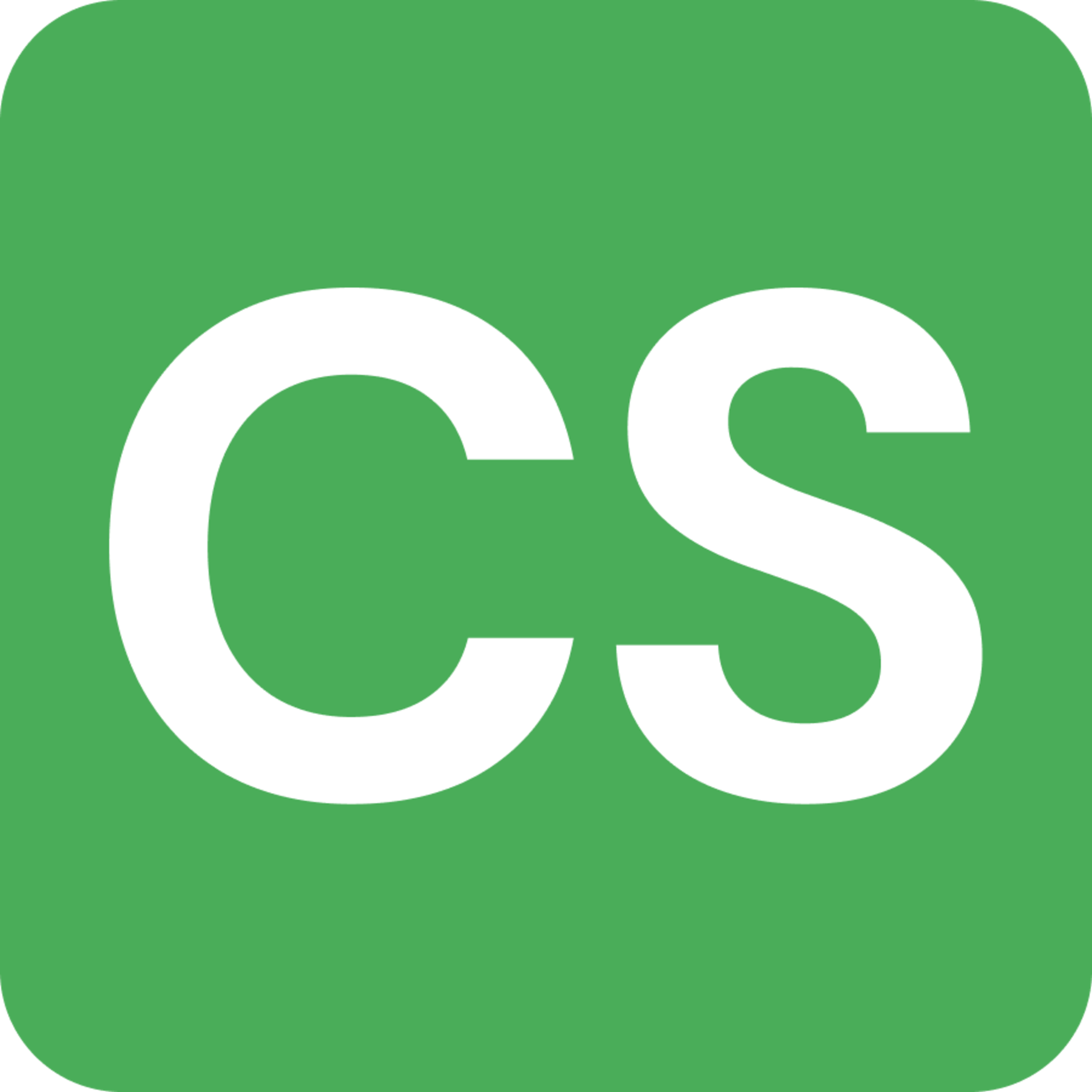
Clean Styles: Find, merge and organize Webflow classes, including components.
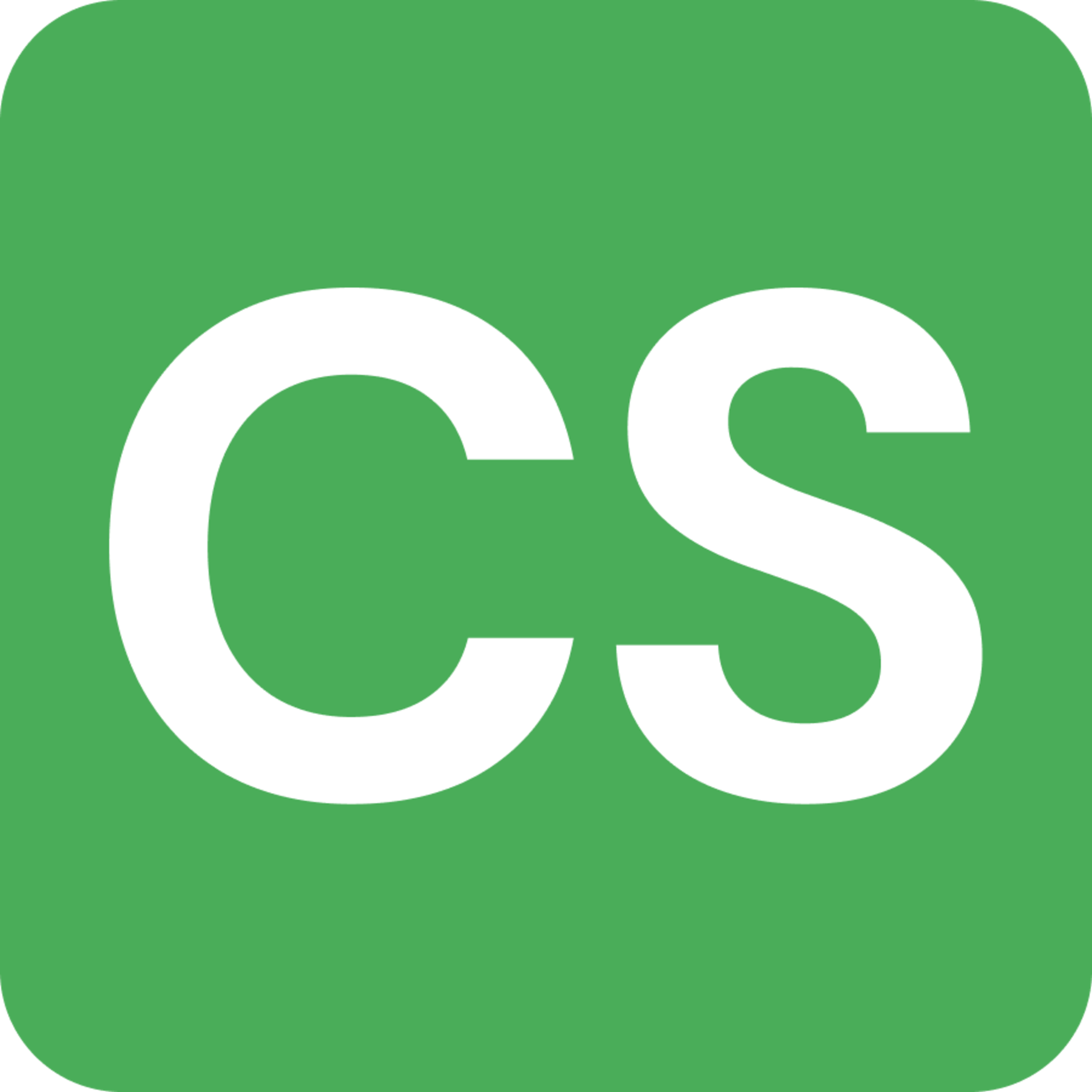
Clean Styles: Find, merge and organize Webflow classes, including components.
Clean Styles
Organize and clean your Webflow class system—without leaving Designer. Scan for duplicates, merge into existing or brand-new styles, bulk-rename into folder-like groups, and optionally update styles inside Components. Built for speed, clarity, and safety.
What you can do
- Find duplicates fast: Identify identical styles across pages and breakpoints.
- Merge your way: Merge into an existing style or create a new consolidated style.
- Components aware: Optional toggle to apply merges inside Component definitions.
- Bulk rename into folders: Normalize naming and nest classes into folder-style groups.
- Combo Merge: Consolidate multiple combo classes into a single, clean style.
- Unified scan: Smart indexing targets relevant pages to keep work fast.
- Safe by design: Uses Webflow’s official APIs, batches updates, and respects Designer history.
How it works
- Scan: Analyze styles in your project (optional one-time index for speed).
- Review: See exact duplicate groups and suggested actions.
- Merge: Replace duplicate styles site-wide into an existing target or a new style.
- Components (optional): Enter component definitions to apply the same updates inside.
- Organize: Use bulk renaming to align naming and create a folder-like structure.
Key details
- Designer-native: Runs in the Webflow Designer—no context switching.
- Non-destructive: Merges properties carefully and defers to your chosen target on conflicts.
- Breakpoints respected: Reads and writes per breakpoint and pseudo state.
- Performance first: Works in batches, prioritizes likely pages, and avoids unnecessary page switches.
- Clear feedback: Live progress and concise messages keep you informed.
Component handling
- Toggle whether to modify styles inside Components.
- When enabled, the app enters component definitions, updates elements, and exits cleanly.
- When disabled, elements inside Components are safely skipped.
What it doesn’t do
- No code injection or custom CSS rewriting.
- No external syncing or remote storage of your styles.
- No invasive UI or blocking dialogs.
Getting started
- Open Clean Styles in the Webflow Designer.
- Run a quick scan, select duplicates, choose your merge mode, and confirm.
- Optionally enable Component editing to apply changes inside Components.
- Use Bulk Rename to align naming and create a folder-style structure.
Tips
- Start with a targeted scan for faster results, then expand if needed.
- Use “merge into new” when establishing a fresh naming convention.
- Keep Component editing off until you’re ready to update inside Component definitions.
Clean Styles
Organize and clean your Webflow class system—without leaving Designer. Scan for duplicates, merge into existing or brand-new styles, bulk-rename into folder-like groups, and optionally update styles inside Components. Built for speed, clarity, and safety.
What you can do
- Find duplicates fast: Identify identical styles across pages and breakpoints.
- Merge your way: Merge into an existing style or create a new consolidated style.
- Components aware: Optional toggle to apply merges inside Component definitions.
- Bulk rename into folders: Normalize naming and nest classes into folder-style groups.
- Combo Merge: Consolidate multiple combo classes into a single, clean style.
- Unified scan: Smart indexing targets relevant pages to keep work fast.
- Safe by design: Uses Webflow’s official APIs, batches updates, and respects Designer history.
How it works
- Scan: Analyze styles in your project (optional one-time index for speed).
- Review: See exact duplicate groups and suggested actions.
- Merge: Replace duplicate styles site-wide into an existing target or a new style.
- Components (optional): Enter component definitions to apply the same updates inside.
- Organize: Use bulk renaming to align naming and create a folder-like structure.
Key details
- Designer-native: Runs in the Webflow Designer—no context switching.
- Non-destructive: Merges properties carefully and defers to your chosen target on conflicts.
- Breakpoints respected: Reads and writes per breakpoint and pseudo state.
- Performance first: Works in batches, prioritizes likely pages, and avoids unnecessary page switches.
- Clear feedback: Live progress and concise messages keep you informed.
Component handling
- Toggle whether to modify styles inside Components.
- When enabled, the app enters component definitions, updates elements, and exits cleanly.
- When disabled, elements inside Components are safely skipped.
What it doesn’t do
- No code injection or custom CSS rewriting.
- No external syncing or remote storage of your styles.
- No invasive UI or blocking dialogs.
Getting started
- Open Clean Styles in the Webflow Designer.
- Run a quick scan, select duplicates, choose your merge mode, and confirm.
- Optionally enable Component editing to apply changes inside Components.
- Use Bulk Rename to align naming and create a folder-style structure.
Tips
- Start with a targeted scan for faster results, then expand if needed.
- Use “merge into new” when establishing a fresh naming convention.
- Keep Component editing off until you’re ready to update inside Component definitions.
Features
Approved by Webflow
Webflow has reviewed this app to ensure high quality site development. We do not endorse or certify these apps.Pricing
Free
LanguagesEnglish
