Dynamic Map
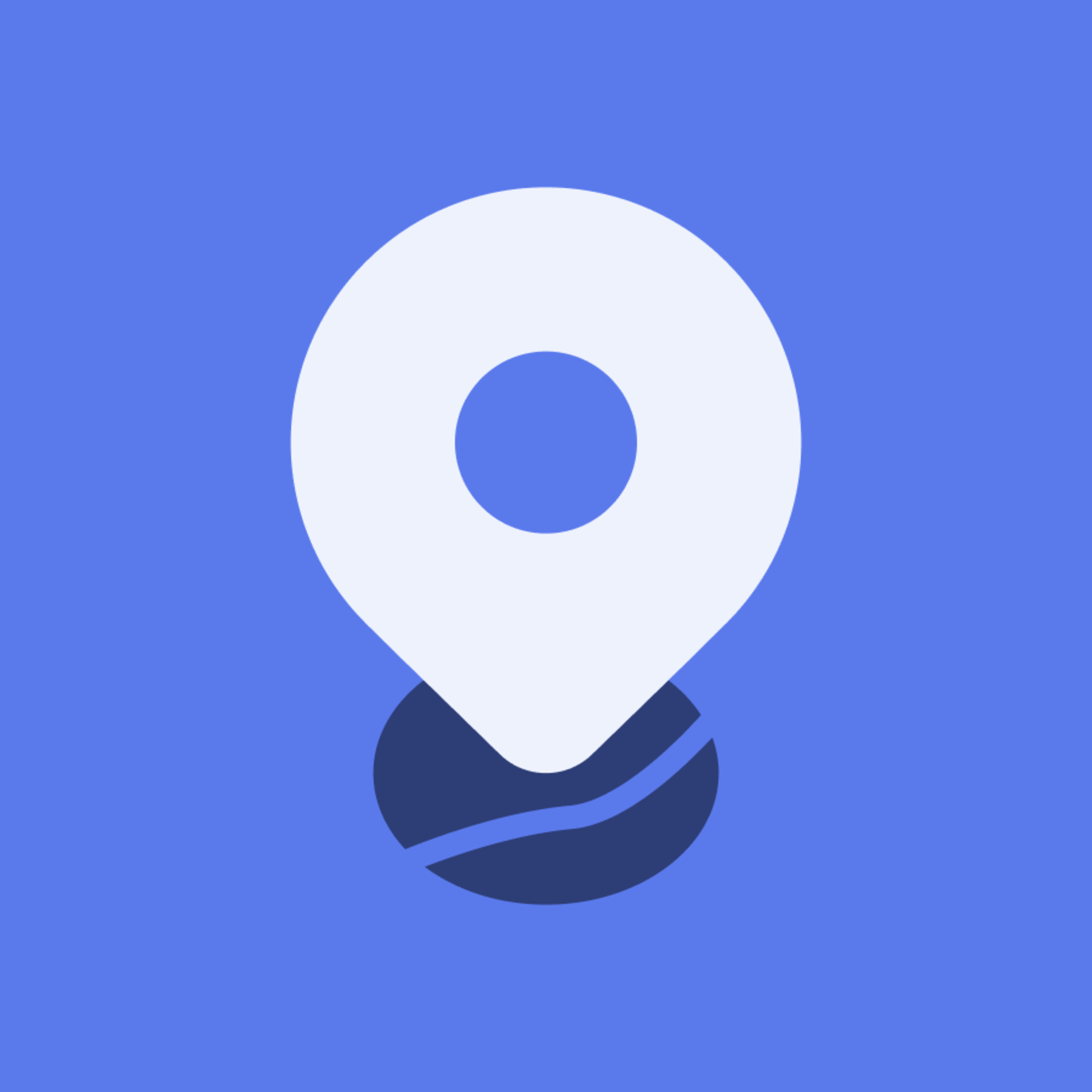
Create CMS-connected interactive Maps with location pins, pop-ups and filter in Webflow
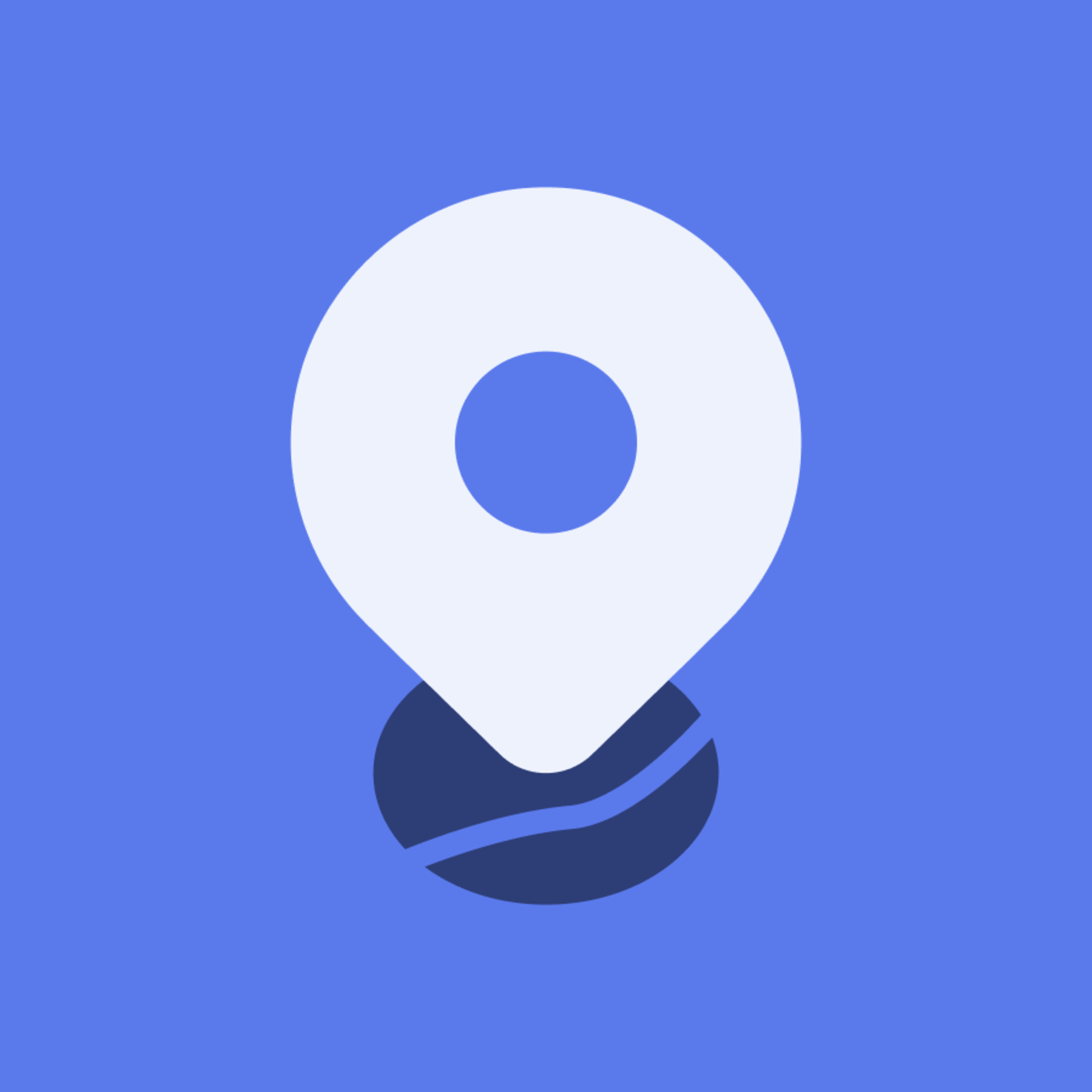
Create CMS-connected interactive Maps with location pins, pop-ups and filter in Webflow
Dynamic Map by No Code Flow lets you create a fully customizable, filterable, CMS-connected map with location pins directly in Webflow—no iFrames, no code needed.
Custom Pins & Interactions
Upload unique pins for each CMS item and add pop-ups or tooltips triggered by clicks or hovers for an interactive experience.
Flexible Map Styling
Choose from stylish pre-built templates or create your own map style with Mapbox, or choose well-known designs from Google Maps, or the free open-source plattform OpenStreetMap. Easily switch styles later to match your site’s evolving look.
Built for Webflow CMS
Dynamic Map integrates natively with Webflow CMS, allowing you to style every part of the map inside the Webflow Designer.
Advanced Filtering
Add address search, text search, sort, and filter options like chips, checkboxes, or range sliders to help users easily find locations.
Simple 3-Step Setup
- Install Dynamic Map App
- Create and customize your Map with Dynamic Map App
- Style everything natively in the Designer and go live
Continuous Updates
With now over 2 years of improving Dynamic Map and a user base of over 2.000 users we’re committed to provide ongoing updates including new map styles and enhanced interactions—all free for No Code Flow users.
Learn more at www.nocodeflow.net
Dynamic Map by No Code Flow lets you create a fully customizable, filterable, CMS-connected map with location pins directly in Webflow—no iFrames, no code needed.
Custom Pins & Interactions
Upload unique pins for each CMS item and add pop-ups or tooltips triggered by clicks or hovers for an interactive experience.
Flexible Map Styling
Choose from stylish pre-built templates or create your own map style with Mapbox, or choose well-known designs from Google Maps, or the free open-source plattform OpenStreetMap. Easily switch styles later to match your site’s evolving look.
Built for Webflow CMS
Dynamic Map integrates natively with Webflow CMS, allowing you to style every part of the map inside the Webflow Designer.
Advanced Filtering
Add address search, text search, sort, and filter options like chips, checkboxes, or range sliders to help users easily find locations.
Simple 3-Step Setup
- Install Dynamic Map App
- Create and customize your Map with Dynamic Map App
- Style everything natively in the Designer and go live
Continuous Updates
With now over 2 years of improving Dynamic Map and a user base of over 2.000 users we’re committed to provide ongoing updates including new map styles and enhanced interactions—all free for No Code Flow users.
Learn more at www.nocodeflow.net
