Figma to Webflow
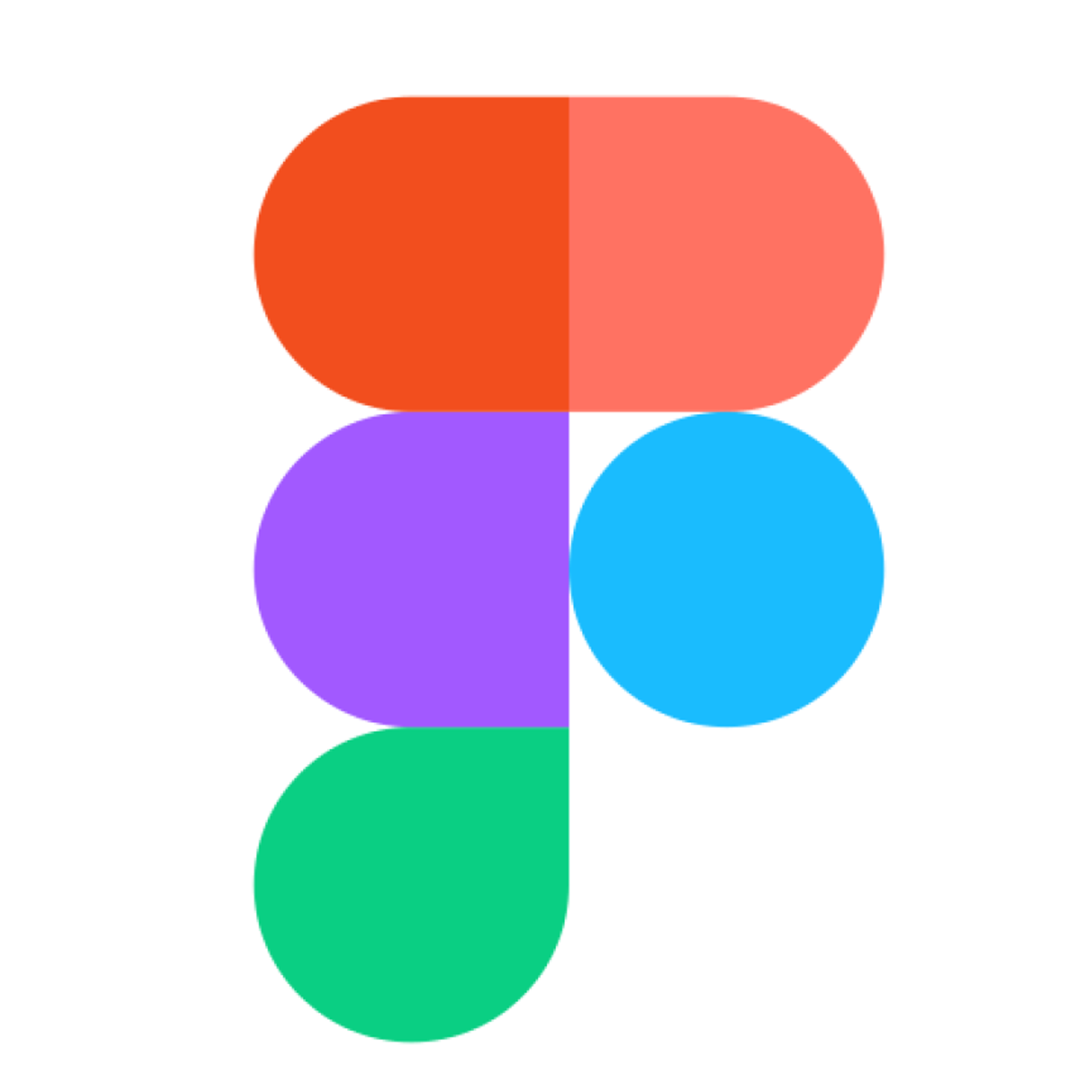
Sync your design system from Figma to Webflow
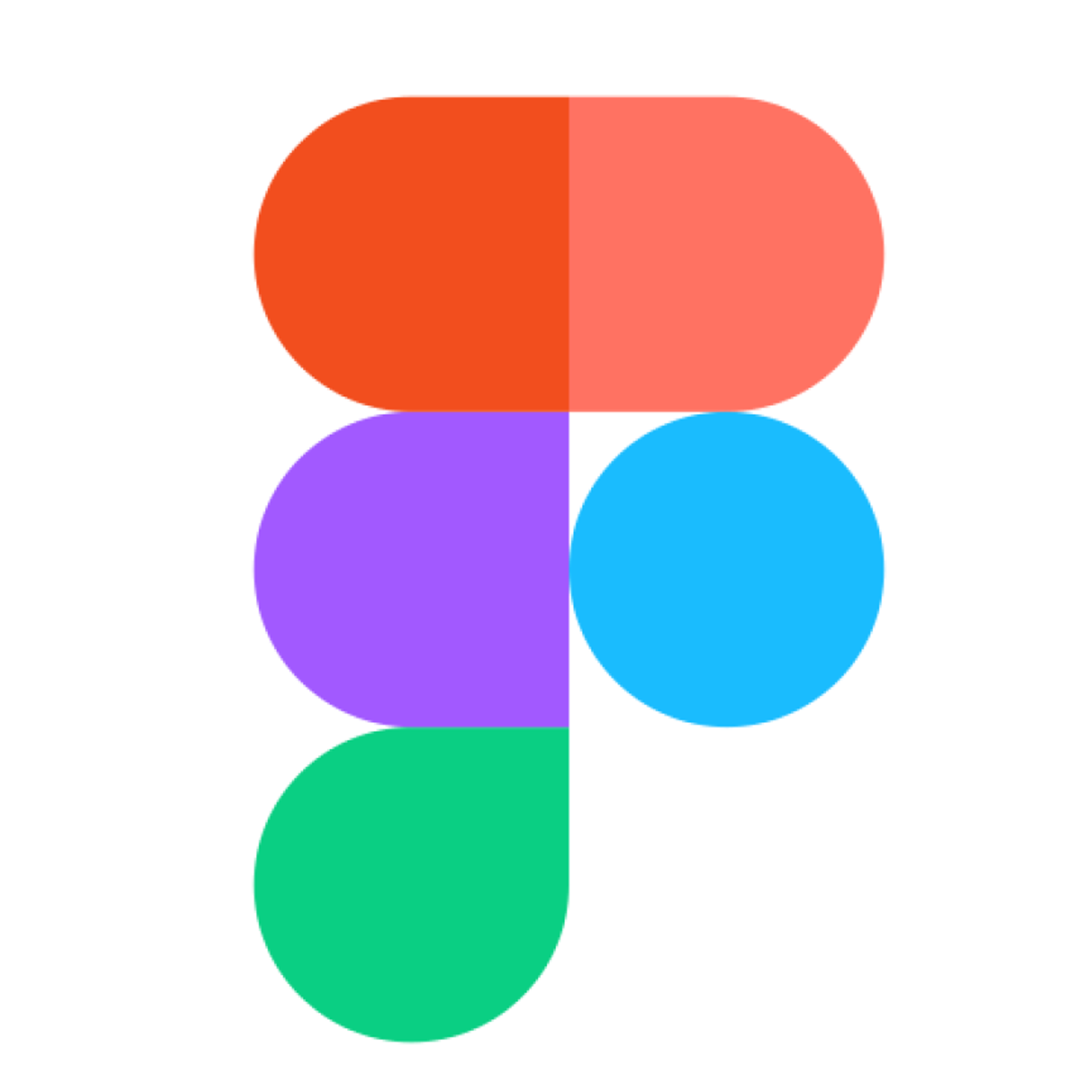
Sync your design system from Figma to Webflow
Transform your static designs into a production-ready site with Figma to Webflow. Sync your design system — components, variables, and styles — to give your team the power to launch sophisticated sites quickly.
Getting started
- Install and connect
- Install the Figma to Webflow plugin
- Authorize your Webflow Workspaces or sites
- Sync layers, variables, or styles
- Export Figma layers to Webflow components and elements
- Export Figma variables to Webflow variables
- Export Figma text and effect styles to Webflow classes
- Copy/paste Figma layers as elements in Webflow
- Import in Webflow
- Click “Continue in Webflow” or open your site
- Open the Figma to Webflow app (installed automatically)
- Import your layers, variables, or styles
- Polish and publish
- Bring your static designs to life with Webflow Interactions
- Connect to Webflow’s visual-first, composable CMS
- Generate new page sections that match your designs using AI Assistant
- Leverage built-in tools for analytics, A/B testing, personalization, and SEO
Transform your static designs into a production-ready site with Figma to Webflow. Sync your design system — components, variables, and styles — to give your team the power to launch sophisticated sites quickly.
Getting started
- Install and connect
- Install the Figma to Webflow plugin
- Authorize your Webflow Workspaces or sites
- Sync layers, variables, or styles
- Export Figma layers to Webflow components and elements
- Export Figma variables to Webflow variables
- Export Figma text and effect styles to Webflow classes
- Copy/paste Figma layers as elements in Webflow
- Import in Webflow
- Click “Continue in Webflow” or open your site
- Open the Figma to Webflow app (installed automatically)
- Import your layers, variables, or styles
- Polish and publish
- Bring your static designs to life with Webflow Interactions
- Connect to Webflow’s visual-first, composable CMS
- Generate new page sections that match your designs using AI Assistant
- Leverage built-in tools for analytics, A/B testing, personalization, and SEO
Features
- Design with Figma, launch with WebflowDesign with Figma, launch with Webflow
- Sync layers, variables, and stylesSync layers, variables, and styles
- Review and accept updatesReview and accept updates
- Copy/paste layers as elementsCopy/paste layers as elements
Enhanced security
This App supports enhanced security and management features.Approved by Webflow
Webflow has reviewed this app to ensure high quality site development. We do not endorse or certify these apps.Pricing
Free
LanguagesEnglish
