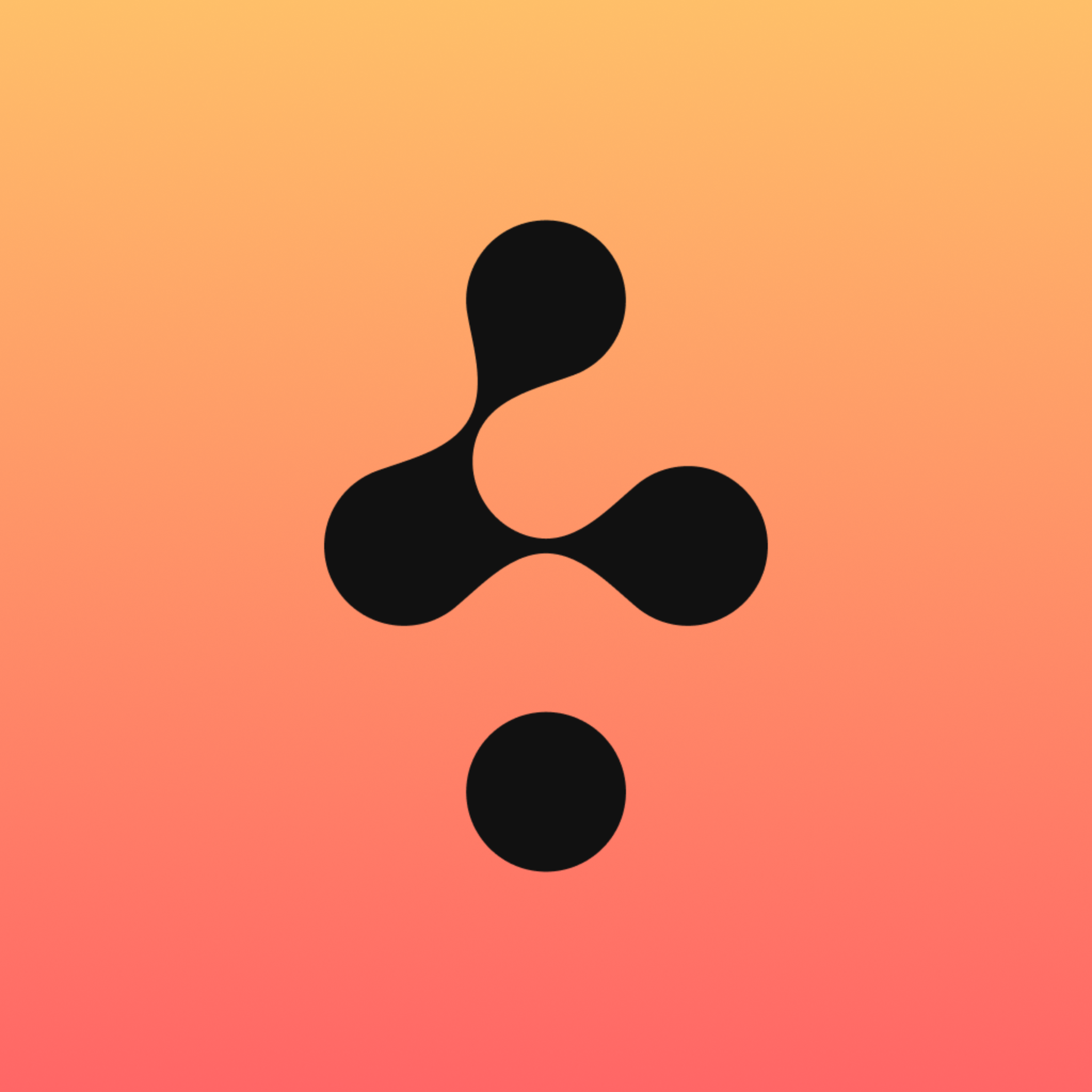Pixie - CMS Image Optimizer
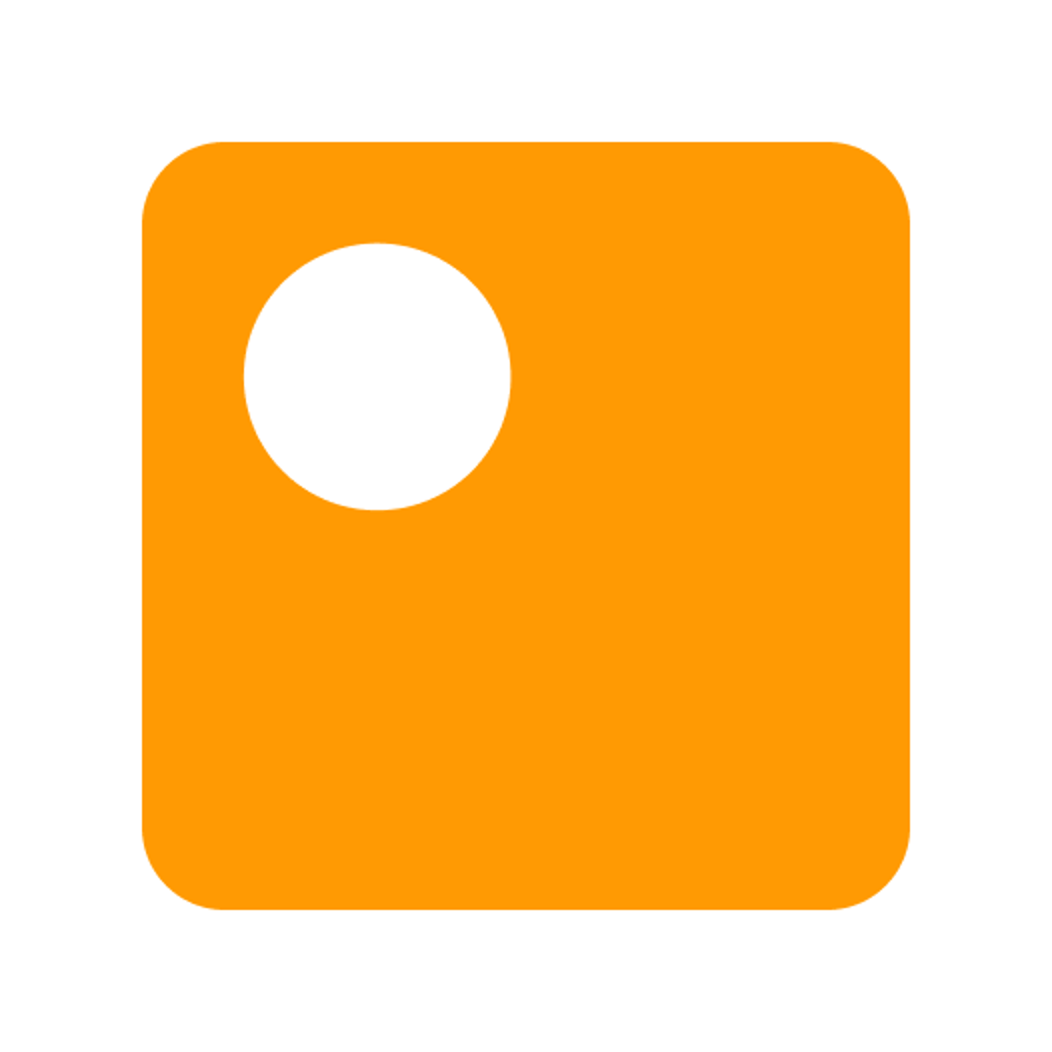
Resize, crop, and compress images (coming soon) directly in Webflow—no external tools needed
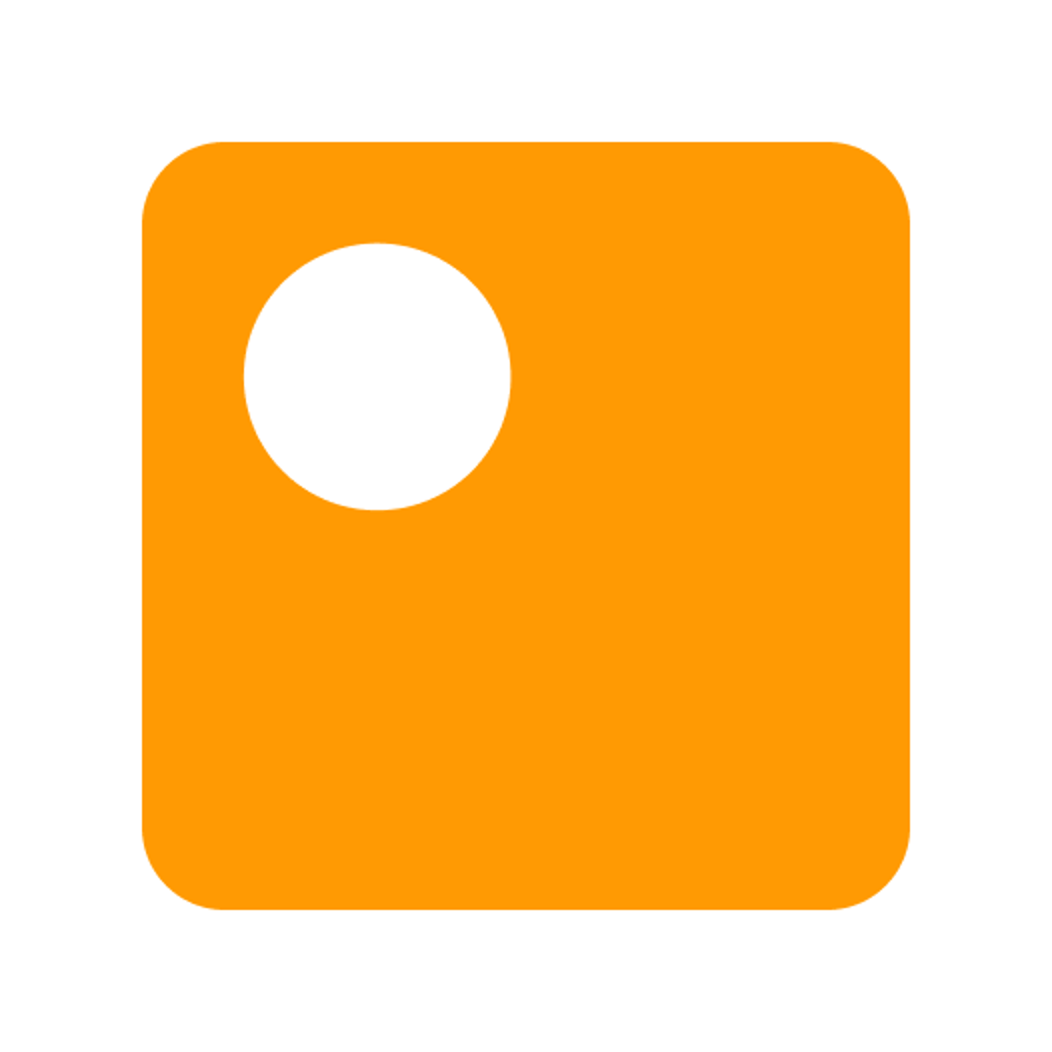
Resize, crop, and compress images (coming soon) directly in Webflow—no external tools needed
UPDATES:
Seamless Image Resizing
Easily adjust image dimensions while maintaining quality and aspect ratio. Perfect for creating responsive designs, our intuitive interface lets you:
- Specify exact pixel dimensions for precise control.
- Maintain aspect ratio with a simple toggle.
- Adjust quality settings to balance appearance and performance.
Professional Cropping Tool
Crop with precision using our intuitive cropping interface:
- Drag handles to adjust crop area with pixel-perfect control.
- Real-time preview with checkered background to visualize transparency.
- Clear dimensional feedback showing exact pixel measurements.
- Support for both raster images and SVG files.
Intelligent Asset Management
Our comprehensive asset browser simplifies your workflow:
- Browse all site assets with clean, visual organization.
- Filter by type and search by name to quickly find specific assets.
- Pagination for efficient navigation of large asset libraries.
- Lazy loading for improved performance with extensive libraries.
Coming Soon: Compression feature
Start compressing your images directly from designer extension.
Simplify Image Optimization in Webflow CMS with Pixie
Pixie simplifies image optimization in Webflow CMS. Whether you're working with either entire CMS collections or specific images in the Webflow CMS, Pixie lets you:
- Select specific collections, items, and fields for targeted optimization.
- Resize images to your preferred dimensions, reducing file sizes for better performance.
- Convert images to WebP format for faster loading times.
By integrating Pixie into your workflow, you can enhance your website's speed and efficiency without compromising image quality.
Why Choose Pixie?
Because it’s built to make your life easier. With Pixie, you get a tool that focuses on what matters: faster websites and less hassle.
Start using Pixie today and take the hassle out of Webflow image management.
UPDATES:
Seamless Image Resizing
Easily adjust image dimensions while maintaining quality and aspect ratio. Perfect for creating responsive designs, our intuitive interface lets you:
- Specify exact pixel dimensions for precise control.
- Maintain aspect ratio with a simple toggle.
- Adjust quality settings to balance appearance and performance.
Professional Cropping Tool
Crop with precision using our intuitive cropping interface:
- Drag handles to adjust crop area with pixel-perfect control.
- Real-time preview with checkered background to visualize transparency.
- Clear dimensional feedback showing exact pixel measurements.
- Support for both raster images and SVG files.
Intelligent Asset Management
Our comprehensive asset browser simplifies your workflow:
- Browse all site assets with clean, visual organization.
- Filter by type and search by name to quickly find specific assets.
- Pagination for efficient navigation of large asset libraries.
- Lazy loading for improved performance with extensive libraries.
Coming Soon: Compression feature
Start compressing your images directly from designer extension.
Simplify Image Optimization in Webflow CMS with Pixie
Pixie simplifies image optimization in Webflow CMS. Whether you're working with either entire CMS collections or specific images in the Webflow CMS, Pixie lets you:
- Select specific collections, items, and fields for targeted optimization.
- Resize images to your preferred dimensions, reducing file sizes for better performance.
- Convert images to WebP format for faster loading times.
By integrating Pixie into your workflow, you can enhance your website's speed and efficiency without compromising image quality.
Why Choose Pixie?
Because it’s built to make your life easier. With Pixie, you get a tool that focuses on what matters: faster websites and less hassle.
Start using Pixie today and take the hassle out of Webflow image management.