As part of our ongoing efforts to improve the Assets panel, today we’re happy to announce that you can now better organize and manage assets within your projects by creating folders.
How’s it work, you might ask? Great question — here’s how:
- Open the Assets panel
- Create a new folder
- Bulk select the assets you want to put in that folder
- Hit the “move” button to put them in that folder
- Hit enter to move those assets
- Smile 😃

Once you place assets within a folder, you can toggle between different folders to view only the assets within it, or switch to the “all assets” view to see everything in one place.
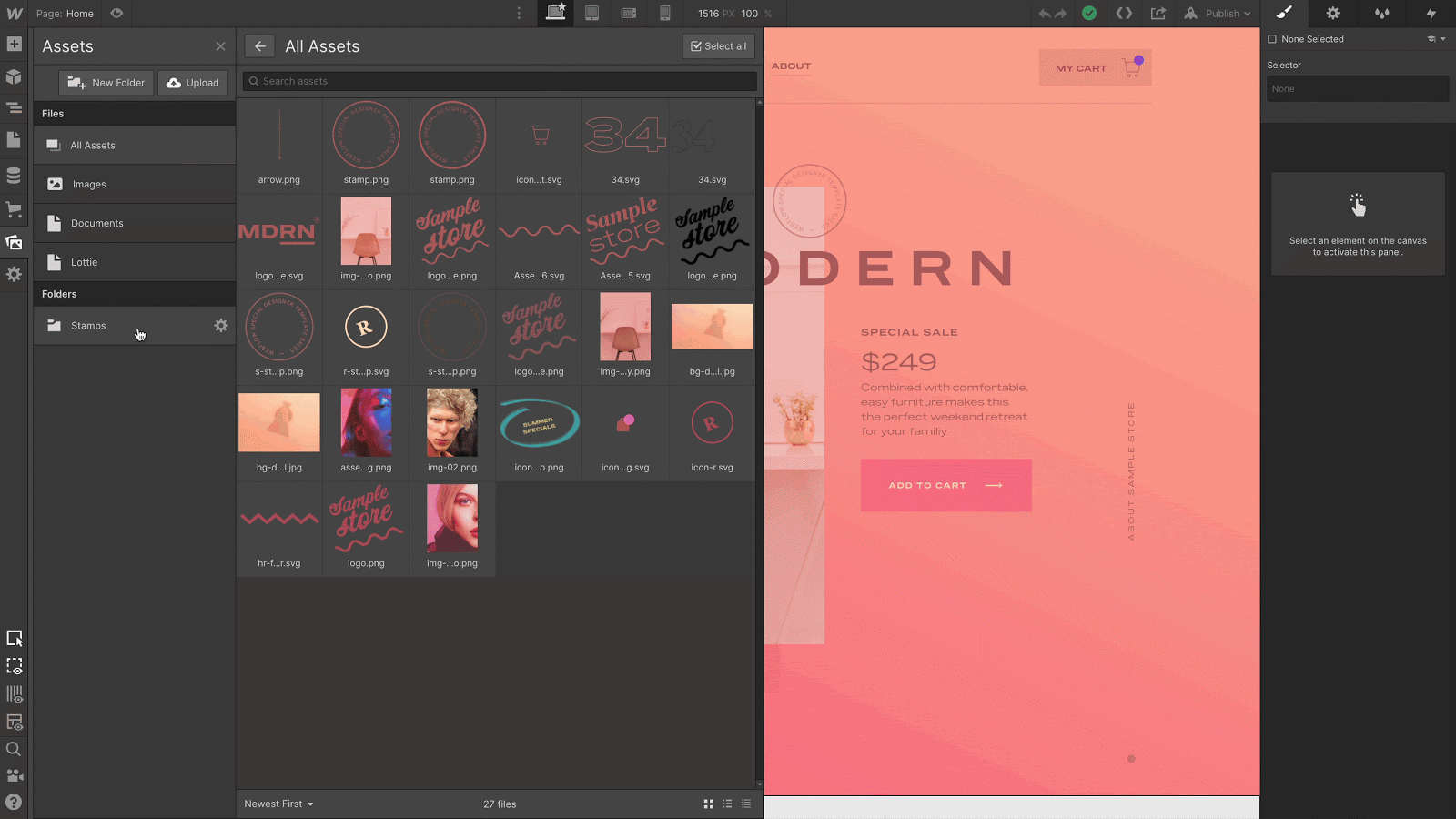
That’s it. Go wild. Rejoice in your brave new world of well-organized assets!



