To set up two-factor authentication for your Webflow account, head to the Security tab under your account settings and click "Enable Two-Factor Authentication." You'll then need to grab a two-factor authentication app and scan a QR code to get set up.
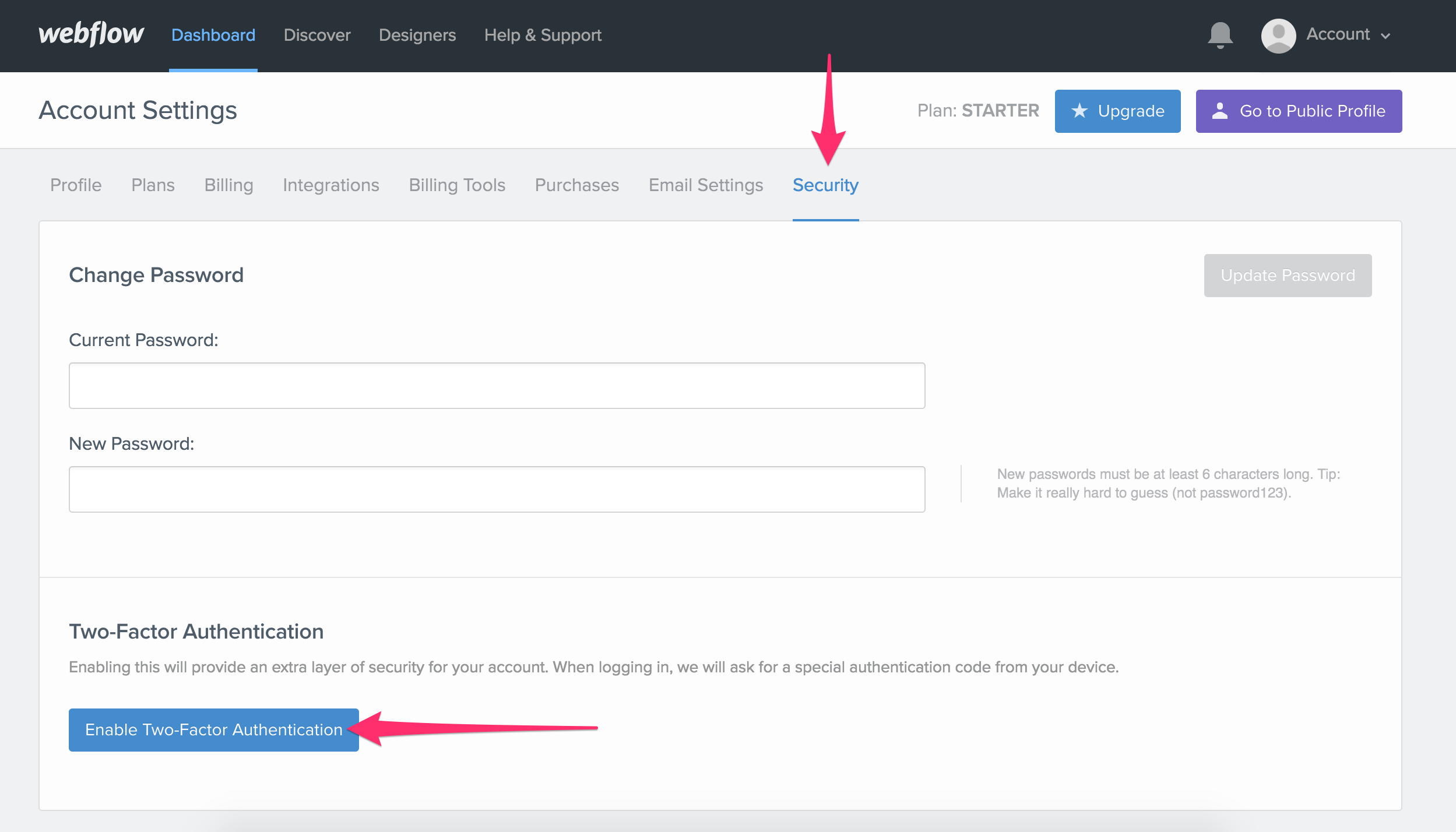
Once you set up two-factor authentication, you'll be prompted to enter your six-digit authentication code each time you log in to Webflow.
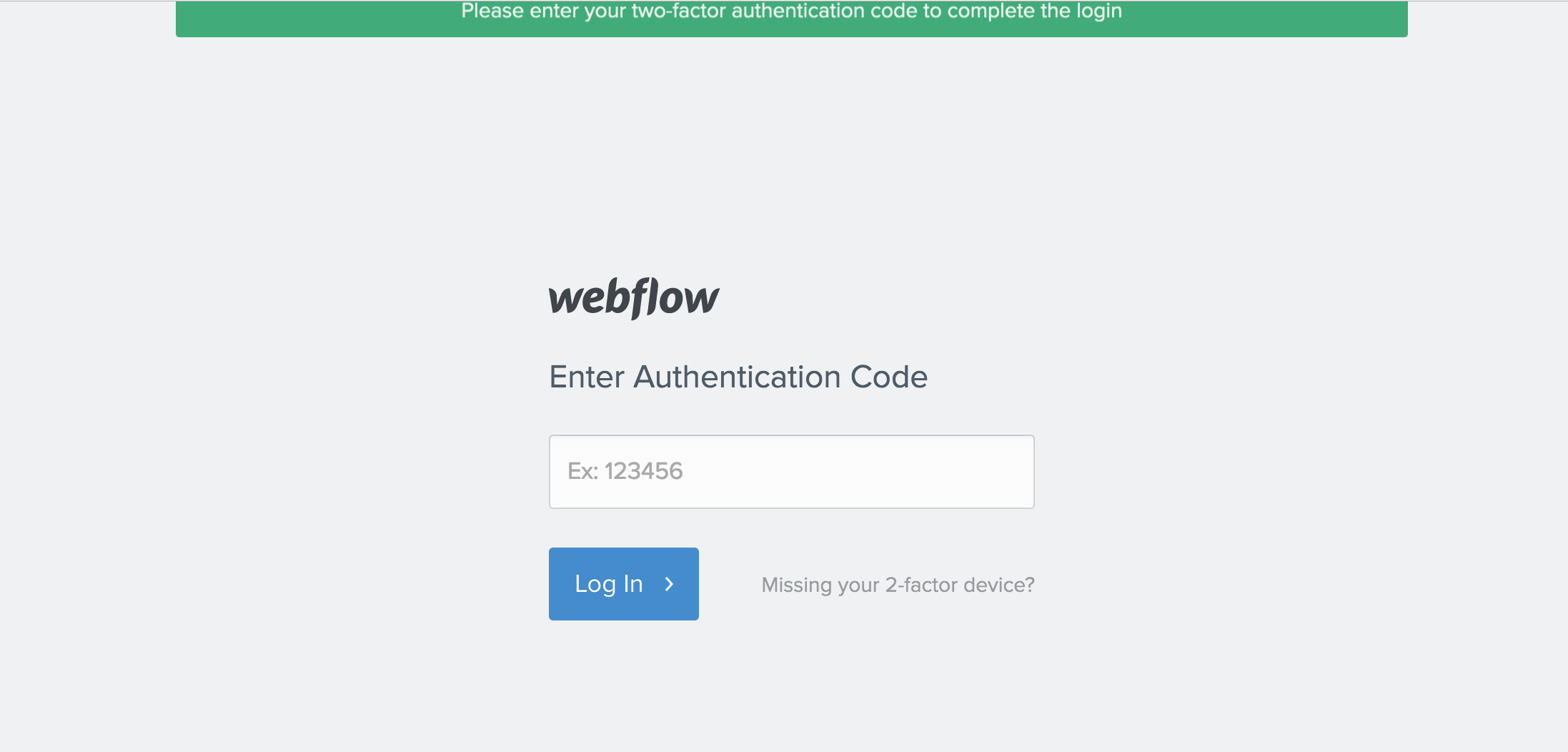
For full instructions on setting this up, head to our help article on setting up two-factor authentication in Webflow.


