Enom
Connect Enom with Webflow to manage domain registration and DNS configuration for your custom domain setup.
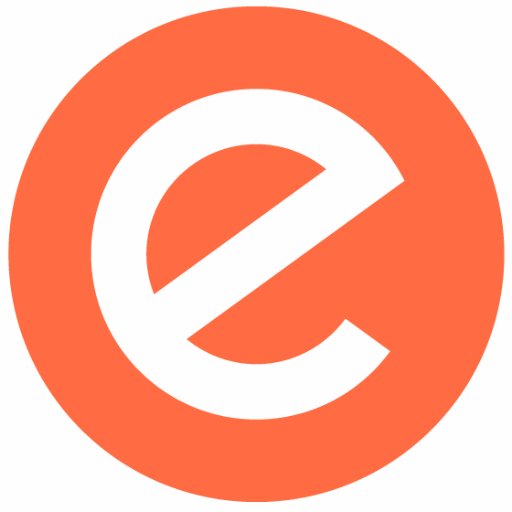
How to integrate Enom with Webflow
Connect your Enom domain to your Webflow site to keep domain registration separate from website hosting while maintaining full control over DNS settings. This setup lets you register domains through Enom's reseller platform and point them to Webflow's hosting infrastructure.
You can integrate Enom with Webflow by configuring DNS records manually or using Enom's API for programmatic domain management. Each method provides different levels of control over domain operations and DNS configuration.
Configure DNS records manually
Configure DNS records in your Enom control panel to connect your domain to Webflow's hosting infrastructure. This method works for any domain registered through Enom, whether you're connecting a root domain, subdomain, or both.
Webflow's DNS configuration requires specific records depending on when you're setting up your domain. For sites migrating to Webflow's new Cloudflare infrastructure (after November 3, 2025), use different DNS values than the pre-migration setup. Check Webflow's manual domain connection guide for current DNS requirements.
Pre-migration DNS configuration (before November 3, 2025):
- Two
Arecords with hostname@pointing to75.2.70.75and99.83.190.102 CNAMErecord with hostnamewwwpointing toproxy-ssl.webflow.comTXTrecord with hostname_webflowcontaining your verification code from Webflow
Post-migration DNS configuration (after November 3, 2025):
Arecord with hostname@pointing to198.202.211.1CNAMErecord with hostnamewwwpointing tocdn.webflow.comTXTrecord with hostname_webflowcontaining your verification code from Webflow
DNS propagation typically takes 8-24 hours according to Enom's DNS documentation, though Webflow notes it can take up to 48 hours in some cases. During this time, your domain may not resolve correctly as DNS servers worldwide update their records.
Follow these steps to configure your DNS:
- Log into your Enom control panel at
cp.enom.com - Navigate to your domain's DNS management section
- Add the required A, CNAME, and TXT records from your Webflow site settings
- Save your DNS configuration changes
- Return to Webflow and verify your domain connection
Common connection issues include incorrect nameservers, multiple conflicting records, and propagation delays. If your domain doesn't connect after 48 hours, use Webflow's DNS troubleshooting guide to identify configuration problems.
Use Enom's API for domain operations
Enom provides a REST API with over 300 commands for programmatic domain management, though these operations remain separate from your Webflow site. The API enables automated domain registration, renewal, transfer, and DNS management workflows outside of Webflow's interface.
The Enom API documentation provides access to the test environment at https://resellertest.enom.com/interface.asp and production at https://reseller.enom.com/interface.asp.
The API supports several domain management functions:
- Check domain availability before registration
- Register domains with required parameters (sld, tld, uid, pw, responsetype)
- Manage DNS records for host records and nameserver configuration
- Renew domains and process transfers through automated command execution
- Update contact information for WHOIS data management
You must use token-based authentication with IP whitelisting. This prevents API access from unauthorized locations but requires static IP addresses for your development and production environments.
Enom's API operates independently from Webflow's platform. No documented integration pattern connects Enom's domain management APIs directly to Webflow's site publishing or DNS configuration workflows. You would need to build custom middleware to synchronize domain operations between both platforms.
What you can build
Integrating Enom with Webflow enables domain registration and DNS management workflows separate from your website hosting infrastructure.
- Domain registration workflow — Build a Webflow site that displays domain availability and pricing, then handle the actual registration through Enom's control panel or API while keeping hosting on Webflow.
- Client domain management — Register domains through Enom's reseller program and configure DNS records to point to Webflow-hosted client sites, maintaining separation between domain registration and website hosting.
- Multi-domain portfolio sites — Register multiple domain names through Enom and connect them to different Webflow projects or use domain forwarding to direct traffic to your primary Webflow site.
Frequently asked questions
DNS propagation typically takes 8-24 hours according to Enom's DNS documentation, though Webflow notes it can extend up to 48 hours. During propagation, DNS servers worldwide update their cached records with your new configuration. Your site may display inconsistently during this period as different users access different DNS servers. If your domain doesn't connect after 48 hours, check for configuration errors using Webflow's DNS troubleshooting guide.
Yes, but you need custom middleware to connect both platforms. The Enom API documentation provides commands for DNS record management including host record creation and nameserver configuration. However, no documented integration pattern connects Enom's API directly to Webflow's publishing or domain management systems. You would build a service that calls Enom's DNS management commands when specific events occur in Webflow, requiring authentication via Enom's API tokens with IP whitelisting and Webflow's OAuth implementation with appropriate scopes.
No, Webflow does not provide automatic domain registration through Enom or any direct API integration with external registrars. The integration focuses on DNS configuration rather than automated domain provisioning. You register domains manually through Enom's control panel or via their API, then configure DNS records to point to Webflow's hosting infrastructure. This architectural separation means domain registration and website hosting remain independent operations requiring manual coordination.
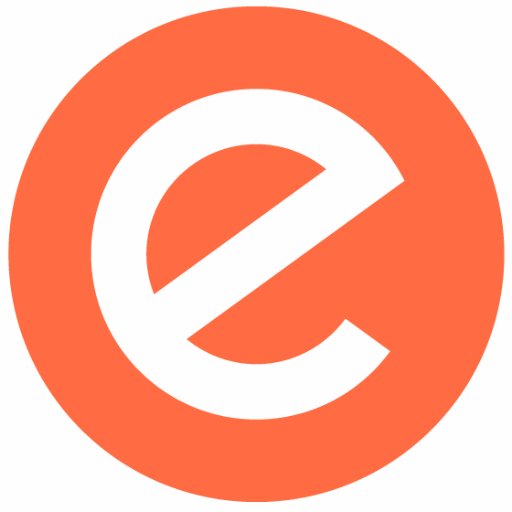
Description
Enom is a domain registrar and reseller platform that provides domain registration, DNS management, and SSL certificates through an API-driven infrastructure with over 300 commands for domain operations.
This integration page is provided for informational and convenience purposes only.

GoDaddy
Connect your GoDaddy-registered domain to Webflow hosting through automated DNS configuration.

Gandi
Connect Gandi with Webflow to point your registered domains to Webflow-hosted sites through DNS configuration.

GoDaddy DomainControl
Connect GoDaddy DomainControl with Webflow to manage DNS records and publish sites to custom domains.

One.com
Connect One.com with Webflow to manage domain registration and DNS configuration while hosting on Webflow's infrastructure, enabling centralized domain control with automated SSL certificates and global CDN performance.

Greenhouse
Connect Greenhouse's powerful applicant tracking system with Webflow to create dynamic career pages, automate job postings, and streamline your recruitment process. Display live job listings, collect applications, and maintain a seamless candidate experience without manual updates.

Wix DNS
Point your Wix domain name to Webflow
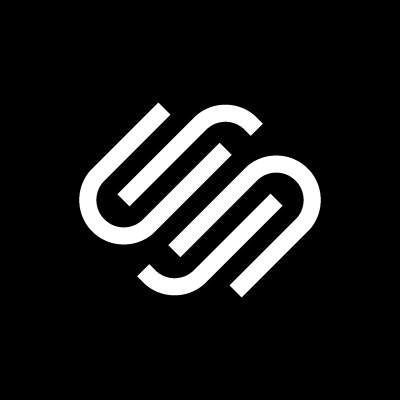
Squarespace Domains
Connect Squarespace Domains with Webflow to host sites on custom domains registered through Squarespace's registrar.

OVH
Connect OVH infrastructure with Webflow to add cloud hosting, automated deployments, and scalable storage.

NS1
Connect NS1 with Webflow to manage DNS with traffic routing based on real-time telemetry and geographic data.


