Optimizely
Add Optimizely's experimentation platform to your Webflow site for A/B testing and personalization.

How to integrate Optimizely with Webflow
Optimizely integrates with Webflow custom code, Code Embed elements, or Google Tag Manager. You can also use the Optimizely Web Experimentation API for programmatic test configuration and custom event tracking.
Embed Optimizely site-wide via custom code
Add the Optimizely script to your site’s head code to run experiments across all pages. This method tests any element, page layout, or user flow without modifying individual pages.
The implementation takes three steps:
- Copy your Optimizely project snippet from the Optimizely dashboard
- Paste
<script src="//cdn.optimizely.com/js/[YOUR_PROJECT_ID].js"></script>into Site settings > Custom code > Head code - Publish your site
The script loads before page content renders, so Optimizely can modify elements before visitors see them.
This integration lets you do the following:
- Test headlines, CTAs, layouts, and navigation across your entire site
- Run multivariate experiments comparing multiple element combinations
- Track conversion events and goal completions automatically
- Target experiments to specific audience segments or traffic sources
Take note: The script adds client-side processing that can affect page load speed. Optimizely's performance documentation notes that the JavaScript implementation increases Time to First Byte and may create flicker effects where original content briefly displays before test variations load. Test your site performance after implementation to measure the impact on loading speed.
Embed Optimizely on specific pages using Code Embeds
Use Webflow's Code Embed elements to add Optimizely scripts to individual pages or components. This approach limits the performance impact to specific pages and controls which pages run experiments.
To implement this, drop a Code Embed element onto your canvas where you want the Optimizely functionality to load. Paste your Optimizely snippet wrapped in <script> tags into the embed settings.
This method works well for landing page experiments where you want to isolate testing to specific conversion paths without affecting the broader site.
Use cases for page-specific embeds include:
- Test landing page variants for different campaign traffic sources
- Run experiments on product pages without loading scripts site-wide
- Isolate checkout flow tests to minimize performance impact on other pages
- Deploy experiments faster by updating single pages instead of republishing the entire site
Note: The script must still be placed in a location where it loads before page content renders to prevent flicker effects.
Route Optimizely through Google Tag Manager
Route Optimizely through Google Tag Manager (GTM) for centralized script management alongside other analytics and optimization tools. This method helps organizations that already use GTM to coordinate multiple tracking systems. In fact, Optimizely recommends GTM for teams managing complex tag setups.
Connect your Webflow site to GTM by adding your GTM container ID in Webflow's site settings custom code section. Then, add your Optimizely snippet as a custom HTML tag in the GTM container.
Configure the tag to fire on all pages or specific page groups based on your testing strategy. GTM provides version control, approval workflows, and preview modes that help larger teams coordinate changes.
Here are some benefits of GTM routing:
- Manage Optimizely alongside Google Analytics, Facebook Pixel, and other tracking scripts from one central interface
- Preview and debug experiments using GTM's preview mode before publishing
- Control tag firing order to manage script dependencies and loading priorities
- Deploy experiment changes without accessing Webflow site settings
Monitor script loading and event tracking in your browser's developer tools network tab to confirm proper implementation after GTM setup.
Build with Webflow and Optimizely APIs
Connect the Webflow CMS with Optimizely's experimentation data through API integrations when you need automated synchronization between platforms.
Use this approach for dynamic content updates based on experiment results, programmatic test configuration, and bi-directional data flows that keep both systems aligned without manual updates.
Sync experiment data to Webflow CMS
Use Optimizely webhooks to push experiment configurations and results into Webflow CMS collections. Optimizely fires events when experiments change, providing structured data about test variations and outcomes.
Configure webhooks for project.datafile_updated, project.ruleset_updated, and project.variation_updated events in your Optimizely dashboard. Point these webhooks to a middleware service that transforms the payload and calls the Webflow CMS API to create or update collection items. The CMS endpoints support creating and updating items through the Collections Items API.
Some use cases for webhook-driven sync include:
- Auto-publish winning variations from completed experiments to your CMS
- Maintain an experiment library in Webflow showing active and historical tests
- Display real-time test status and metrics on internal dashboards
- Trigger content updates based on statistical significance thresholds
Both platforms use HMAC signature validation for webhook security. Optimizely implements SHA1 signatures in the X-Hub-Signature header, while Webflow uses SHA256 with timestamp validation.
Programmatic experiment management
Build custom interfaces for creating and managing Optimizely experiments that pull content from Webflow CMS collections. This pattern helps teams that store experiment hypotheses, target audiences, and variation content in Webflow and want to automate test creation in Optimizely.
Fetch content from the Webflow CMS API and transform it into experiment configurations for Optimizely's API. This approach centralizes content management in Webflow while using Optimizely's specialized experimentation engine for test execution.
Building this integration requires middleware that handles API communication between both platforms. Your middleware needs to account for Optimizely's API rate limits when syncing large volumes of content, include error handling for failed API calls and data validation, and maintain mapping tables between Webflow item IDs and Optimizely experiment IDs to keep both systems synchronized.
What you can build
Integrating Optimizely with Webflow lets you systematically test page elements, conversion flows, and user experiences to improve engagement and business outcomes through data-driven decisions.
- E-commerce checkout optimization: Test different cart layouts, payment button styles, and progress indicators to reduce abandonment rates and increase completed purchases on product and checkout pages.
- SaaS landing page conversion: Experiment with hero messaging, feature highlight placement, and signup form designs to improve trial signups and demo request submissions on marketing pages.
- Content engagement testing: Compare article layouts, related content modules, and subscription prompts to increase time on page and newsletter signups on blog and editorial sites.
- Lead generation improvement: Test form field combinations, trust signals, and CTA positioning to boost contact form submissions and qualified lead volume on service business sites.
Frequently asked questions
Navigate to your site settings in Webflow, open the Custom code tab, and paste your Optimizely snippet into the Head code section. Save your changes and publish the site for the integration to take effect. The script must load in the head section to modify page elements before visitors see them, which prevents the original content from briefly flashing before test variations display.
Check that you published your Webflow site after adding the Optimizely script, as draft changes don't affect the live site. Verify the script placement in the head code section and confirm the project ID in your snippet matches your Optimizely dashboard.
Use your browser's developer tools to monitor whether the Optimizely script loads successfully. Open your browser's network tab, refresh the page, and look for requests to
cdn.optimizely.comwith successful 200 response codes.If the script loads but tests still don't run, check your Optimizely experiment status and targeting settings to confirm the experiment is active and includes your current audience.
The JavaScript integration adds client-side processing that may affect page load metrics like Time to First Byte because the script executes before rendering page content. This processing can create flicker effects where visitors briefly see original content before test variations display.
Use Webflow's embed elements to add Optimizely scripts to individual pages rather than site settings. You can drop embed elements onto specific page canvases and paste your Optimizely snippet wrapped in
<script>tags.This approach limits performance impact to tested pages and lets you control exactly which pages run experiments. You can also implement site-wide embedding but use Optimizely's audience targeting to restrict experiments to specific URLs, though this method still loads the base script on all pages.
Choose based on your team's testing complexity and platform preferences. Webflow Optimize handles common A/B testing scenarios like CTA variations, header tests, and layout experiments without external integrations or performance overhead from third-party scripts.
Optimizely provides advanced capabilities including multivariate testing, sophisticated audience segmentation, and personalization features beyond basic A/B tests.
Use Webflow Optimize when your testing needs fit within built-in capabilities and you prefer managing everything in one platform. Choose Optimizely when you need enterprise-level experimentation features, cross-platform testing, or advanced statistical analysis that extends beyond Webflow's native functionality.

Description
Optimizely is an experimentation platform that runs A/B tests, multivariate tests, and personalization campaigns to improve website conversion rates and user engagement through data-driven insights.
This integration page is provided for informational and convenience purposes only.

Snowflake
Connect your Snowflake data warehouse to Webflow using REST APIs to sync analytics data, populate dynamic content, and build data-driven web experiences.
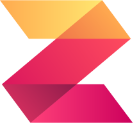
Zuko
Connect Zuko Analytics with Webflow to track detailed form interactions, identify drop-offs, and optimize conversion performance through behavioral insights.
The Facebook Pixel
Use the Facebook pixel to understand the actions people are taking on your website.
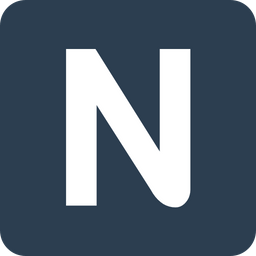
Nocodelytics
Connect Nocodelytics with Webflow to track user behavior, clicks, and conversions without coding custom analytics.

Matomo (formerly Piwik)
Connect Matomo's privacy-focused analytics with Webflow to gain deep insights into visitor behavior while maintaining complete data ownership. Track conversions, visualize user journeys, and optimize your site's performance without compromising user privacy or sharing data with third parties.
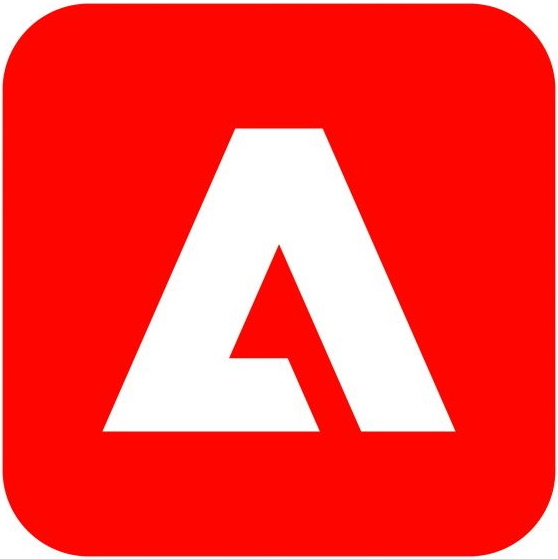
Marketo
Connect Marketo with Webflow to capture leads, track visitor behavior, and create personalized marketing campaigns directly from your Webflow site.
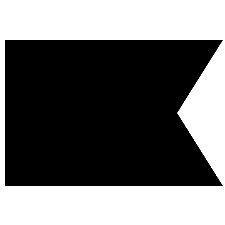
Klaviyo
Connect Klaviyo's powerful email marketing and SMS automation with Webflow to create personalized customer journeys, capture leads through embedded forms, and sync e-commerce data for abandoned cart recovery and behavioral targeting — all without leaving your visual design environment.
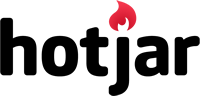
Hotjar
Connect Hotjar's powerful user behavior analytics with Webflow to understand how visitors interact with your site. Track heatmaps, session recordings, and gather feedback to optimize user experience and boost conversions — all without coding.
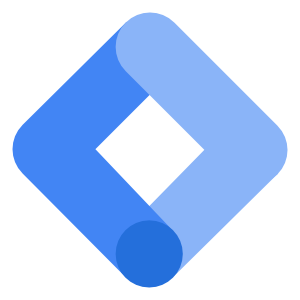
Google Tag Manager
Connect Google Tag Manager to Webflow to manage all your marketing and analytics tags from one central dashboard. Deploy tracking pixels, conversion scripts, and third-party tools without touching code, while maintaining site performance and privacy compliance.


