Feature
Save pages as drafts
Now you can set pages as drafts to hide in-progress work, internal facing pages, or anything else you don’t want site visitors (or Google) to discover.
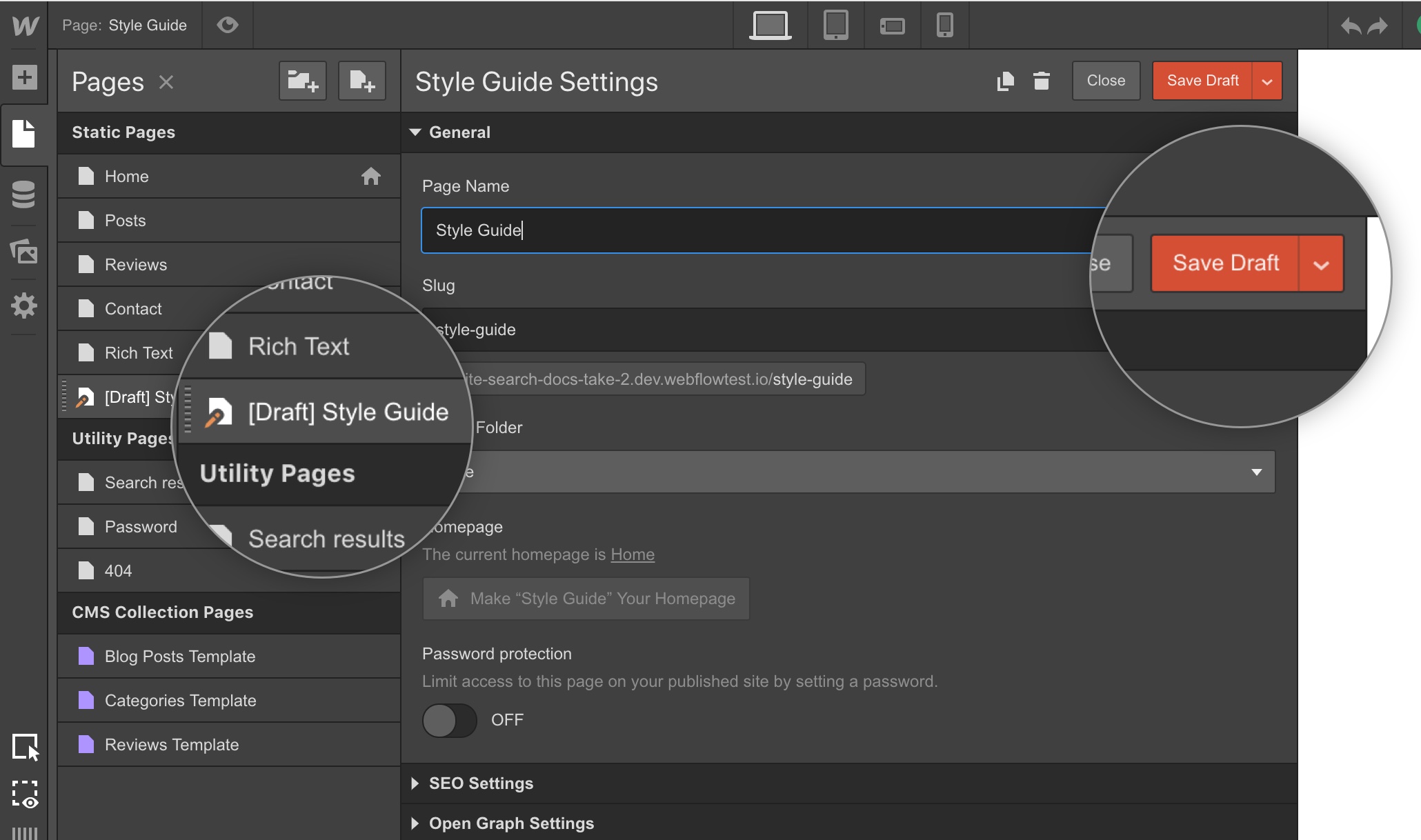
Sometimes you want to start working on a page, then come back to it later — without publishing it to your site in the process. Or you simply never want to publish a page at all.
Cue, drafted pages.
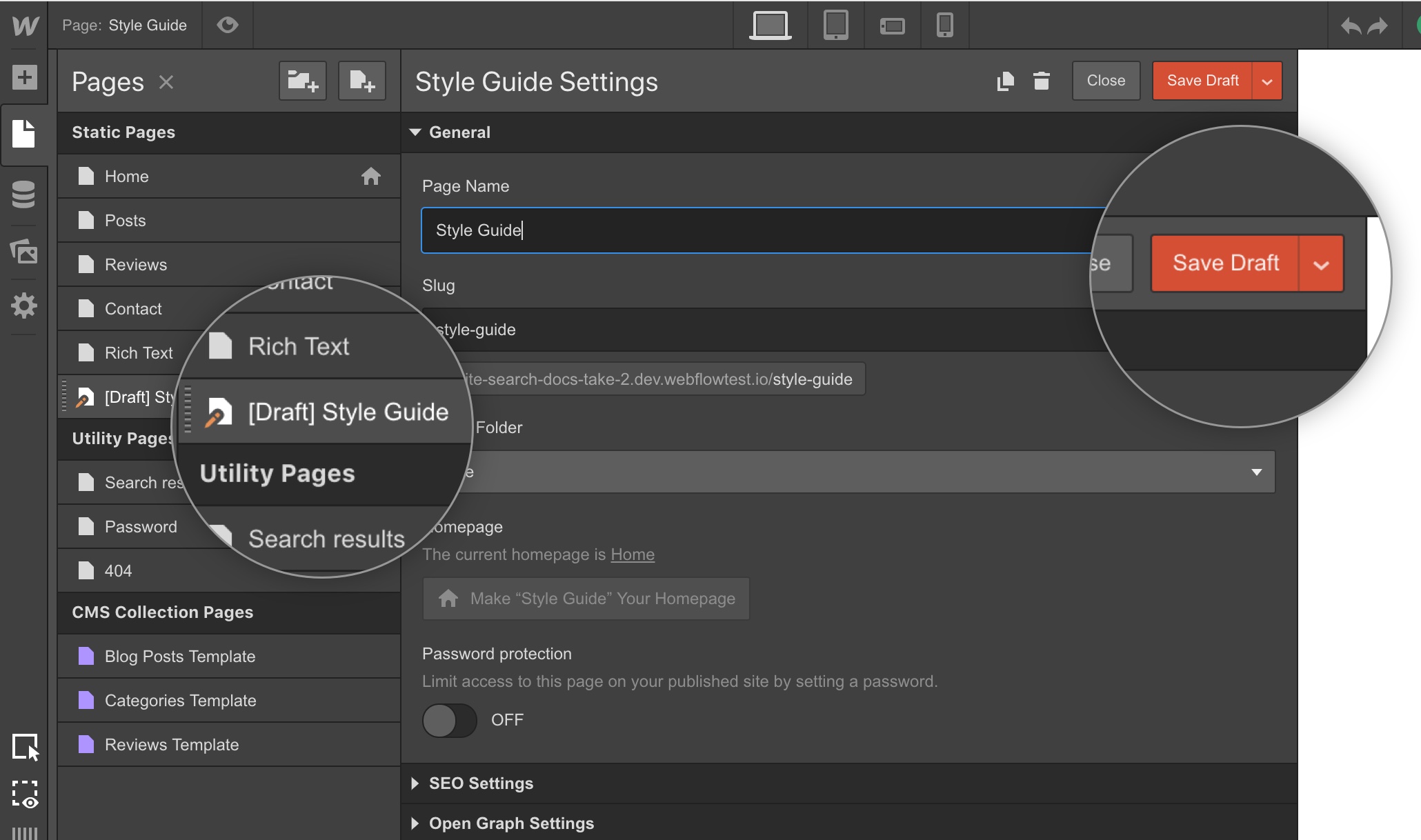
“Cool feature. But what is this good for?”
Glad you asked. We built this to help out with a bunch of core workflows, including:
- Unfinished pages. Pretty simple: if you’re not done with something, don’t publish it yet.
- Internal pages. Got a style guide page? An internal documentation page? Set it as a draft and it’ll only be visible in the Designer and Editor.
- Archived content. Got an old page that you don’t want to publish, but don’t want to get rid of? Set it as a draft.
- Backups. Want to keep a version of a page but hide it from view? Set it as a draft.
Does this work in the Editor?
Yep! Now your writers, clients, and other content editors can set pages as drafts if they want to hide a specific page from public view.
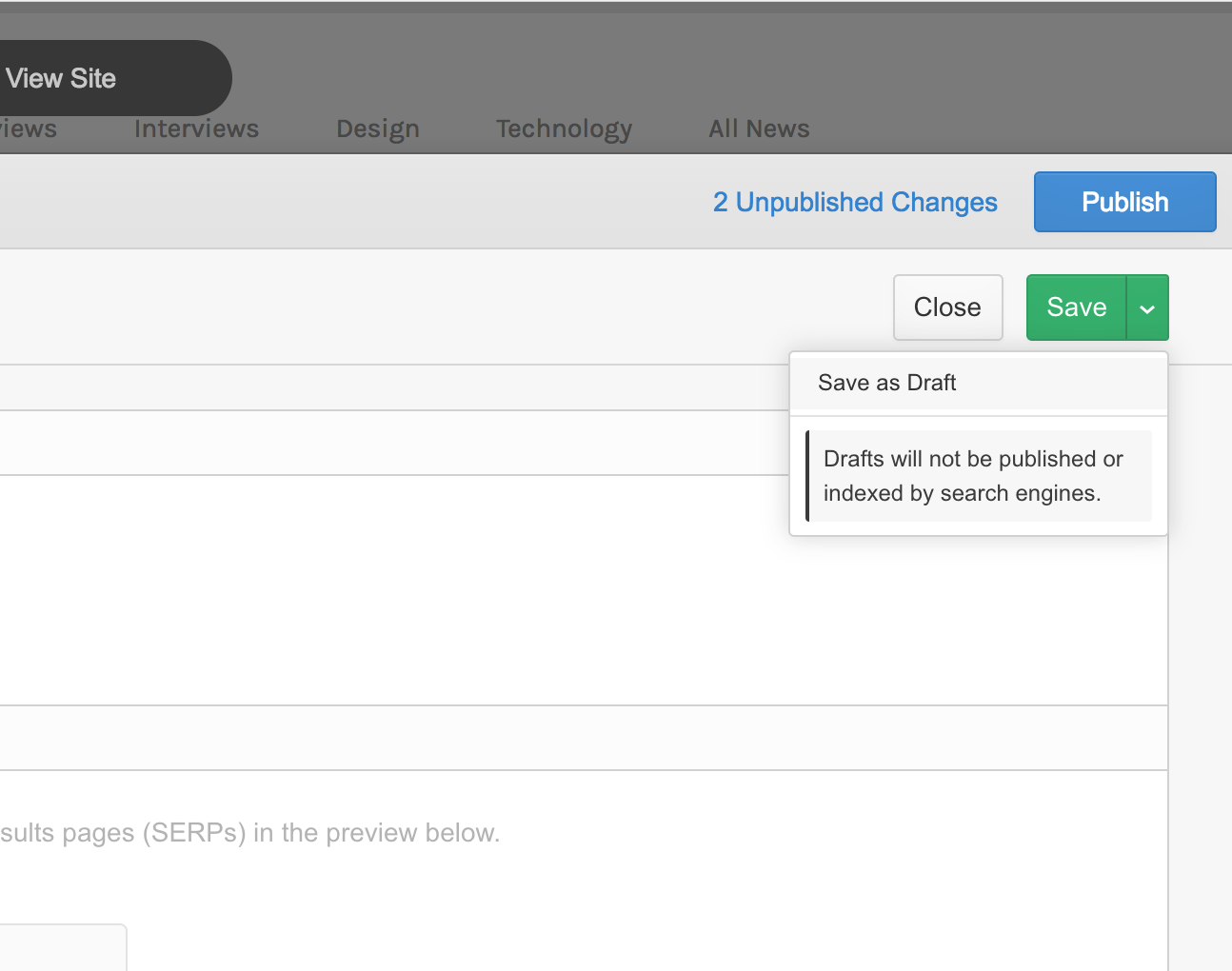
What about on export?
Pages you set as drafts will still be included in your site files when you export your code — draft pages are simply not published to the web when you publish from the Designer or Editor.
Related updates
Get started for free
Try Webflow for as long as you like with our free Starter plan. Purchase a paid Site plan to publish, host, and unlock additional features.
Try Webflow for as long as you like with our free Starter plan. Purchase a paid Site plan to publish, host, and unlock additional features.





















