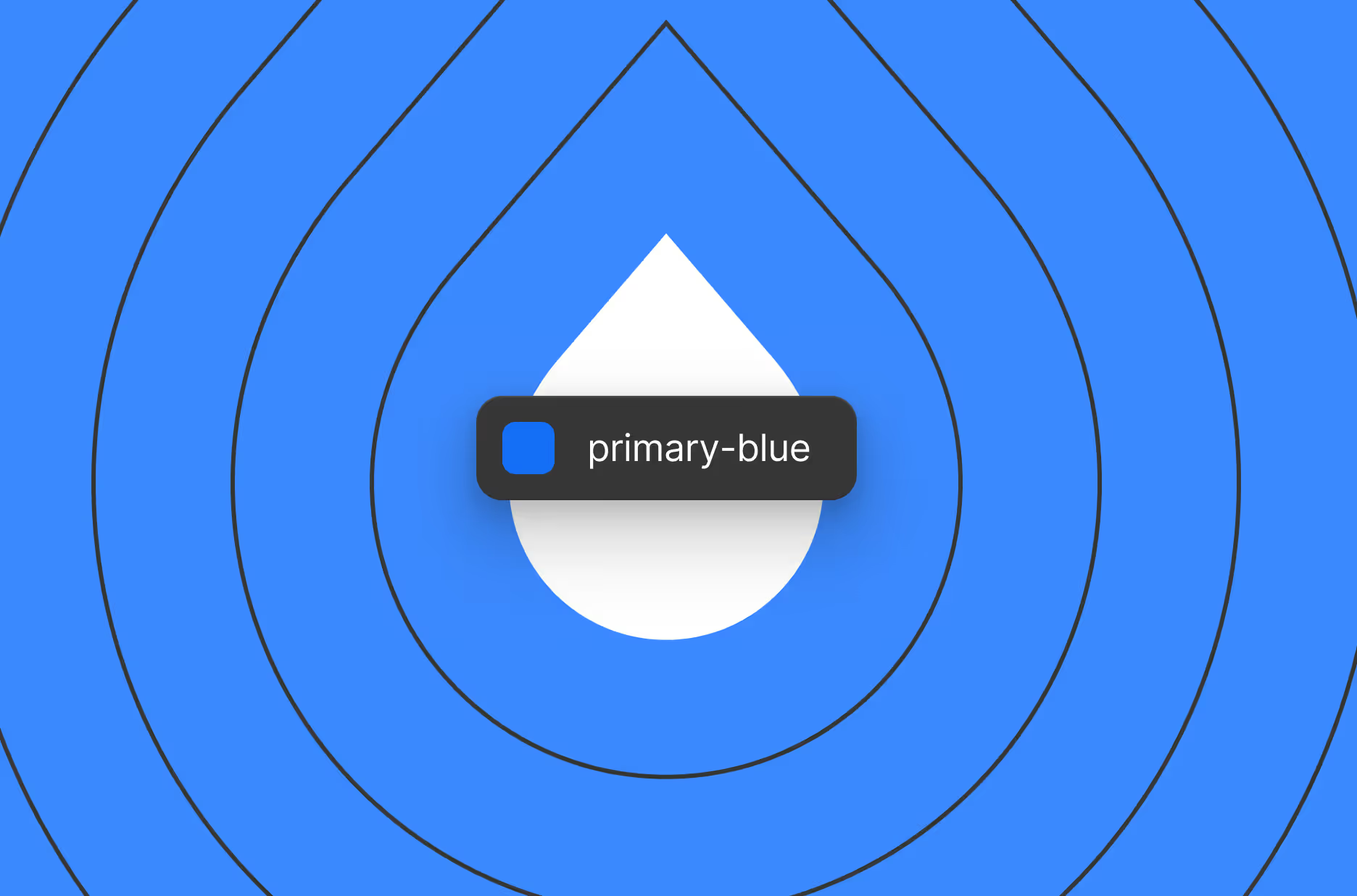Setting yourself up for success with the right Workspace plan
What is a Workspace plan?
On Webflow, each site you build is managed through a Site plan, which controls the level of functionality available on that particular site. For managing collaboration across sites and across your team and client relationships, that’s where Workspace plans come in.
What Workspace plan should I choose?
As a freelancer or agency, you can take advantage of Webflow’s Freelancer and Agency Workspace plans, which are designed specifically to support client collaboration. These plans unlock access to the collaboration features that we’ll describe in the rest of this guide, such as client payments, guest role, seamless site handoffs, and more.
Adding one of these plans to your Workspace is a key first step in setting yourself up for success with building client sites on Webflow. Here’s how to pick the right plan for your needs:
Collaborating on client sites
Collaborating with clients on Webflow
Once you’ve got your Freelancer or Agency Workspace set up, you’re ready to start collaborating with clients. On Webflow, we support a number of different ways you and your clients can collaborate, with each approach being best suited for different kinds of client relationships.
To figure out the best way to work with your client, we’ll guide you through:
- Choosing where your client's site will live
- How to handle site billing
- How to provision site access
- How to hand off the site to your client
1. Choosing where the site will live
The first decision you need to make is where the client’s site will live — either in your Workspace, or in the client’s Workspace.To make this decision, we recommend thinking about the technical sophistication of your client, and how involved your client wants to be in managing the site.
Where the site should live
Client characteristics
In your Freelancer or Agency Workspace
Less technical clients who want less hands-on control of their site and prefer to delegate site management to their freelancer or agency
In the client’s Workspace
More technical clients, or those who want full control of the site, including the ability to fully manage site styles, custom code, etc.
No matter where the site lives — your Workspace or the client’s Workspace — the other party can still easily access the site through the methods described below.
However, thinking about the client’s level of sophistication and the amount of involvement they want to have in managing the site are the key variables for deciding whose Workspace the site should live in.
2. How to handle site billing
After you’ve decided where the site should live, you can also determine the best way to handle the hosting fees for your Site plan.
By default, Site plan fees are billed to the credit card that is attached to the Workspace where the site lives. This means that, if the site lives in your client’s Workspace, the client will be responsible for paying the monthly/annual Site plan fees through their own credit card which they attach to their Webflow account.
On the other hand, if the site lives in your Workspace, you have two options for managing billing:
Option
How it works
Use client payments (recommended)
With client payments, you can host a client’s site in your own Workspace while attaching the client’s credit card as the payment method.
This means that the Site plan fees will be automatically billed to the client, without you needing to pay these costs on your own and handle reimbursements.
Handle reimbursements outside of Webflow
If the site lives in your Workspace but you choose not to use client payments, the credit card attached to your Workspace will be billed for the Site plan. You can then arrange with the client to be reimbursed for these charges outside of Webflow.
3. Provisioning site access
Now that you’ve determined where the site will live and how it will be paid for, you can decide how both you and your client will get access to the site. Regardless of where the site lives, Webflow enables both you and your client to easily get access.
If the site lives in your Freelancer or Agency Workspace, you can give the client free access to the site via the legacy Editor. (Note: Later this year, the legacy Editor is being replaced by client seats, a new and improved way to give your clients access.)
The legacy Editor is a simplified interface that allows clients to easily make basic changes on their own, while preventing unintended changes to the more complex parts of the site. Specifically, through the Editor:
- Clients can make changes to things like static text, images, and CMS content.
- Clients cannot make changes to the site’s core styling or structure — you as the freelancer or agency would control these changes.
Providing legacy Editor access to your client is a great way to enable the client to safely make simple updates to their site, so that you and your team aren’t bogged down with requests like fixing typos or updating a blog post. Meanwhile, more risky actions are prevented by default, so your client doesn’t accidentally affect the site with unintended changes.
When you invite a client as a legacy Editor on a site, this access is automatically scoped to that specific site, meaning clients will not be able to see any of the other sites in your Workspace — clients will only see their own site. If you’re working with the same client on multiple sites, you can add them as a legacy Editor on each site where you want them to have access.
Free legacy Editor access is available on sites with a CMS or business Site plan. Sites on CMS plans receive three free legacy Editor seats, while business sites receive 10 free seats. Webflow also provides a streamlined tutorial you can share with clients, teaching them everything they need to know about managing their site with the legacy Editor.
Good to know: Later this year, Webflow is introducing client seats, a new and improved replacement for the legacy Editor to give your clients free access to sites in your Workspace.
With client seats, your clients will be able to access Edit mode or Build mode, offering more power and flexibility while maintaining safe guardrails to prevent unintended changes. Learn more about the transition from the legacy Editor to client seats.
When the client owns the site in their own Workspace, they can give you free access via guest role. You can be added as a guest in two ways.
- Request guest access (recommended): You can send a guest access request to your client through the “Client management” tab of your Webflow dashboard. Sending an access request makes life easy for your client — you can specify the access you want and the client can approve your request with one click.
- Client sends guest invite: If you don’t send an access request, clients can invite you directly through the “Invite guest” button in their “Team” settings page. This approach works well for clients who are more comfortable navigating Webflow on their own. For clients who are less knowledgeable about Webflow, we recommend you send them an access request instead.
When joining the client’s Workspace as a guest, we recommend that the client give you a “Designer” or “Site manager” role, so you have full access to help build and manage the site.
If you’re a multi-person agency, you can also bring your team members into the client’s Workspace via guest role:
- When accepting a guest invite (or sending an access request), you’ll be granted access on behalf of your entire Workspace.
- You can then bring up to five members of your team into the client’s Workspace as free guests (or up to 10 team members if your client is a Webflow Enterprise customer). You can also rotate these team members in and out at any time, in case your staffing on the client’s project changes.
For more info, check out our Help Center article, as well as our dedicated client guide that you can share with your clients to help them understand guest access.
4. Handing off a site to your client
If a site lives in your Workspace but you want to hand over ownership to your client, you can easily transfer the site to your client’s Workspace. Transferring a site is a seamless process — all of the site’s functionality, settings, custom domains, etc. will remain intact when the client accepts your transfer.
If the site is currently in the middle of a Site plan contract, you will also automatically receive Webflow billing credit for the remaining time, and your client will start a new subscription in their own Workspace.
Overall, site transfers are a great way to hand over a site to your client if your relationship has ended or if the client wants to take a more active role in maintaining the site.
Tips for an effective site handoff
Before transferring the site
Prior to transferring the site, many freelancers and agencies choose to duplicate the site and retain a copy in their own Workspace. This allows you to have a backup of the site in case anything goes wrong post-handoff. You can also use this copy to showcase the site to your Webflow profile, helping you show off your portfolio on Webflow and attract new clients.
Note: if you don’t keep a copy of the site, you can still showcase it by tagging yourself in the creator credits on the original site.
After transferring the site
If you’re still working with the client post-transfer, you can continue collaborating on the site by getting added as a guest in the client’s Workspace, as described in the section above.
Good to know: If the site is using assets which are authorized to your specific Workspace, these will also be handled appropriately when transferring the site to your client.
- If the site is using any Shared Libraries from your Workspace, the components will be detached and stored as local components on the site.
- If the site has any Apps installed, the client can maintain access to these apps by re-authorizing them to their own Workspace when accepting the transfer.
Managing your business on Webflow
The Client management tab
Once you’ve been using Webflow for a while, you’ll start to build up a roster of clients. Some of these clients may have sites living in your own Workspace, while others will have added you as a guest in their client Workspace.
No matter how you collaborate, you can get a birds-eye view and manage all your clients in one place through the “Client management” tab in your Webflow dashboard. The Client management tab shows you all the clients you’re working with and gives you easy access to jump into each client’s Workspace.
You can also use the Client management tab to initiate a new client relationship, either by sending a client payment request for a site in your Workspace, or by requesting guest access to your client’s Workspace.
If your relationship with a client ends, you can also use the Client management tab to easily leave the client’s Workspace.
Growing your business on Webflow
With Webflow, you can not only build sites for your clients, but you can also grow your business and open up additional revenue streams through Webflow’s Marketplace and partner programs.
Here are a few recommended ways to grow your business on Webflow:
Build your Webflow profile
Creators on Webflow can set up a Webflow profile, where you can showcase the sites you’re building and receive project inquiries from new clients. Your Webflow profile is a great way to build credibility, show off your work, and get discovered.
Note: On Webflow, you can have a profile tied to your individual account or to your Workspace. We recommend using your Workspace profile, which can better represent your entire team or agency as your business grows. Your Workspace profile is also what will be used if you become a Webflow Certified Partner.
Join the Certified Partner Program
Once you’ve worked with a number of clients on Webflow and you’ve built up your product expertise, you can apply to join the Certified Partner Program, Webflow’s network of recommended freelancers and agencies in our community.
By becoming a Certified Partner, you get rewarded with commissions for every client you bring to Webflow, along with numerous other program benefits such as introductions to clients, early product access, exclusive resources and training, co-marketing opportunities, and more!
Participate in the Webflow Marketplace
In the Webflow Marketplace, customers can discover templates, component libraries, Webflow Apps, and more to help them supercharge their Webflow sites. As a creator, you can submit assets to the Webflow Marketplace and get paid whenever a customer purchases your asset.
Creating assets in the Webflow Marketplace can be a great way to earn passive income and supplement your client work. Building assets for the Marketplace is also a great way to build your brand, drive traffic to your business, and grow your prominence in the Webflow community.
Next up: Design systems
Design systems unlock efficiency, consistency, and scalability for your organization, which drive more consistent, usable, and accessible experiences for your customers.
More ways to level up
- Help Center
Find solutions to your Webflow questions and get help from our expert customer support team.
Go to docs - Community
Connect with other designers and developers to share tips, ask questions, and show off your work.
Go to forum