Since we announced the revamp of our Style panel, we’ve received a ton of invaluable feedback on the updated design.
As we gear up to complete the switch to the new Style panel,, we’ve been moving fast to turn your feedback into in-product improvements. Here are just a few of the most useful:
Option + drag to adjust values. Once you’ve got your cursor in an input field, you can hold Option (on Mac) or Alt (on Windows) and drag your mouse to adjust the value. No need to take that right hand off the mouse.
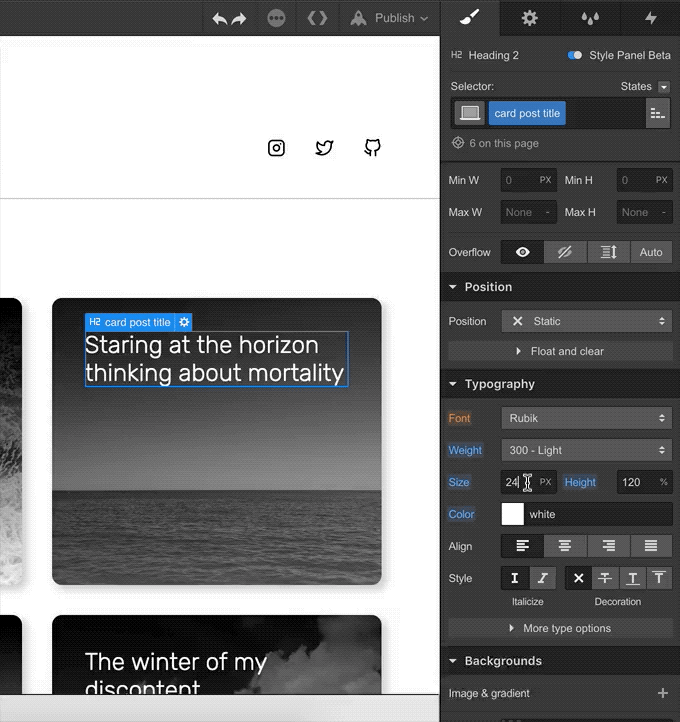
Keyboard shortcut support for spacing popover. If you didn’t know already, you can hold Option on Mac (Alt on Windows) while dragging the margin and padding controls to apply the same value to both sides — or hold Shift to apply the value to all sides. Similarly, now you can use these keys to apply preset values from the spacing popover to both or all sides of an element.
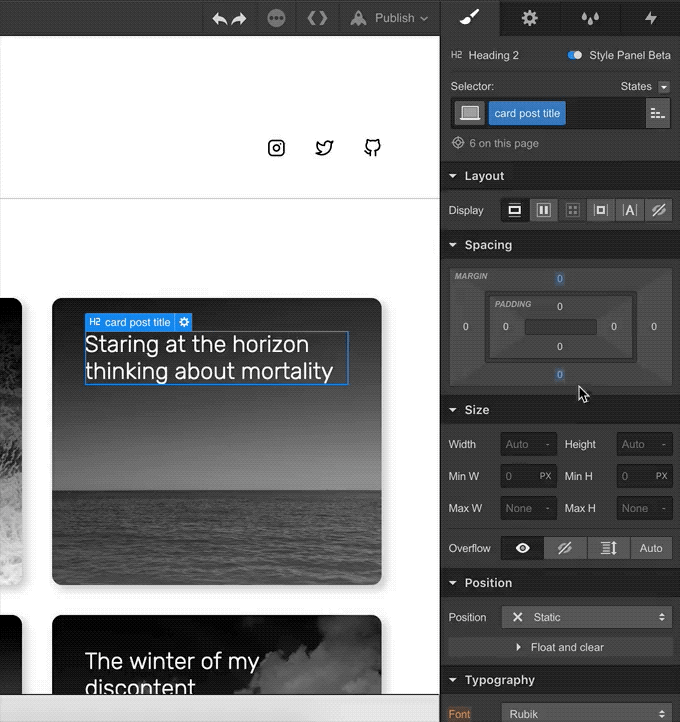
Magic inputs. Now when you add an element to the canvas and adjust its size, that element’s starting width and height will match the “natural” size of the element, based on how it flows within the existing layout. Moreover, when you change the unit from px to % we will auto-compute the approximate conversion for you.



