Airtable sync by PowerImporter
Connect PowerImporter Airtable Sync with Webflow to automate CMS updates and sync product catalogs in real time.
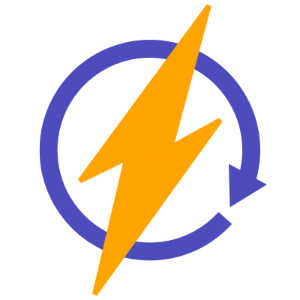
How to integrate PowerImporter Airtable Sync with Webflow
Managing content in Airtable while publishing through Webflow lets your team update product catalogs, job listings, or blog posts without touching code or navigating Webflow's CMS. Airtable provides spreadsheet-style editing with powerful filtering and collaboration features, while Webflow handles the frontend. PowerImporter keeps both platforms in sync automatically.
You can use the PowerImporter no-code platform to configure syncs and field mappings, or clear existing CMS content with PowerImporter’s CMS Cleaner before migrating data.
Note: PowerImporter also syncs WordPress and CSV data, but this guide focuses on Airtable integration.
Use PowerImporter's no-code platform
PowerImporter provides a visual interface for connecting Airtable to Webflow CMS collections. Create syncs, map fields, and schedule automatic updates. The platform handles authentication, rate limiting, and field type conversions automatically.
Access PowerImporter by signing up for an account on their site. You can also click on Install App on their Webflow Apps page to get redirected to a signup page.
After you create an account, go to your PowerImporter dashboard and create a new sync. Connect your Airtable and Webflow accounts using OAuth.
Select which Airtable views map to specific Webflow collections. You sync views rather than entire tables, which lets you control what appears on your site through Airtable filtering. The platform detects fields automatically and suggests mappings.
Test the sync to verify data transfers correctly, then activate syncing.
The platform supports the following capabilities:
- Filter by Airtable views: Sync specific Airtable views to Webflow collections. Only records visible in the selected view will sync. When records disappear from a view due to filter changes, PowerImporter automatically deletes them from Webflow. This enables workflow-based publishing.
- Map fields automatically: PowerImporter’s visual interface detects and maps all Airtable field types including attachments, linked records, lookup, rollup, formula fields, and rich text.
- Map reference fields: Map Airtable "Link to another record" fields to Webflow reference fields by syncing both the main table and referenced table to separate Webflow collections.
- Schedule auto-sync: You can set auto-sync frequency based on your plan tier. Auto-sync detects additions, updates, and deletions in Airtable records continuously.
- Trigger manual sync: Trigger immediate updates with the sync button. This feature is available on all plans, including free tier. It supports manual syncs with up to 50 CMS items.
- Support multiple locales: PowerImporter automatically detects locales configured in Webflow. During field mapping, it automatically selects which locale each sync should target. Create multiple syncs to populate different locales from different Airtable views.
PowerImporter handles complex field types that basic automation tools can't process. It converts Airtable images to Webflow assets, transforms rich text with proper formatting, and manages linked records across collections.
Formula, rollup, and lookup fields sync as the computed result at sync time. The platform maintains sync history and sends notifications when errors occur.
Note: PowerImporter requires all managed CMS items to be in "Published" status. It can't update items marked as "Draft" or "Archived" in Webflow. When PowerImporter removes attachments from Airtable fields, it automatically updates the corresponding Webflow item to remove those attachments.
Clear CMS content with CMS Cleaner
CMS Cleaner removes all CMS items across all collections and locales in one click. It's included in PowerImporter’s Premium plan and handles cross-referenced items without manual unlinking while preserving collection and field structure.
Use CMS Cleaner in these scenarios:
- Clear existing content before initial sync: Remove CMS content to start fresh with Airtable data when migrating from another platform or manual content.
- Wipe test data after imports: Remove test data before running production sync. This lets you iterate sync configuration without accumulating duplicate items.
- Start clean when switching Airtable bases or views: Remove old data when fundamentally changing your data source to prevent conflicts between old and new data structures.
CMS Cleaner bypasses Webflow's 100-item batch deletion limit and works faster than manual deletion, especially for sites with thousands of items and reference fields. It removes items including complex cross-references that Webflow won't normally let you delete.
After using CMS Cleaner, publish the empty site before running your Airtable sync. This ensures slugs can be reused, preserving SEO value.
What you can build
PowerImporter lets you sync Airtable and Webflow without writing code or managing APIs. You manage dynamic content through Airtable's spreadsheet interface while maintaining a Webflow site that updates automatically.
- Product catalogs for online stores: Manage product listings, pricing, and inventory in Airtable with your team, then sync changes to your Webflow e-commerce site automatically. Griffin from 5DayDeal.com uses this pattern to update product offerings quickly, as noted in PowerImporter testimonials.
- Job boards and directory sites: Build job listing platforms where employers update opportunities in Airtable and candidates see current postings on your Webflow site in real time.
- Event calendars and schedules: Create event management systems where organizers add sessions, speakers, and schedules to Airtable, automatically populating your Webflow event website with the latest information.
- Blog and editorial workflows: Let content teams write and schedule posts in Airtable where they can manage editorial calendars, then publish finished articles to your Webflow blog automatically.
Frequently asked questions
Follow these steps to set up PowerImporter for the first time:
- Log into PowerImporter and click Create New Sync
- Connect both your Airtable and Webflow accounts using OAuth login
- Select the Airtable view you want to sync and choose the corresponding Webflow CMS collection
- Map fields between the two platforms using PowerImporter's automatic detection
- Run a test sync to verify data transfers correctly before activating automated syncing.
The complete process is documented in PowerImporter's official setup guide with step-by-step instructions and screenshots.
Sync frequency depends on your PowerImporter plan tier. Free accounts support manual syncs with limits on CMS items. Mid-tier plans offer hourly automated syncing. Higher-tier plans provide syncing as frequently as every minute for up to 10,000 CMS items.
These errors occur when you modify your Webflow CMS collection structure after setting up the sync. Adding fields, changing field types, or deleting fields in Webflow breaks existing mappings.
Go back to your PowerImporter dashboard, update the field mappings to match your new structure, and run the sync again.
No. PowerImporter operates with Airtable as your single source of truth. Any manual edits you make in Webflow CMS get overwritten on the next sync.
If you need to update content, make those changes in Airtable instead. Maintaining this workflow prevents data conflicts and ensures all team members work from the same source.
After clearing CMS items for a fresh sync, publish your Webflow site to preserve SEO-friendly slugs and URL structures.
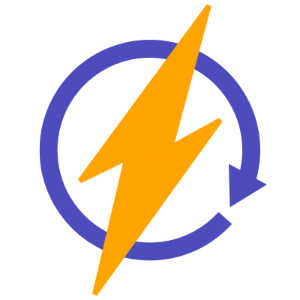
Description
Airtable Sync by PowerImporter is a no-code data synchronization tool designed for Webflow CMS environments. It enables one-way automated synchronization from Airtable to Webflow CMS collections. According to the PowerImporter documentation, it serves as the simplest way to populate and keep Webflow CMS collections current by importing data from Airtable, CSV files, and WordPress. The tool supports manual and automated syncing with frequencies as granular as every minute, handles all standard Airtable field types including attachments and linked records, and processes 10,000+ records in real time.
This integration page is provided for informational and convenience purposes only.

FluidSEO
Connect FluidSEO with Webflow to automate meta descriptions, alt text, and schema markup across your site.

Ghost
Integrate Ghost with Webflow using established patterns: pull published posts into Webflow collections via Ghost's Content API, convert Webflow designs into Ghost themes using the Udesly Adapter, embed Ghost content directly into Webflow pages, or build custom middleware for content synchronization.
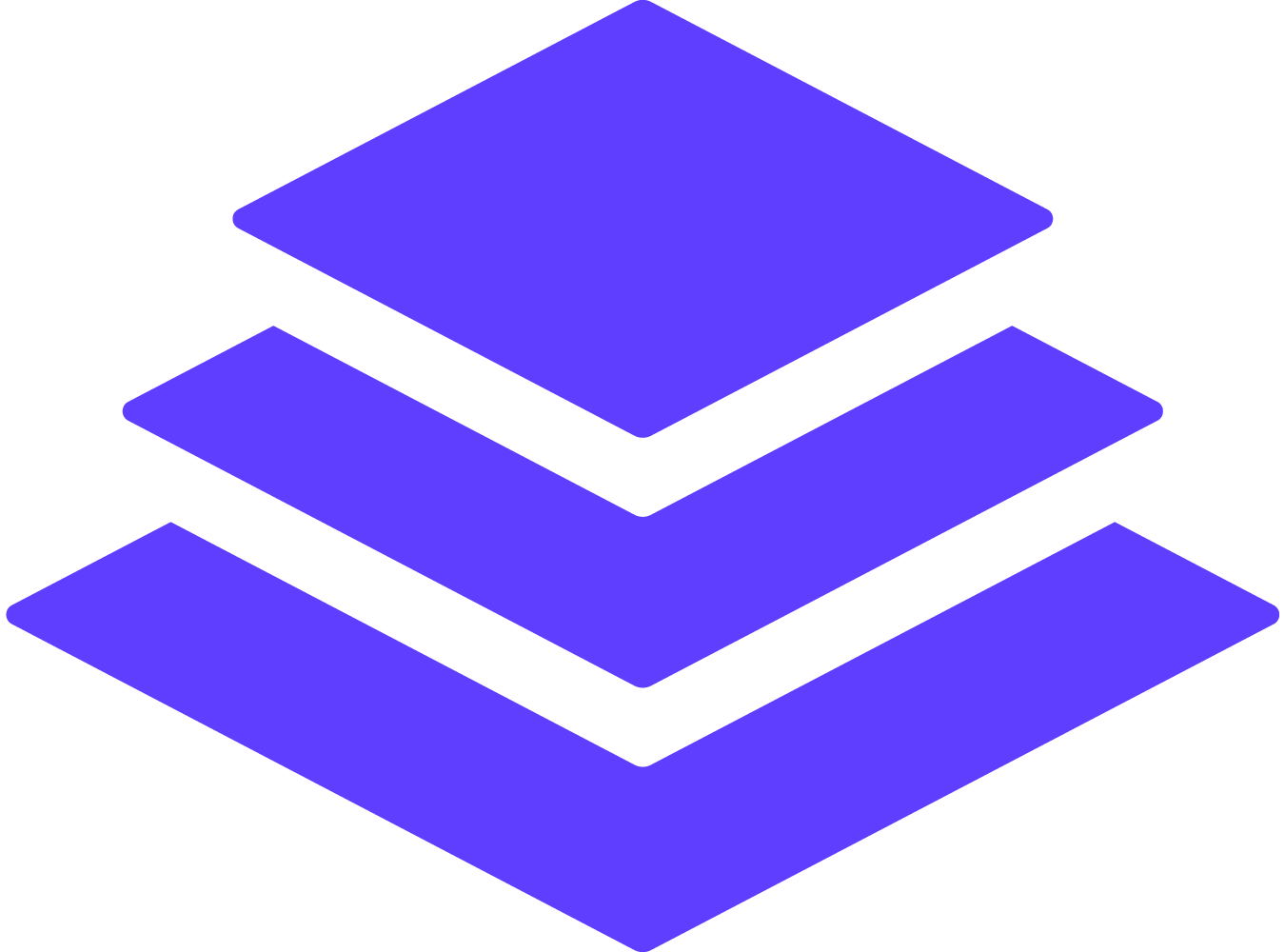
Leadpages
Connect Leadpages landing pages with your Webflow site using third-party automation platforms or custom code embeds to sync form submissions into your CMS, embed forms, or automate lead capture workflows.

Substack
Combining Webflow's design flexibility with Substack's subscriber management lets you build custom-branded newsletter landing pages while maintaining direct audience relationships and avoiding complex email platform migrations.

Semrush
Integrating Semrush's SEO data and competitive intelligence directly with Webflow removes manual data transfers and enables automated reporting, real-time dashboards, and systematic optimization workflows that reduce developer dependencies for routine SEO tasks.

Contentful
Connect Contentful with Webflow to manage content through APIs, code embeds, or automation platforms. This integration lets content teams update entries in Contentful while Webflow handles presentation and hosting, separating content management from site delivery.

Unbounce
Connect Unbounce's powerful landing page builder and conversion optimization tools with Webflow to create high-converting marketing campaigns. Automate lead capture, sync form submissions, and maintain brand consistency across your website and landing pages.

Adaptify SEO
Connect Adaptify SEO's AI-powered automation with Webflow to streamline content creation, automate SEO optimization, and scale your organic search performance — all without complex technical setup.
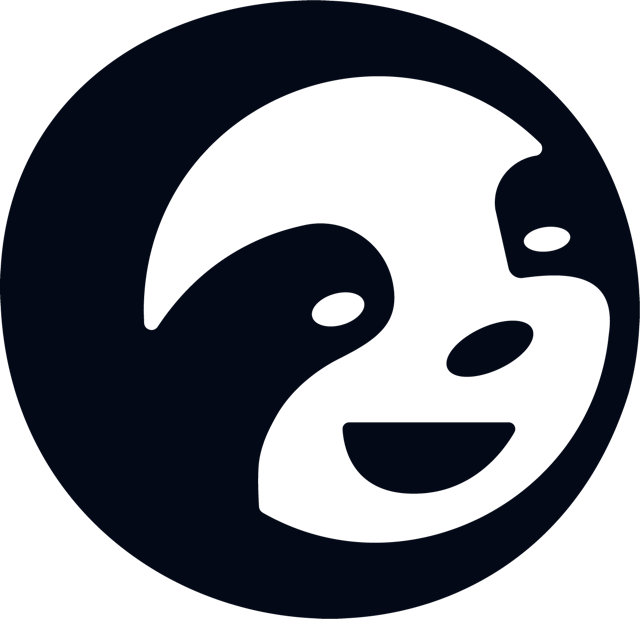
StoryChief
Connect StoryChief's collaborative content platform with Webflow to streamline multi-channel publishing, automate SEO optimization, and manage editorial workflows from a single dashboard. Create once, publish everywhere while maintaining brand consistency.


