Getform
Connect Getform with Webflow to process form submissions without building backend infrastructure.
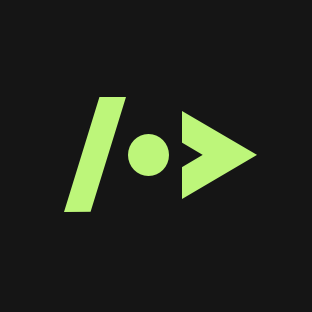
How to integrate Getform with Webflow
Getform is a form backend service that processes form submissions with spam filtering, email notifications, webhook integrations, and API access to submission data. It handles form processing infrastructure without requiring custom server setup.
Integration methods include direct form action URLs for basic submission handling, spam protection through reCAPTCHA or hCaptcha, and API-based workflows for webhook automation and CMS synchronization. Each method connects through standard web protocols.
Use the form action method
The form action method uses standard HTML form submission to send data directly from Webflow to Getform endpoints. This approach works for contact forms, lead capture, newsletter signups, and any scenario where basic submission processing meets requirements.
Create a form endpoint in your Getform dashboard to generate a unique submission URL with the format https://getform.io/f/{form-ID}. In Webflow, select your form block, open Form Settings in the right sidebar, and paste the endpoint URL into the Action field. Set the Method dropdown to POST. Field names in Webflow automatically map to submission data in Getform.
The Getform Webflow integration documentation confirms this method supports standard field types including text inputs, textareas, select dropdowns, radio buttons, and checkboxes. File uploads work up to your storage plan limits. Configure email notifications through Getform dashboard settings to automatically forward submissions to specified addresses.
After publishing your Webflow site, test submissions to verify data appears in your Getform dashboard. Check field mapping by reviewing the Submissions tab for each form endpoint.
Integrate spam protection
Getform supports reCAPTCHA v3 and hCaptcha for automated spam filtering without user interaction. Both services run invisibly during form submission, scoring requests and blocking suspicious traffic before it reaches your inbox.
For reCAPTCHA v3, register your site at google.com/recaptcha to obtain site and secret keys. Add the reCAPTCHA library to your Webflow site by opening Site Settings > Custom Code and pasting this in the Footer Code section:
<script src="https://www.google.com/recaptcha/api.js?render=your-site-key"></script>
Add a hidden input field to your form with the name g-recaptcha-response. Use custom code to execute reCAPTCHA on form submission and populate the hidden field with the token.
Configure the secret key in your Getform form settings under the spam filtering section. Getform validates the token on each submission and filters requests below your configured threshold score.
For hCaptcha, follow similar steps using hCaptcha's library and configuration. Register your site at hcaptcha.com, add the library script, and configure the secret key in Getform settings.
Build with Webflow and Getform APIs
The API integration path enables custom workflows that process form data through external services, sync submissions to CRM systems, or trigger automated responses based on submission content. This approach requires custom code but provides complete control over data flow.
Webflow and Getform both provide REST APIs with distinct authentication methods. Webflow uses OAuth 2.0 with Bearer tokens in request headers, while Getform uses token-based authentication via URL parameters. Manage authentication credentials from each platform's respective settings. Webflow API setup requires creating a Data Client App and implementing OAuth flows, which adds complexity for non-technical users.
Send submissions with webhooks
Webhooks provide real-time notifications when forms receive submissions. Configure Getform webhooks through the Automation page in your dashboard by specifying the endpoint URL that should receive POST requests on each submission. Getform sends webhook payloads with submission data, form identifiers, and timestamps. This feature requires a paid plan (Start, Grow, or Scale).
For Webflow webhooks, use the webhooks endpoint:
POST https://api.webflow.com/v2/sites/{site_id}/webhooks
The request body requires triggerType set to form_submission, your processing endpoint url, and an optional filter parameter for form ID targeting. Note that Webflow provides one webhook per site for all form submissions rather than separate webhooks per form. Use the filter parameter to target specific forms.
Webflow delivers webhook payloads with this structure:
{
"triggerType": "form_submission",
"site": "{site_id}",
"_id": "{submission_id}",
"name": "John Doe",
"email": "john@example.com"
}
Retrieve submission data
Access historical form submissions through dedicated API endpoints from both platforms. The Webflow form submissions API returns submission collections:
GET https://api.webflow.com/v2/sites/{site_id}/forms/{form_id}/submissions
Individual submission details come from:
GET https://api.webflow.com/v2/sites/{site_id}/forms/{form_id}/submissions/{submission_id}
Webflow also provides an endpoint to retrieve all submissions across a site:
GET https://api.webflow.com/v2/sites/{site_id}/submissions
This endpoint supports optional elementId filtering to target specific forms.
Getform provides submission retrieval through its API submission endpoint:
GET https://api.getform.io/v1/forms/{form_id}?token={api_token}
Query parameters support pagination with page and size, search filtering with query, and timezone formatting. The response includes submission metadata, field values, and timestamps.
Sync submissions to CMS collections
Form submissions can automatically create CMS items in Webflow collections. This workflow works for user-generated content, testimonials, or directory listings but requires substantial custom development.
Retrieve submission data from Getform, then POST to the Webflow collections API:
POST https://api.webflow.com/v2/collections/{collection_id}/items
Request body maps form fields to CMS field slugs:
{
"fieldData": {
"name": "John Doe",
"slug": "john-doe",
"email": "john@example.com"
}
}
This workflow combines Getform's webhook notifications with the Webflow CMS API. Implement validation and data transformation in your processing layer to ensure submissions meet CMS requirements before creation. This approach requires OAuth 2.0 setup, custom server infrastructure, and is suited for teams with developer resources rather than non-technical users.
What you can build
Integrating Getform with Webflow enables form-powered workflows without backend infrastructure while maintaining control over submission processing and data flow.
- Lead capture systems: Route form submissions to CRMs like HubSpot or Salesforce through webhook automation, qualifying leads before they enter sales pipelines
- Event registration platforms: Create registration forms with file upload support for resumes or portfolios, send confirmation emails through Getform's automation features, and sync attendee data to external databases
- Support ticketing interfaces: Design help request forms that generate tickets in systems like Zendesk or Freshdesk using webhooks to trigger immediate notifications and route issues based on submission content
- User-generated content workflows: Accept testimonials or reviews through Webflow forms, process through Getform for spam filtering, then automatically publish approved content to CMS collections via API (requires custom development)
Frequently asked questions
404 errors indicate the form action URL doesn't match your Getform endpoint. Verify the endpoint format in your Getform dashboard matches exactly
https://getform.io/f/{form-ID}with no extra characters or spaces. The Action field in Webflow's Form Settings must contain this complete URL.422 errors typically result from reCAPTCHA misconfiguration. Check that site and secret keys registered in Getform match your domain configuration, and verify CAPTCHA initialization includes the correct site key parameter.
Field mapping problems stem from missing or mismatched
nameattributes on form inputs. Every form element in Webflow needs a unique name that Getform uses to identify and store data. Select each input in Designer, open Element Settings, and verify the Name field contains a descriptive identifier without spaces or special characters.The Webflow forms overview explains that radio buttons sharing the same name create a single value field, while checkboxes with unique names create separate fields. Review your submission data structure in Getform to confirm field names align with expected values.
No, choosing Getform replaces Webflow's built-in form processing. When you set a custom action URL, submissions bypass Webflow's form storage entirely and go directly to the specified endpoint. This means submissions won't appear in Webflow's Form Submissions panel under site settings.
Getform becomes your submission storage and processing layer. You gain API access, unlimited submission storage based on your plan, and advanced features like webhook automation that Webflow doesn't provide natively.
Cross-origin errors occur when browser security policies block requests to different domains without proper headers. If using the Ajax method, verify your site uses HTTPS, mixed content restrictions prevent secure pages from making insecure requests.
Check the Getform endpoint configuration in your dashboard includes your Webflow domain in allowed origins. For custom domain Webflow sites, ensure DNS and SSL certificates are properly configured through Webflow's Hosting settings, as certificate issues can trigger CORS restrictions.
Each form in Webflow accepts its own action URL, allowing multiple forms on a site to submit to separate Getform endpoints. Create distinct form endpoints in your Getform dashboard for each form purpose, contact, newsletter, support requests, then paste the corresponding endpoint URL into each form's Action field.
This approach lets you configure different notification rules, spam thresholds, and webhook destinations per form type. Paid plans support 5 to unlimited form endpoints depending on tier.
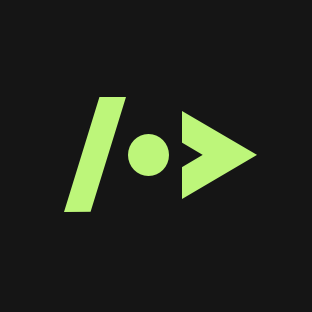
Description
Getform is a headless form backend service that processes forms for static sites and JAMStack applications without server-side infrastructure.
This integration page is provided for informational and convenience purposes only.

Gravity Forms
Connect Gravity Forms with Webflow through automation platforms like Zapier, Make, Albato, or Latenode to sync form submissions from WordPress into Webflow CMS collections.

Formly
Connect Formly for Webflow with your site using the native app from the Marketplace, the script and attribute method, or build with the Formly and Webflow APIs.

Google Forms
Integrate Google Forms with your Webflow site to collect responses while maintaining your site's design and user experience.

Wufoo
Connect Wufoo's powerful form building capabilities with your Webflow site to create advanced forms with payment processing, file uploads, and complex conditional logic. This integration enables you to collect data through Wufoo while maintaining your Webflow site's design and functionality.
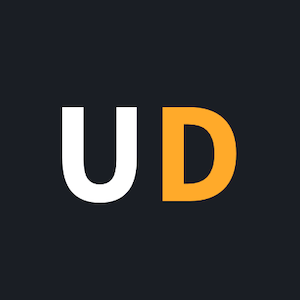
User Detective
User detective makes it easy to run on-site user feedback and research questions.
Typeform
Connect Typeform's conversational forms with Webflow to create engaging surveys, quizzes, and lead capture experiences. Build everything from simple contact forms to complex application workflows while maintaining your brand's design consistency.
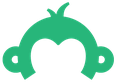
SurveyMonkey
Connect SurveyMonkey's powerful survey tools with Webflow to collect feedback, qualify leads, and gather insights directly on your website. Embed surveys seamlessly, automate data workflows, and enhance user engagement without leaving your site.
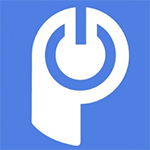
POWR
Transform your Webflow site with powerful no-code widgets. Add forms, popups, galleries, and 60+ interactive apps to boost engagement, capture leads, and increase conversions — all without writing a single line of code.

Poptin
Connect Poptin's powerful popup and form builder to your Webflow site to capture leads, reduce cart abandonment, and boost conversions with targeted engagement tools.


