Twilio Segment
Integrate Segment with Webflow to track visitor behavior, collect customer data, and send analytics events to hundreds of marketing and analytics tools through a single implementation.
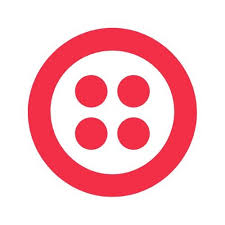
How to integrate Segment with Webflow
Segment collects visitor data from your Webflow site and routes it to analytics tools, CRMs, email platforms, and data warehouses without adding separate tracking codes for each service. This gives you centralized control over customer data and lets you add or remove tools without changing site code.
You can integrate Segment with Webflow by adding Analytics.js tracking code through custom code, connecting Webflow Optimize with Segment for A/B testing data, or using Segment's HTTP API for server-side tracking.
Add Analytics.js tracking code
Analytics.js collects page views, user interactions, and form submissions from your Webflow site. The library loads once and tracks events across all pages without requiring separate scripts for each analytics tool you use.
Add the tracking code through Project Settings > Custom Code. Place the Analytics.js snippet in the Footer Code section (not Head code). Find the complete implementation snippet in Segment's implementation guide.
analytics.load("YOUR_WRITE_KEY");
analytics.page();
Replace YOUR_WRITE_KEY with your actual write key from the Segment dashboard. This unique identifier authenticates your site with Segment.
This tracking setup enables several capabilities:
- Automatic page tracking sends every page view with URL, referrer, and page title through the
analytics.page()call - Form submission tracking monitors form completions when you add code to the Footer Code section
- User identification associates actions with specific users after login or signup using
analytics.identify() - Custom event tracking monitors button clicks, downloads, or any interaction you define using
analytics.track()
You need a paid Webflow site plan to access custom code settings. Free plans don't support custom code, which blocks Segment implementation.
Track CMS content interactions
Track which blog posts, case studies, or portfolio items visitors view by adding event tracking code to CMS template pages. This shows you which content drives engagement and helps optimize your content strategy.
Add this code to your CMS collection page template's Footer Code section:
analytics.track('Blog Post Viewed', {
title: '{{wf {"path":"name","type":"PlainText"} }}',
category: 'Blog'
});
The double-brace syntax pulls dynamic content from your CMS fields. Replace name with your actual CMS field slug and adjust the category to match your content type.
You can track several types of content interactions:
- Article engagement tracks time spent reading, scroll depth, or content category views
- Product views monitor which products get the most attention in your catalog
- Case study interactions measure which client stories resonate with visitors
- Resource downloads track whitepaper or template downloads with user attributes
This data flows to all connected destinations in your Segment workspace automatically.
Track form submissions and conversions
Form tracking requires placement in the Footer Code section rather than Head Code. This timing ensures the form elements exist in the DOM before tracking code runs.
Place form tracking code in the Footer Code section according to Webflow's data management guide. See Segment's Webflow recipe for implementation details.
Advanced form tracking options include:
- Multi-step forms track each step completion to identify where users drop off
- Field-level tracking monitors which fields users skip or have trouble completing
- Submission outcomes track success and error states separately
- Form abandonment triggers events when users start but don't complete forms
Connect Optimize with Segment
Webflow Optimize Enterprise customers can send A/B testing data to Segment destinations. This connects experiment results with your analytics tools, attribution platforms, and data warehouses. This integration requires a Webflow Enterprise plan with Optimize enabled.
The integration sends experiment view events automatically when visitors see test variations according to Webflow's Optimize integration guide. You configure destination routing through your Segment workspace.
This A/B testing data flow enables several capabilities:
- Experiment exposure tracks which visitors see each variation
- Conversion attribution connects test variations to downstream conversion events
- Audience segmentation builds segments based on which experiments users experienced
- Multi-tool reporting sends test data to analytics platforms, data warehouses, and BI tools simultaneously
Use Segment's HTTP API
Developers can use Segment's HTTP API to send events from custom server endpoints or backend integrations. This approach works for server-side tracking that can't be handled by client-side Analytics.js.
The HTTP API lets you send tracking events directly from server-side code or backend integrations. POST events to Segment's tracking endpoint with your write key for authentication. Segment provides server-side libraries that handle authentication, retries, and batch processing automatically. Initialize with your write key and call tracking methods from your server code.
What you can build
Integrating Segment with Webflow lets you track visitor behavior, identify high-value users, and send customer data to marketing tools without maintaining separate tracking codes.
- Multi-destination analytics pipeline: Track page views, form submissions, and custom events once, then route data to Google Analytics, Mixpanel, Amplitude, and data warehouses through Segment's interface. Add or remove tools without changing site code.
- Content engagement tracking system: Monitor which blog posts, case studies, or resources drive conversions by tracking CMS content views with dynamic event properties. Build audience segments based on content consumption patterns and send them to email platforms or ad networks.
- Conversion funnel analysis: Track the complete user journey from first visit through form submission, trial signup, or purchase. Send events to analytics tools that show drop-off rates at each stage and identify optimization opportunities.
- Customer data warehouse: Collect all site interactions and send raw event data to data warehouses for custom analysis. Combine Webflow behavioral data with CRM records, support tickets, and product usage data for complete customer profiles.
Frequently asked questions
Yes. Segment integration requires custom code access, which is only available on paid Webflow site plans. Free plans don't include the Custom code section in Site settings where you place the Analytics.js snippet.
According to Webflow's data management guide, you also need footer code access for form tracking. Both capabilities require a paid plan subscription.
Your write key is available in the Segment dashboard under your source settings. The Segment implementation guide shows where to find keys in your dashboard and how to implement them securely.
Never share write keys publicly or commit them to version control.
Place form tracking code in the Footer code section rather than Head code section to ensure form elements load first. See Segment's recipe guide for implementation guidance.
Yes. Add tracking code to your CMS template pages using Webflow's dynamic embed fields. The code pulls content from CMS fields and sends it as event properties to Segment.
Use the double-brace syntax like
{{wf {"path":"name","type":"PlainText"} }}to reference CMS field values. This works for blog posts, portfolio items, product pages, or any CMS collection.Yes, but only for Enterprise customers. The Optimize integration sends experiment exposure events to Segment automatically when visitors see test variations.
This requires a Webflow Enterprise plan with Optimize enabled. The integration connects test data with your analytics tools and data warehouses for conversion attribution analysis.
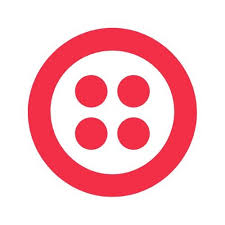
Description
Twilio Segment is a customer data platform (a system that collects and unifies customer information from multiple sources) that collects, cleans, and routes user behavior data to analytics, marketing, and data warehouse tools.
This integration page is provided for informational and convenience purposes only.

Zendesk Chat (Zopim)
Zendesk Chat (formerly Zopim) brings real-time customer support directly to your Webflow site. Add live chat, automated ticket creation, and help center search to engage visitors instantly and resolve issues faster.
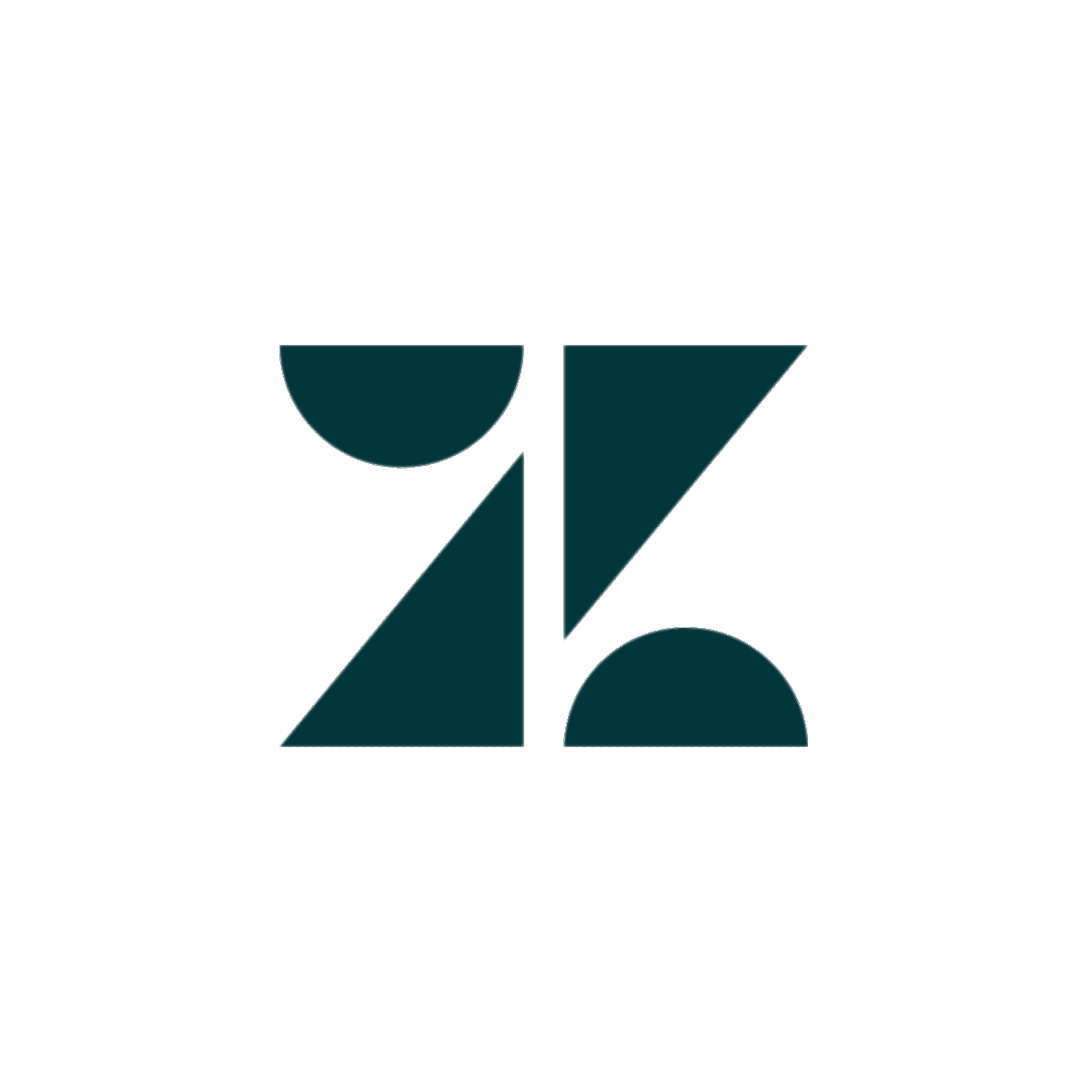
Zendesk
Connect Zendesk's powerful customer support platform with Webflow to create seamless support experiences. Automate ticket creation from forms, embed live chat widgets, sync customer data, and build integrated help centers that enhance customer satisfaction while reducing manual work.
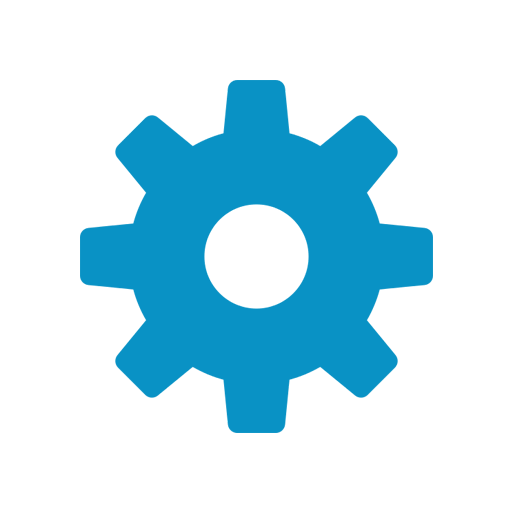
Website Toolbox Forum
Connect your Webflow site with Website Toolbox Forum to add robust community features, customer support forums, and engaging discussion spaces without complex coding. This integration enables you to embed a fully-featured forum that matches your brand while maintaining complete control over user experience and moderation.
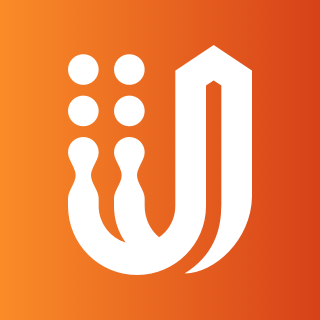
UserVoice
Connect UserVoice's powerful feedback management platform with Webflow to collect user insights, prioritize feature requests, and build customer-driven websites. Transform visitor feedback into actionable improvements with voting systems, roadmap transparency, and seamless design integration.
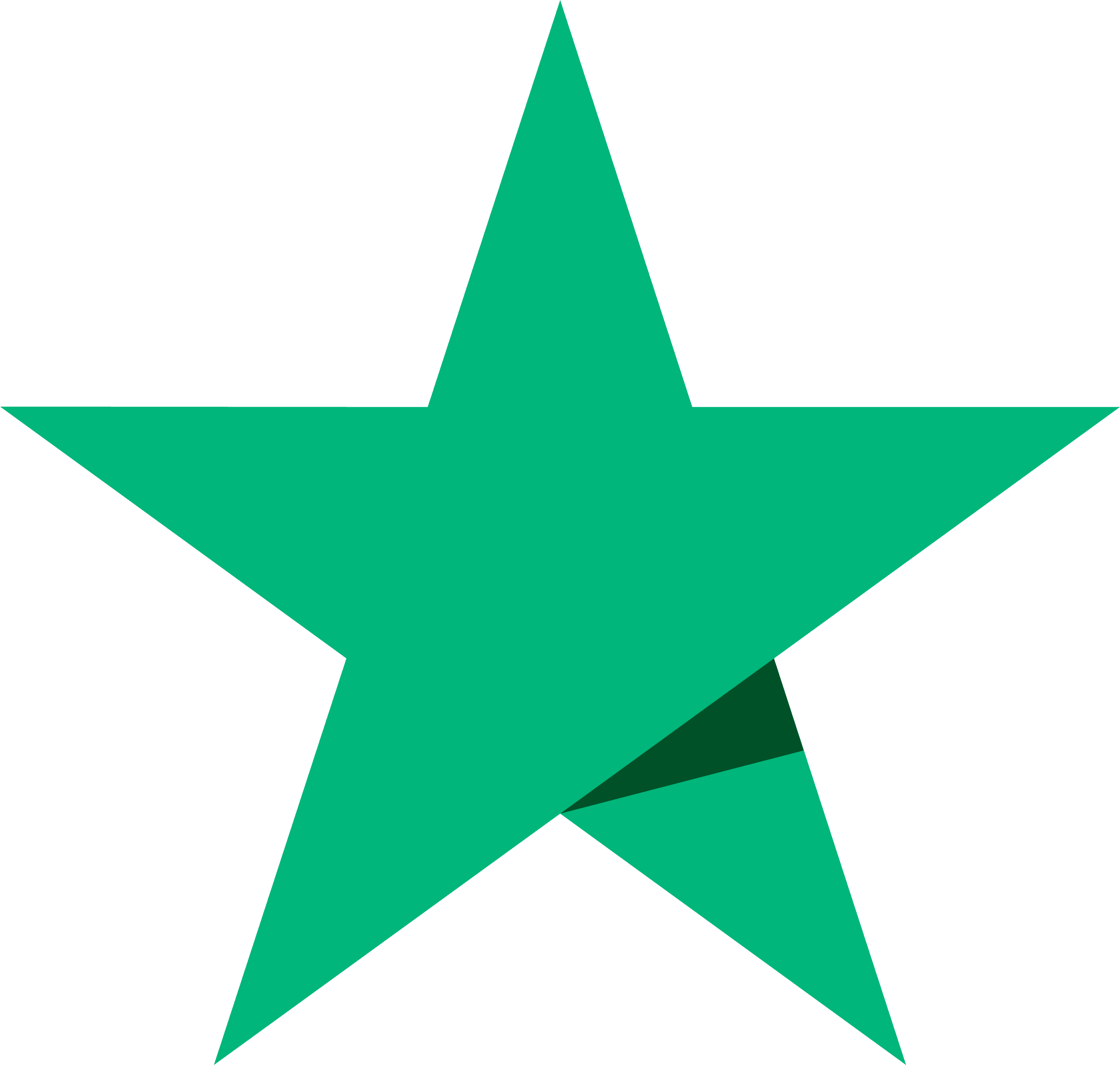
Trustpilot
Build trust and credibility by showcasing authentic customer reviews on your Webflow site. Connect Trustpilot's review platform to display ratings, collect feedback automatically, and boost conversions with social proof that updates in real-time.
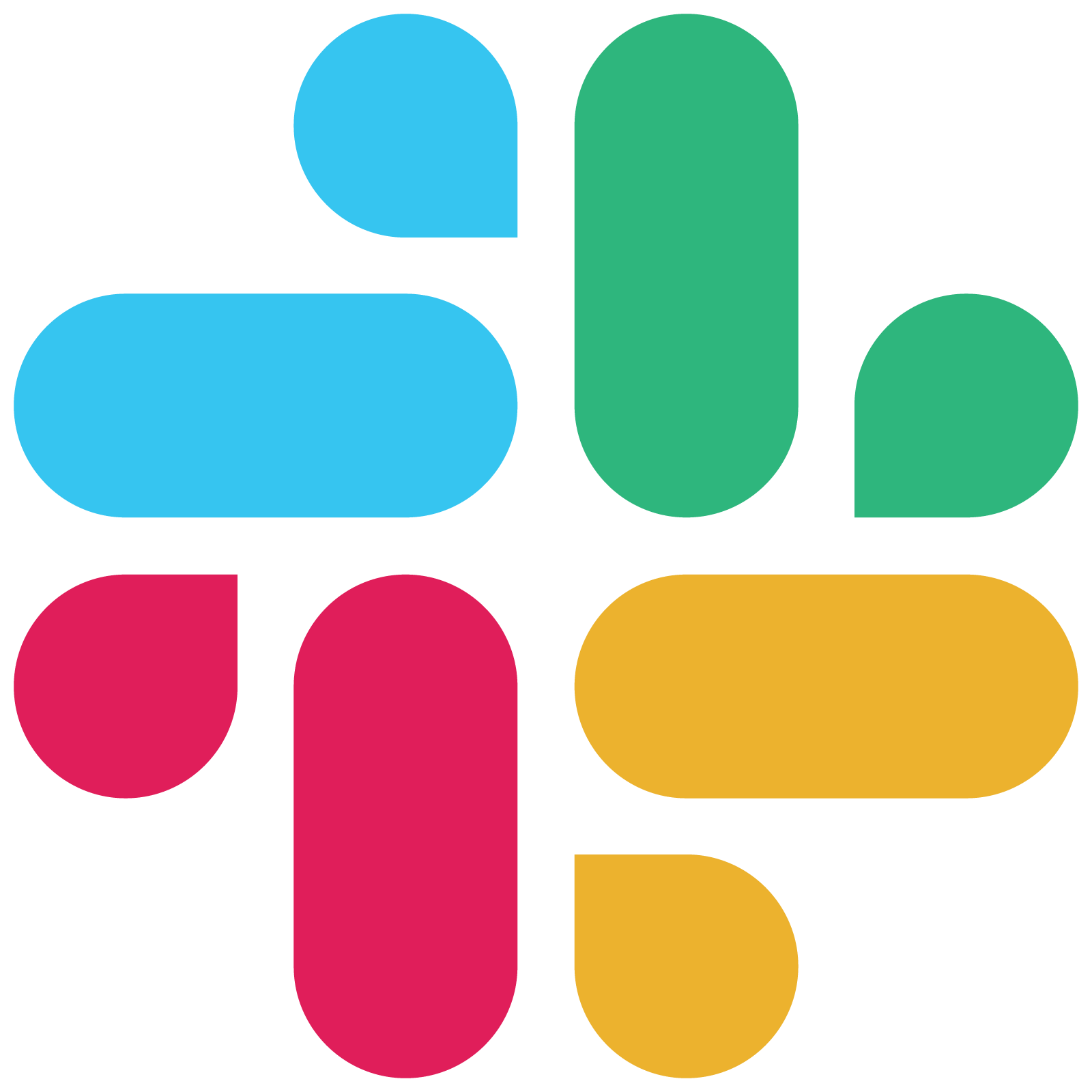
Slack
Connect Slack's powerful team collaboration tools with Webflow to automate notifications, streamline project workflows, and enhance team productivity. Get real-time alerts for form submissions, design comments, and site updates while keeping your entire team synchronized.
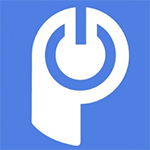
POWr chat
Add a Webflow Chat Plugin to your website without coding or headaches.
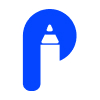
Pensil
Embed Pensil community forums, live sessions, and discussion boards directly in your Webflow site.
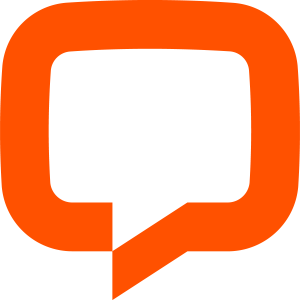
LiveChat
Connect LiveChat with Webflow to provide real-time customer support, engage visitors instantly, and manage conversations across multiple channels—all with a customizable chat widget that matches your brand.


