Webflow's static hosting architecture doesn't support server-side webhook processing or secure token storage that WhatsApp's real-time messaging requires. You'll need external infrastructure or services to bridge this gap.

How to integrate WhatsApp with Webflow
The WhatsApp integration with Webflow enables direct customer communication through the messaging platform where billions of users already spend their time. This removes friction from contact forms and email workflows by letting visitors start conversations directly from your site.
You can add click-to-chat links for immediate conversations, embed third-party widgets for visual chat buttons, or build custom workflows using the WhatsApp Cloud API. Webflow can't host webhook endpoints, so API implementations require external infrastructure like n8n or Zapier to process incoming messages.
Add WhatsApp click-to-chat links
The simplest implementation uses WhatsApp's official click-to-chat functionality. Create a link or button in Webflow that opens a WhatsApp conversation with your business number when clicked. This works immediately across all devices using official WhatsApp infrastructure.
According to the WhatsApp click-to-chat documentation, format links as https://wa.me/<number> where the number is in international format without zeros, brackets, or dashes.
Implementation steps
- Add a Button or Link element in Webflow
- Set the link destination to
https://wa.me/1234567890(replace with your WhatsApp Business number) - Style the button following WhatsApp's branding guidelines
- Publish your site
The link opens WhatsApp on mobile devices or WhatsApp Web on desktop. Users see a pre-filled chat window ready to send their first message. You can add pre-filled message text by appending ?text= to the URL like this: https://wa.me/1234567890?text=I'm interested in your services.
This method requires no third-party services, no authentication, and no ongoing maintenance. It works for contact buttons on service pages, product detail pages, or anywhere you want direct conversation access.
Use third-party WhatsApp widgets
Third-party widget providers offer visual chat buttons with features like custom greetings, multiple agent numbers, and offline messages. These services generate embed codes you paste into Webflow's Custom code embed element.
Webflow's official help documentation recommends Elfsight for WhatsApp chat widgets. Other options include Common Ninja and Clickiny, which offer visual customization tools and free tiers.
Setup process
- Create an account with your chosen widget provider
- Use their visual editor to customize appearance, greeting messages, and agent availability
- Copy the provided embed code
- In Webflow, drag a Custom code embed element onto your page (from Components > Basic)
- Paste the embed code
- Publish your site
These widgets float in the corner of your site, display unread message counts, and let you customize online/offline states. Some providers offer analytics showing button clicks and conversation starts.
The limitation is that conversations still happen in WhatsApp itself. The widget is a visual trigger. Once clicked, users leave your site to continue chatting in their WhatsApp app.
Build with Webflow forms and WhatsApp Cloud API
WhatsApp's Cloud API enables automated messaging workflows, template-based notifications, and bidirectional conversations. Connect Webflow form submissions to WhatsApp messages, send order confirmations, or build customer service flows that sync with your CMS.
The WhatsApp Cloud API runs on Meta-hosted servers, removing infrastructure management. You'll need middleware to bridge Webflow's form webhooks with WhatsApp's webhook requirements. Use platforms like n8n, Zapier, or custom server endpoints.
Send automated notifications from form submissions
Connect Webflow form submissions to WhatsApp messages using automation platforms or custom webhooks. When someone submits a form, trigger a WhatsApp notification to your team or send a confirmation message to the customer.
The WhatsApp Cloud API overview explains that you can send text messages, media files, and template messages through their API endpoints. Template messages require pre-approval through Meta Business Manager before use. Approval typically takes up to 24 hours, though templates can be rejected and require resubmission.
Implementation with automation platforms
- Set up Webflow form webhooks to trigger on form submission
- Configure your automation platform to receive the webhook
- Map form fields to WhatsApp message content
- Use the Messages API endpoint to send notifications
According to n8n's integration documentation, you can build workflows that connect Webflow form data directly to WhatsApp Business Cloud API endpoints. Webflow's Zapier integration also lets you connect form submissions to WhatsApp notifications.
Custom implementation requirements
- Server endpoint to receive Webflow webhooks and call WhatsApp API (must use HTTPS)
- WhatsApp Business Account with verified phone number
- System user access token from Meta Business Manager (never embed in client-side code)
- Approved message templates for automated notifications
The WhatsApp authentication documentation requires long-lived system user tokens for server-side operations. Tokens must never appear in client-side JavaScript or browser network requests.
Receive and respond to customer messages
Build bidirectional messaging by processing incoming WhatsApp messages and updating your Webflow CMS or triggering automated responses. This requires webhook infrastructure to receive message notifications from WhatsApp.
According to the WhatsApp webhook setup guide, webhooks must respond within 30 seconds and validate message signatures using HMAC-SHA256. Webflow can't receive incoming webhooks from external services, so you need external server infrastructure to process these notifications.
Webhook event types from WhatsApp
- Customer messages like text, images, videos, documents, location data, and interactive button responses
- Message status updates including delivered, read, and sent confirmations
The webhook components documentation details the payload structure for each event type. Parse incoming messages, extract customer data, and use the Webflow Data API to create or update CMS items.
Example workflow
- Customer sends WhatsApp message to your business number
- WhatsApp sends webhook notification to your server
- Your server validates the signature and extracts message content
- Use Webflow's Create Item endpoint to add customer inquiry to CMS
- Respond via WhatsApp Messages API with confirmation or information
The webhook security guidelines require validating X-Hub-Signature-256 headers to prevent malicious payloads. Failed signature validation should reject the request immediately.
Note that the Webflow Data API has a rate limit of 60 requests per minute on most plans. Plan accordingly when processing high volumes of incoming messages.
Send media files and documents
Share images, videos, PDFs, and other files through WhatsApp messages using the Media API. Upload files first, then reference the media ID in message requests.
The media documentation lists supported MIME types including image/jpeg, image/png, video/mp4, audio/mp3, and application/pdf. Upload files using POST /v1/media, which returns a media ID for use in message payloads. Images can be up to 16MB, while videos can be up to 100MB depending on the specific media type.
Implementation steps
- Upload media file using POST /v1/media
- Store the returned media ID
- Send message with media using POST /v1/messages including the media ID in the payload
- Media remains accessible for future messages
Use this for product catalogs, order confirmations with invoices, appointment details with location maps, or customer service documentation.
What you can build
Integrating WhatsApp with Webflow enables real-time customer communication, automated notifications, and conversational workflows that connect website interactions to messaging channels.
- Service booking confirmations: Send appointment confirmations, calendar invites, and reminder messages automatically when customers book through Webflow forms with location details, service provider information, and preparation instructions via WhatsApp
- E-commerce consultation flows: Add "Chat about this product" buttons on product pages that open WhatsApp conversations with pre-filled product details, giving sales teams context about which product page the customer viewed for targeted recommendations
- Lead qualification workflows: Capture contact information through Webflow forms, send immediate WhatsApp messages with qualifying questions, and update CMS records based on customer responses to build conversational intake flows that gather information before scheduling calls
- Order status notifications: Connect e-commerce platforms to WhatsApp messaging to send shipment tracking updates, delivery confirmations, and support information as orders progress so customers can reply directly to ask questions or request changes
Frequently asked questions
Yes, you need either a WhatsApp Business App account for simple click-to-chat implementations or a WhatsApp Business Platform account for API integrations. The Business Platform requires verification through Meta Business Manager and provides programmatic access for automated messaging.
According to the WhatsApp Cloud API documentation, you must register a business phone number, verify your business, and obtain API credentials through Meta Business Manager. Click-to-chat links only require a standard WhatsApp Business App installation on your phone.
No, WhatsApp conversations always happen in the WhatsApp application or WhatsApp Web. Clicking chat buttons or links redirects users to open WhatsApp on their device. Third-party widgets provide visual chat interfaces embedded on your site, but clicking them still opens WhatsApp.
The WhatsApp Business Platform documentation confirms that all conversations occur within WhatsApp's end-to-end encrypted messaging environment. Embedding actual chat interfaces violates WhatsApp's terms of service and compromises security.
Connect Webflow form webhooks to middleware that calls the WhatsApp Cloud API. When forms submit, Webflow sends webhook notifications containing form data. Your middleware receives these webhooks and uses the WhatsApp Messages API to send notifications.
According to Webflow's webhook documentation, configure webhooks to trigger on
form_submissionevents. Automation platforms like Zapier or n8n provide visual workflow builders connecting these webhooks to WhatsApp without custom code.Yes, by processing WhatsApp webhook events and using Webflow's Data API to create CMS items. When customers send messages, WhatsApp sends webhook notifications to your server. Parse the message content and use Webflow's Create Item endpoint to store conversations in CMS collections.
The WhatsApp webhook components documentation details the payload structure for incoming messages. Extract customer phone numbers, message text, timestamps, and media attachments to populate CMS fields.
WhatsApp Cloud API requires system user access tokens generated through Meta Business Manager. According to the WhatsApp authentication guide, these tokens must never appear in client-side code, browser requests, or publicly accessible scripts.
Webflow's static hosting means you cannot securely store API credentials on the site itself. Use server-side middleware, serverless functions, or automation platforms to handle authentication. These services store tokens securely and make API calls on your behalf without exposing credentials to browsers.

Description
WhatsApp is a messaging platform owned by Meta that provides messaging, voice, and video calling across mobile devices globally.
This integration page is provided for informational and convenience purposes only.

Zendesk Chat (Zopim)
Zendesk Chat (formerly Zopim) brings real-time customer support directly to your Webflow site. Add live chat, automated ticket creation, and help center search to engage visitors instantly and resolve issues faster.
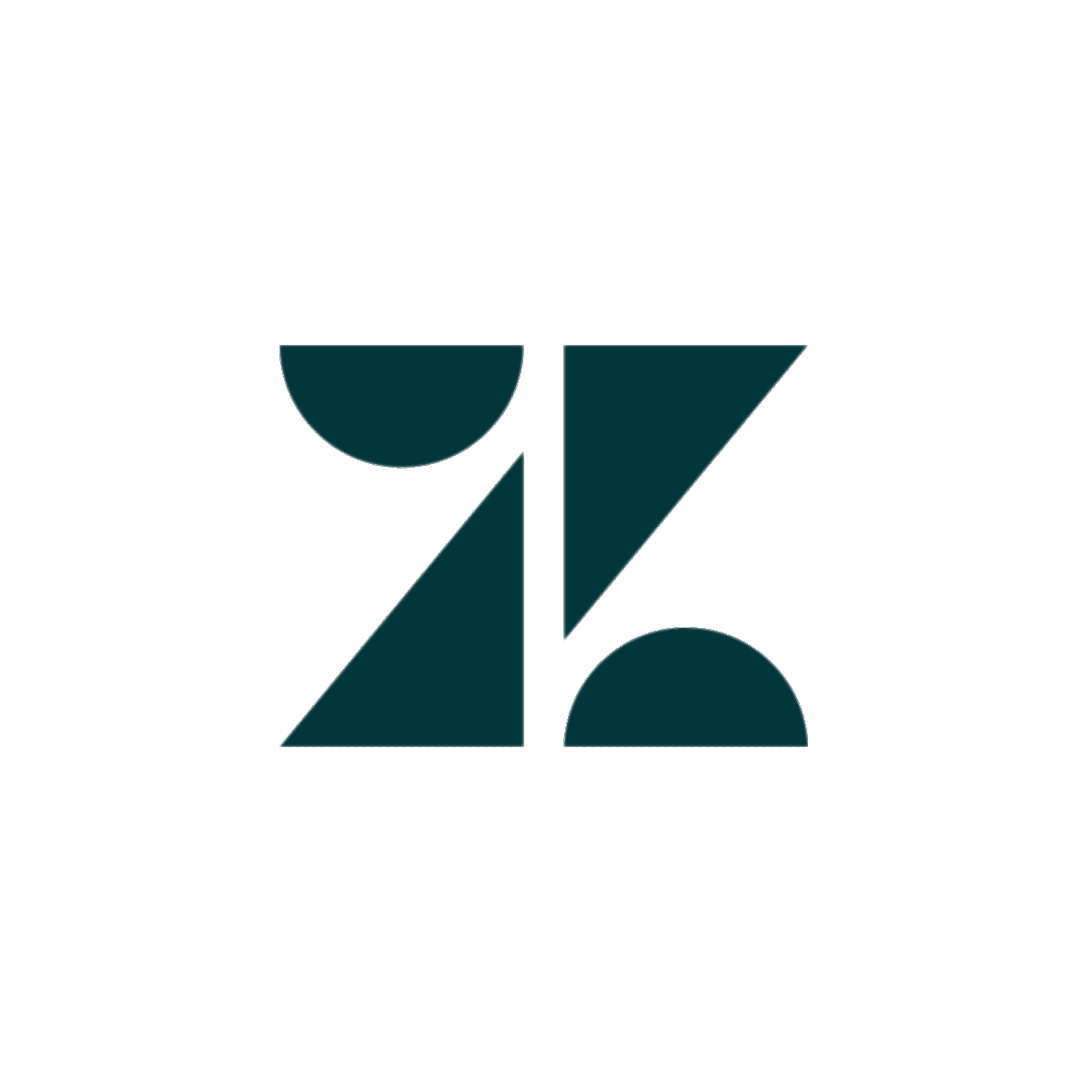
Zendesk
Connect Zendesk's powerful customer support platform with Webflow to create seamless support experiences. Automate ticket creation from forms, embed live chat widgets, sync customer data, and build integrated help centers that enhance customer satisfaction while reducing manual work.
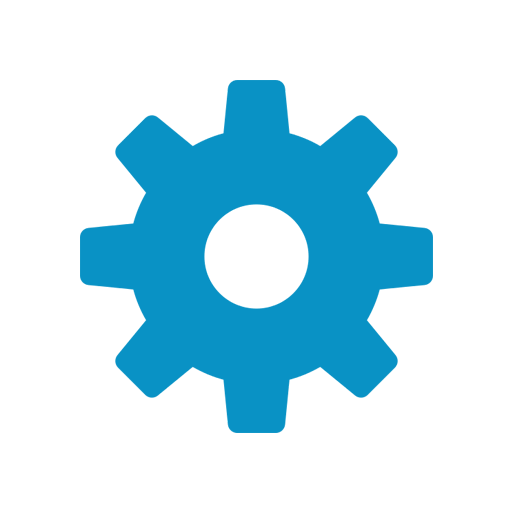
Website Toolbox Forum
Connect your Webflow site with Website Toolbox Forum to add robust community features, customer support forums, and engaging discussion spaces without complex coding. This integration enables you to embed a fully-featured forum that matches your brand while maintaining complete control over user experience and moderation.
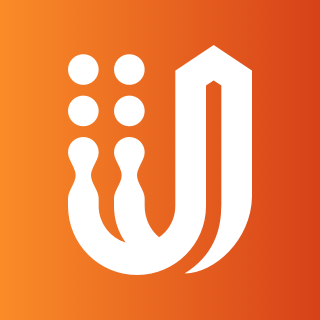
UserVoice
Connect UserVoice's powerful feedback management platform with Webflow to collect user insights, prioritize feature requests, and build customer-driven websites. Transform visitor feedback into actionable improvements with voting systems, roadmap transparency, and seamless design integration.
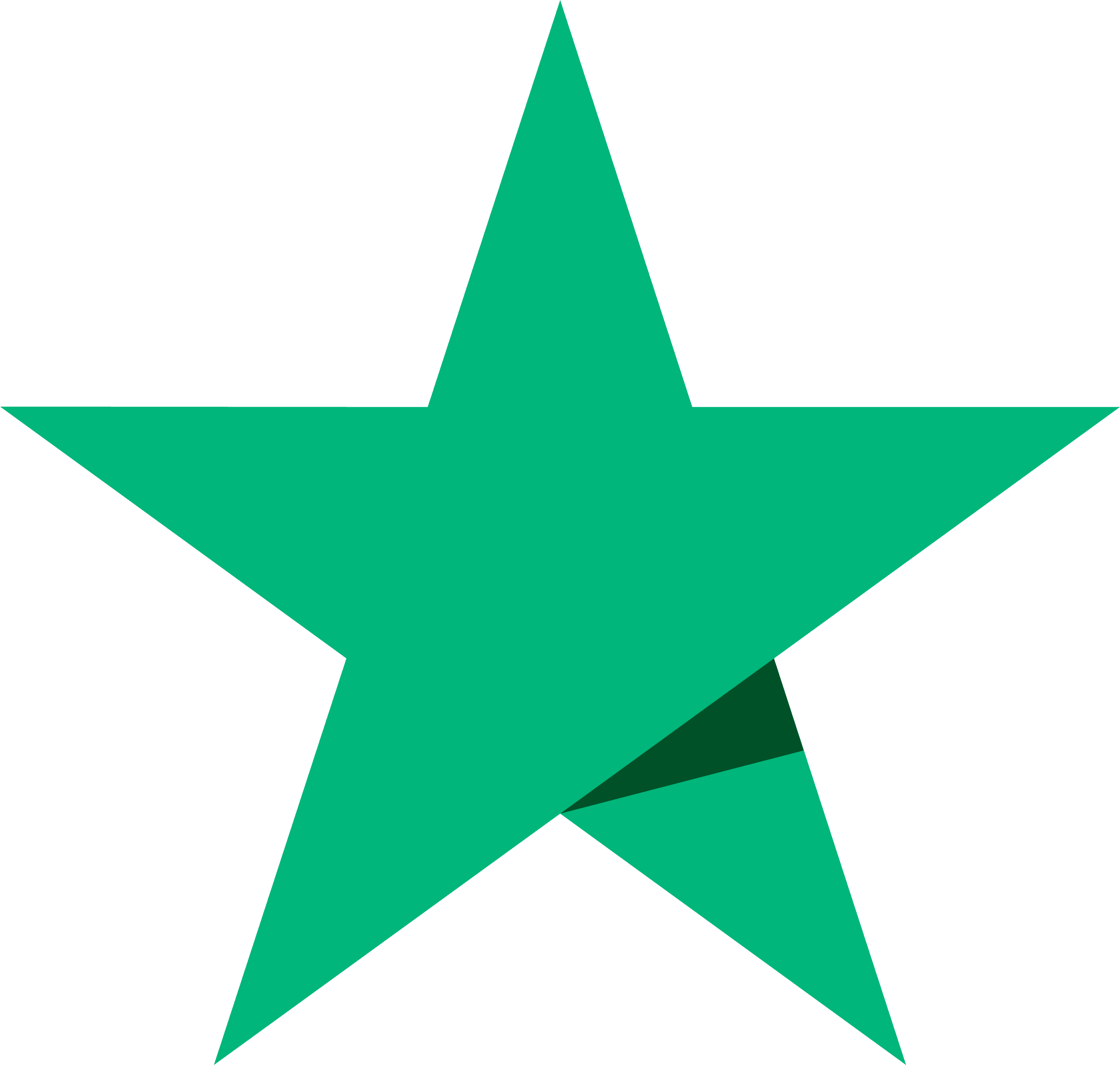
Trustpilot
Build trust and credibility by showcasing authentic customer reviews on your Webflow site. Connect Trustpilot's review platform to display ratings, collect feedback automatically, and boost conversions with social proof that updates in real-time.
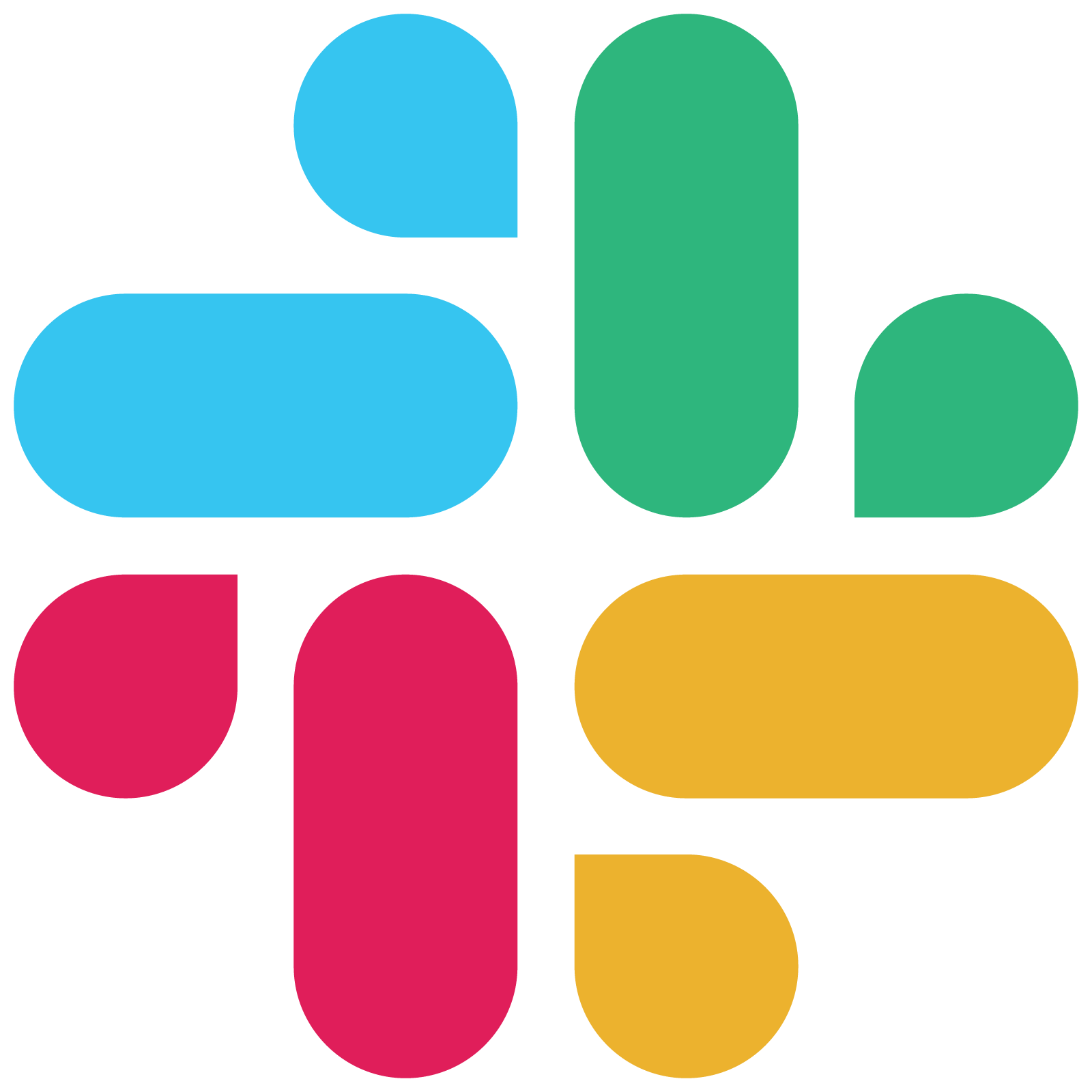
Slack
Connect Slack's powerful team collaboration tools with Webflow to automate notifications, streamline project workflows, and enhance team productivity. Get real-time alerts for form submissions, design comments, and site updates while keeping your entire team synchronized.
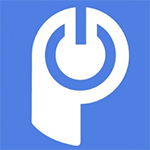
POWr chat
Add a Webflow Chat Plugin to your website without coding or headaches.
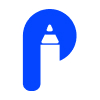
Pensil
Embed Pensil community forums, live sessions, and discussion boards directly in your Webflow site.
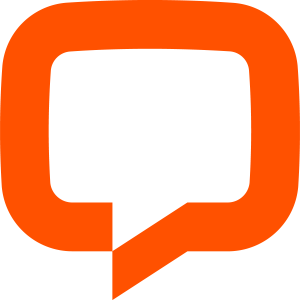
LiveChat
Connect LiveChat with Webflow to provide real-time customer support, engage visitors instantly, and manage conversations across multiple channels—all with a customizable chat widget that matches your brand.


