Zuko
Connect Zuko Analytics with Webflow to track detailed form interactions, identify drop-offs, and optimize conversion performance through behavioral insights.
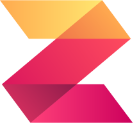
How to integrate Zuko with Webflow
Adding Zuko to your Webflow Forms will help you understand how visitors interact with your forms. Zuko records detailed behavior such as where users hesitate, correct errors, or drop off before submitting the form, so you can identify friction points and improve conversions.
You can connect Zuko to Webflow through the Zuko Form Analytics app in the Webflow marketplace for quick installation, or use Google Tag Manager (GTM) if you already manage tracking scripts through a tag container.
Install the Zuko Analytics marketplace app
The Zuko Form Analytics app provides the simplest way to start tracking form performance without editing code or adding custom scripts. It automatically injects the tracking logic into your Webflow Forms and links directly to your Zuko Analytics dashboard.
This setup suits marketers, UX teams, and businesses that want actionable insights with minimal technical work.
Install the app from the Webflow App marketplace, then launch the app and select the form you’d like to analyze. Make sure you select only the form element and nothing else.
Then, copy for Form ID from your Zuko account and paste it into your Webflow dashboard.
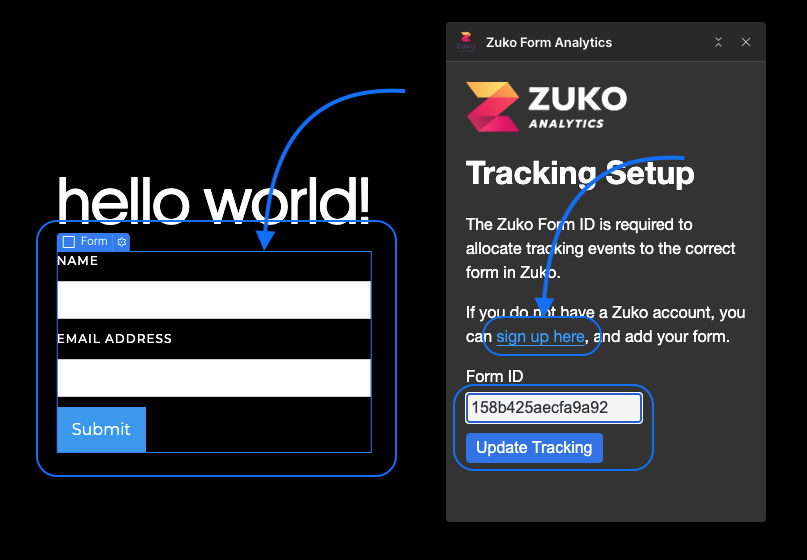
If you don’t have an account or your form ID, sign up for a Zuko account, then follow the steps below.
From your Zuko dashboard, click Add Form, enter your form’s title and the URL that it appears on, and click Save.
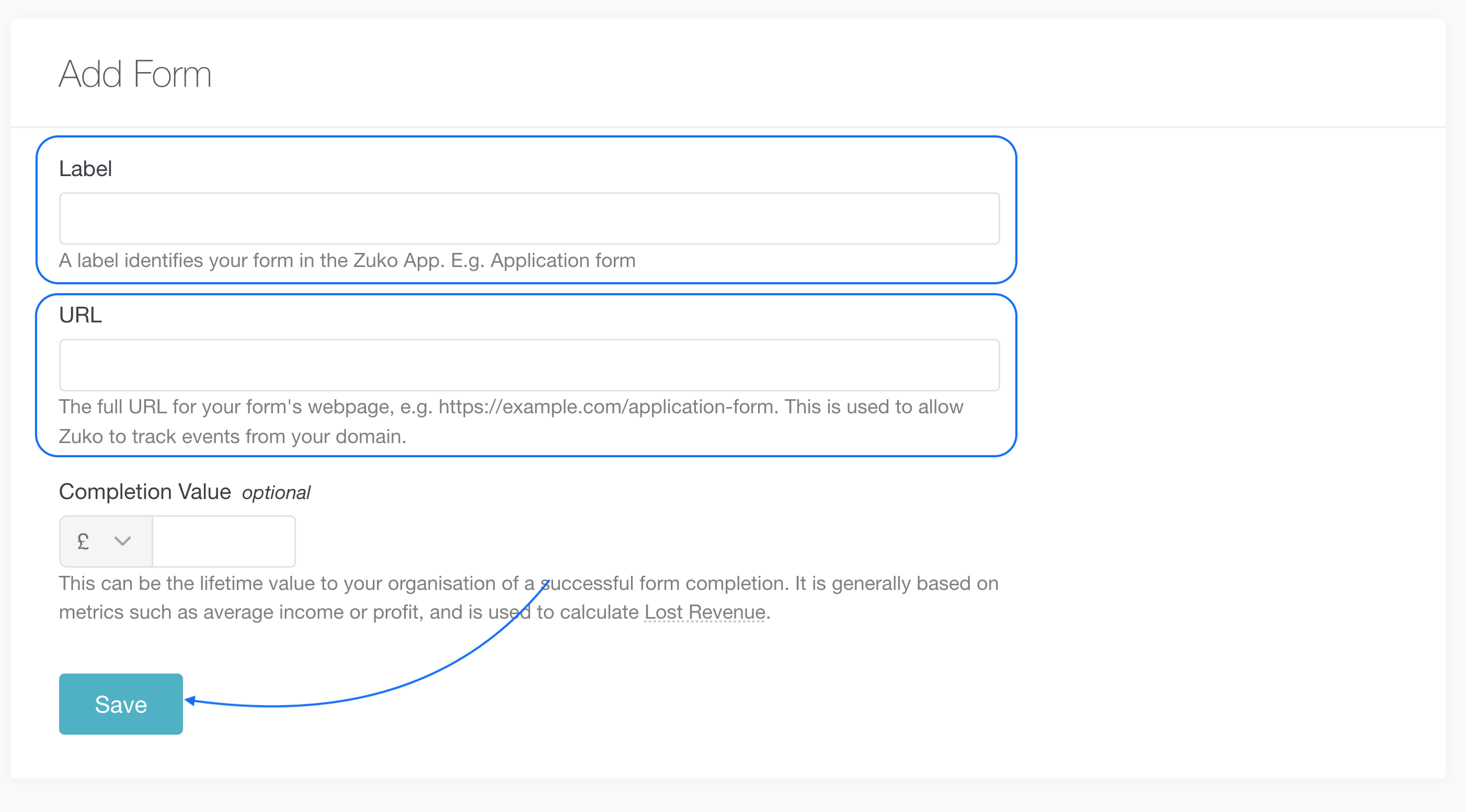
Then click on the Details tab. And copy your Form ID.

Paste the ID into Webflow and publish your site. Zuko will begin collecting data as visitors interact with your forms.
You’ll see detailed analytics in your Zuko dashboard, including drop-off points, time spent on each field, and form completion rates. The marketplace app handles all code injection automatically, so you can focus on optimizing your forms rather than managing tracking scripts.
Use Google Tag Manager (GTM)
If you already use Google Tag Manager for analytics or conversion tracking, you can integrate Zuko directly through your GTM container. This method gives you more flexibility over how and when Zuko’s tracking fires.
This approach is ideal for organizations already managing multiple scripts through GTM or those that need to customize tracking behavior across several forms.
Inside your Zuko account, retrieve the two tracking snippets, one for activity tracking and one for completion tracking. Add each as a Custom HTML tag in GTM, using triggers that fire when the form loads (for activity) and when it’s successfully submitted (for completion). Publish your GTM container once preview tests confirm both tags fire correctly.
What you can build
Integrating Zuko Analytics with Webflow unlocks deep visibility into form performance so you can build data-driven improvements across your site.
- Conversion-optimized lead forms: Identify the exact fields causing abandonment and test design changes to improve completion rates.
- Friction analysis dashboards: Visualize where users spend the most time or make the most corrections to prioritize UX fixes.
- Segmented performance insights: Combine Zuko data with campaign parameters in GTM to compare behavior by traffic source or audience type.
- Cross-form benchmarking: Track multiple Webflow forms in one Zuko account to compare engagement and find your highest-performing layout.
Frequently asked questions
No, you can sign up for a free account with Zuko to test it out on your Webflow Forms. You’ll have the option to upgrade to a paid subscription at a later time.
No, the implementation is straightforward and just involves accessing a form ID within Zuko and adding it to Webflow.
No. Zuko is lightweight (~25KB), async-loaded, and designed not to interfere with form submission or page load times.
Integrating Zuko with Webflow will show you where users drop off in your forms, confusing fields with high “field return” rates, validation issues, and user corrections. You’ll also be able to compare form performance over time or between A/B versions.
Yes, Zuko lets you track multiple forms per page. Each form’s analytics will be available separately in your Zuko dashboard.
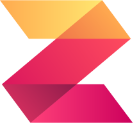
Description
Zuko is a form analytics app that will tell you when, where and why people are abandoning your Webflow forms and not coming back. Use Zuko data and insights to improve your form experience and get more customers & leads successfully completing them.
This integration page is provided for informational and convenience purposes only.
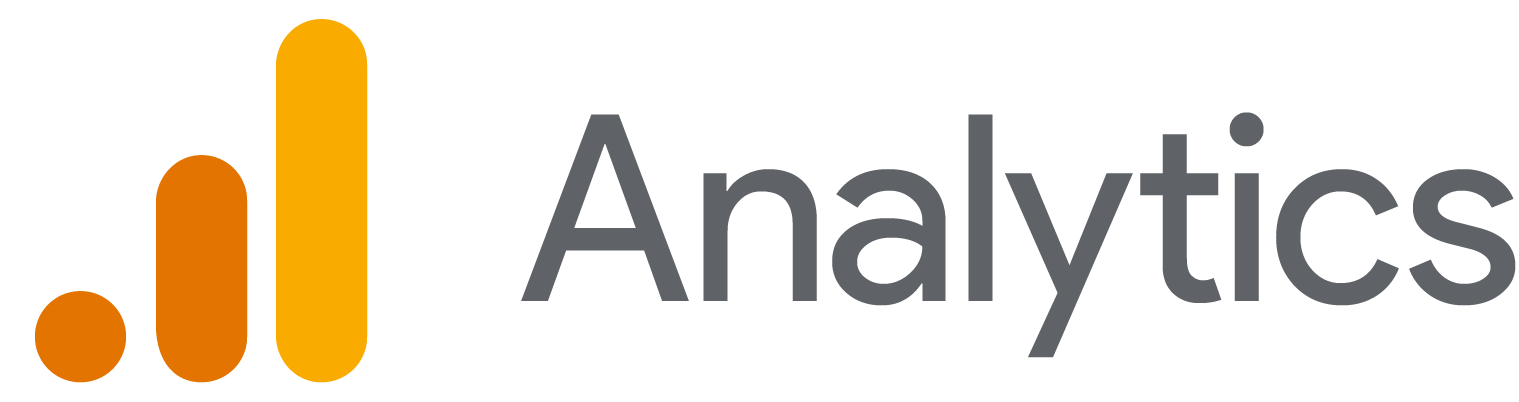
Google Analytics
Track website performance, user behavior, and marketing campaigns by connecting Google Analytics 4 with Webflow. Monitor traffic, conversions, and audience insights directly in your Webflow dashboard while maintaining complete design control and privacy compliance.

Awesome Table
Display dynamic, filterable tables and interactive data visualizations from Google Sheets directly on your Webflow site. Create searchable directories, live dashboards, and responsive data views without coding.

AddThis
Turn your visitors into engaged customers.


