Enhancement
Two-factor authentication
Now you can add an extra layer of security to your Webflow account by setting up two-factor authentication.

To set up two-factor authentication for your Webflow account, head to the Security tab under your account settings and click "Enable Two-Factor Authentication." You'll then need to grab a two-factor authentication app and scan a QR code to get set up.
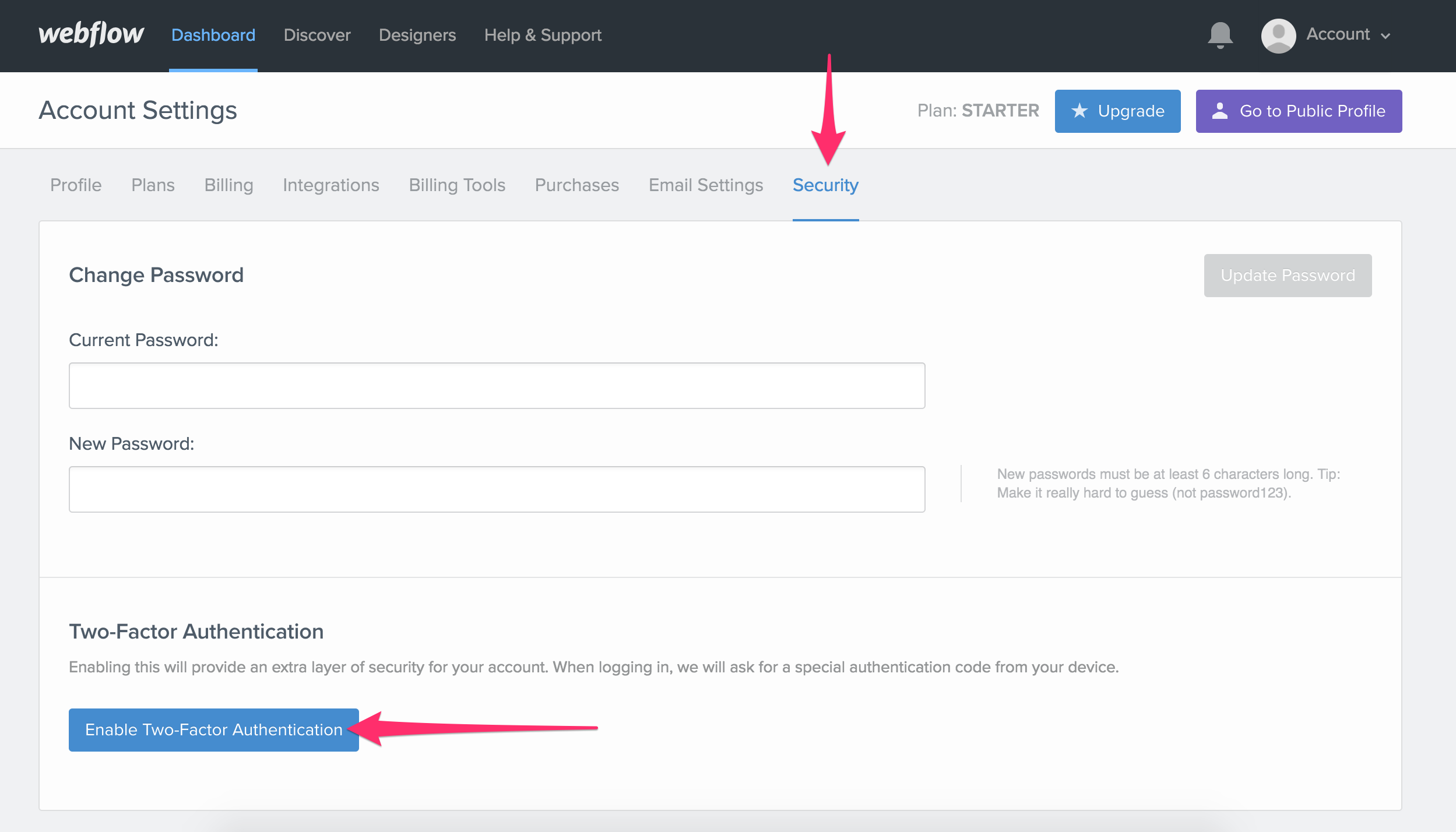
Once you set up two-factor authentication, you'll be prompted to enter your six-digit authentication code each time you log in to Webflow.

For full instructions on setting this up, head to our help article on setting up two-factor authentication in Webflow.
Related updates
Get started for free
Try Webflow for as long as you like with our free Starter plan. Purchase a paid Site plan to publish, host, and unlock additional features.
Try Webflow for as long as you like with our free Starter plan. Purchase a paid Site plan to publish, host, and unlock additional features.





















