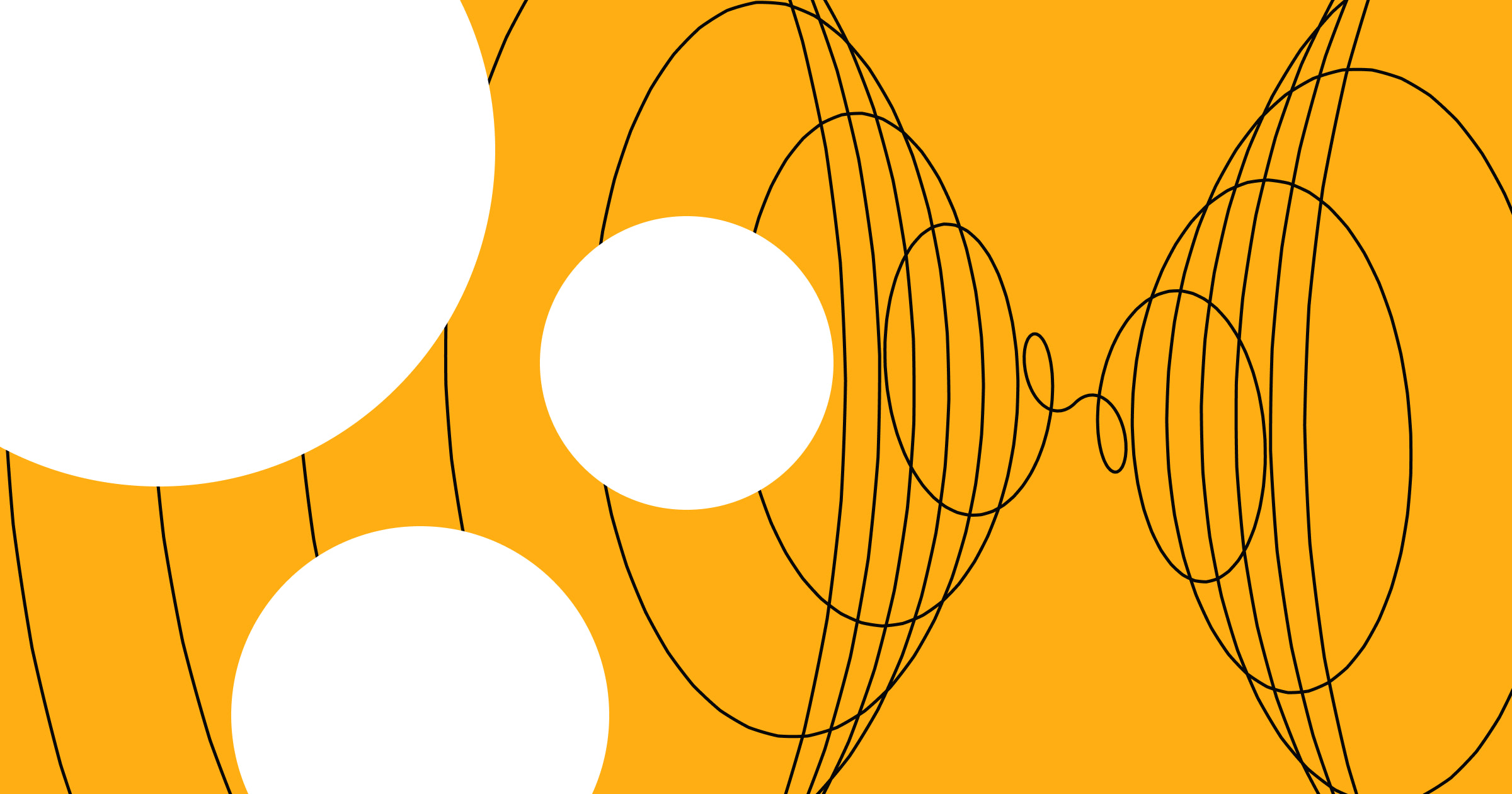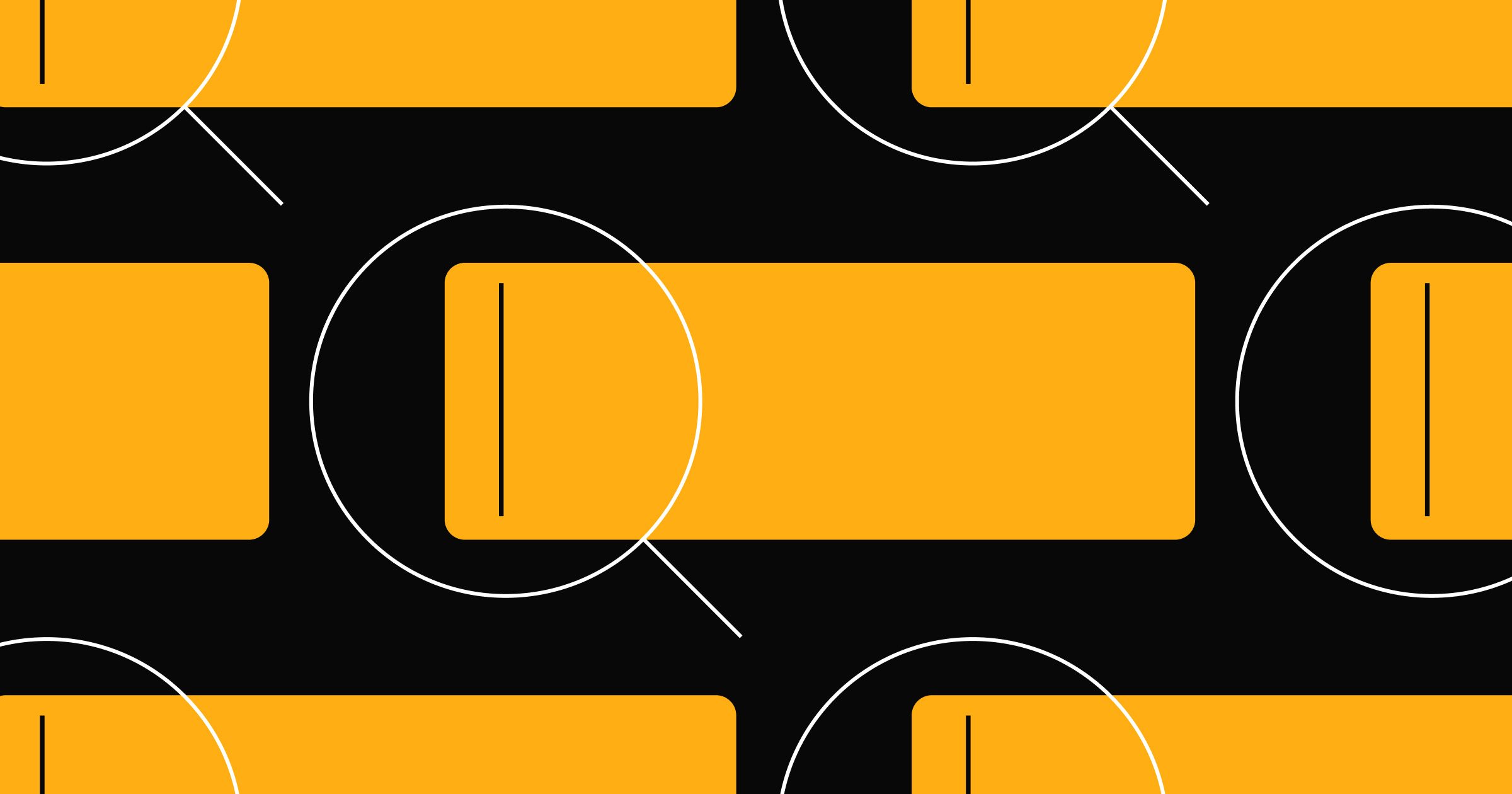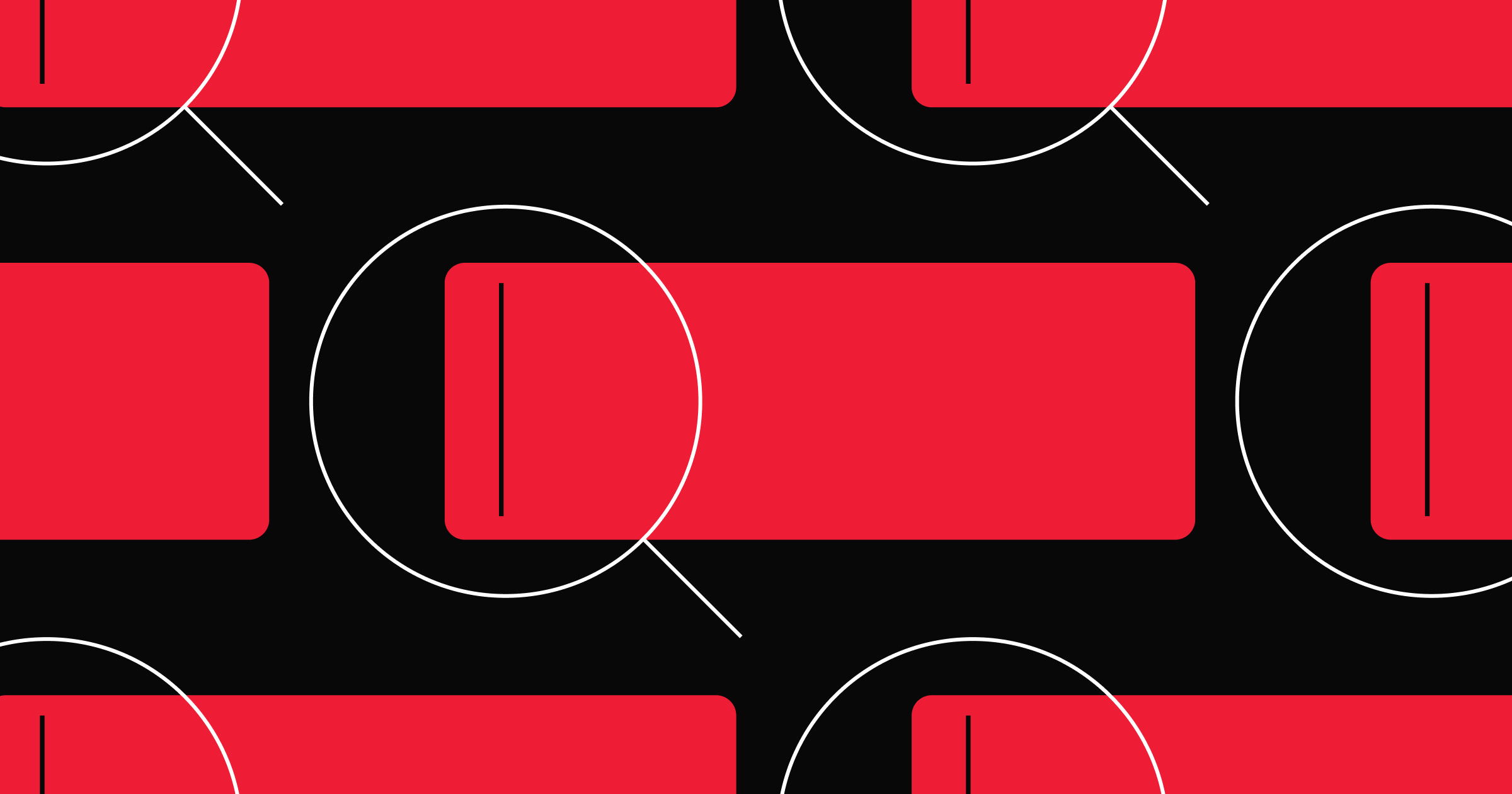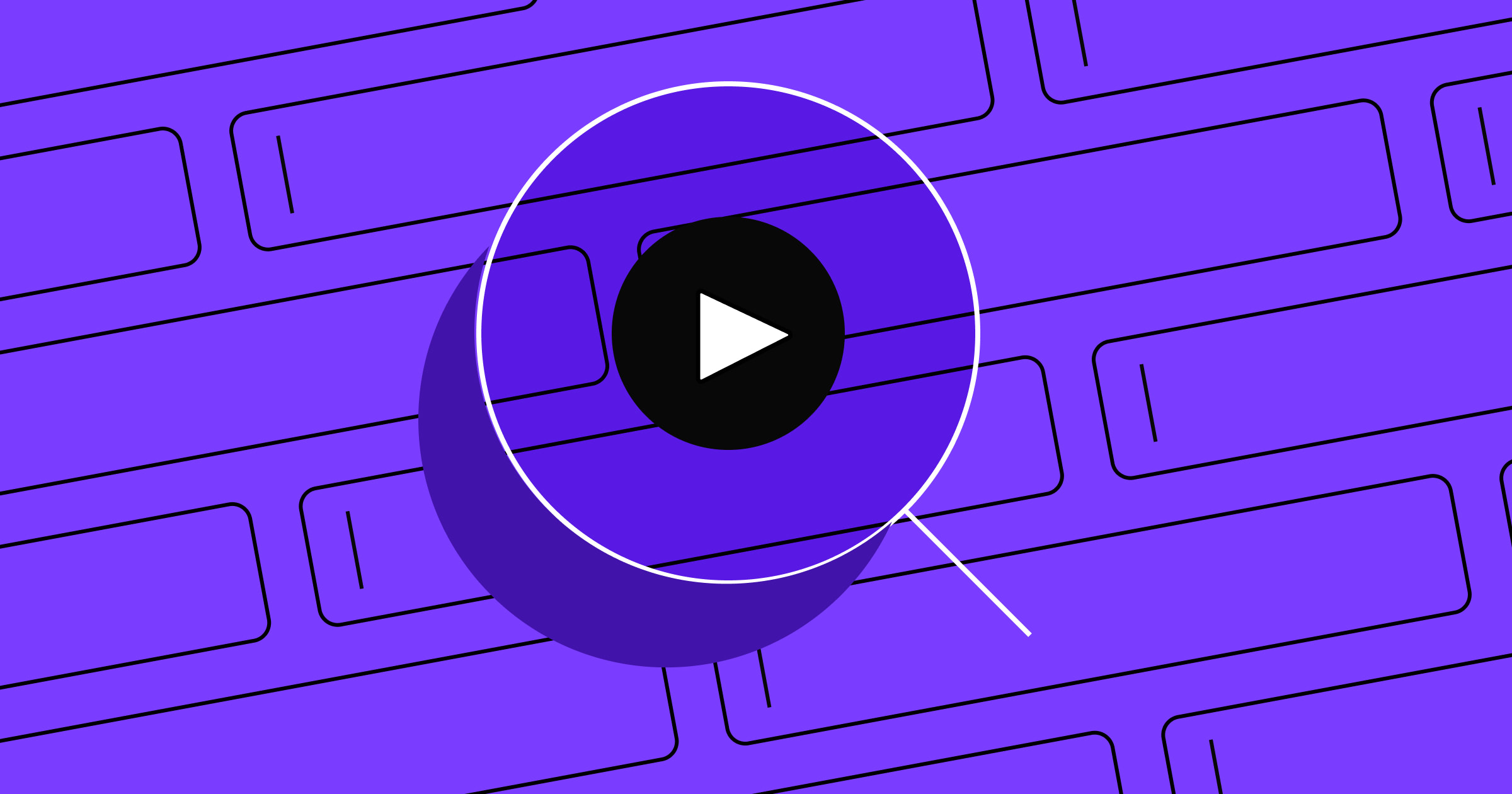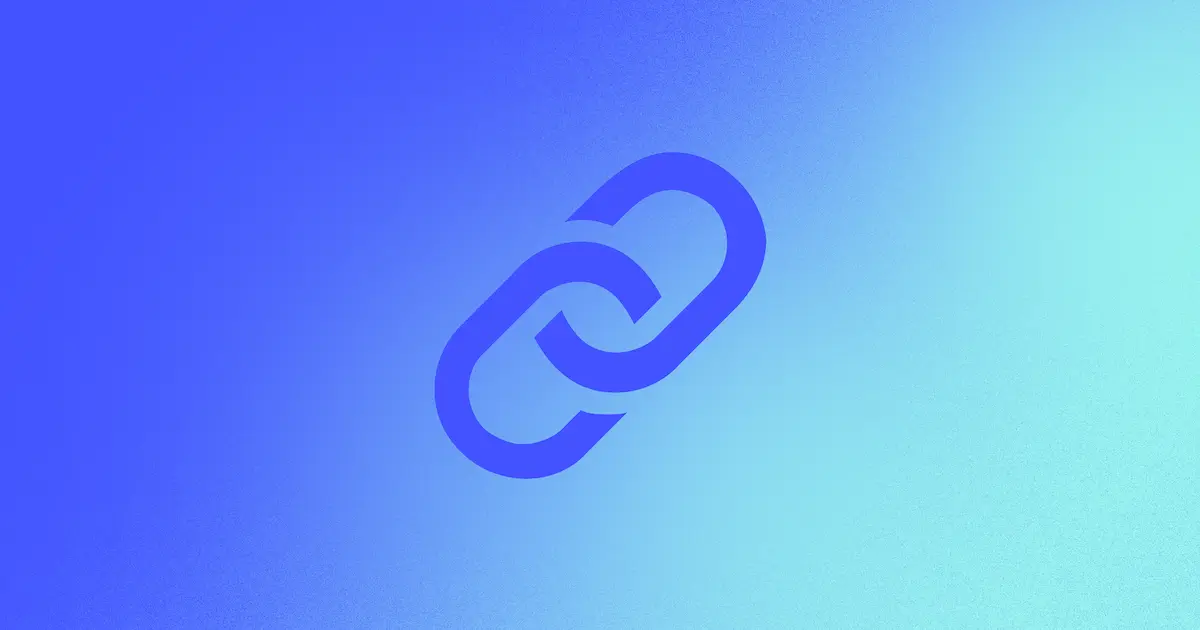Some of your pages might compete against each other in search results, but canonical tags put the primary ones front and center.
When your website has similar or duplicate content across multiple pages, it can confuse search engines and hurt your rankings. Canonical tags inform web crawlers which version to prioritize, protecting your site's SEO and helping the right pages earn higher placement in search results.
Read on to learn more about what canonical tags are, how to use them, and best practices to implement when doing so.
What are canonical tags in SEO?
A canonical tag is a snippet of HTML that informs search engines like Google which version of your page to include in search results — this is particularly helpful when multiple versions of that content exist across your site.
The term “canonical” comes from publishing and media, where it refers to the official version of a story. In SEO, a canonical tag works similarly. When similar or duplicate versions of a page are live on your site, it identifies the preferred page.
Without canonical tags, search engines may treat each version of your page separately, splitting backlinks and page authority. That makes it harder for any single page to rank well.
Websites typically use canonical tags in two places:
- Canonical tags on duplicate pages: If your site has more than one page with similar content — like alternative versions of a product page or blog post — a canonical tag tells search engines which version should take priority. This helps consolidate SEO signals, avoid internal competition, and ensure the right page appears in search results.
- Self-referencing canonical tags on primary pages: The preferred version of the page can also include a canonical tag that points to itself. This confirms its status as the canonical version, even if slight URL variations exist, such as tracking parameters or trailing slashes.
How to use canonical tags
Below are a few common situations where canonical tags can strengthen your search rankings.
URLs with and without trailing slashes
You might have two versions of the same page: one ending in a slash (/about/) and one without it (/about). They may look identical to visitors, but search engines see them as separate pages, which can dilute your page authority. A canonical tag identified which version to prioritize in search results.
Separate desktop and mobile URLs for similar content
Older websites sometimes use different URLs for mobile and desktop views, such as "m.example.com/page" for mobile and "www.example.com/page" for desktop. If they have the same content, search engines need to know which to treat as the primary version.
A canonical tag preserves your search rankings and avoids duplicate content penalties, such as search engines ignoring or deprioritizing the pages they think are redundant.
URLs with different tracking parameters
Sometimes, a single page appears under multiple URLs due to tracking codes or filters, like "example.com/design" versus "example.com/design?utm_source=newsletter." While the page content is the same, search engines view these as two pages. Canonical tags consolidate variations into one main version, ensuring your SEO value stays with the correct URL.
Pages that exist in multiple categories
A product may appear in multiple categories, like a chair listed under both "example.com/chairs/product-name" and "example.com/sale/product-name." Both pages show the same item, but with different URLs. This creates duplicate content, which can confuse search engines and cause the pages to compete with each other in search results.
A canonical tag identifies which page to prioritize, so the right page gets visibility in search engine results.
301 redirects vs. canonical tags
A 301 redirect automatically sends visitors — and search engines — from one page to another. It tells them, "This page has moved. Let’s get you to its new location." When someone clicks on the old URL or enters it in the address bar, the 301 redirect instantly takes them to the new URL. This is useful when deleting, renaming, or merging pages.
Instead of redirecting visitors, canonical tags tell search engines which version of a page to treat as the main one, even if multiple versions are live and accessible. Visitors won't notice anything different, but search engines will know which page deserves priority.


















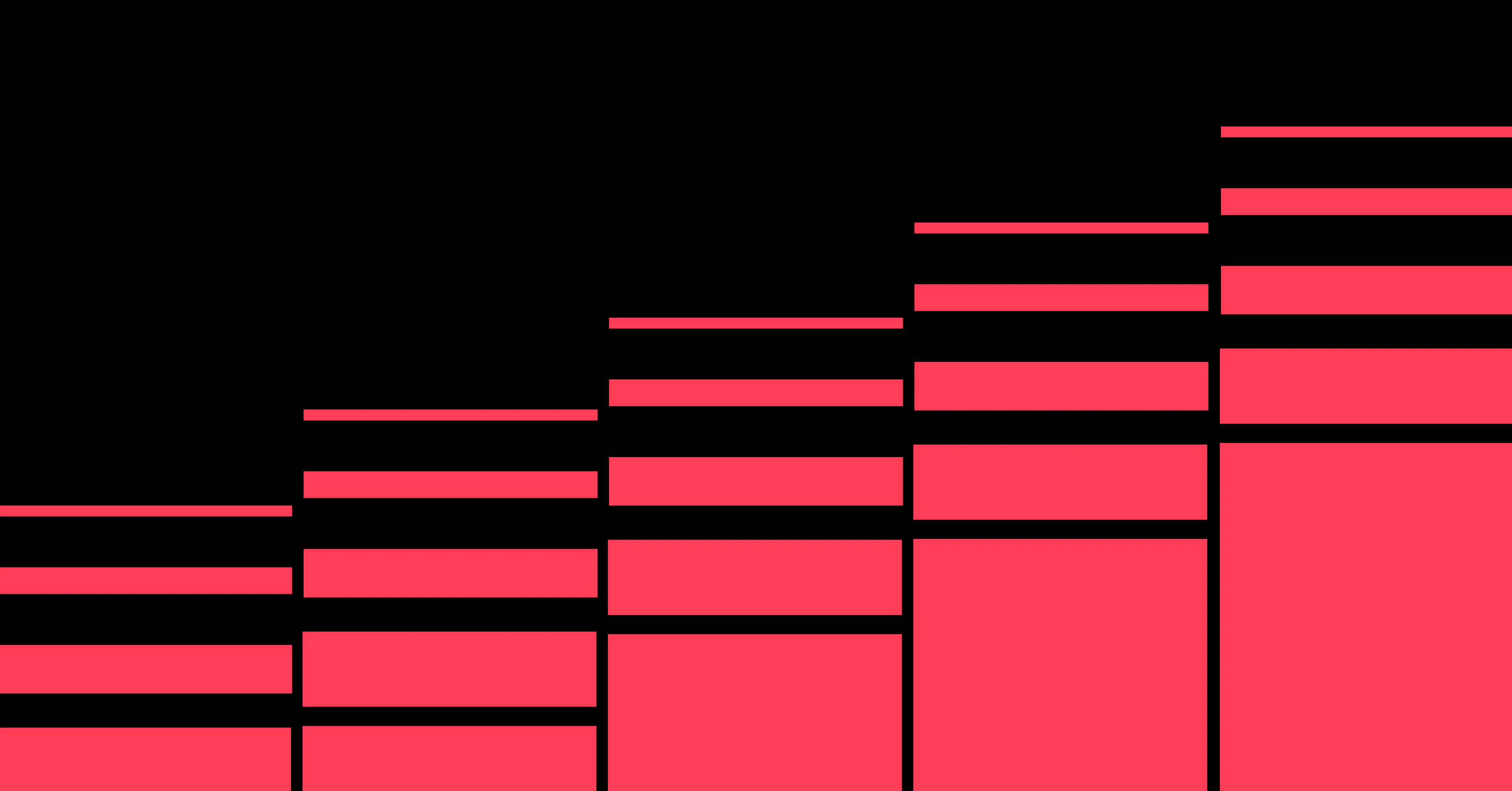
Unlock growth with SEO
Join Webflow and leading growth agency Graphite as they discuss actionable insights for scaling and achieving growth with SEO
5 steps to implement canonical tags
Adding canonical tags to your website doesn't have to be overly technical, but a thoughtful approach helps. Here's how to get started:
1. Identify duplicate content
When building or optimizing a site, review it for duplicate or near-identical pages. This could include pages with URL variations (like added filters or tracking codes), content copied across categories, or separate mobile and desktop versions. Free SEO tools or a website audit can help you spot duplicates quickly.
2. Choose the primary URL
Search engines rely on consistent URLs to determine which version of a page should rank. Using a canonical tag to identify the preferred version helps consolidate SEO value, like backlinks and page authority, into a single URL. The preferred version is typically the cleanest, simplest one, without tracking parameters or extra query strings.
3. Add the canonical tag
Once you’ve identified the preferred URL, the next step is to add a canonical tag to it and every duplicate page. Here’s an example of a canonical meta tag you can use in the HTML <head> section of your canonical and duplicate pages:
<link rel="canonical" href="https://example.com/preferred-page-url/" />
With Webflow, you can add a canonical tag in two ways:
- Set your site’s base URL in the global canonical tag field in Site Settings to automatically populate canonical tags for every page.
- Add a canonical tag in Page settings to override the global canonical tag for specific static pages.
4. Test your implementation
Use tools like Google Search Console or Chrome DevTools to confirm that the canonical tag appears on the correct pages and leads to the preferred URL.
5. Monitor performance
Canonical tags don’t work instantly — search engines need time to recognize them and adjust indexing. And because site structure can change over time, it’s worth periodically revisiting your canonical setup to make sure it still reflects the correct URLs.
Keep an eye on performance metrics like indexing reports, traffic patterns, and duplicate content warnings in Google Search Console. If something seems off, review your canonical setup and adjust as needed.
Common canonical tag errors
Canonical tags are an important addition to any website’s SEO strategy, but small mistakes can limit their effectiveness. Here are some of the most common errors to be aware of:
Linking to a page that doesn't exist (404 error)
If your canonical tag points to a page that no longer exists or returns a "Page Not Found" error, search engines won't know where to direct authority. Always make sure the canonical link is live, accessible, and functioning properly for both search engines and visitors. Use tools like Google Search Console to flag broken links, especially after redesigns or URL changes.
Combining canonical tags with other directives
Canonical tags tell search engines to index a specific page, while directives like "noindex," "disallow," or "nofollow" do the opposite. Using both on the same page can confuse search engines, leading them to ignore both instructions or skip indexing the content entirely.
Apply one clear directive per page — use "noindex" to exclude it from search results or a canonical tag to pass its SEO value to a specific URL.
Incorrectly placing tags or using multiple conflicting tags
Canonical tags should go in a page's <head> section. If multiple tags appear in different locations, like both the <head> and <body> sections, or point to conflicting URLs, search engines may ignore them or get confused about which page is primary.
In Webflow, you can add canonical tags directly in the page settings to ensure they appear consistently where they belong.
Using relative URLs instead of absolute canonical links
Relative URLs, such as "/about," can also confuse crawlers. Search engines need the full address (https://example.com/about) to know exactly which page you're referencing. Without it, they might misinterpret the tag, especially if your site runs across different domains or subdomains.
Pointing to HTTP instead of HTTPS
Google uses HTTPS as a ranking signal, so your canonical tag should always point to the secure version of a page. Linking to an unsecured (HTTP) URL can hurt your search visibility, undermine credibility, and send visitors to a less secure version of your site.
Say goodbye to duplicate indexing with Webflow
Canonical tags significantly influence which pages appear in search results. They point search engines to the correct version of a page, preventing duplicate indexing. And that’s key to maximizing your pages’ ranking potential and visibility.
With Webflow, you have complete control over your site's structure and SEO settings, which includes the ability to implement canonical tags consistently and at scale. That means fewer technical hurdles and more time to focus on what matters: designing sites that equally prioritize visual appeal, functionality, and ranking potential.
Use Webflow's visual website experience platform to build search-friendly sites and climb the rankings.

Build websites that get results.
Build visually, publish instantly, and scale safely and quickly — without writing a line of code. All with Webflow's website experience platform.