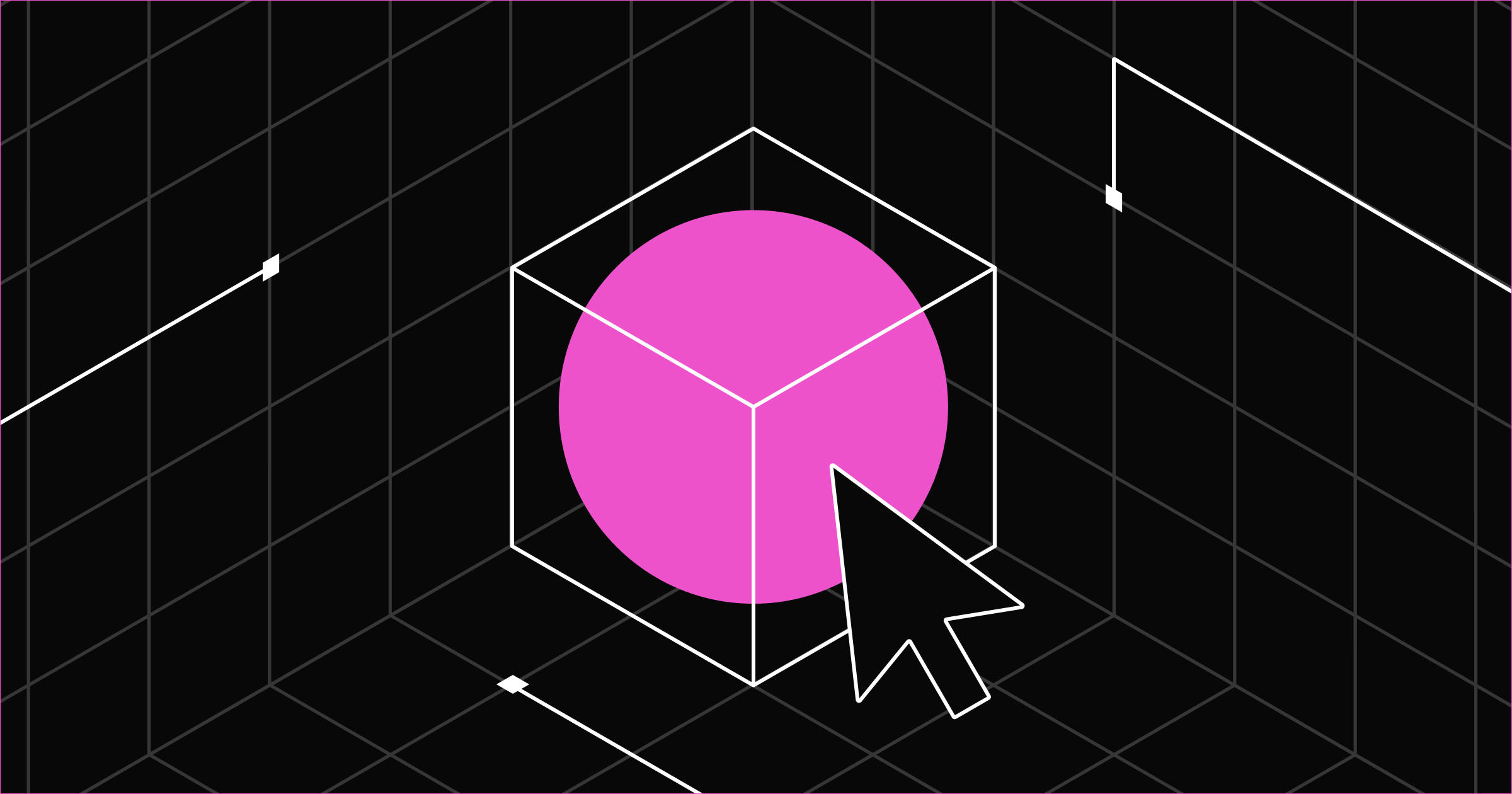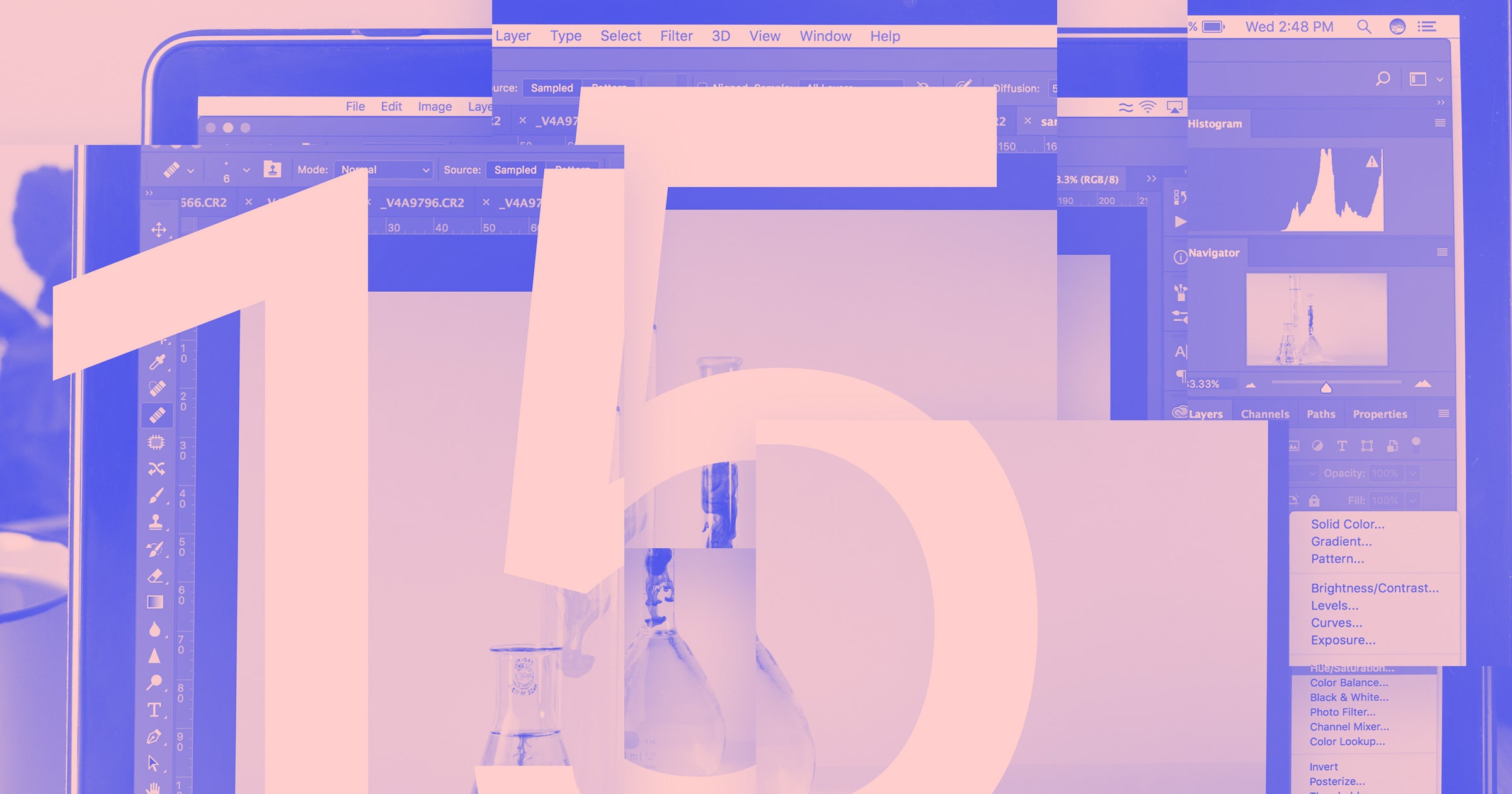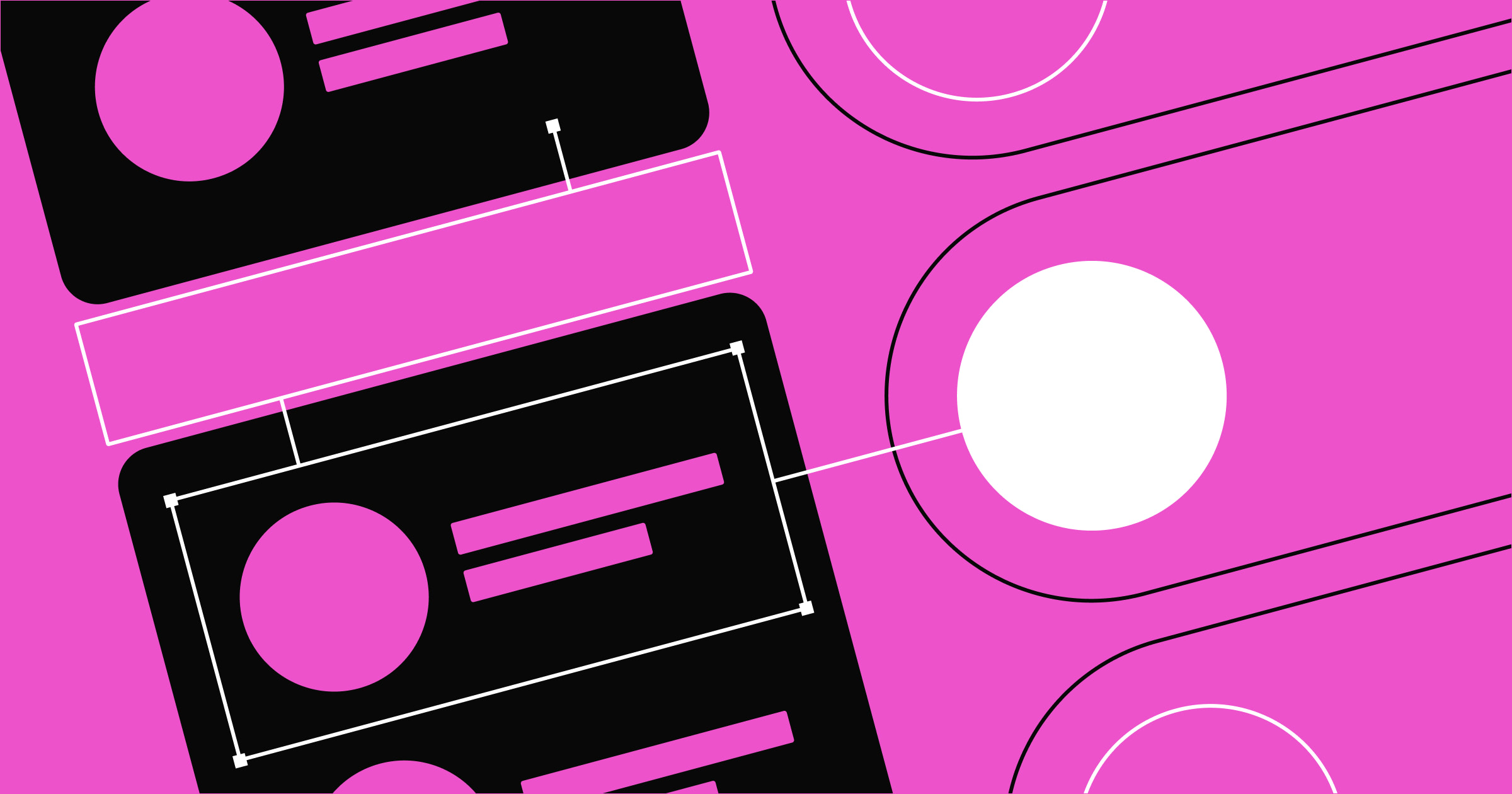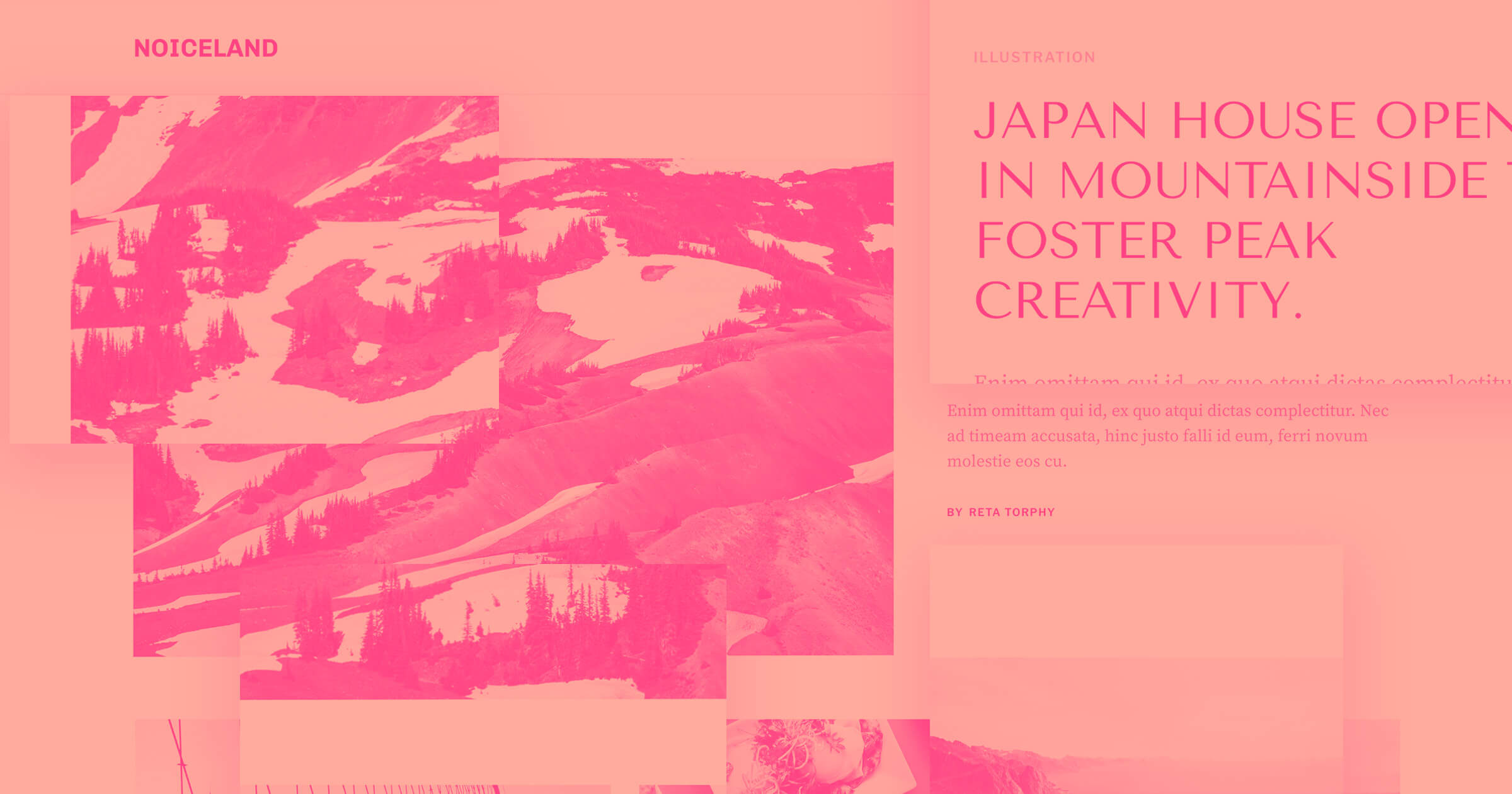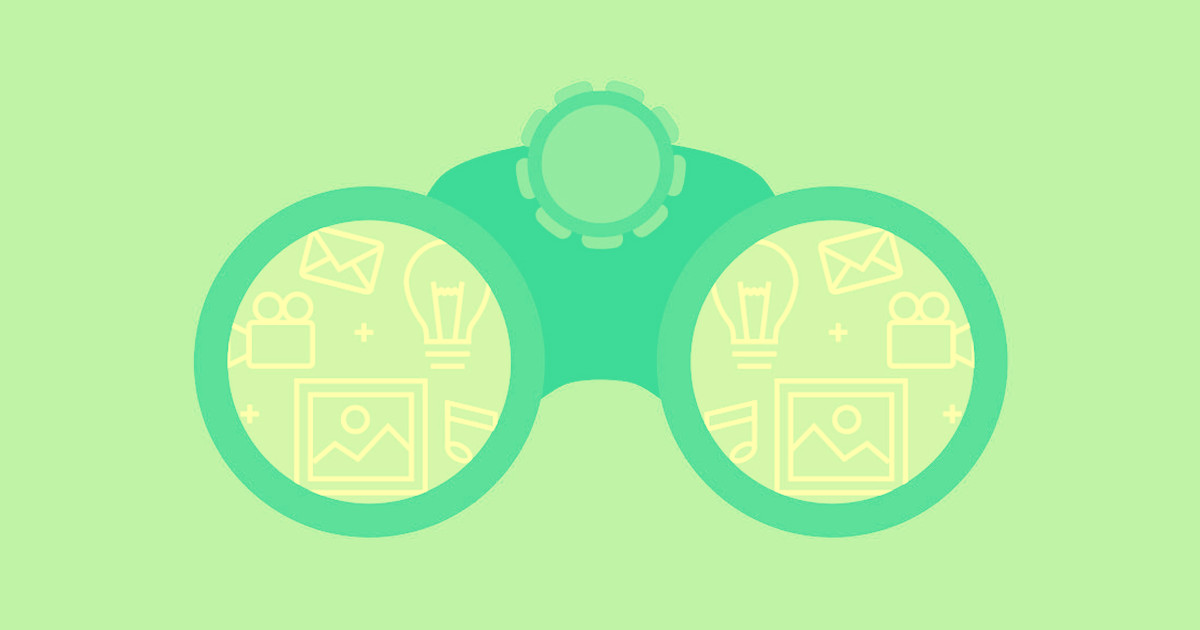There are more graphic design software options than ever.
In 2025, there’s a wealth of choices for every creative style, whether you need vector illustration tools, advanced photo editing capabilities, or a blend of both for raster vs. vector projects. This guide helps you find the best software for your unique design workflow.
What is graphic design software?
Graphic design software is any program or application that enables you to create, edit, or manipulate visual content. It can include tools for vector illustration, photo editing, layout design, and more, making it possible for both newcomers and professionals to produce striking visuals for web and print.
How to choose the right software
Before you start exploring our curated list, take a moment to evaluate your budget, the complexity of your designs, and how you prefer to collaborate. If your emphasis is on vector illustration for branding, make sure your chosen software supports robust vector tools. If you do a lot of photo manipulation, look for detailed raster editing features. Make sure to consider cloud-based solutions when real-time teamwork on shared projects matters.
20 graphic design software tools & apps to try
The following list compares the top graphic design apps and tools, considering features, compatibility, and the pros and cons of each.
1. Adobe Illustrator (best for professional logo and vector design)

Adobe Illustrator wrote the book on vector-based graphics software, and it still sets the standard for professionally designed portfolios, infographics, and icons. Illustrator is constantly developing new features. Its recently launched Generative Recolor tool, continuing to shine into 2025, uses AI to explore limitless color palettes and themes.
Adobe might not be the best fit for professional designers or solopreneurs on a budget. The monthly plan is $37.99, with no discount for annual prepayment.
Key features:
- Image trace: Auto-detect specific art, remove image coloring, and reduce anchor points for simpler tracing.
- Retype: Identify unknown fonts from artwork and use them instantly in your design.
- Artwork export: Export your vector illustration as a WebP image for websites and apps.
- Hand lettering: Digitize freehand fonts.
- Retain PDF hyperlinks: Export your design as a PDF with clickable links.
Reasons to buy:
- Integration with Adobe Creative Cloud ecosystem
- Start from scratch or use templates
- Wide range of vector design tools
- Versatile for various design projects
- Supports multiple file formats
Reasons to avoid:
- Resource-heavy
- Expensive subscription plans
- Steep learning curve
- Complex file management
- Limited photo-editing tools for raster vs. vector workflows
Platforms: Windows, Mac, iPad, Android
2. Affinity Designer (best for budget-friendly vector illustration)

Affinity Designer is a strong choice for personal projects or beginners, with a user-friendly interface. It parallels Adobe Illustrator’s vector design tools and includes time-saving features such as custom keyboard shortcuts.
It’s also good for individuals on a budget, offering a 30-day free trial. After the free trial, you pay a single fee to continue using the platform: $69.99 for Mac OS and Windows, and $18.49 for iPad.
One important note: Affinity has been acquired by Canva. While the company promises to maintain the quality of its product, it’s unclear how it will evolve under new leadership.
Key features:
- Color management: Supports standard formats (CMYK, RGB) for print or digital vector illustration.
- Time-saving tools: Grids and guides streamline graphic design.
- One-time purchase: No subscription fees.
- Zoom: Zoom up to 1,000,000% for precise vector detail.
- X-ray view: Examine the skeleton of your design for accuracy.
Reasons to buy:
- Unlimited artboards
- Less resource-demanding than many competitors
- One-time purchase model
- Raster and vector workspaces in one program
- Quick, helpful customer service
Reasons to avoid:
- Confusing onboarding documentation
- No cloud services for real-time collaboration
- Steep learning curve for advanced features
Platforms: Windows, Mac, iPad
3. Procreate (best for iPad-based digital painting)

Procreate is a complete art studio for iPad and Apple Pencil. For a one-time purchase of $19.99, it offers 3D painting, advanced brush control, and the option to import/export PDFs. Procreate’s design tools operate in a raster-based environment and support real-time AR previews.
Key features:
- Editing tools: Over 200 customizable brushes.
- Color management: Intuitive complementary color selection and ColorDrop fills.
- Finishing filters: Unified image adjustments create cohesive final looks.
- One-time purchase: No in-app purchases.
- Hover features: Includes Brush Cursor and Gallery Previews for Apple Pencil hover.
Reasons to buy:
- Extensive tutorial library
- Easy-to-navigate UI
- Seamless Apple Pencil support
- Supports importing Photoshop brushes
Reasons to avoid:
- No free version
- Limited layering compared to desktop apps
- Minimal vector illustration capabilities
Platforms: iPad
4. Adobe Photoshop (best for advanced photo editing and raster vs. vector workflows)

Adobe Photoshop has remained an industry standard for editing and compositing. It offers a wide range of editing tools for beginners and pros alike, plus a user-friendly design and detailed tutorials.
Like Adobe Illustrator, Photoshop costs $37.99/month — a price that may strain some budgets.
Key features:
- Time-saving features: Batch operations and automation scripts streamline workflows.
- Generative fill: Generate designs using text prompts.
- Collaboration options: Manage feedback and editing permissions for team-based projects.
- Intuitive editing: Well-integrated layers, selections, and masking tools.
Reasons to buy:
- Extensive library of stock images, templates, and fonts
- Smooth integration with Adobe apps
- Handles multiple file formats, including JPG and PNG
Reasons to avoid:
- Pricey monthly or annual subscription
- Resource-intensive
- Occasional slow load times
Platforms: Windows, Mac, iOS, Android
5. Affinity Photo (best for budget-friendly photo editing, both raster and vector features)

Affinity Photo is a cost-effective alternative to pricier photo and vector editing tools. It works with layers and filters to create compelling designs, supporting both vector and raster work.
You can create templates, but Affinity Photo doesn’t ship with many built-in. On the positive side, it’s lightweight and offers a generous 30-day free trial.
Its functionality is robust, featuring 360-degree image editing, panoramic stitching, and HDR merge. It also provides real-time editing without lag.
Key features:
- Powerful digital editing tools: Includes HDR merge, raw editing, and layer-based editing.
- One-time purchase: No subscription or hidden fees.
- Optional overlay packs: Free additional editing tools upon registration.
- Asset library: Store custom elements for rapid design work.
Reasons to buy:
- Supports SVG file format for vector projects
- Affordably priced
- Lightweight, minimal system requirements
- 30-day free trial
- Customizable brushes
- Quick setup
- Responsive customer support
Reasons to avoid:
- No ready-made templates
- No keyword tagging feature
- Occasional software bugs or crashes
Platforms: Windows, Mac, iPad
6. Canva (best all-in-one platform for quick designs)
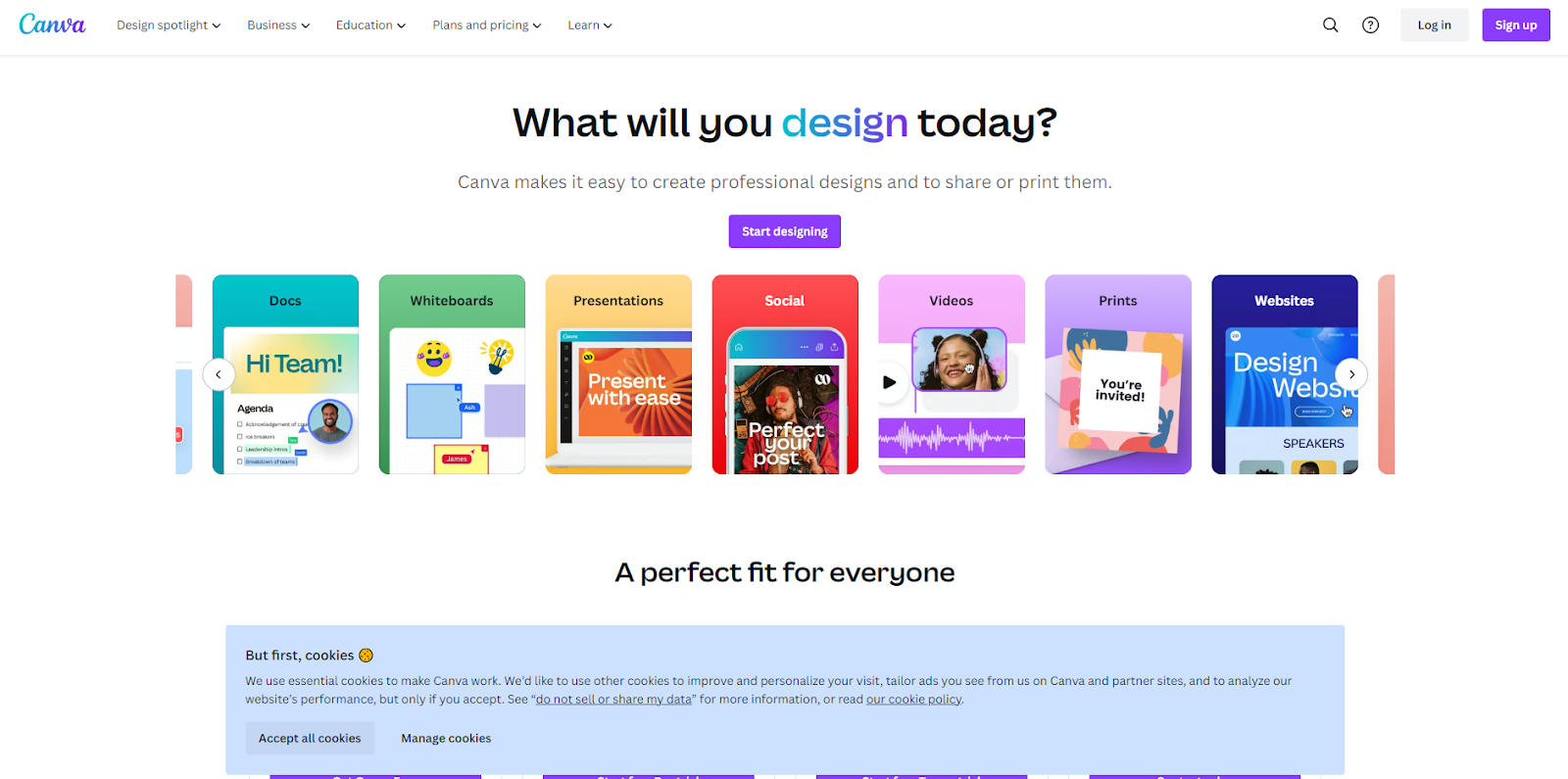
Canva is a versatile platform for designing social media posts, web graphics, T-shirts, and more. Its drag-and-drop interface is beginner-friendly, with plenty of free templates and elements, plus premium options for more variety.
While some content is free, others require in-app purchasing. Canva stands out in many industries thanks to its extensive template gallery.
Plans range from free options to paid tiers that include features like 1TB of cloud storage and advanced brand kit management.
Key features:
- Drag-and-drop design: Quick and easy for new designers.
- Collaboration tools: Real-time multi-user editing.
- Social media integration: Post designs directly to your channels.
Reasons to buy:
- Beginner-friendly interface
- Free plan available
- Wizard-like creation for quick results
- Robust collection of resources and tutorials
Reasons to avoid:
- Some features require in-app purchases
- Downloaded outputs aren’t always fully editable
Platforms: Web browser, Windows, Mac, Android, iOS
7. CorelDRAW (best for advanced vector illustration and design)
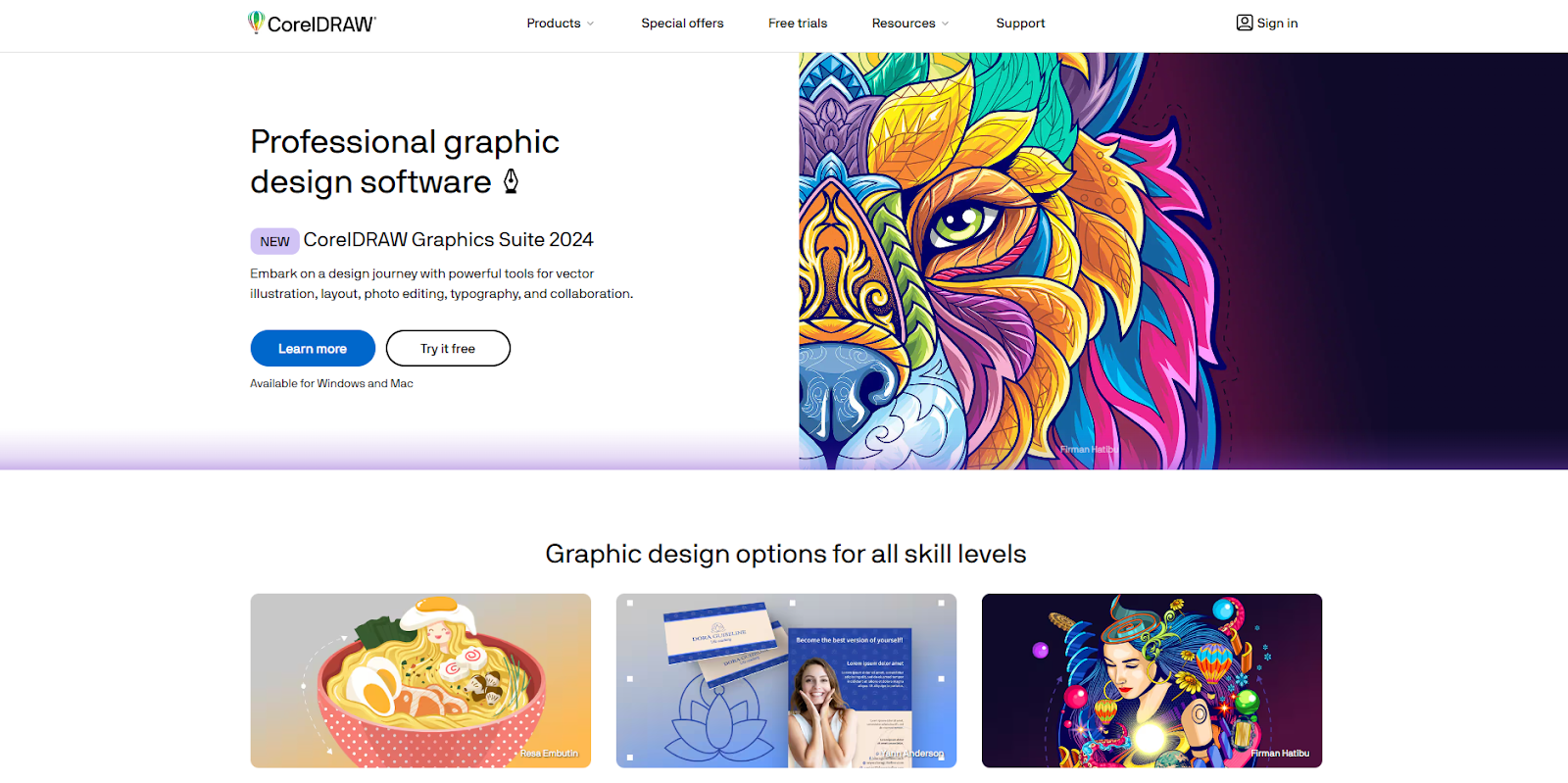
CorelDRAW goes beyond image editing, providing precise vector illustration, advanced tools, and collaboration features. It offers subscription-based and up-front payment options, starting at $129 and ranging up to $549 for the full suite.
Key features:
- Unlimited storage: Vector Cloud provides ample space for designs.
- Outstanding compatibility: Handles PDF, SVG, SVGZ, EPS, JPEG, PNG, and GIF.
- Powerful touch interface: Works on touch-screen PCs, Chromebooks, and mobile devices.
- Advanced illustration technology: 3D modeling and visualization for immersive design.
Reasons to buy:
- Access to the full Google Fonts library
- Extensive template library
- Multi-language support
- Robust collaboration tools
Reasons to avoid:
- High system requirements
- Costly compared to some competitors
- Steep learning curve for new users
Platforms: Windows, Mac; iOS and Android supported via web browsers
8. Adobe InDesign (best for desktop publishing and layout design)

Adobe InDesign is a desktop publishing champion. Though you can integrate it with other Adobe apps, it has a unique user experience that may feel dense at first. It’s ideal for image-heavy posters, magazines, and presentations.
InDesign is resource-intensive like most Adobe software. In exchange, you get a full stack of features such as resizing, intelligent text wrapping, and color location, though discovering each function can be challenging.
Key features:
- Adobe Creative Cloud integration: Access a robust library of images, templates, and fonts.
- Ebook creation: Templates and guides for professional e-books.
- Cloud storage: Real-time backups of your work.
- Automatic styling: Detects headings and formatting for quick text flow.
Reasons to buy:
- Great for visually rich brochures and presentations
- Collaboration features for teams
- Layer-based design flexibility
Reasons to avoid:
- High price tag
- Steep learning curve
- Large file sizes
Platforms: Windows, Mac
9. Pixlr (best free web-based photo editor)
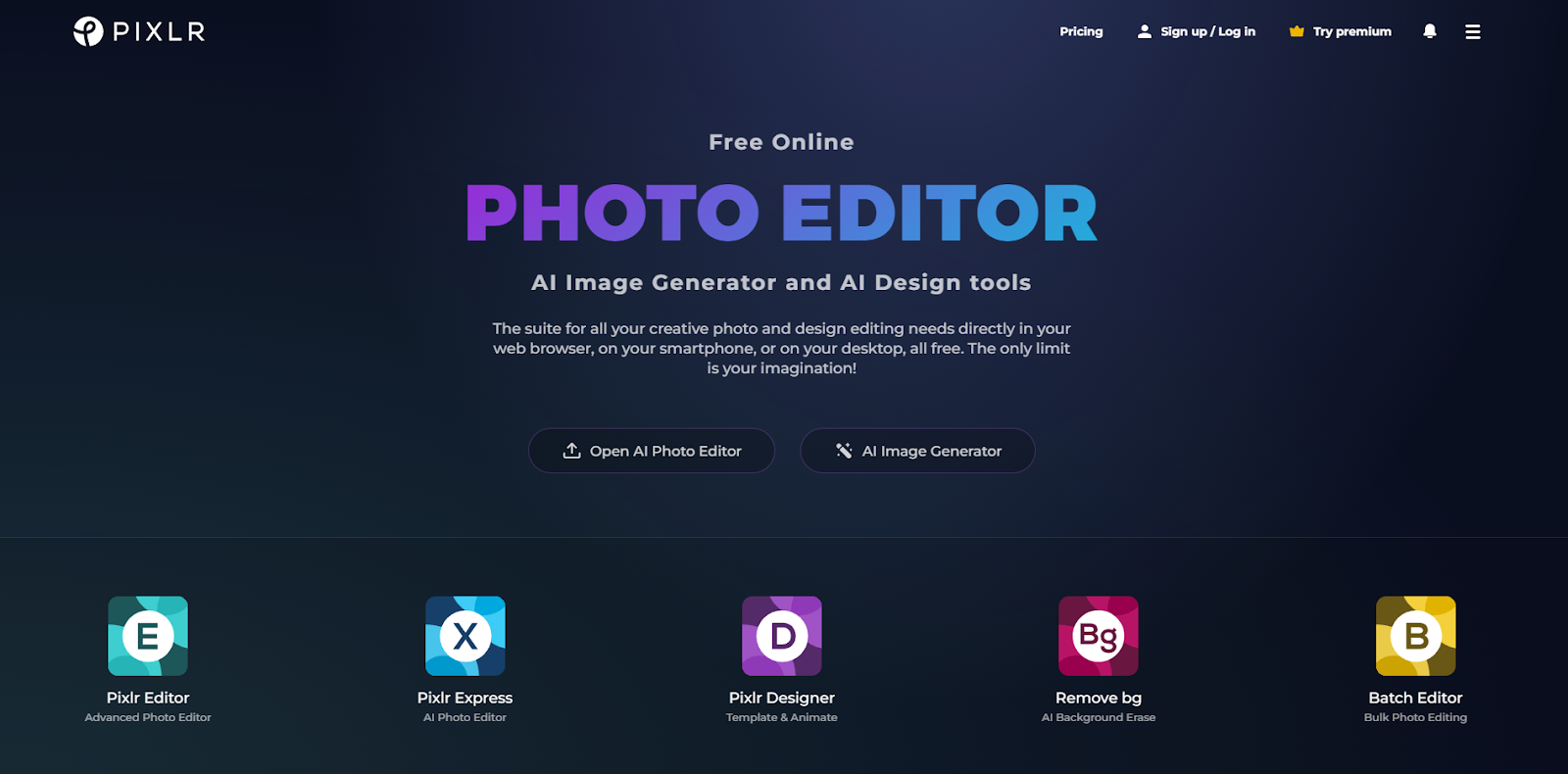
Pixlr is an AI-powered photo-editing web app for desktop, iOS, or Android. It provides essential editing tools without the steep learning curve of some advanced programs.
Originally part of Autodesk, Pixlr is now independent. It supports several file formats (including SVG and PSD) and features an ecosystem of companion apps.
The free version is ad-supported. To remove ads, the plan starts at $0.99/month.
Key features:
- Drag-and-drop interface: Ideal for beginners.
- Template library: Professional options for ads, flyers, and business cards.
- Social media content: Specialized sizes for Facebook, Pinterest, LinkedIn, and more.
- AI-powered tools: Includes background remover and image generator.
- Animations: Presets to animate designs instantly.
Reasons to buy:
- Low-cost monthly plans
- Multiple versions for different skill levels
- Batch editing capability
Reasons to avoid:
- No TIFF or BMP support
- Fewer template choices than some competitors
- No built-in cloud storage
Platforms: Cloud, web-based, iPad, Android
10. Figma (best for UI/UX design and prototyping with vector illustration)

Figma offers an impressive array of features in its free version, including unlimited cloud storage. It supports on-canvas commenting, prototyping, and advanced animation.
The platform allows significant customization, especially at the organizational level, where you can create private plugins. Paid plans start at $12/month per editor for increased functionality.
Key features:
- Collection of creative tools: Hundreds of shared shapes, fonts, and colors.
- Small business-friendly: Generous free tier with unlimited cloud storage and drafts.
- Third-party integrations: Seamless integration with popular apps.
- Prototyping: Supports overlays, transitions, and interactive media for realistic previews.
Reasons to buy:
- Robust free plan with excellent features
- Private plugins for enterprise customization
- Helpful customer support
Reasons to avoid:
- No shared fonts in lower tiers
- Advanced security only in higher priced tiers
Platforms: Windows, Mac, Linux, Chrome OS

Ultimate web design
From 101 to advanced, learn how to build sites in Webflow with over 100 lessons — including the basics of HTML and CSS.
11. Sketch (best for Mac-based UI and vector design)

Sketch is a Mac-only vector-editing solution with a customizable interface. It includes a vast library of user-created plugins, plus an active community forum.
A free 30-day trial is offered, but there’s no perpetual free tier. Business plans require contacting Sketch for pricing.
Key features:
- Uncluttered interface: Basic UI to start designing swiftly.
- Mobile design focus: Ideal for responsive, mobile-first vector layouts.
- Guest collaboration: Temporary access for short-term collaborators.
Reasons to buy:
- Beginner-friendly with plenty of documentation
- Solid community support for troubleshooting
- Rich plugin ecosystem for customization
Reasons to avoid:
- Mac only
- Limited version comparison features
- Higher cost despite single-platform limitation
Platforms: Mac
12. Vista Create (best for social media templates and brand kit)

Vista Create is a free tool suited for social media posts and other branded content. It offers scheduling features, a brand kit for fonts and logos, and some drawing tools for basic animation and photo edits. Real-time collaboration is also available.
Vista Create has a 30-day free option; after that, customers must choose the starter or pro plan. Costs can rise quickly for larger teams since the plans are user-based.
Key features:
- Social media scheduler: Post designs automatically at set times.
- Creative assets: Large stock library of vectors, photos, and videos.
- Professionally designed templates: Fast-start templates for social media, web ads, and more.
Reasons to buy:
- Low-cost for individual creators
- Robust template collection
- User-friendly interface
Reasons to avoid:
- Laggy performance and occasional bugs
Platforms: Web browser on any OS, mobile app for iOS or Android
13. PhotoScape X (best for quick raster editing)

PhotoScape X is a free image-editing tool focusing on simplicity. Ideal for tasks like cropping or resizing, it also supports batch operations for editing or renaming files.
An upgraded version, PhotoScape Pro X, adds animation effects, more filters, macros, frames, and HDR merging. It’s a one-time purchase in the Microsoft or Apple Store.
Key features:
- Multi-language support: Available in numerous languages.
- Batch functionality: Resize, format, and edit photos en masse.
- Advanced features: Animated GIFs, filters, effects, brushes, and more.
Reasons to buy:
- Works with RAW images
- Great for beginners
- Batch editing saves time
Reasons to avoid:
- Free version updates are infrequent
- Simplistic UI may seem dated
Platforms: Windows, Mac
14. Vectr (best for free vector illustration)

Vectr is a free, cross-platform vector design tool. It’s especially beginner-friendly, thanks to a library of clear tutorials. It doesn’t rely on pixels and produces crisp, scale-friendly results.
It’s compatible with most modern operating systems and also works online. However, you can’t import existing files from other programs, limiting advanced workflows.
Key features:
- Real-time editing: Collaborate via shared URLs.
- Auto-sync: Access saved files across devices.
- AI-powered: Automation tools for faster workflows.
Reasons to buy:
- Large set of tutorials and resources
- Forever free
- Produces blur-free vector illustrations
Reasons to avoid:
- No file import capability
- No built-in media library
- Internet connection required for collaboration
Platforms: Windows, Mac, web-based, Linux, Chrome OS
15. Krita (best for digital painting and animation)
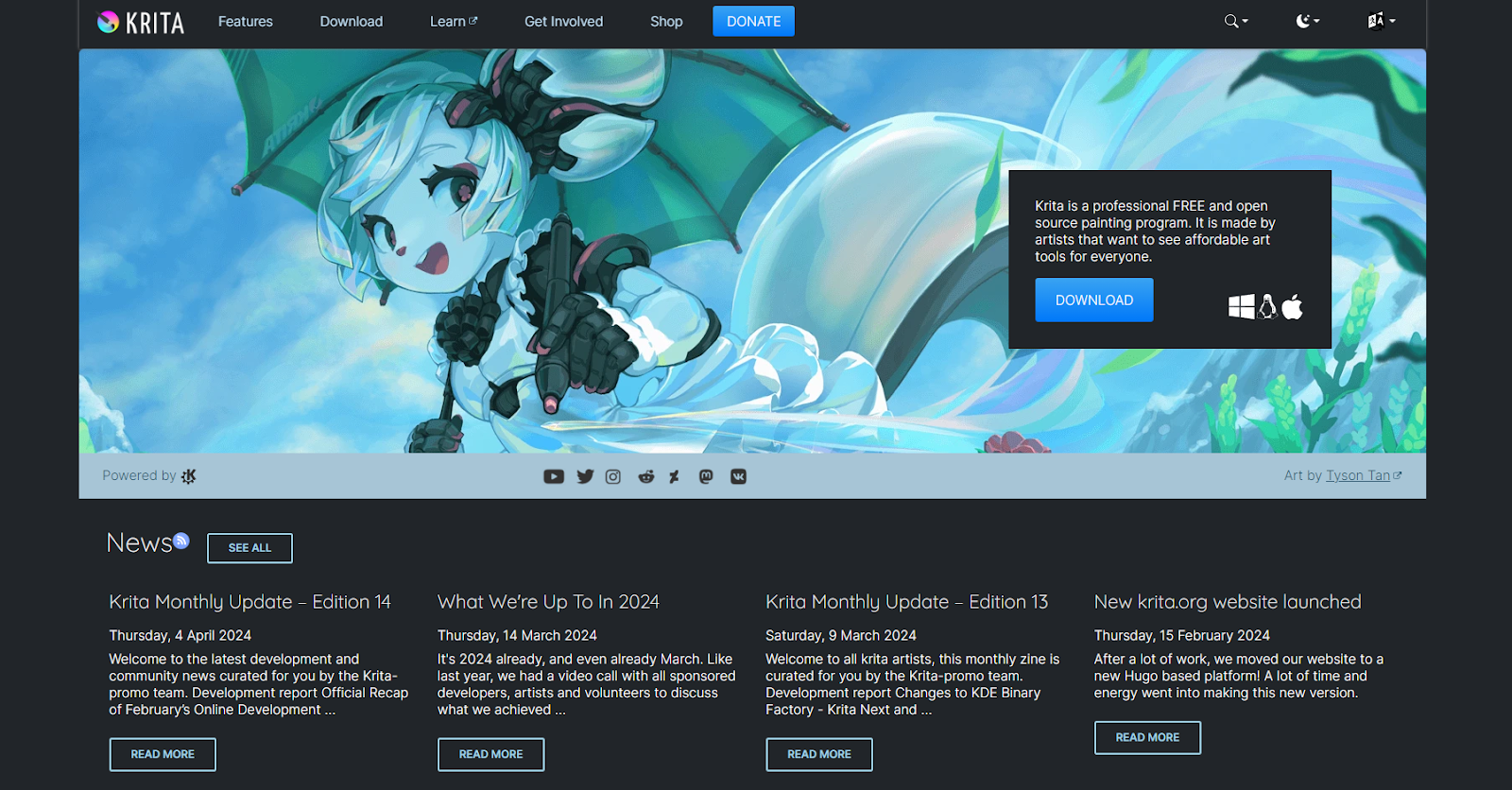
Krita is an open-source digital art tool created by artists, for artists. It’s free and handles illustration, painting, and 2D animation, though its UI can feel dated at times.
It’s an excellent starting point if you’re new to creating digital art without committing to an expensive subscription. Krita offers a robust set of brushes, vector tools, and brush stabilizers.
Documentation is not always updated for new features, but the forum community is helpful.
Key features:
- Excellent compatibility: Works on Windows, Mac, Linux, and some touch devices.
- Artist-centered design: Built to help digital painters and illustrators.
Reasons to buy:
- Optimized for drawing and animation
- Totally free and open-source
- Highly customizable workspace
- Audio import support for animations
Reasons to avoid:
- Dated UI
- Limited official tech support
Platforms: Windows, Mac, web-based, Linux
16. Inkscape (best for open-source vector illustration)

Inkscape is a free, open-source vector graphics tool featuring extensive file format support. Its interface isn’t as polished as paid programs, but it’s highly capable once you learn it.
It can import AI and CorelDRAW files and excels as a collaboration tool with cross-platform compatibility. Though not the sleekest interface, it gets the job done.
Key features:
- Useful text tools: Handles line spacing, multi-line text, and letter spacing.
- Drawing options: Bézier curves, calligraphy, and node editing for detailed vector illustration.
Reasons to buy:
- Command-line export support
- Built-in XML editor
- Full SVG compatibility
Reasons to avoid:
- Non-intuitive interface for novices
- Challenging on smaller screens
Platforms: Windows, Mac, web-based, Linux
17. GIMP (best open-source raster editor)

GIMP is a longstanding open-source option for raster editing. It covers everything from quick fixes to comprehensive image overhauls. Lightweight yet powerful, GIMP offers many Photoshop-like features for free.
GIMP usually cooperates well with PSD files, though new Photoshop updates can cause short-term compatibility issues. Still, its documentation and community are highly supportive.
Key features:
- Powerful editing suite: Channel mixers, perspective clone, and more.
- Multiple creation options: Draw in 2D or adapt from templates.
Reasons to buy:
- No extra software bloat
- Frequent updates
- Robust community support
Reasons to avoid:
- Steep learning curve
- Clunky CMYK support
Platforms: Windows, Mac, Linux
18. Lunacy (best for offline or online vector design)
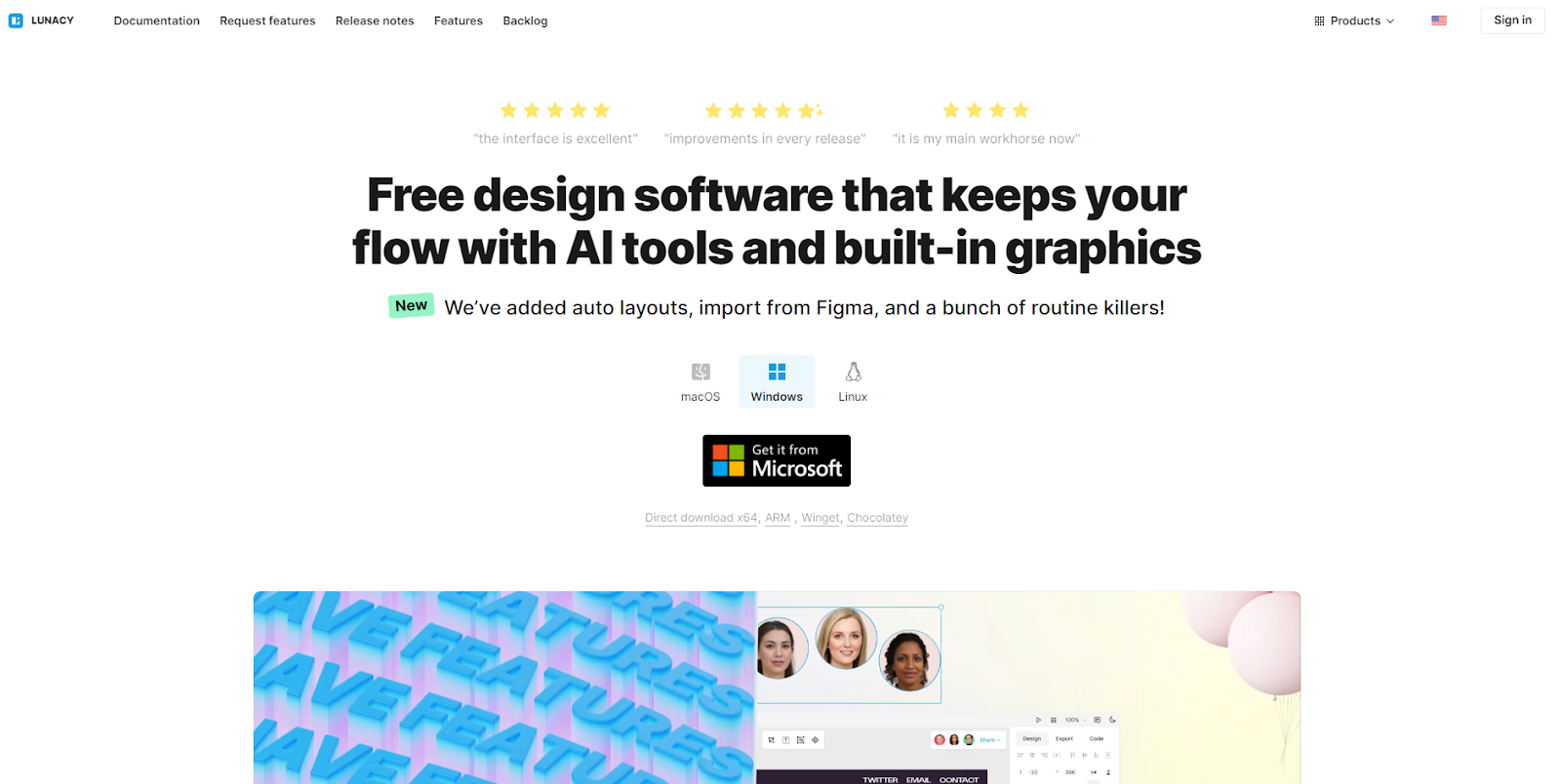
Developed as a faster alternative to Figma or Sketch, Lunacy is a free vector software with AI tools and built-in assets. It works offline or online, offering flexible workflows.
You can invite up to 10 editors on your projects, making it ideal for freelancers and midsize teams. It’s available on Mac, Windows, and Linux at no cost.
Key features:
- AI-powered tools: Includes an image upscaler, background remover, and text generator.
- Auto layouts: Define constraints for responsive design.
- Robust library: Preloaded icons, illustrations, and photos.
- Multiple languages: Available in over 20 languages.
Reasons to buy:
- Works online or offline
- User-friendly interface
- Lightweight on system resources
- Supportive customer service
Reasons to avoid:
- Limited export format options
Platforms: Windows, Mac, Linux
19. Visme (best for presentations and brand content)

Designed for both experienced designers and first-timers, Visme is an all-in-one solution for presentations, videos, social media graphics, and other marketing materials. It features a graphics library, social media calendar, and scheduler.
Visme’s free plan is limited, providing only basic templates and elements. Paid plans begin at $12.25/month, granting more storage, collaboration tools, and live chat support.
Key features:
- Asset management: A built-in library to store and organize design elements.
- Real-time collaboration: Chat functionality for team feedback while editing.
- Integrations: Works with Dropbox, Slack, and other popular services.
Reasons to buy:
- Low learning curve for quick projects
- Prebuilt templates and design elements
- Responsive customer support
Reasons to avoid:
- The free plan offers limited features and support
Platforms: Windows, Mac
20. Flipsnack (best for creating flipbooks and interactive brochures)

Flipsnack specializes in ebooks, interactive brochures, and catalogs. It’s beginner-friendly, with an intuitive UI and tutorials in the Help Center.
While perfect for PDFs and brochure-style projects, it’s not designed for heavier graphics tasks like social media graphics or app prototyping.
Key features:
- Automation: Upload CSV or XLSX files or link Google Sheets to automate content.
- Templates: Wide variety of catalogs, brochures, and posters.
- Collaboration tools: Invite-only groups for team projects.
- Analytics: Integrate with Google Analytics to track performance.
Reasons to buy:
- Ideal for beginners
- Efficient, supportive customer service
- Fosters team collaboration
Reasons to avoid:
- High price for premium tiers
- Free plan has strict limitations
Platforms: MacOS, PC
A different way to design graphics
From free, open-source, web-based offerings to full-featured image-editing programs with a steeper learning curve, there’s a graphic design software tool for everyone.
Once you’ve chosen a platform and started building your library of images or vector illustrations, you’ll need a website to showcase them. Webflow Designer offers customizable page structures, components, advanced styling, and complex interactions (such as scroll-based or multi-step). You can collaborate on web pages by assigning roles and permissions or commenting on changes.
Start today with a free website template, and put your designs to work today.

Build websites that get results.
Build visually, publish instantly, and scale safely and quickly — without writing a line of code. All with Webflow's website experience platform.