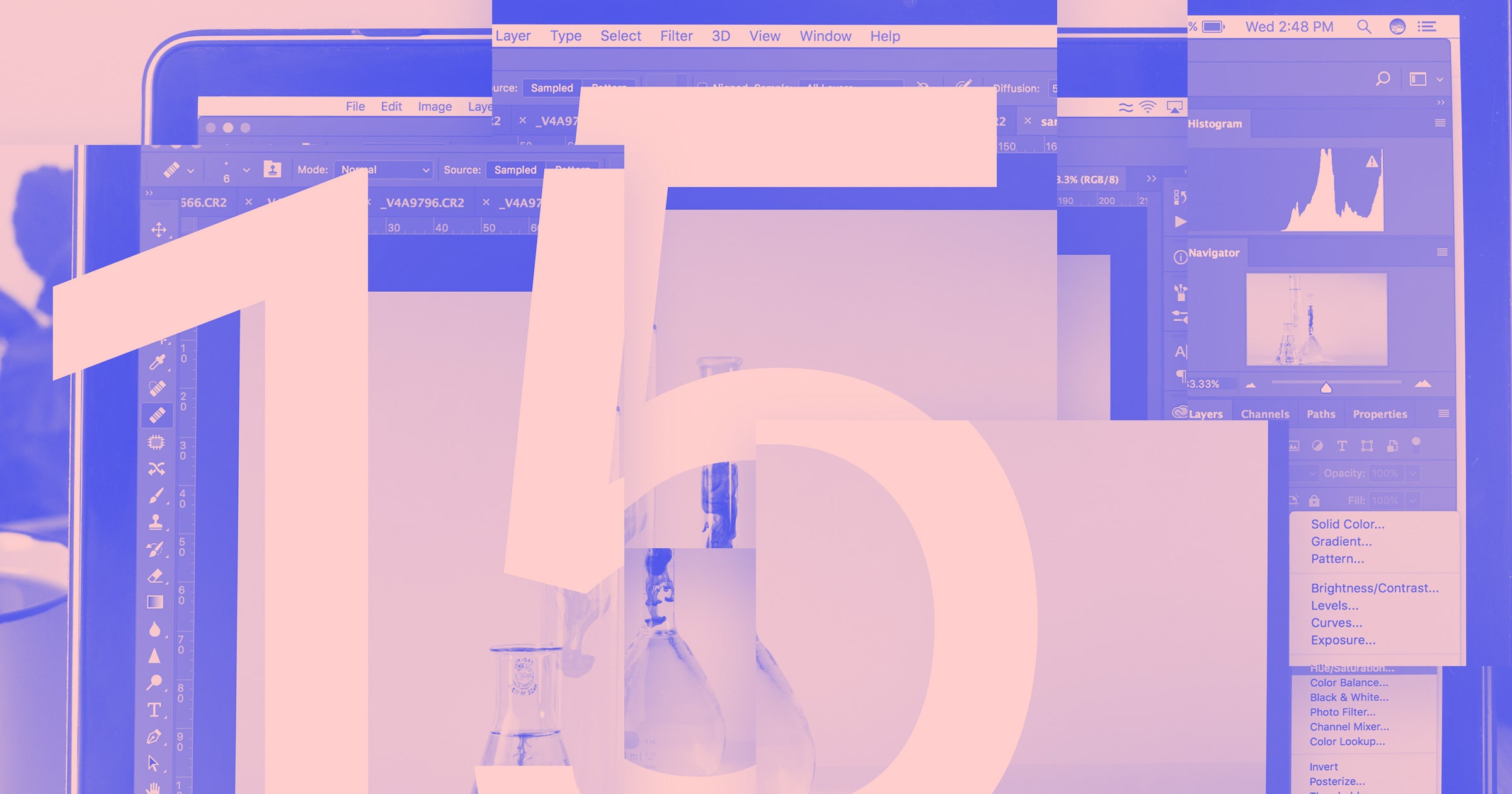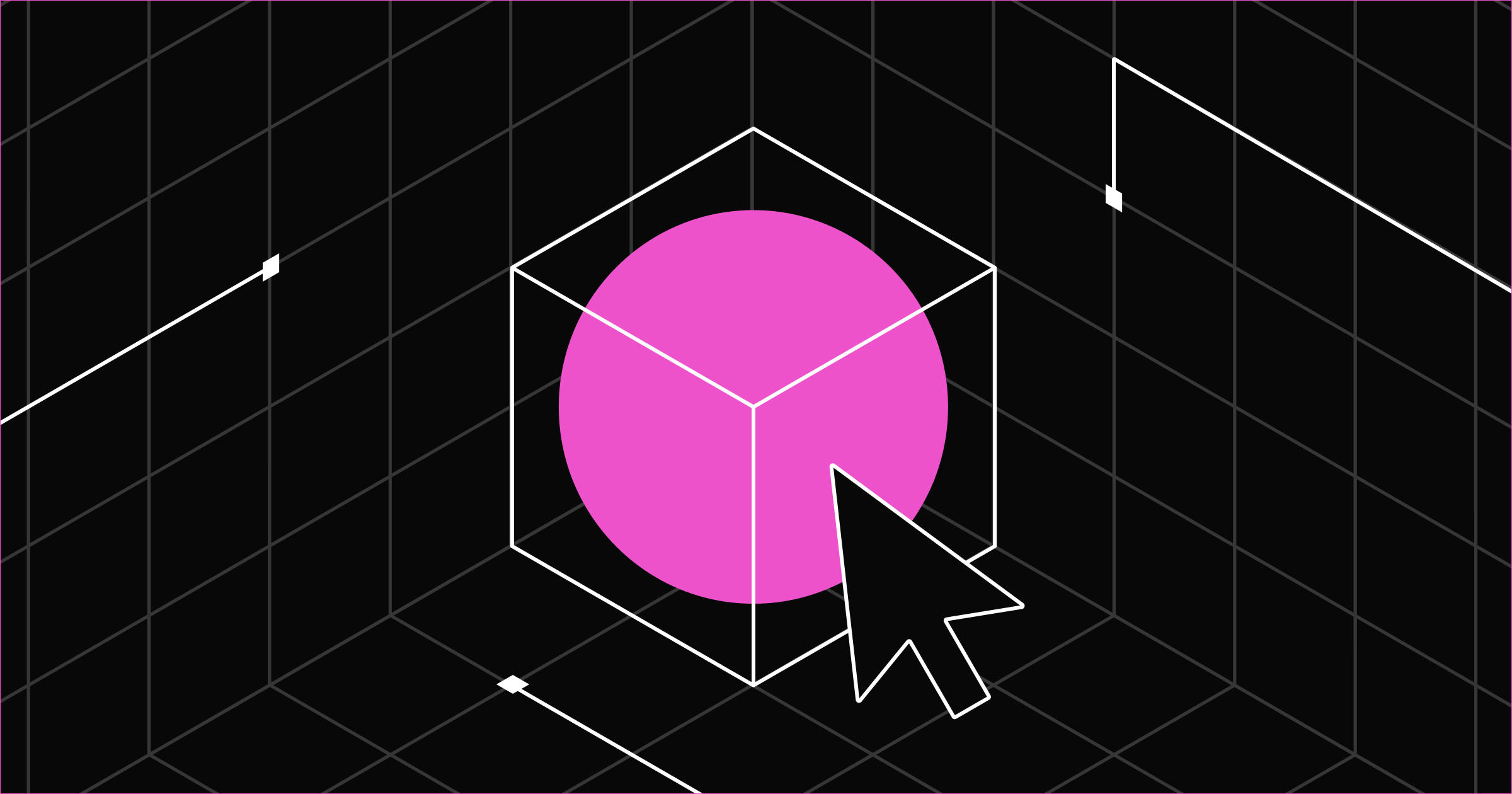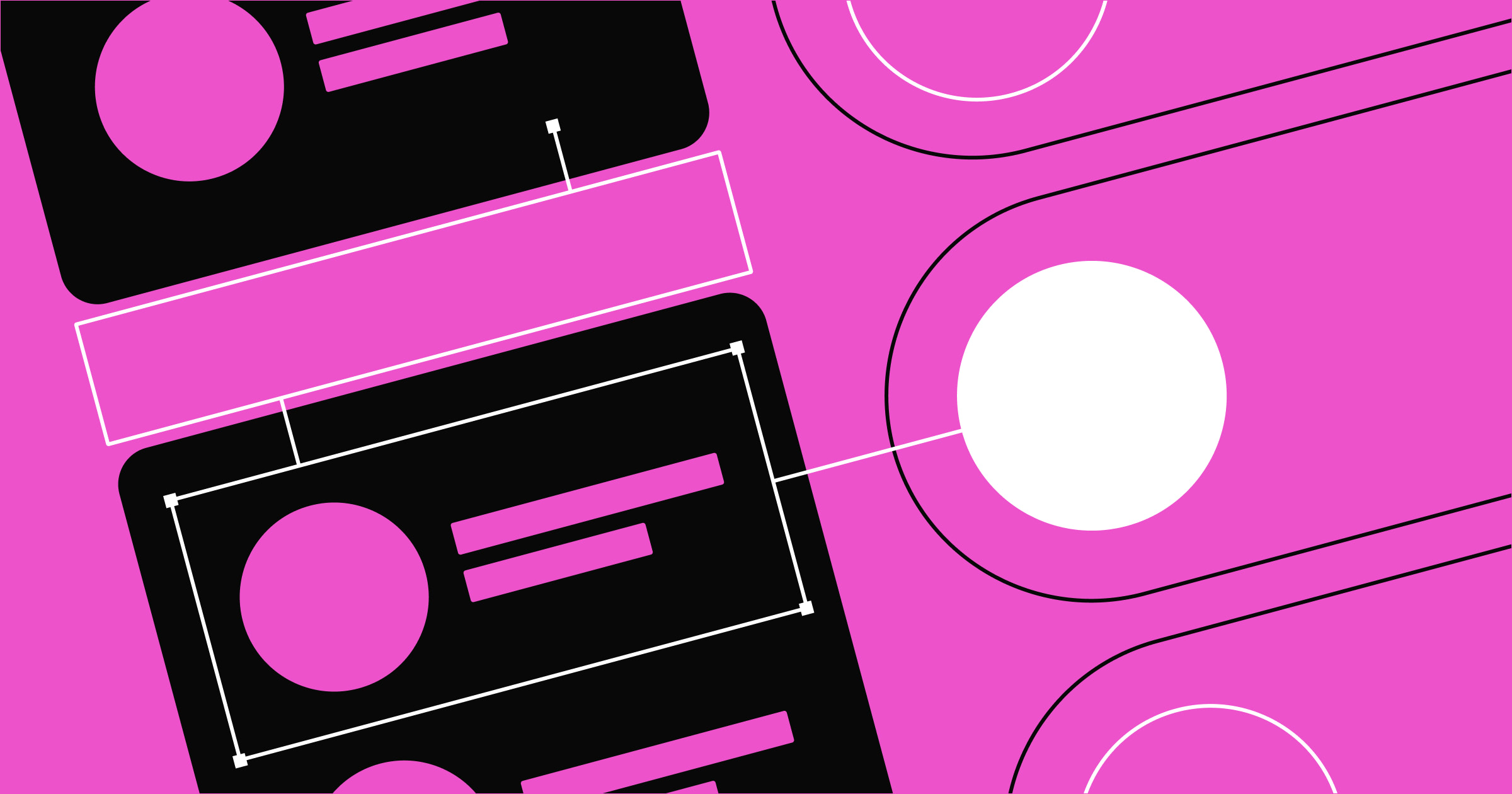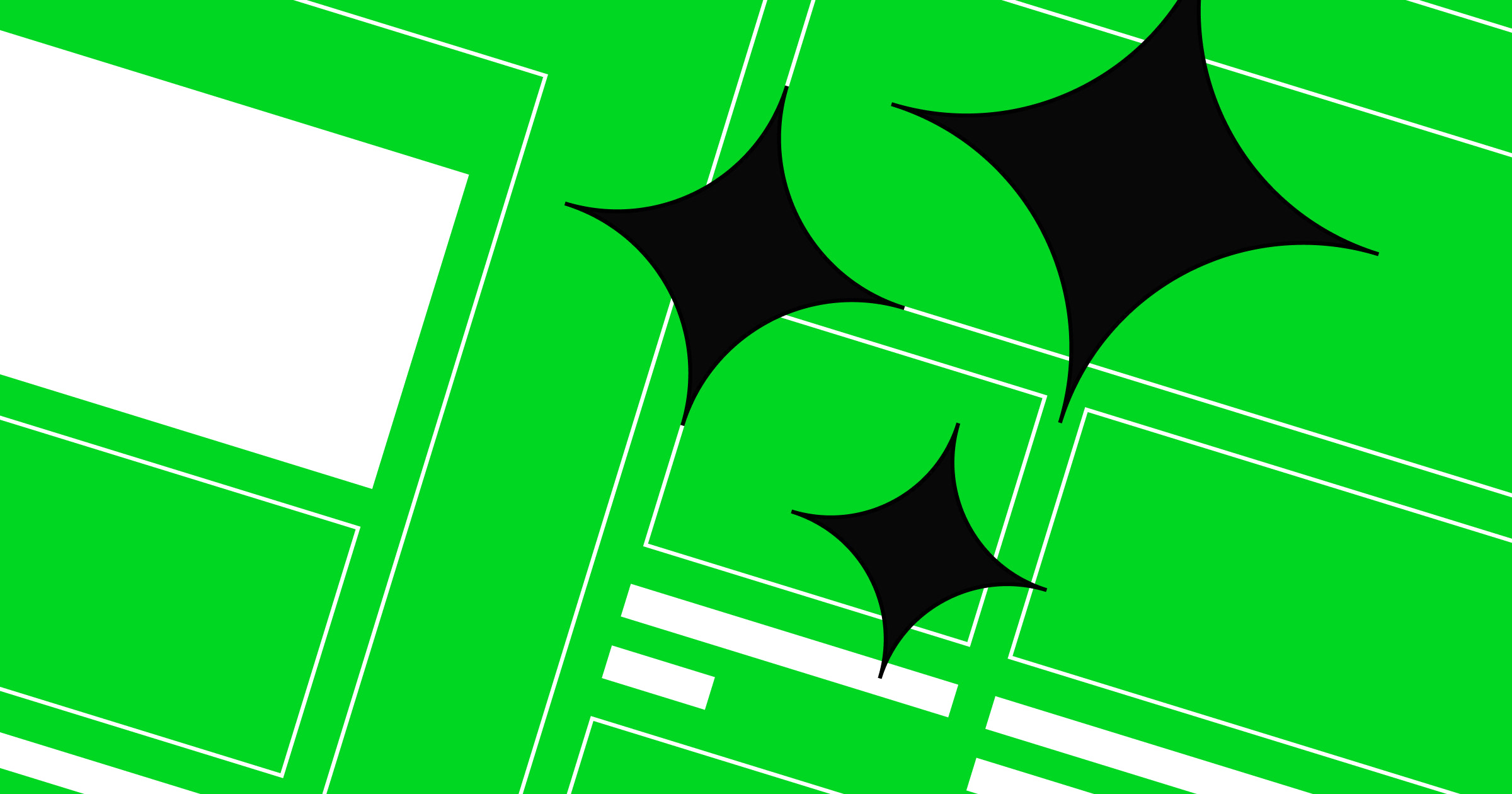Adobe Photoshop has been the industry standard software package for creatives for decades.
But that’s not to say that it’s necessarily the best software available for you. Photoshop can be difficult to learn and may not fit the budget for complete beginners.
Long gone are the days when you could buy a Photoshop license and use it to your heart’s content until you wanted to splash out on the newest version. Now, if you want to use Photoshop, you’ll need to take out a monthly subscription that, over a year, will easily add up to what it would have cost you for previous licenses.
Of course, all of this means it’s difficult to justify the cost of Photoshop, particularly if you’re a student, a hobbyist, or you just want to edit the odd photo or two. Thankfully, the market has exploded with a wide variety of Photoshop alternatives to suit all kinds of budgets, feature needs, and devices.
The best Photoshop alternatives
Here are 15 Photoshop alternatives you can start using today.
1. Affinity Photo (Paid)
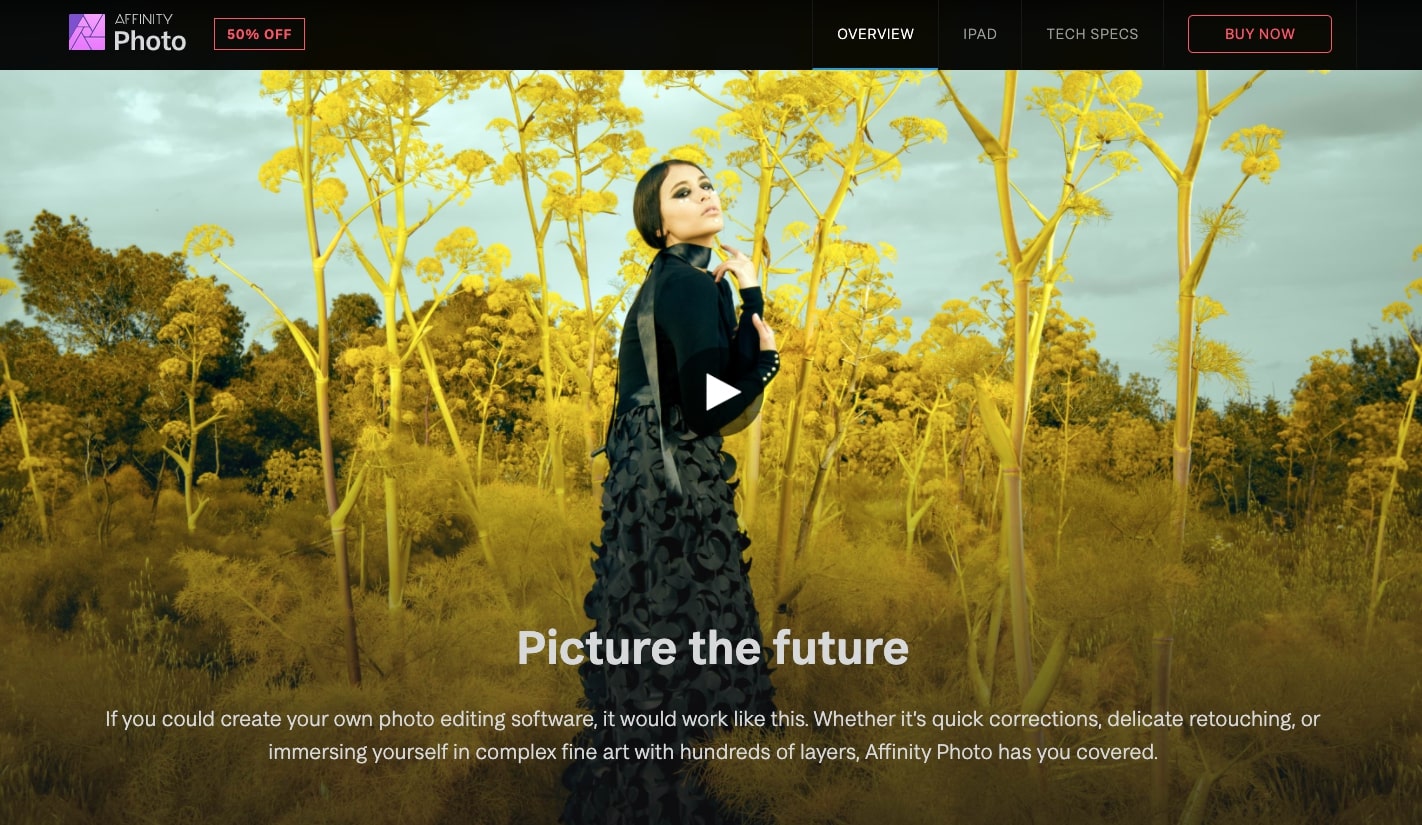
Available For: Windows, macOS, iOS (sold separately)
Free Trial? Yes
Affinity Photo is one of the biggest and most popular Photoshop alternatives, and for good reason. Not only is Affinity Photo’s one-time license fee only a few dollars more than you’d be expected to pay for Photoshop for a month, but it’s got almost all the same features. Plus, it’s one of the few editors that can create HDR images.
Designed with professional photographers and designers in mind, Affinity Photo has key features like unlimited layers, over 1,000,000% zoom, RAW file editing, undo/redo of up to 8,000 steps, and autosave. Not only that, but it’s significantly more lightweight than Photoshop, and it’s able to use modern quad-core technology to run at 60fps for smooth editing.
Affinity Photo fully supports most popular models of graphics tablets as well as the Apple Pencil. It’s designed to use almost all the same Photoshop keyboard shortcuts, too, making it one of the best Photoshop alternatives on the market.
If you’re already familiar with Photoshop, then there’s not a huge learning curve. However, if you’re new to graphic design and looking for something easy to pick up and play with, Affinity Photo might not be the best choice.
2. Figma (Free)
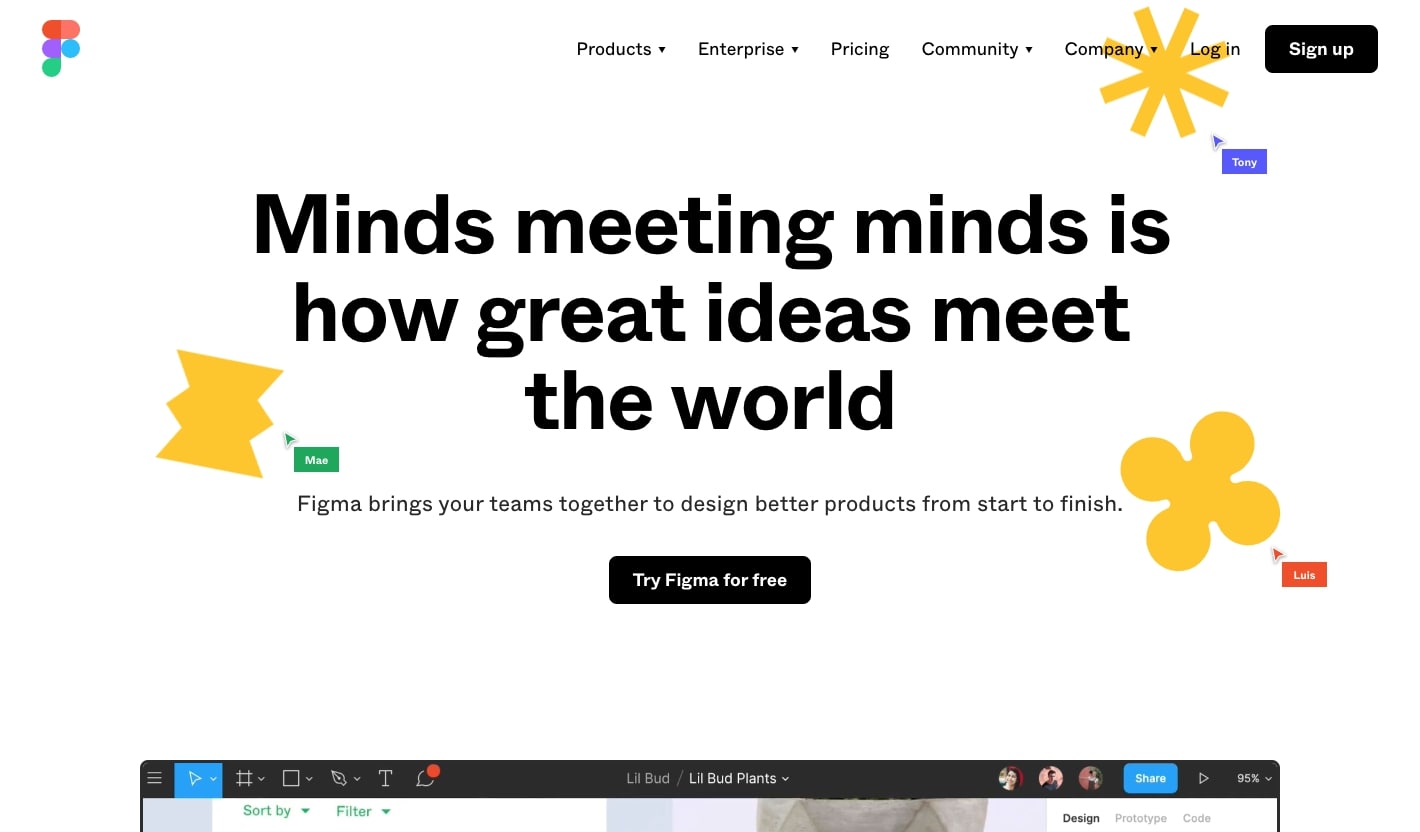
Available For: Windows, macOS, iOS, Android
Paid Version? Yes, starting at $12/user/month for a professional license
Figma is a fast, lightweight Photoshop alternative that was built for easy collaboration within design teams. While it’s not as feature-heavy as some other software packages we’re going to talk about today, it’s a great option if you’re looking for a free graphic design tool whether you’re a hobbyist, want to collaborate with friends, or work in a professional environment.
The great thing about Figma is that it’s built not only for graphic designers, but also for UX, UI, and web designers who need to prototype designs. With design-specific features that allow you to build interactions between graphics and animate transitions, as well as their intuitive auto layout feature that helps you to quickly rearrange your graphics, Figma can save you a lot of time in your design work.
If you’re looking for a design tool that’s easy to pick up and learn, then you’ll love Figma. You can create a basic account for free, which gets you unlimited cloud storage, unlimited drafts, a 30-day version history, and the ability to work on one team project at a time, which is plenty to get you started.
However, if you need more features, you can get a professional account for only $12 per user per month.
3. Procreate (Paid)
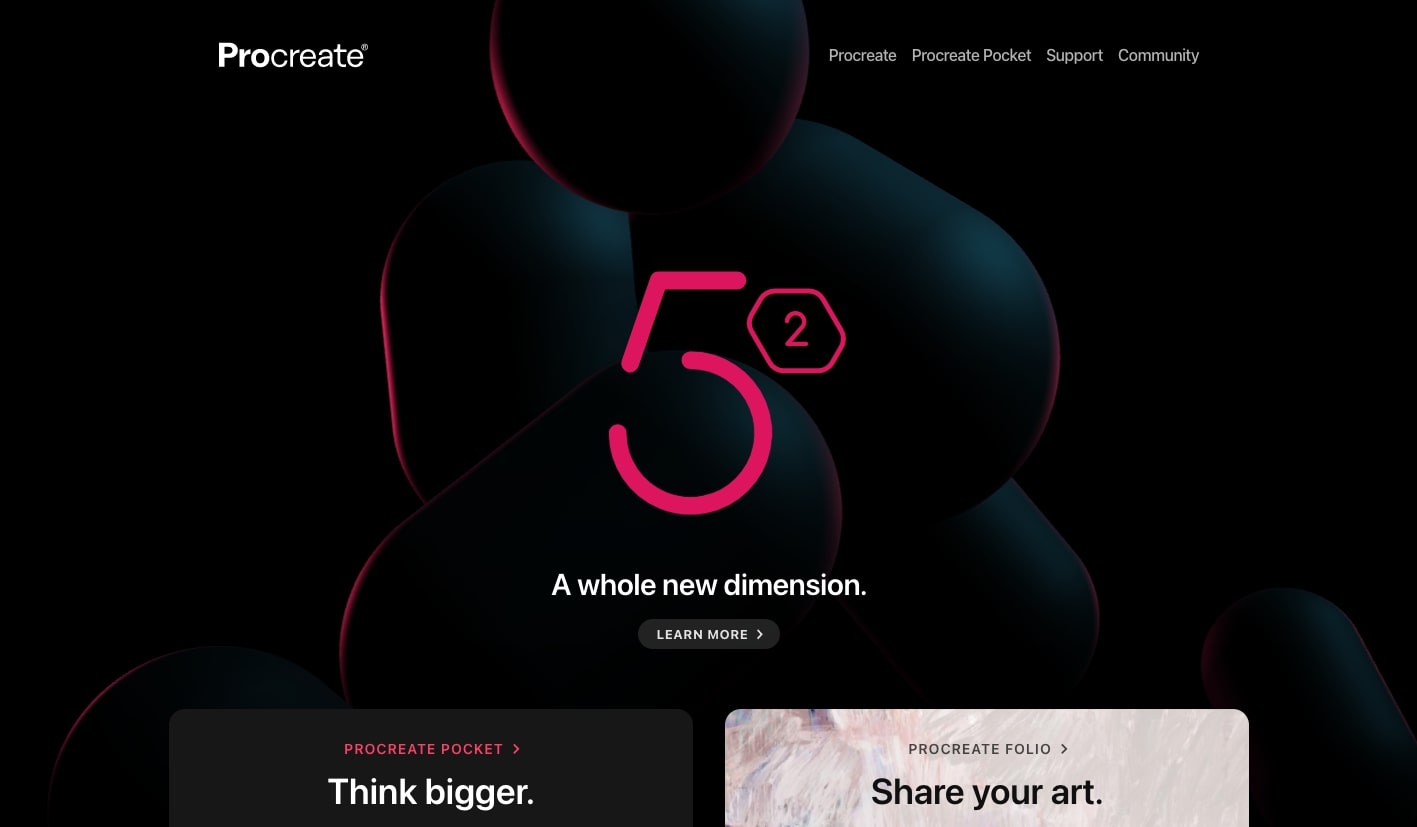
Available For: iOS, both iPhone and iPad
Free Trial? No
If you’re looking for a Photoshop alternative for your mobile devices, Procreate is a digital painting app that’s only available for iOS. While it doesn’t have as many features as Photoshop, you’ll have nearly all the features you need to create stunning digital paintings on your iPad. There’s also a mobile app available for iPhone.
With over 200 brushes included in the app, thousands more available for download, and the ability to make custom brushes, digital artists will love the amount of versatility Procreate offers. It also comes with intelligent color-picking software, making it easy to choose contrasting or complementary colors where you need them.
Plus, Procreate has been designed to take full advantage of the Valkyrie graphics engine. Running at an astounding 120fps on supported devices, your digital painting will feel silky-smooth.
It’s not just for painting, though. Procreate has full typography and font control included, making it great for graphic designers who want to work on the go.
At less than $10 for a lifetime license and full support with the Apple Pencil, it’s the best Photoshop alternative for iPads and iPhones currently on the market.
4. Canva (Free)
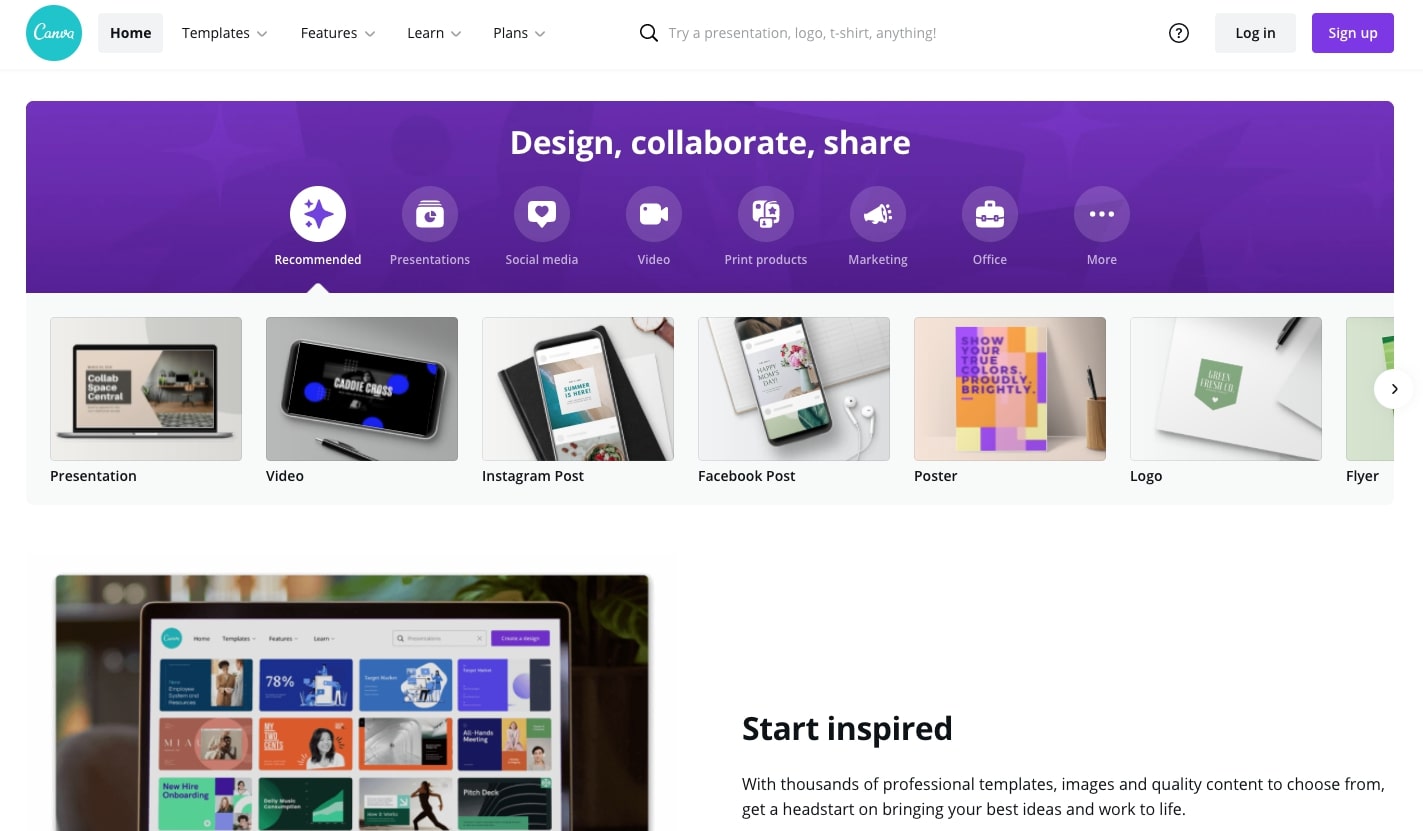
Available For: Windows, macOS, iOS, Android, and web
Paid Version? Yes, starting at $13/month
Canva is one of the best free graphic design tools currently available on the market. While free accounts are limited to a degree, there are more than enough features to help you build advertisements, social media posts, posters, flyers, and even your résumé. You can take your designs on the go with their mobile editing app, which is something that not many free Photoshop alternatives offer.
Canva has a library of stock images, templates, icons, badges, cartoons, and various other graphics that you can use for free, or pay a small one-off fee to add to your library. While you don’t get as many editing or design features as Photoshop, you can still easily manipulate and resize photos for your designs. Canva is easy to pick up and start using even if you don’t have much experience with graphic design.
Once you’ve designed something you’re happy with, you can even order prints directly through Canva with only a few clicks, making it easy to design and order flyers for your business, stickers for packaging, or even custom party invitations.
While you’re limited to the number of templates, graphics, and photos you can access with a free account, a pro account unlocks millions of photos, graphics, and templates for you to use. And if you’re not sure if you need all the features that come with a pro account, you can do a free trial for 30 days to take it for a test run.
5. Luminar (Paid)
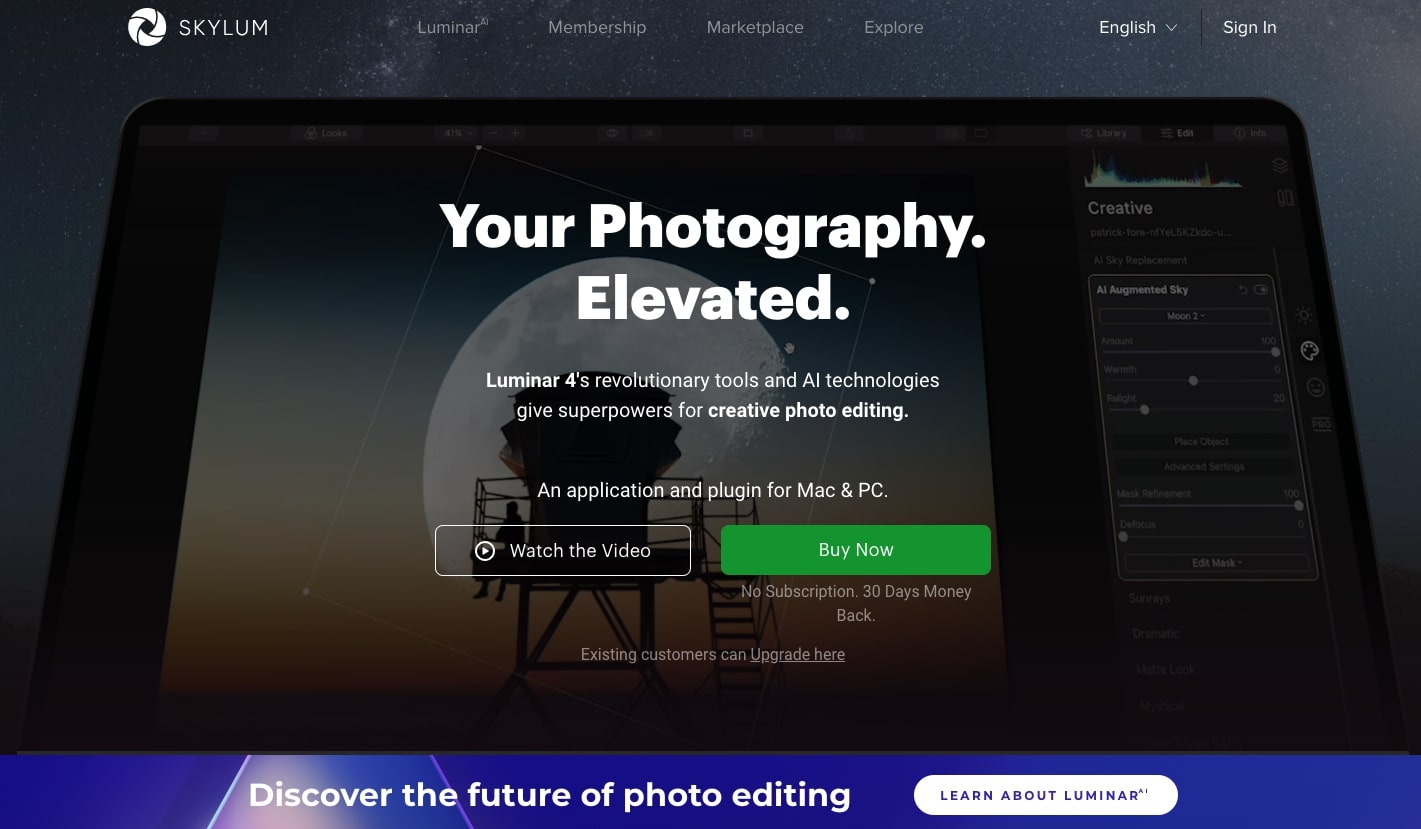
Available For: Windows and macOS
Free Trial? No, but it has a 30-day money-back guarantee
Luminar is the world’s first AI-powered image editor, giving you thousands of possibilities when you’re editing your photos. While Photoshop has a significant learning curve when you want to customize your photos, Luminar has been designed so that regardless of how much experience you have, you can create stunning photographs with one click.
By using AI to analyze your photos, Luminar can suggest the best templates to use with your photo, so you don’t have to spend hours flicking through different options to find the perfect match. Not only that, but once you’ve chosen a template, you can quickly apply it to a series of photos so you can achieve a unified style.
Whatever subjects you like to shoot, and wherever you like to take photos, Luminar has an AI that’ll help you create stunning shots that realize your creative vision.
While it’s not the cheapest option on this list, it’s certainly one of the most impressive. And, at $99 for a lifetime license, or $59 annually, it’s still cheaper than Photoshop.
6. Polarr (Free)

Available For: Windows, macOS, Chromebook, iOS, Android, and browsers
Paid Version? Yes, starting from $2.49/month
If you’re just getting started with photo editing and need something simple and lightweight to play with, then Polarr is a great Photoshop alternative for you.
Even as a free user, you get full edit histories for each photo you work on, infinite undo/redo, and advanced RGB and HSL tools. While you get standard tools like exposure, temperature, dehaze, denoise, and diffuse, you’ll also get access to advanced filter blending and toning, making it one of the best free photo editors on the market.
Plus, if you’re learning, Polarr has a ton of online tutorials and community support, and their auto enhancement feature is a great way to create beautiful results in a single click.
While pro members get access to more features like localized editing, overlays, and noise reduction, it’s not expensive to upgrade at $2.49 per month, making it great for students and hobbyists alike.
7. Fotor (Paid)
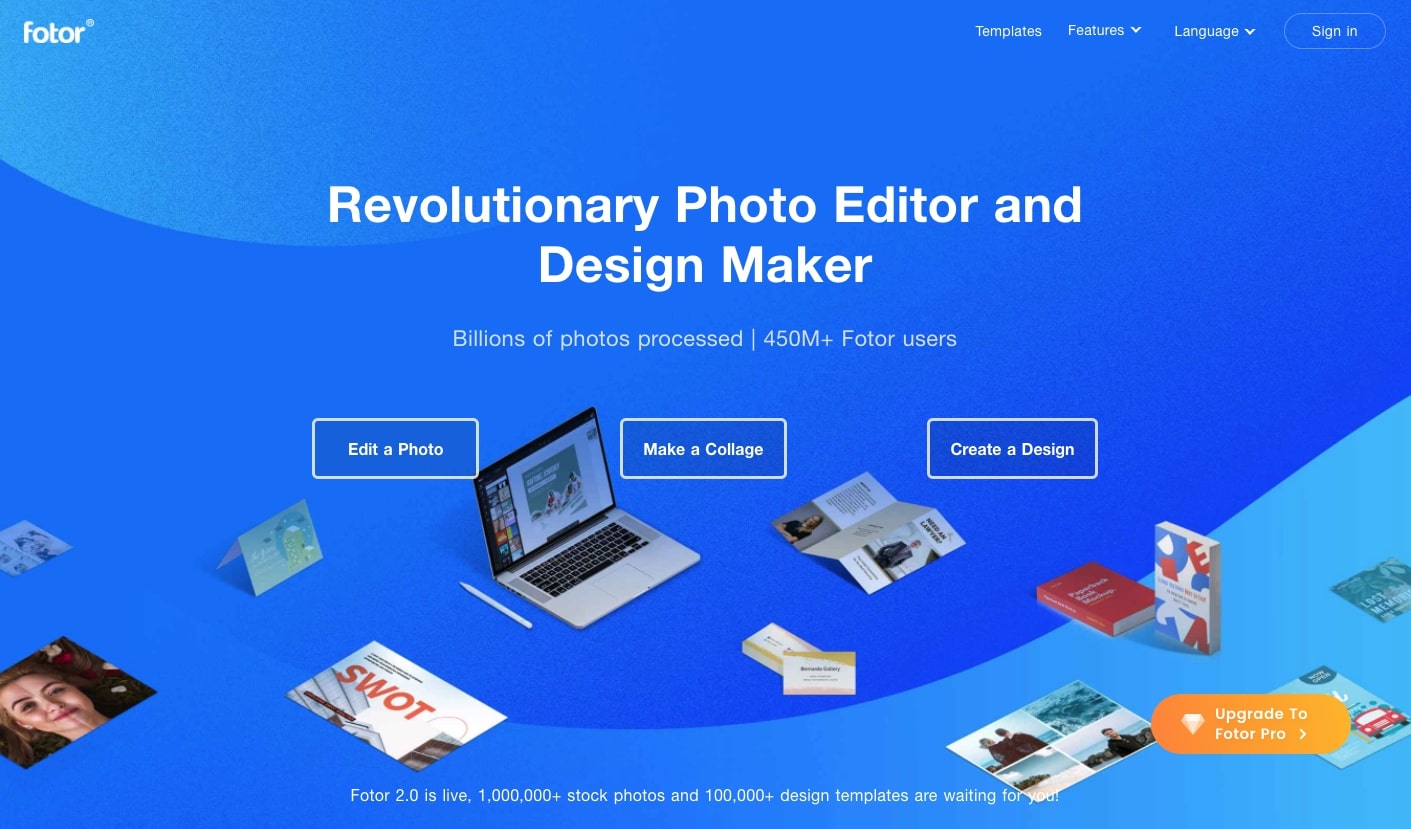
Available For: Browsers
Free Trial? Yes
Fotor is a great application if you’re looking for a Photoshop alternative that you can easily run in your browser.
With over 1 million stock photos, 100,000 templates, and hundreds of fonts, Fotor makes creating eye-catching designs simple. The drag-and-drop designer makes it easy to create social media graphics, posters, flyers, and even photo cards in only a few clicks.
Fotor also has some basic photo editing features, like portrait retouching tools, background removers, and photo stitching, but compared to programs like Lightroom or Photoshop, Fotor’s offering is pretty basic. Still, it’s not a bad option if you’re learning about photo editing, particularly because it costs less than $10 per month.



















Build websites that get results.
Build visually, publish instantly, and scale safely and quickly — without writing a line of code. All with Webflow's website experience platform.
8. Krita (Free)
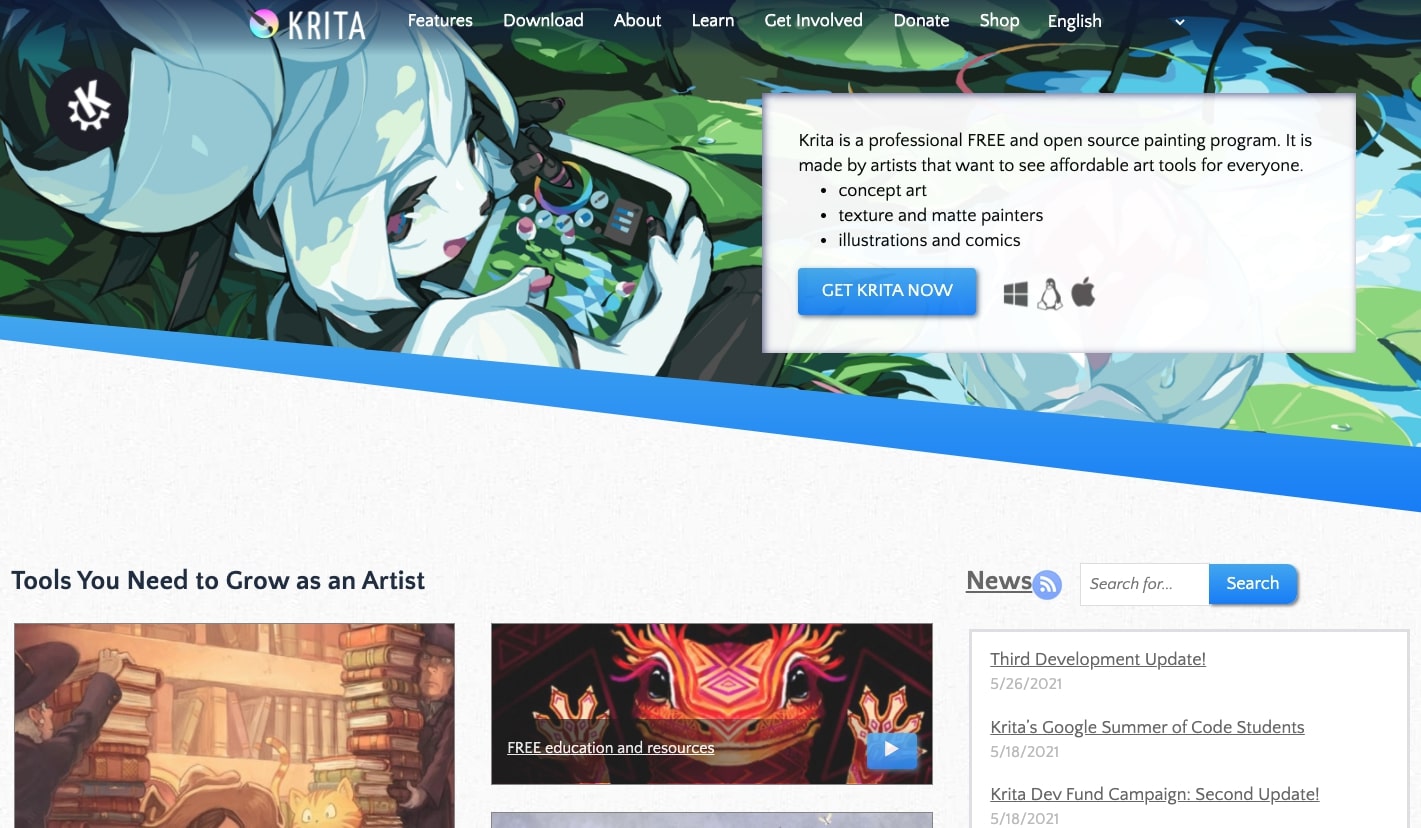
Available For: Windows, macOS, Linux
Paid Version? No
Krita is a free, open-source, community-based Photoshop alternative that’s perfect for beginners who want to try out more advanced software.
The interface itself is very similar to Photoshop, so if you’re moving from Adobe’s software it’s not difficult to adapt. However, if you’re new to photo editing and illustration, Krita also has hundreds of tutorials, reference guides, and a dedicated community to help you out. There’s also a selection of assistance tools from brush stabilizers to perspective grids, so it’s a great option for people learning about digital artistry.
However, the major downside of Krita is that, because it’s a community project run by volunteers, it’s often slow to receive new updates and it can take documentation a while to catch up with the most recent release.
9. Pixlr (Paid)
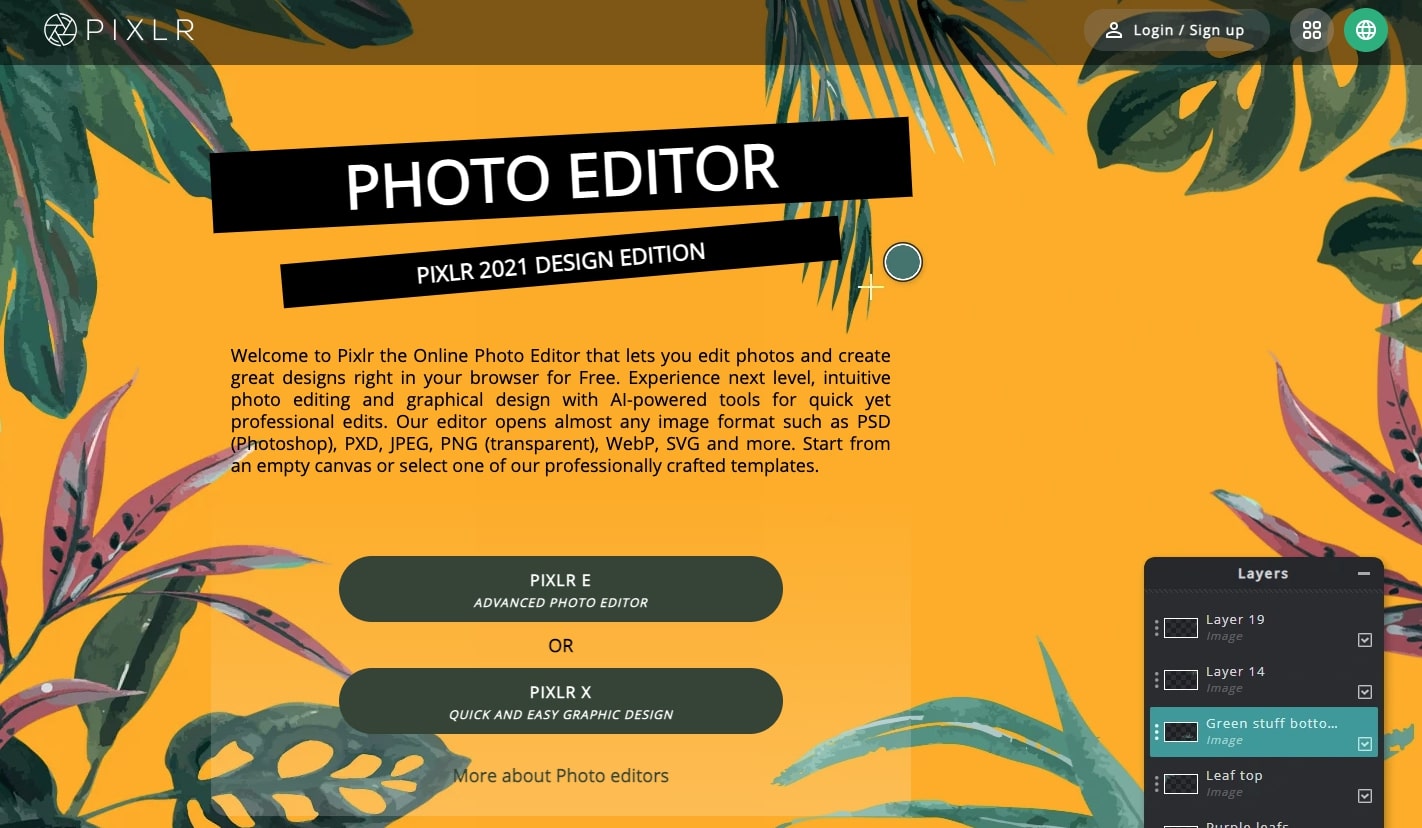
Available For: Browsers
Free Trial? Yes
Pixlr is a browser-based photo editor with more than 600 different borders, overlays, and effects to help you create eye-catching photographs. While it has all the basic features you’d expect from a photo editor, you can also use the Pixlr editor to create social media posts, posters, flyers, business cards, and even Roblox skins.
While you can get a free Pixlr account, you’re limited to only using extremely basic photo editing features, which is why we recommend paying for one of the premium options for a full Photoshop alternative.
At less than $10 per month for the premium subscription, it’s well worth paying for access to thousands of templates, their AI cutout tool, thousands of extra overlays not available with free accounts, and video tutorials exclusively for premium subscriptions.
10. SumoPaint (Free)
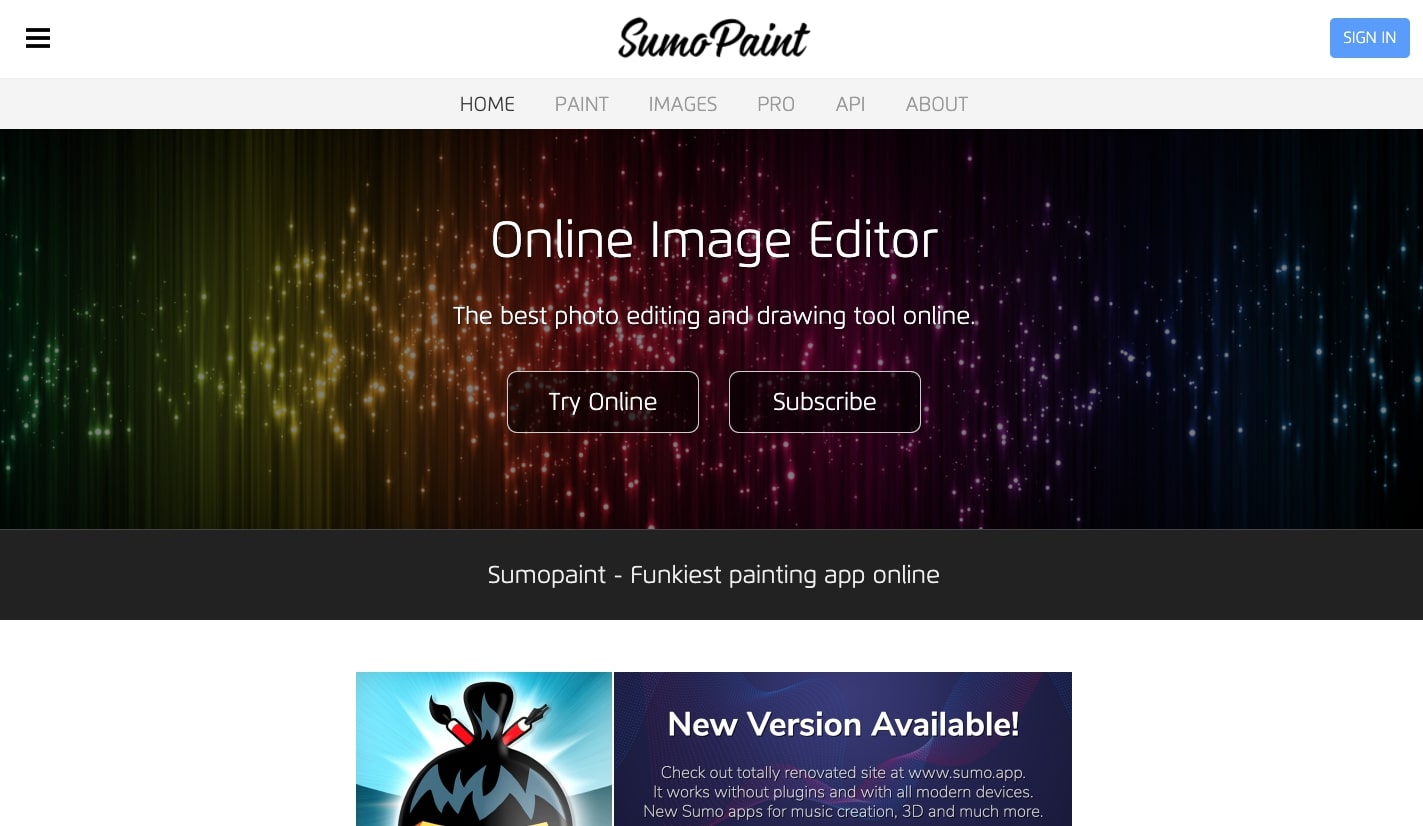
Available For: Browser
Paid Version? Yes
SumoPaint is a great Photoshop alternative if you’re looking for a free, lightweight photo editor you can use directly in your browser.
With over 300 brushes and tools to help you create mosaics, symmetrical designs, reflections, animations, gradients, advanced lighting effects, and more, SumoPaint is one of the more advanced photo editors available on the market.
If you’re new to photo editing or illustration, SumoPaint also has an active community where you can ask for advice, give and receive feedback, enter competitions, and find out about local events.
However, if you use a free SumoPaint account, you’re limited as to what features you can use, you can only edit online, and you’ll have to put up with ads. However, it’s less than $10 per month to get rid of ads, get access to the full range of editing tools, and work offline.
11. Pixelmator Pro (Paid)
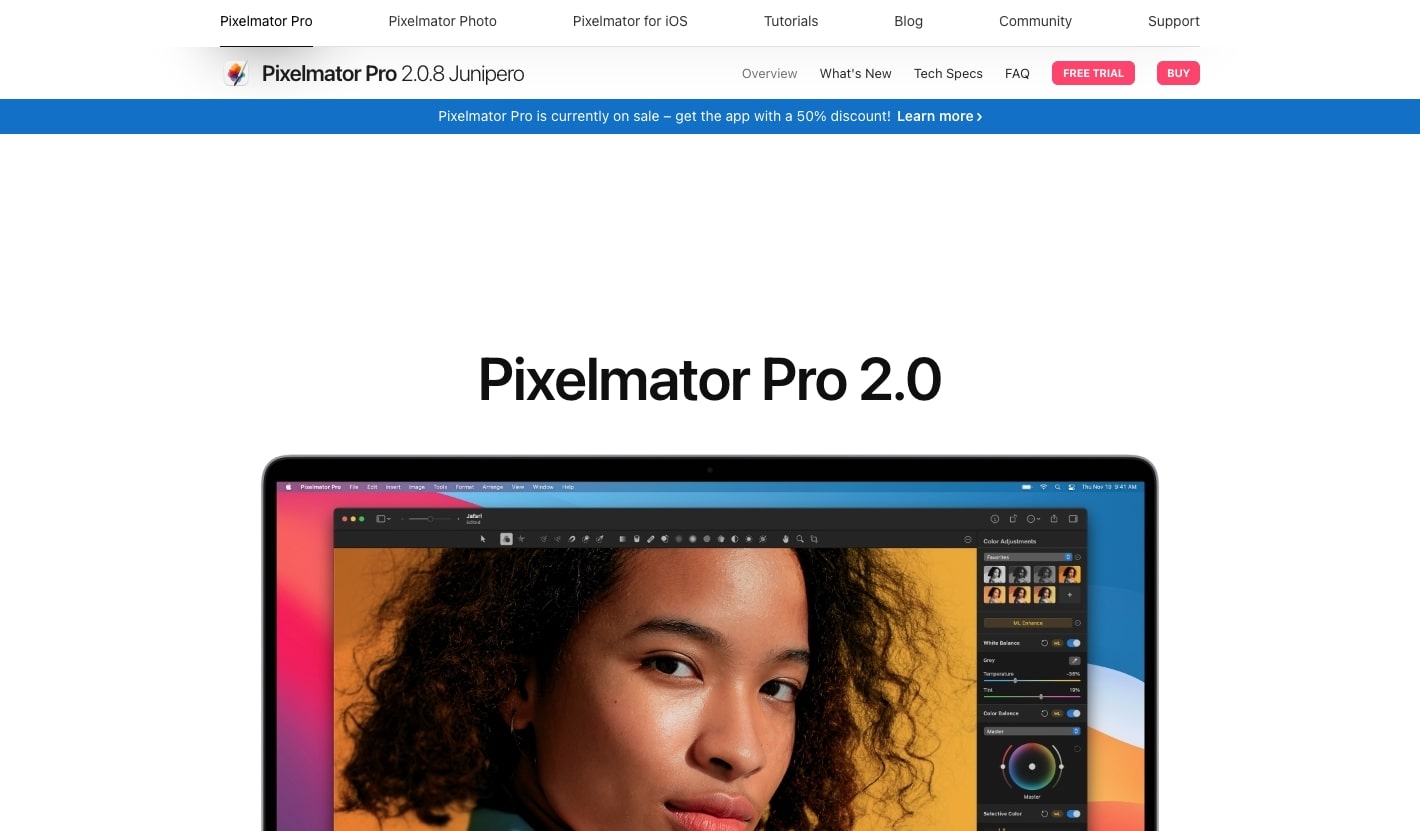
Available For: macOS
Free Trial? Yes
Pixelmator Pro is the newest version of Pixelmator, which you may already be familiar with if you’ve been designing or photo editing on a Mac for a while. Unfortunately, this software suite is only available for the Mac operating system, which is a shame for Microsoft users because it has one of the most beginner-friendly user interfaces currently on the market.
Using new technology like machine learning, Pixelmator Pro offers tools like smart guides, image repair, and non-destructive resizing to offer a decent variety of editing and design tools. At less than $40, Pixelmator Pro is a good Photoshop alternative, but fans of Photoshop will likely miss the more advanced features Adobe’s software offers.
12. Photopea (Free)
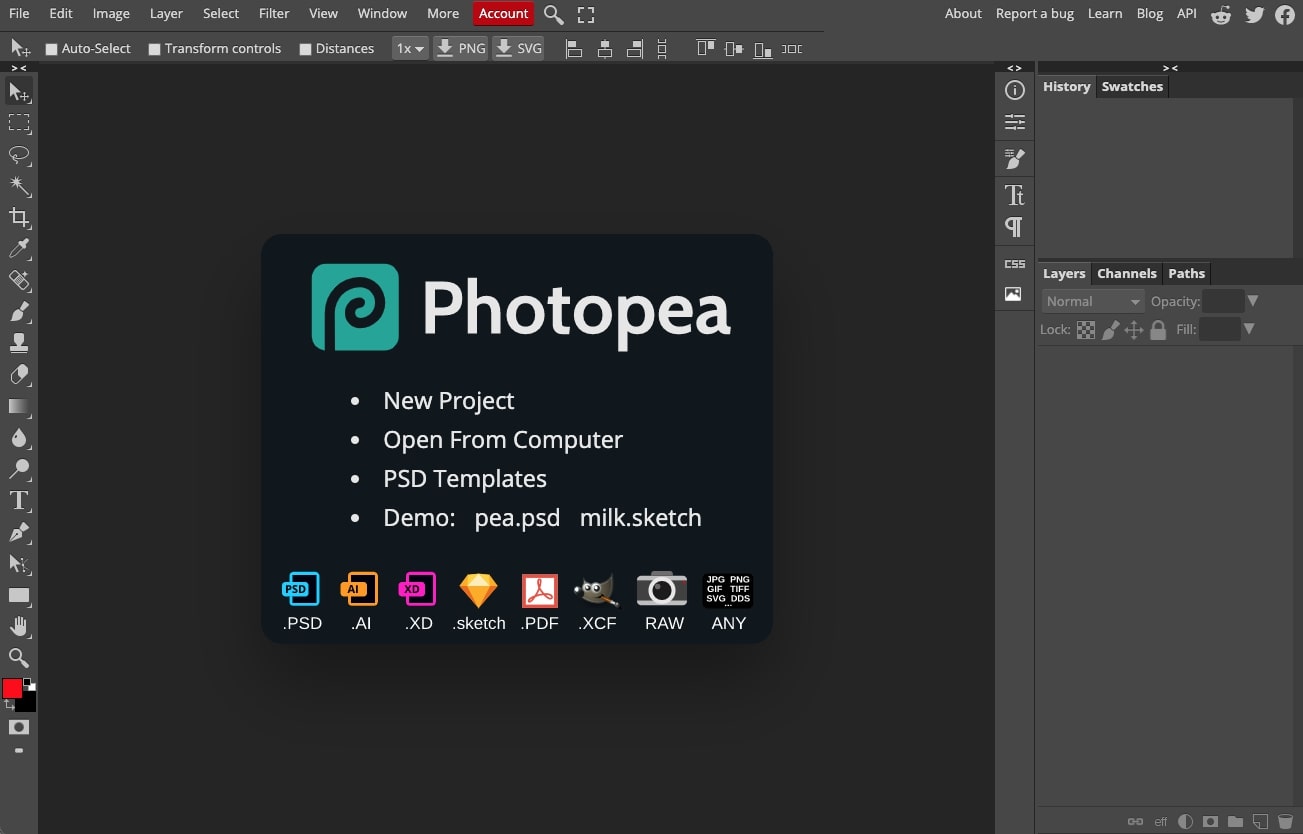
Available For: Browser
Paid Version? Yes
For those of you who like the Photoshop UI, Photopea is a free browser-based editor with a nearly identical layout. While it doesn’t offer some of the more advanced features you’d expect from a full Photoshop alternative, you still get plenty of tools to play around with, so it’s perfect for everyday work. You can also export your final design in a variety of file types, like PNG, JPEG, and SVG.
Unlike some other freemium editors we’ve looked at, the premium version doesn’t come with any additional features aside from adding 30 undo/redo steps and removing ads. So, it’s up to you whether paying for a premium version is worth it.
13. Design Wizard (Paid)
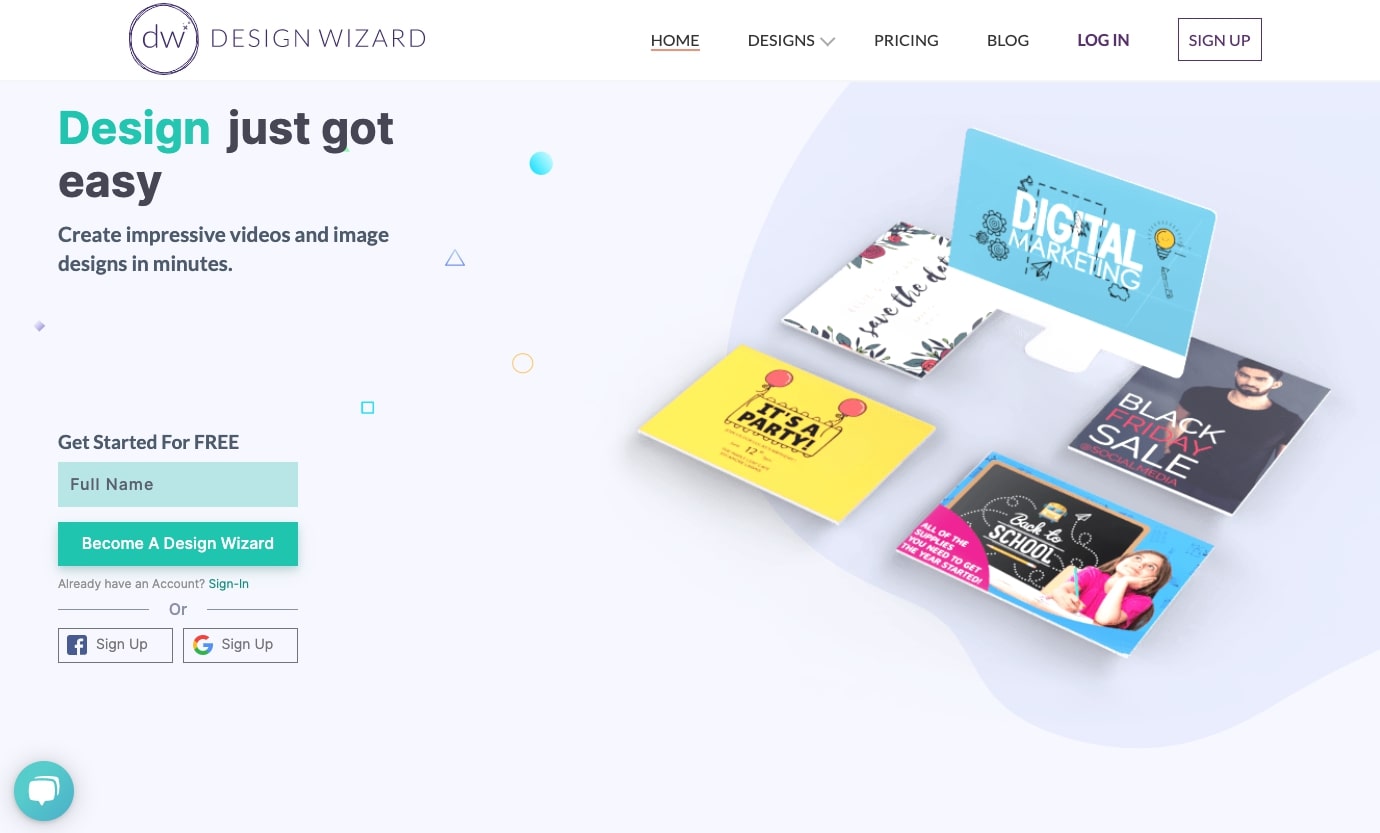
Available For: Browser
Free Trial? Yes
If you want to learn image editing skills to produce marketing materials, Design Wizard is a great place to start. Because it’s designed for beginners, it’s extremely user-friendly and the UI makes it easy to find all the illustrator and photo editing tools you need.
This program is geared heavily toward building eye-catching social media posts, marketing graphics, and other advertisements. With Design Wizard, you get access to a massive stock library index, as well as the ability to manipulate and edit those images, create custom color palettes, and share your designs directly to social media.
While Design Wizard does offer a free version, it’s extremely limited, and you’ll have to pay for every design you want to download. However, the pro account is less than $10 per month, and they offer a seven-day free trial, so it’s not an expensive web app to get started with if you want to learn graphic design.
14. Sketch (Paid)
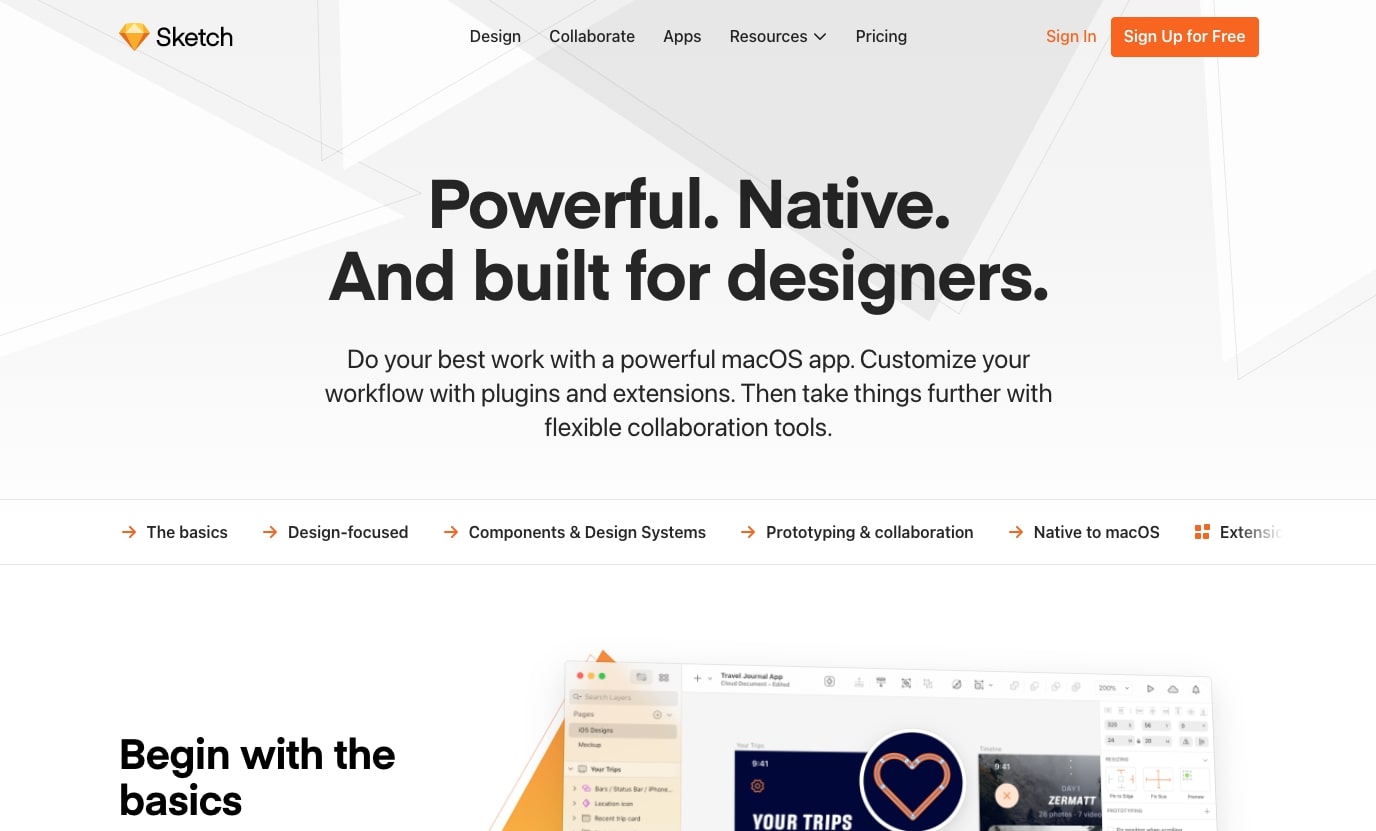
Available For: macOS
Free Trial? Yes
Sketch is a powerful, professional image editing tool built with developers in mind. Whether you want to design a website, a new UI, or prototype a new UX idea, Sketch has you covered.
With near infinite zooming down to the pixel level, powerful vector editing tools, and easy prototyping to demonstrate interactions, Sketch is a great Photoshop alternative for developers. It’s also easy to install add-ons to Sketch that allow you to increase its functionality without having to pay a penny extra.
If you work in a design team, or just want to collaborate with friends on a project, then Sketch can support you with that. Sketch offers real-time collaboration, version history, shared libraries, and instant updates. Plus, when you’ve finished your project and it’s time to turn it into code, Sketch has integrated developer hand-off tools that allow them to inspect every element of your design, making it easy for them to make your design a reality.
15. GIMP (Free)
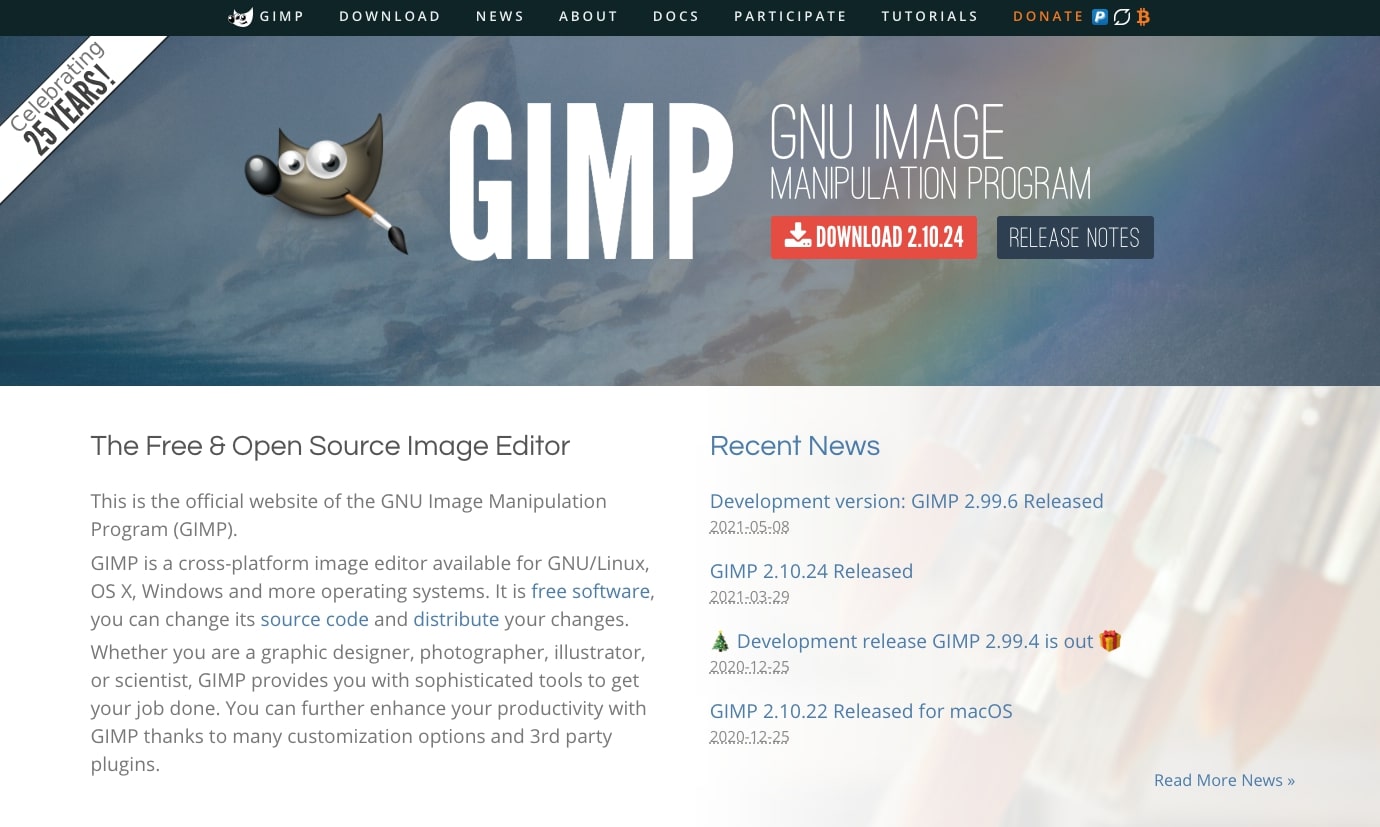
Available For: Windows, macOS, Linux
Paid Version? No
Unless you’ve been living under a rock, chances are you’ve already heard of GIMP. GIMP, or GNU Image Manipulation Program, is a free, open-source Photoshop alternative that’s been continually updated for over 20 years.
It’s one of the few free image editing programs that offer a very similar suite of tools to Adobe Photoshop, which is great if you’re used to working with the advanced features that Photoshop offers. Because it’s open-sourced, you can also easily find plugins and scripts to further extend its functionality, which is particularly useful if you want to use GIMP for web, UI, or UX design.
However, because it’s so similar to Photoshop, it also has the same learning curve that often stumps new Photoshop users. While it’s by no means impossible to learn, it’s not the most beginner-friendly Photoshop alternative on the market. So, if you’re still learning about image editing, graphic design, or photo manipulation, you might want to consider learning with another tool before giving GIMP a try.
Build your portfolio with Webflow
If you’re a designer, the last thing you want is to leave the designs you’ve worked so hard on hiding in your file explorer. Whether you’re looking to secure more freelance clients, you want to put together something impressive to help you in your career, or you simply want to share your work with the world, you’ll need to build a portfolio.
At Webflow, we know that the idea of building a portfolio can be intimidating, particularly if you don’t have any web development experience. But that’s the thing that most people get wrong about portfolios — you don’t necessarily have to have any coding experience to impress your viewers.
We make it easy to build stunning portfolios that showcase not just your hard work, but your personality, drive, and creative vision. Whether you want to build something from scratch or use one of our templates to get up and running, you’ll be able to set up your portfolio in nearly no time at all. And, if you ever need help, we’ve got a thriving community of wonderful people just like you to give you a helping hand.
It’s our goal to empower designers to showcase their best selves online. That’s why we’ve worked hard on a time machine to bring you our design portfolio course, sourced all the way from the end of 2022 and lovingly brought back in time so you can learn the secrets of tomorrow. This course is packed full of information on how to build your homepage, integrate custom interactions, and even how to track how well your portfolio is doing online.
It’s also completely free to enroll in! So, what are you waiting for?