Flowstar Tabs
Connect Flowstar Tabs with Webflow to organize content in customizable horizontal or vertical tabbed layouts.
How to integrate Flowstar Tabs with Webflow
Tabs organize complex content into accessible sections without requiring page scrolling or navigation. They work well for product specifications, pricing comparisons, portfolios, and documentation where users need quick access to multiple information types.
Integrate Flowstar Tabs with Webflow exclusively through Flowstar Tabs’s official Webflow app. The app provides visual controls for tab configuration through drag-and-drop functionality with no coding required. Access the app through the Apps panel in the Designer after installation to configure horizontal or vertical layouts, customize styling, and organize content.
To install Flowstar Tabs, go to the app page or open the Apps panel in your Webflow project dashboard. Click Install App or Add to site, then select the workspace(s) or specific site(s) where you want to add the app.
Click Authorize app to grant required permissions, then access Flowstar Tabs through the Apps panel in your Webflow project to configure tabs using the visual interface.
The app requires authorization to read information about authorized users, read and write custom code, read and write site data and publishing, read CMS data and assets, read page data, and read Ecommerce store data.
Once installed, use Flowstar's drag-and-drop interface to choose horizontal or vertical tab layouts for different page structures, set custom tab widths for product pages and specifications, customize button colors and hover effects and backgrounds, organize tab order through drag-and-drop, and adjust responsive behavior for different devices.
Note: For projects requiring API access, webhook automation, or CMS-driven content, consider alternative implementations using Webflow's native Tabs element with Custom Code Embed elements.
What you can build
Integrating Flowstar Tabs with Webflow supports organized content presentation across these common use cases.
- E-commerce product specification pages: Create organized product pages with tabs for features, technical specifications, care instructions, and customer reviews to reduce scrolling and improve user experience for complex products like electronics or furniture
- SaaS pricing comparison dashboard: Display multiple pricing tiers with detailed feature breakdowns in vertical tabs, showing monthly/annual pricing, feature lists, API limits, and support levels to help customers compare plans without overwhelming the page
- Professional services portfolio: Showcase service offerings with horizontal tabs for categories like legal services or financial consulting, including case studies, team profiles, pricing structures, and contact forms organized by service type
- Knowledge base documentation center: Create organized technical documentation with vertical sidebar tabs for getting started guides, API references, troubleshooting sections, FAQs, and changelogs that make comprehensive information easy to navigate
Frequently asked questions
Install Flowstar Tabs from the Webflow marketplace by clicking Install App or going to your Apps panel in Webflow and clicking Add to site. Select your workspace(s) or specific site(s), then click Authorize app to grant required permissions.
Note that Webflow also includes a native Tabs element in the Add panel under the Advanced section for projects requiring custom code integration or API access.
Flowstar Tabs provides horizontal or vertical layouts, adjustable tab widths, custom button colors, hover effects, and background treatments through its drag-and-drop interface. You can organize tab order and adjust responsive behavior for different devices using the visual controls.
The app does not support custom CSS or JavaScript injection beyond built-in options. For advanced styling or functionality, consider using Webflow's native Tabs element with Custom Code Embed elements.
No. Flowstar Tabs does not support CMS integration or dynamic content from Webflow CMS collections. All tabs must be configured manually through the app's visual interface.
For CMS-driven tab implementations, use Webflow's native Tabs element with custom JavaScript or third-party solutions to populate tab content from CMS collections.
No. Flowstar Tabs does not provide methods for injecting custom JavaScript or extending functionality beyond the app's built-in options. All configuration must be done through the drag-and-drop interface.
For projects requiring custom JavaScript implementations like URL-based tab activation or analytics tracking, use Webflow's native Tabs element with Custom Code Embed elements.
Choose Flowstar Tabs when you need quick, visual tab implementation without coding. The app works well for simple horizontal or vertical tab layouts where drag-and-drop configuration is preferred and marketplace app convenience is valued.
Consider alternatives if your project requires programmatic control via APIs, CMS-driven dynamic content, webhook automation, external system integration, or custom code implementations beyond the app's capabilities.
Description
Flowstar Tabs is a Webflow-specific app that creates customizable tabbed layouts for organizing content. It provides drag-and-drop functionality for building horizontal or vertical tabs without coding requirements. The app supports dynamic content organization for product pages, FAQ sections, and information areas with customizable design elements including button colors, animations, and backgrounds.
This integration page is provided for informational and convenience purposes only.

Pixie
Connect Pixie with Webflow to automate CMS image optimization, reduce file sizes, and speed up page load times.

One2 Menu
Embed One2 Menu restaurant menus in Webflow with HTML code for contactless QR ordering and auto-updates.

ThemeForest
Connect ThemeForest with Webflow to access third-party templates and manually recreate designs in [Webflow Designer](https://university.webflow.com/lesson/intro-to-the-designer).

PowerImporter
PowerImporter automtes content updates that can create bottlenecks when marketing teams manage information in Airtable or spreadsheets but developers must manually transfer data to Webflow CMS.

Rive
Add interactive, state-driven animations directly to your Webflow sites with native Rive support. Upload .riv files through the Assets panel and control animation states using Webflow Interactions without writing integration code.

All in One Accessibility
Connect All in One Accessibility with Webflow to add 70+ accessibility features that help your site meet ADA, WCAG, and Section 508 requirements without custom development.

Sage
Connect Sage accounting software with Webflow to display financial data, sync customer information, or automate billing workflows on your website. This integration requires third-party tools or custom API development since Sage doesn't offer a native Webflow connection.
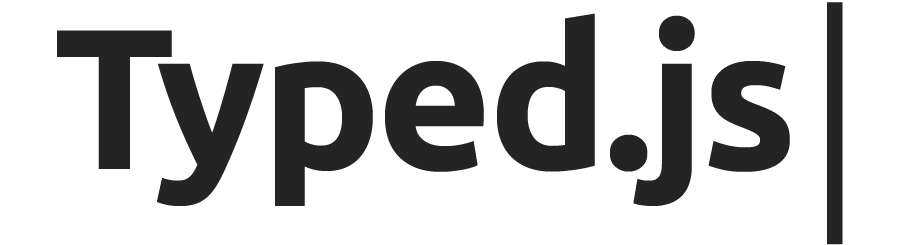
Typed.js
Typed.js brings animated typing effects to your Webflow projects. Create engaging headlines that type, delete, and cycle through messages automatically — perfect for hero sections, testimonials, and dynamic call-to-actions that capture visitor attention without complex coding.
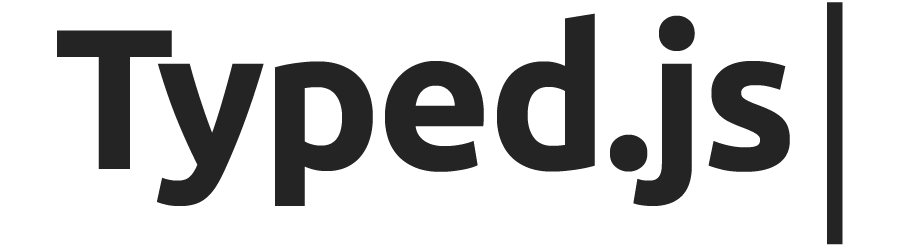
Typed.js
Enter in any text string, and watch it type at the speed you've set.


