LiveChat
Connect LiveChat with Webflow to provide real-time customer support, engage visitors instantly, and manage conversations across multiple channels—all with a customizable chat widget that matches your brand.
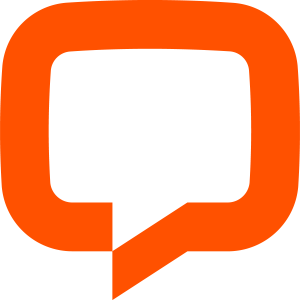
How to integrate LiveChat with Webflow
LiveChat offers multiple integration paths to enhance your Webflow site with real-time customer support capabilities. Choose the Webflow Marketplace app for one-click installation, use the embed widget for quick setup with basic customization, or leverage LiveChat's APIs for advanced workflows like CMS synchronization and custom automation.
Use the LiveChat Webflow app
Integrate LiveChat into your Webflow site using the official marketplace app for seamless, code-free deployment.This integration enables real-time, multi-channel customer support, proactive messaging, and visitor tracking directly from your Webflow dashboard.
Customize the chat widget to match your brand and access advanced features like behavioral triggers, analytics, and integrations with other business tools. Ideal for e-commerce and service sites aiming to boost engagement, reduce cart abandonment, and centralize customer communication.
Key features:
Automatic widget deployment on all site pages without manual code insertion
Multi-channel messaging to handle Facebook Messenger, Instagram, and WhatsApp conversations in one dashboard
Behavioral triggers for proactive chat invitations based on visitor actions
Real-time visitor tracking to see who's browsing your site and initiate conversations
Implementation:
**Install the LiveChat app from **Webflow Marketplace. Log in to your Webflow dashboard, navigate to the Marketplace, search for 'LiveChat', and click 'Install' to add the app to your site. Accept the app's terms and privacy policy to proceed.
Connect your LiveChat account. Follow the on-screen prompts to sign in or create a LiveChat account. Authorize the connection between Webflow and LiveChat to enable secure data exchange and widget deployment.
Configure chat widget and settings. Customize the chat widget’s appearance to match your brand (colors, greetings, placement). Set up behavioral triggers, pre-chat surveys, and multi-channel messaging (e.g., Messenger, Instagram, WhatsApp) as needed.
Publish and test integration. Publish your Webflow site to activate the LiveChat widget on all pages. Test the chat functionality as a visitor to ensure proper display, message routing, and multi-channel support.
The app particularly benefits e-commerce sites by reducing cart abandonment through targeted messages and immediate purchase assistance.
Use Code Embeds and custom code
Integrate LiveChat into your Webflow site for real-time customer support and enhanced engagement.
This method covers both site-wide and page-specific installation, widget customization, and compliance considerations. Ensure you have active accounts for both Webflow and LiveChat before starting.
Implementation:
Obtain LiveChat widget code. Log in to your LiveChat dashboard, navigate to Settings > Channels > Website, and copy the provided widget embed code.
Add widget code to Webflow. For site-wide installation, go to Site Settings > Custom Code > Footer Code and paste the LiveChat snippet. For page-specific placement, use the Embed element in Webflow to add the code only to desired pages.
Customize widget appearance and behavior. Adjust widget settings in the LiveChat dashboard for branding, positioning, automated greetings, availability hours, and triggers (e.g., based on user actions or page URLs).
Ensure compliance and test integration. If required, configure GDPR-compliant delayed loading to wait for cookie consent before initializing the widget. Publish your site and verify that the chat widget appears and functions as expected on all targeted pages.
For advanced implementations, combine the embed with Google Tag Manager to control widget behavior across different user segments or trigger custom events.
Build with Webflow and LiveChat APIs
API integration unlocks capabilities beyond basic chat functionality, enabling data synchronization, workflow automation, and custom experiences. This approach suits businesses needing to connect LiveChat with their Webflow CMS, automate lead management, or build custom dashboards.
LiveChat's Customer SDK and REST APIs work with Webflow's Data API to enable:
Automated lead capture from chat to CMS
Custom chat triggers based on form submissions
Analytics dashboards using chat performance data
Ticketing system integration for complex support workflows
Sync chat leads to Webflow CMS
Automatically capture new LiveChat conversations and create structured CMS items in Webflow, enabling a searchable, dynamic support knowledge base for your team and customers.
Implementation:
**Configure LiveChat webhooks and. *Webflow API.* Access.** Set up webhook endpoints to receive LiveChat chat events and ensure you have API credentials for both LiveChat and Webflow. This enables secure, automated data transfer between platforms.
Retrieve and parse chat data. Use LiveChat's reporting API (e.g., list_archives endpoint) to fetch chat transcripts. Parse each conversation for visitor details, chat content, timestamps, and resolution status.
**Map and create **Webflow CMS Items. Transform parsed chat data to match your Webflow CMS collection schema. Use the Webflow Data API to create new CMS items, ensuring fields like question, answer, tags, and customer info are accurately mapped.
Automate updates and display insights. Schedule regular syncs or trigger on new chats to keep your CMS updated. Surface support insights and searchable FAQs on dynamic Webflow pages or team dashboards for ongoing knowledge sharing.
Trigger targeted chats from Webflow events
Automatically initiate personalized LiveChat conversations in response to Webflow form submissions or user actions. This method connects Webflow webhooks to LiveChat via serverless automation, ensuring agents receive full context for proactive outreach.
Implementation
Set up Webflow webhooks for event triggers. In Webflow, configure webhooks to trigger on form submissions or specific user actions. Navigate to Project Settings → Integrations → Webhooks, and add a webhook for the relevant event. Copy the webhook URL for use in the next step.
Process Webflow events using serverless functions or automation platforms. Deploy a serverless function (e.g., AWS Lambda, Google Cloud Functions) or use an automation platform (e.g., Zapier, Make) to receive webhook payloads. Parse the incoming data and validate the submission for completeness and authenticity.
Initiate LiveChat conversation via Customer SDK. Use the LiveChat Customer SDK's sendEvent method to programmatically trigger a chat with the user. Craft a personalized message using form data, and ensure the SDK is properly initialized on your site. Example: LiveChatWidget.call('customer.sendEvent', { type: 'message', text: 'Thanks for your submission, [Name]! How can we assist you further?' });
Pass contextual data to LiveChat agents. Attach relevant form data or user context to the chat session using LiveChat's session variables or custom fields. This enables agents to provide tailored support and reference the user's submission during the conversation.
What you can build
Integrating LiveChat with Webflow enables sophisticated customer engagement experiences beyond basic support chat.
E-commerce support centers: Provide instant product assistance, process returns, and recover abandoned carts through targeted chat messages triggered by shopping behavior
SaaS onboarding flows: Guide new users through setup with proactive chat assistance, reducing time-to-value and improving activation rates
Lead generation systems: Qualify prospects through conversational forms, automatically sync qualified leads to your CMS, and trigger follow-up sequences
Multi-lingual support hubs: Serve global audiences with automated language detection and routing to appropriate support teams or translated bot responses
Frequently asked questions
Use Webflow's Embed element to add the LiveChat code to individual pages rather than site-wide installation. Place an Embed element where you want the chat widget and paste your LiveChat installation code. This gives you granular control over which pages display the chat widget.
LiveChat loads asynchronously to minimize impact on page speed. The widget typically adds less than 200KB to your page and loads after core content. For additional optimization, use the delayed loading option to initialize the widget only after user interaction or implement lazy loading through Google Tag Manager.
Yes, LiveChat offers extensive customization through its dashboard including colors, position, custom CSS, and branded themes. Access these options in your LiveChat settings under Widget Appearance. You can also use custom JavaScript in Webflow to trigger the widget programmatically or modify its behavior.
While there's no native sync, you can use automation tools like Zapier or Make to connect LiveChat webhooks with Webflow's API. Set up triggers for new conversations or tickets, then create corresponding CMS items. For advanced integration, use LiveChat's REST API with custom serverless functions to sync data bidirectionally.
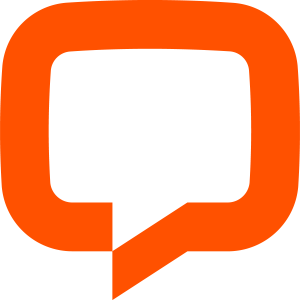
Description
LiveChat is a comprehensive customer engagement platform that enables businesses to communicate with website visitors in real-time. It offers features including live messaging, AI chatbots, multi-channel support (Facebook Messenger, WhatsApp, Instagram), automated greetings, team collaboration tools, and detailed analytics to help businesses provide instant support and boost conversions.
This integration page is provided for informational and convenience purposes only.
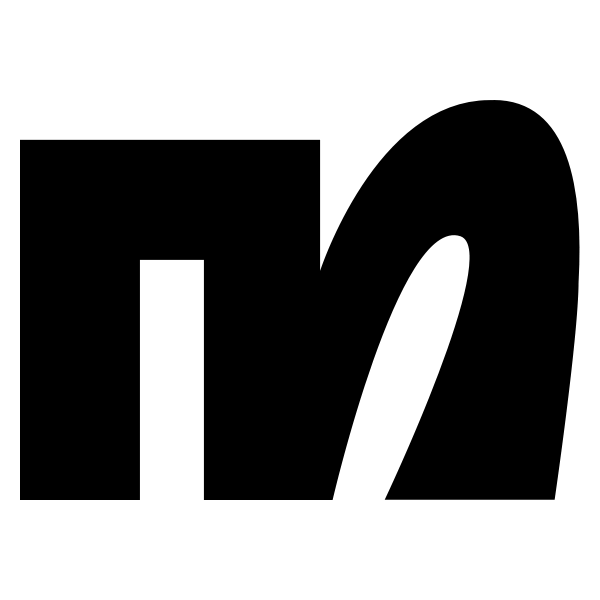
ManyChat
Connect ManyChat with Webflow to get programmatic access to Instagram DM, Facebook Messenger, WhatsApp, and SMS automation through embedded widgets or API connections.

Zendesk Chat (Zopim)
Zendesk Chat (formerly Zopim) brings real-time customer support directly to your Webflow site. Add live chat, automated ticket creation, and help center search to engage visitors instantly and resolve issues faster.
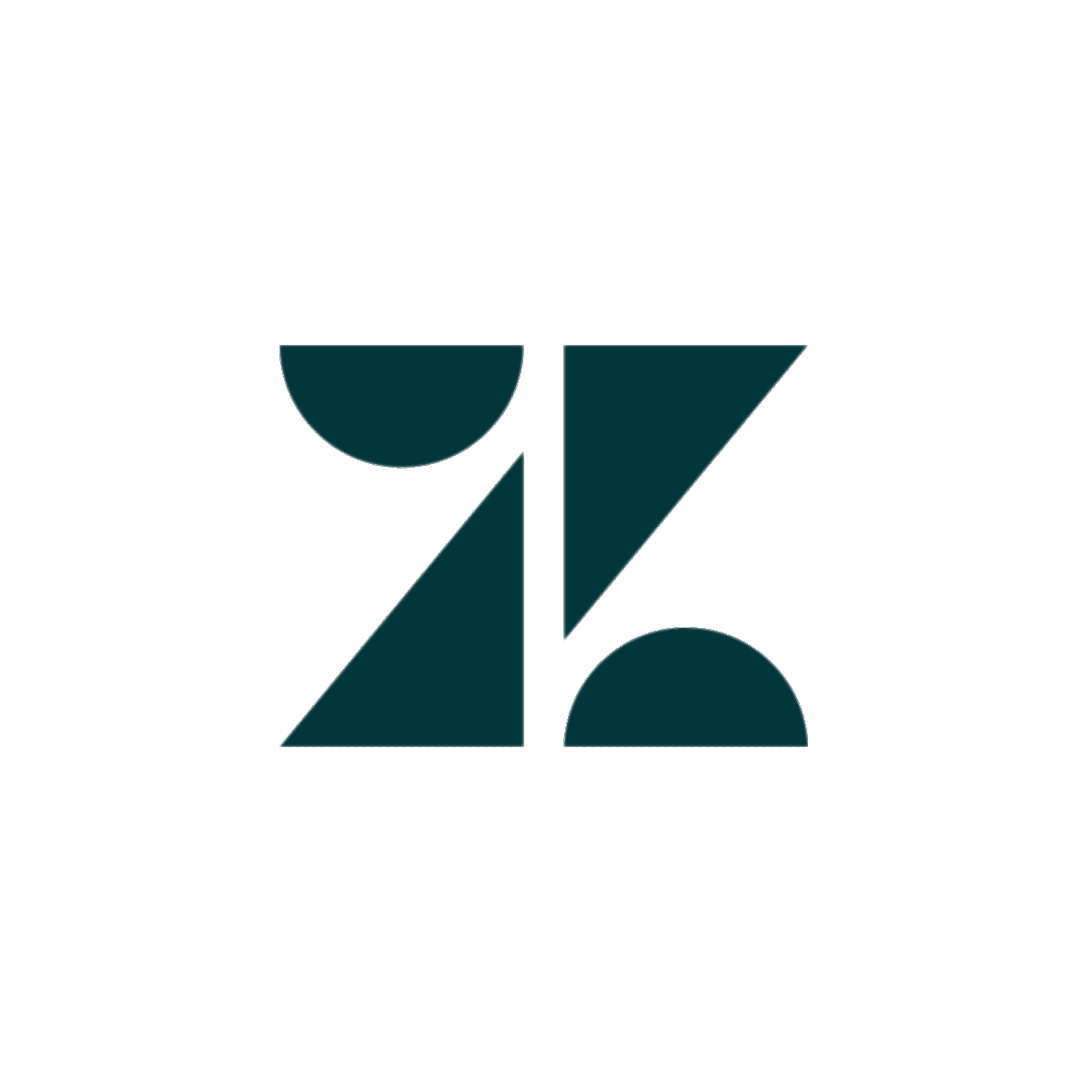
Zendesk
Connect Zendesk's powerful customer support platform with Webflow to create seamless support experiences. Automate ticket creation from forms, embed live chat widgets, sync customer data, and build integrated help centers that enhance customer satisfaction while reducing manual work.
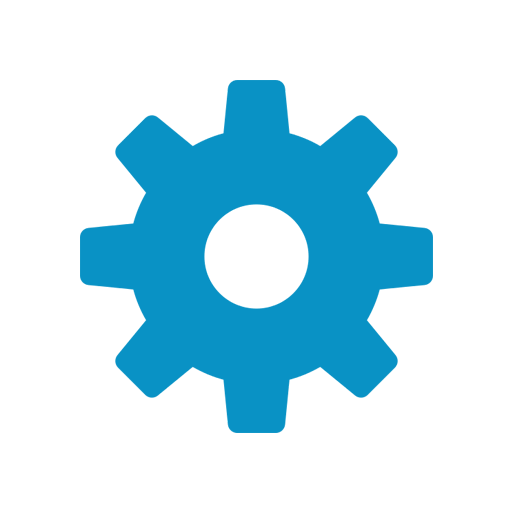
Website Toolbox Forum
Connect your Webflow site with Website Toolbox Forum to add robust community features, customer support forums, and engaging discussion spaces without complex coding. This integration enables you to embed a fully-featured forum that matches your brand while maintaining complete control over user experience and moderation.
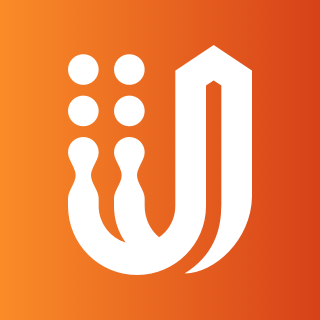
UserVoice
Connect UserVoice's powerful feedback management platform with Webflow to collect user insights, prioritize feature requests, and build customer-driven websites. Transform visitor feedback into actionable improvements with voting systems, roadmap transparency, and seamless design integration.
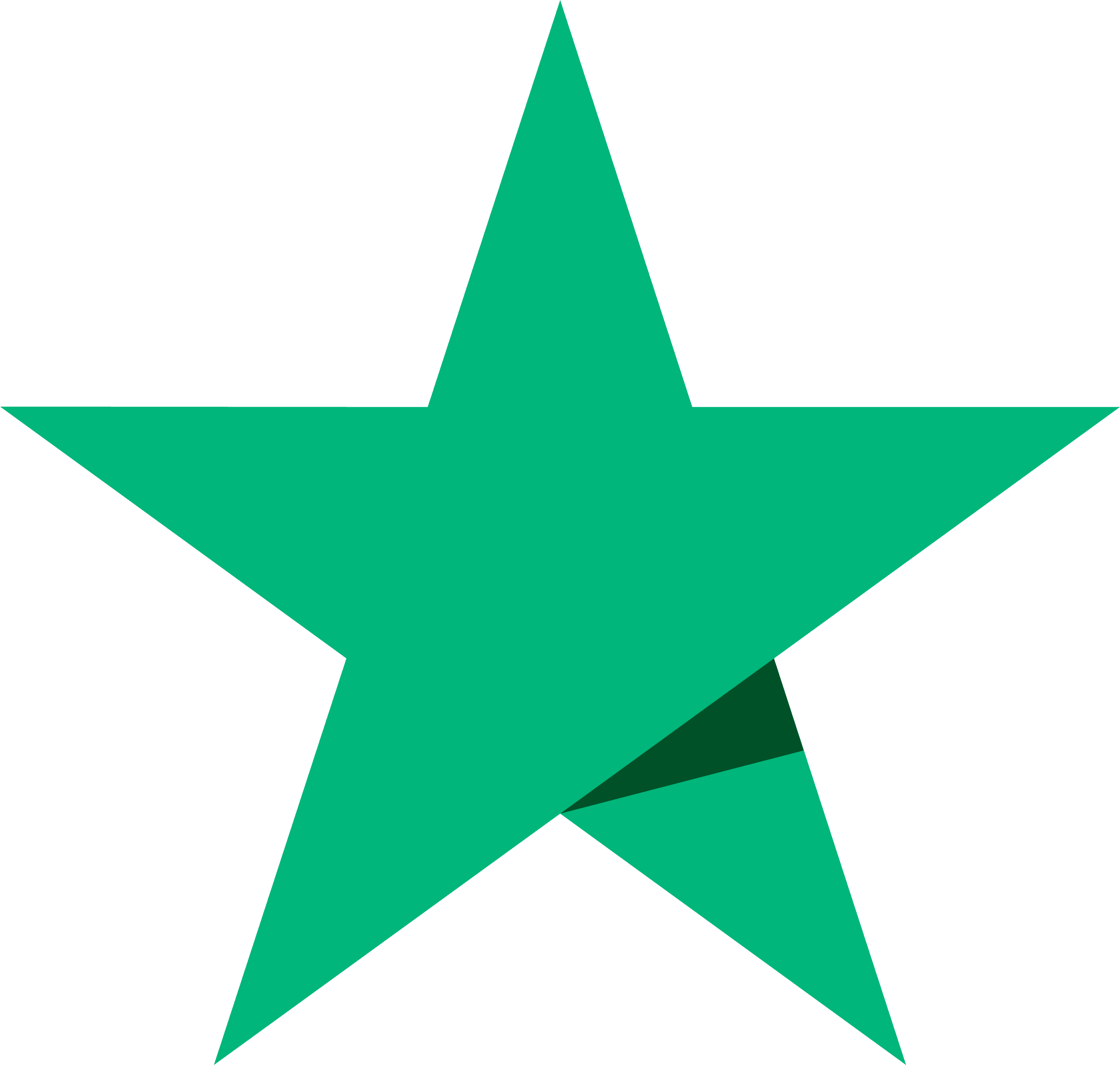
Trustpilot
Build trust and credibility by showcasing authentic customer reviews on your Webflow site. Connect Trustpilot's review platform to display ratings, collect feedback automatically, and boost conversions with social proof that updates in real-time.
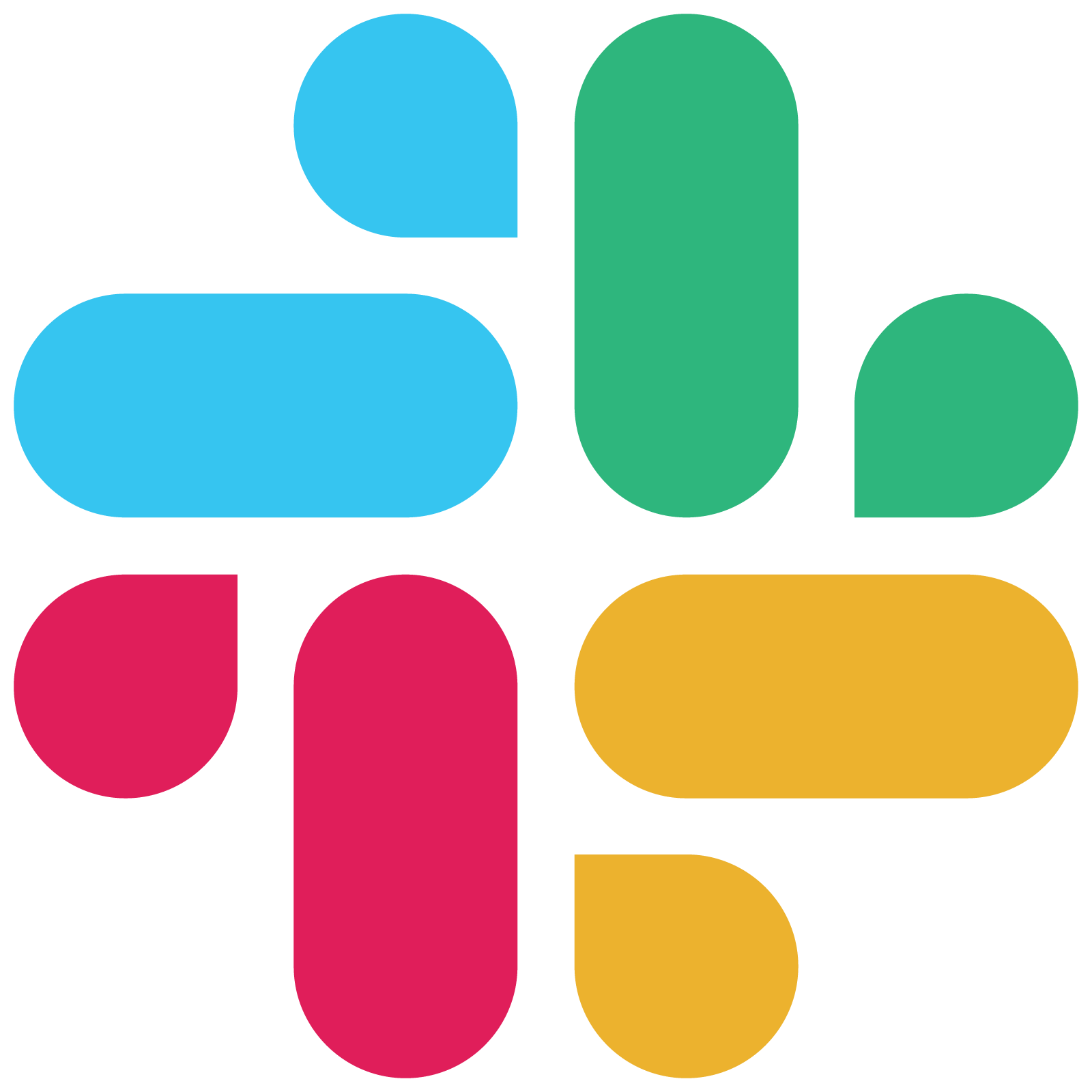
Slack
Connect Slack's powerful team collaboration tools with Webflow to automate notifications, streamline project workflows, and enhance team productivity. Get real-time alerts for form submissions, design comments, and site updates while keeping your entire team synchronized.
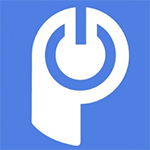
POWr chat
Add a Webflow Chat Plugin to your website without coding or headaches.
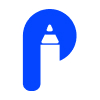
Pensil
Embed Pensil community forums, live sessions, and discussion boards directly in your Webflow site.


