MemberSpace
Add membership functionality, content gating, and payment processing to Webflow sites.
How to integrate MemberSpace with Webflow
Building membership sites requires authentication, payment processing, and content protection without breaking your Webflow design. MemberSpace handles member management and billing while working with your existing Webflow pages, making it practical for gated content libraries, subscription-based courses, and tiered access models.
You can integrate MemberSpace through JavaScript installation for standard membership features like login forms, content protection, and navigation updates. For custom implementations like dynamic content visibility or member data sync, use the MemberSpace JavaScript API with the Webflow API to build workflows that connect membership status to CMS content.
Use native features, direct embeds, and custom code
The core integration uses a single JavaScript snippet placed in your Webflow site's custom code section. This script enables all MemberSpace functionality including authentication, content protection, and payment processing.
Copy your installation code from your MemberSpace account dashboard (navigate to Customize > Install Options > Webflow to find your installation code). Navigate to your Webflow site settings, select Custom code, and paste the code into the Head Code section. Publish your site to activate the integration.
Note: The code only functions on published live sites, not in preview mode.
Once installed, MemberSpace adds login and signup capabilities to your site. You can trigger authentication through pop-up overlays or embedded forms. Navigation updates based on member status.
The integration provides these capabilities:
- Access member authentication state and membership information through the
MemberSpace.readyevent - Protect pages through the MemberSpace dashboard without additional code
- Update navigation visibility based on authentication status
- Process payments through Stripe with Google Pay and Apple Pay support
Test all functionality on your published site before launching. The MemberSpace script interacts with Webflow's published HTML, so changes require republishing to take effect.
Implement login and signup forms
MemberSpace provides pop-up overlays triggered by link clicks and embedded forms placed directly in page content.
For pop-up forms, copy the embed code from your MemberSpace dashboard. Then, create a link element or button in Webflow where you want the login trigger to appear. Open the link settings and paste the MemberSpace pop-up code.
When members click this link, MemberSpace displays an authentication overlay without leaving the page.
For embedded forms, add a Code Embed element to your Webflow page where you want the form to appear. Paste the form embed code from MemberSpace into this element. Embedded forms work well for dedicated login or signup pages where authentication is the primary page function.
You can customize forms in these ways:
- Override default MemberSpace styles using custom CSS to match your Webflow design system
- Configure post-login landing pages through MemberSpace redirect settings
- Control which forms appear based on membership tier or authentication state
Use pop-ups for in-page authentication triggers like gated content access. Use embedded forms for dedicated authentication pages or member portals.
Build with Webflow and MemberSpace API
The MemberSpace JavaScript API and Webflow CMS API enable custom membership functionality.
Gate content based on membership tier
Implement dynamic content visibility by checking membership status through the MemberSpace API and showing or hiding Webflow CMS content accordingly.
The MemberSpace.ready event provides access to member information including active memberships. Use this data to control which Webflow elements display:
document.addEventListener('MemberSpace.ready', ({detail}) => {
const {memberInfo} = detail;
if (memberInfo) {
const hasPremiumAccess = memberInfo.memberships.some(
membership => membership.name === 'Premium' && membership.status === 'active'
);
if (hasPremiumAccess) {
// Show premium content elements
}
}
});
Combine this with the Webflow CMS API to dynamically update content based on membership changes. Use the list items endpoint to retrieve content items and the update item endpoint to modify visibility settings.
This approach works for tiered content libraries, progressive course access, and member-specific resources.
Sync member data with Webflow CMS
Create or update Webflow CMS items when members join or change tiers by connecting MemberSpace to the Webflow API.
Set up a serverless function that receives MemberSpace notifications for member events. When a member joins, use the create item endpoint to create a corresponding CMS item. Include member metadata like name, email, and membership tier.
For membership updates, use the update item endpoint to modify existing records. This keeps member directories, profile pages, or access logs synchronized.
Trigger member workflows with Webflow webhooks
Connect Webflow form submissions or CMS changes to MemberSpace member management by using Webflow webhooks.
Create a Webflow webhook using the webhooks endpoint that fires on form submission or collection item events. Configure the webhook to send data to your serverless function, which then uses the MemberSpace API to update member metadata or trigger member actions.
This pattern supports onboarding workflows where form submissions create member profiles, content applications that grant access after approval, or membership upgrades triggered by Webflow CMS changes.
Use MemberSpace's member metadata update functionality to store custom data like preferences, progress tracking, or application status. Combine with MemberSpace's login modal functionality to prompt authentication when needed.
What you can build
Integrating MemberSpace with Webflow supports membership-based business models with gated content, subscription billing, and member-specific experiences.
- Online course platforms: Build a multi-tier learning platform with drip content release, where intro courses are free, intermediate courses require a basic membership, and advanced training is premium-only.
- Exclusive content libraries: Create a premium resource center with searchable templates, video tutorials, and downloadable assets. Free members access sample content while paid subscribers access the complete library.
- Member communities with tiered access: Design a professional network where all members access discussion forums, mid-tier members access additional features, and premium members access all capabilities. Use MemberSpace to control access while maintaining community activity in Webflow.
- Subscription newsletters with archives: Publish current newsletter content openly while gating the searchable archive behind a subscription paywall. Members log in to browse past issues by topic, date, or keyword.
Frequently asked questions
Copy your installation code from your MemberSpace dashboard under Customize > Install Options > Webflow. In your Webflow site settings, select Custom Code and paste the code into the Head Code section.
Publish your site after adding the code. MemberSpace only functions on published sites, not in preview mode. Test authentication and content protection after publishing to verify the integration works.
This message appears when the installation code isn't placed correctly or the site hasn't been republished. Verify the code appears in Custom Code > Head Code in your Webflow project settings, not in page-specific custom code sections.
Republish your entire site after adding or modifying the code. Changes to custom code require full site republishing to take effect. Clear your browser cache and test in an incognito window to rule out caching issues.
Yes, use custom CSS to override MemberSpace's default form styles. Target MemberSpace form elements with CSS selectors and apply your Webflow design system's colors, typography, and spacing.
Test responsive design across screen sizes since form overlays behave differently on mobile devices. Style pop-up and embedded forms separately as they use different CSS classes. Test login flows after applying custom styles to ensure buttons and form fields remain functional.
Configure page-level protection through the MemberSpace dashboard by designating pages as member-only. Create rules that specify which membership tiers can access each page without writing code.
For section-level protection within a single page, use the MemberSpace JavaScript API to show or hide Webflow elements based on membership status. The
MemberSpace.readyevent provides member information you can use to conditionally display content. Enable the blackout feature in MemberSpace settings to completely hide protected content from non-members in the page source.
Description
MemberSpace is a membership site software platform that adds monetization capabilities to existing websites through a simple code snippet installation. The platform provides content protection and access control, payment and billing management through Stripe integration, and member experience features including built-in member menus and white-label customization. MemberSpace adds a layer of membership features on top of your existing site without requiring rebuilding, allowing content creators to add membership functionality without changing their site structure.
This integration page is provided for informational and convenience purposes only.

Enrollsy
Connect Enrollsy with Webflow to add class registration, payment processing, and enrollment management to your site.
Circle
Circle offers iFrame embedding and JavaScript widgets for quickly displaying your community within Webflow pages.
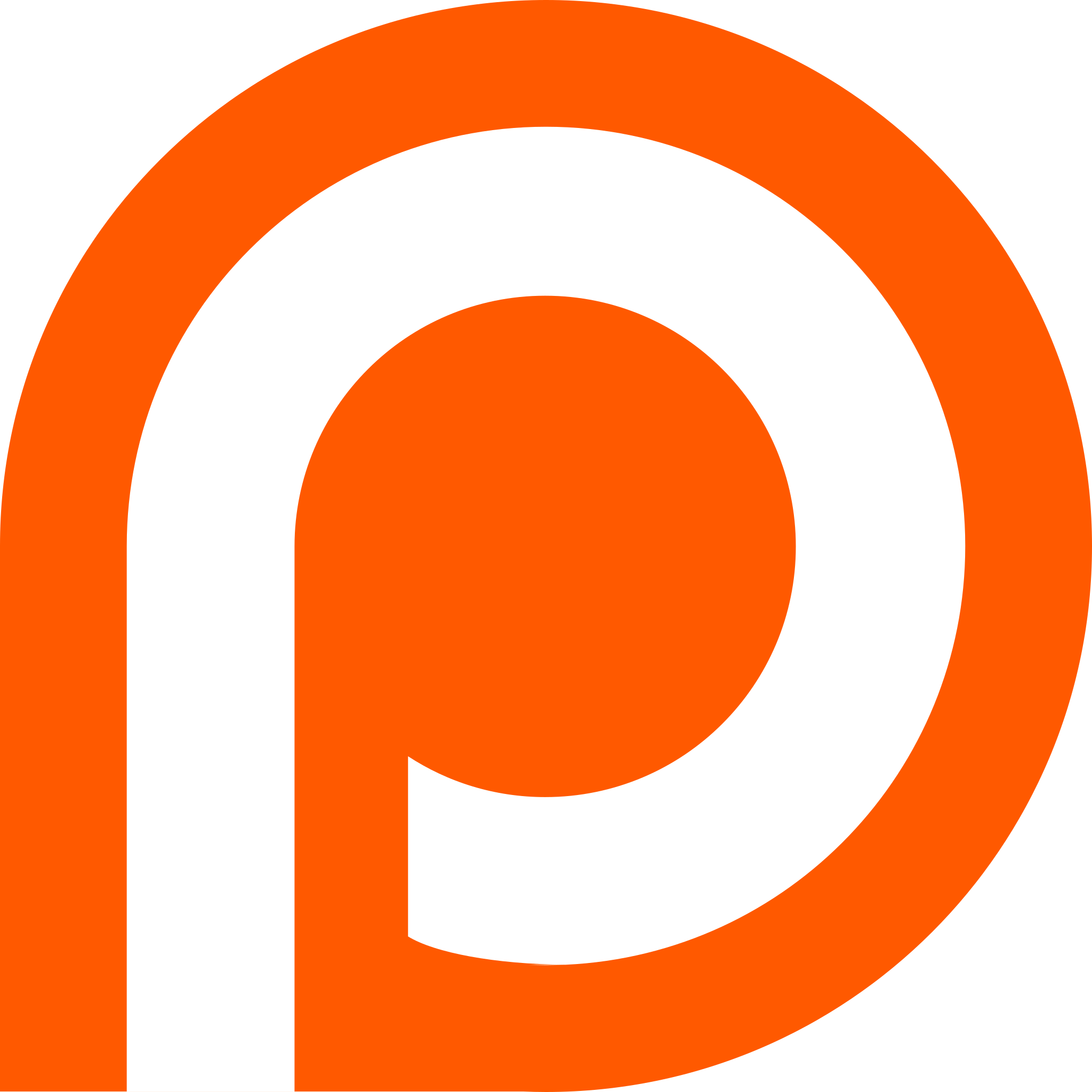
Patreon
The Patreon API provides complete control over patron verification and content access logic for developers building custom membership experiences. For simpler needs, Webflow and Patreon connect through no-code automation platforms or direct widget embeds.

Outseta
Connect your Webflow site with Outseta to add membership management, payments, authentication, CRM, email marketing, and help desk capabilities — all without code.
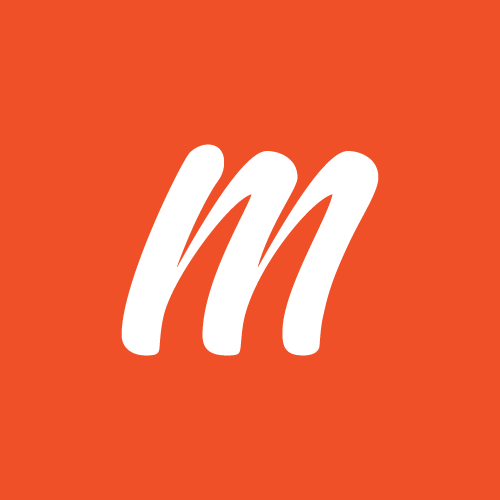
Memberful
Connect Memberful with Webflow to create sophisticated membership sites: gate content, manage recurring payments, and deliver exclusive digital products — all while preserving your brand identity without writing complex code.
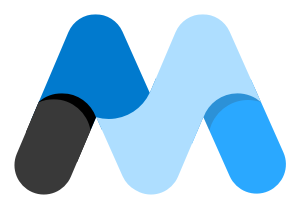
MemberStack
Transform your Webflow site into a powerful membership platform with Memberstack's no-code authentication, payment processing, and content gating. Build everything from online courses to SaaS applications without sacrificing design control or writing complex backend code.
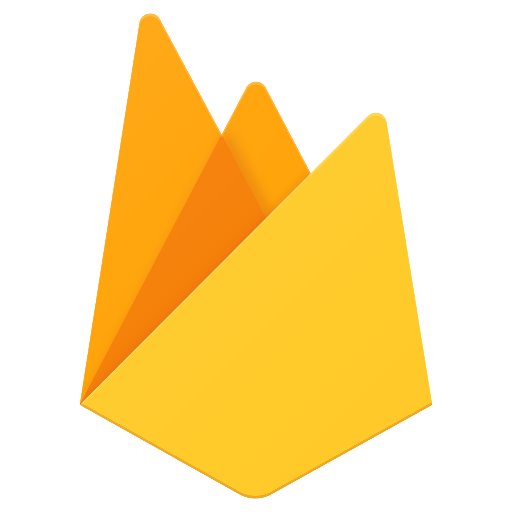
Firebase Authentication
Connect Firebase Authentication with Webflow to add secure user login, including email/password, Google, and Facebook sign-in, without managing backend infrastructure.
Descope
Connect Descope, a drag-and-drop auth platform, with Webflow to add secure authentication, enabling passwordless login, social sign-in, multi-factor authentication, and role-based access control without writing backend code.
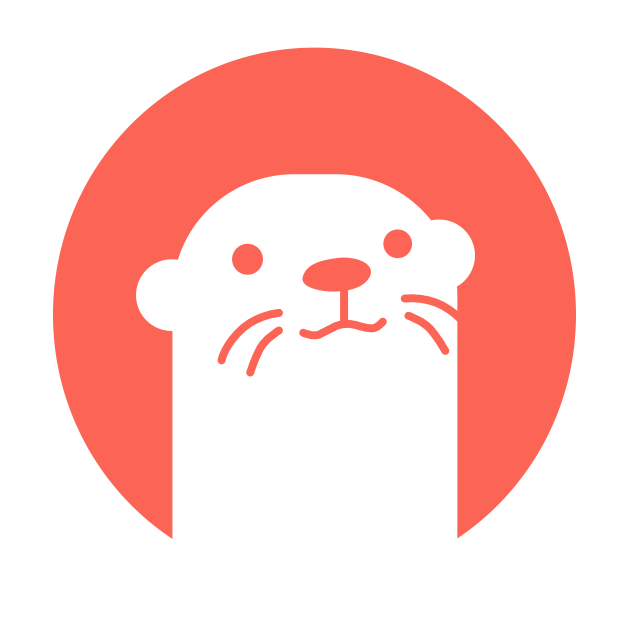
Cotter (Stytch)
Authenticate your users and get them to a target page that you want using magic links. (Acquired by Stytch)


