SVGator
Add SVGator animations to Webflow sites for scalable vector motion graphics with interactive triggers.
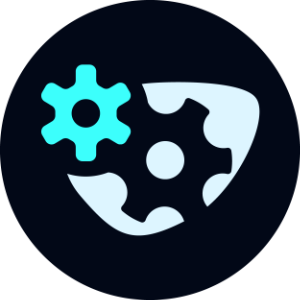
How to integrate SVGator with Webflow
SVGator integrates with Webflow through direct file uploads, code embeds, or object tags. Upload CSS-based animations as standard assets, embed JavaScript-enabled animations through Code Embed elements, or reference SVG files through object tags. Each method handles different animation types and interaction patterns.
The easiest way to connect SVGator with Webflow is by uploading CSS-based SVG files as native assets for auto-playing animations. You can also embed JavaScript-enabled animations through Code Embed elements for interactive triggers, reference SVG files with object tags to bypass character limits, or control animations programmatically with the SVGator Player JS API.
Each method handles different animation types and interaction patterns.
Upload SVG files as native assets
Export your animation from SVGator with the "CSS Only" format for self-playing animations. Upload the SVG file to your Assets panel and drag it onto your page. The animation plays automatically when the page loads.
Follow SVGator's CSS export guide for export settings and file preparation. CSS animations have smaller file sizes than JavaScript versions and work without additional dependencies.
CSS-based SVG animations work well for:
- Logo animations that play once on page load to establish brand presence
- Background decorative elements that loop continuously without user interaction
- Loading indicators that run while content loads
- Icon animations that enhance static interface elements
Large or complex SVG files may require the object tag method below.
Reference SVG files with object tags
Reference uploaded SVG files with object tags to bypass character limits. Upload your SVG file to your Webflow project’s Assets panel, copy the file’s URL, then reference it using standard HTML object tag patterns for SVG content in Code Embeds.
This method works for animations exported with CSS or JavaScript, since the browser loads the complete SVG file directly.
Object tags handle:
- Large illustration files with hundreds of paths or complex gradients
- Multiple animation sequences that would exceed embed code limits
- Reusable animation components that appear across different pages
If you want an even simpler way to do this, SVG Import app from Webflow's App Marketplace provides lets you paste SVG code without character restrictions.
Embed interactive animations with code
Export animations with JavaScript enabled when you need click, hover, or scroll triggers. To add these elemnts to your site, add a Code Embed element in Webflow and paste in your SVG code. The animation will respond to user interactions on your published site.
JavaScript-enabled exports support:
- Hover-triggered state changes using the Player JS API play() method to start animations when users hover over elements
- Click-activated sequences with pause() and restart() controls for interactive storytelling
- Scroll-based animations by combining seek() methods with Webflow's scroll triggers
- Multi-state toggles using toggle() and reverse() for interactive UI elements
Complex animations with extensive code may require the object tag reference method above.
Control animations with the Player API
SVGator's Player JS API lets you control JavaScript-enabled animations through code. Add custom code in Webflow's page settings or site settings to access the animation player.
The API provides playback controls and event listeners for custom interaction patterns:
- Playback methods including play(), pause(), restart(), and stop()
- Timeline navigation with seek(time) to jump to specific moments
- Event listeners for play, pause, end, and keyframe events
- State management using destruct() for cleanup
Combine Webflow's native interactions with Player API methods to create custom animation behaviors. The HLabs case study demonstrates implementation for Lloyds Banking Group.
Note: SVGator provides only client-side JavaScript controls. The platform offers no REST API endpoints, server-side webhooks, or automated content synchronization.
What you can build
SVGator and Webflow integration supports vector-based animated graphics that scale without pixelation and typically have smaller file sizes than video formats.
- Interactive product showcases: Add hover-triggered animations to e-commerce product pages showing features, color options, or assembly steps with multi-state SVG toggles
- Animated business explainers: Create educational landing pages with scroll-triggered illustrations that explain complex processes, like the animated business model diagrams HLabs built for Lloyds Banking Group
- Multi-step onboarding flows: Build SaaS signup sequences with animated progress indicators and illustrated instructions that guide users through multi-step processes with controlled file sizes for performance optimization
- Marketing campaign pages: Design conversion-focused landing pages with animated hero sections, icon sequences, and call-to-action elements that add interactivity without compromising page performance
Frequently asked questions
Yes, but you need to manually replace the SVG file. Make changes in SVGator, export the updated animation, then upload the new file to Webflow's Assets panel with the same filename. You may need to refresh to see changes in your browser.
For code embeds, copy the new SVG code and paste it into your existing Code Embed element. The SVGator integration guide explains export settings for different animation types.
Yes. CSS-based animations work across all devices without additional configuration. JavaScript-enabled animations may require testing on mobile browsers since touch interactions differ from hover events.
Consider using the Player JS API to adjust behavior for different interaction types. Test performance on target devices, especially for animations with extensive path data or multiple concurrent animations.
Yes, for JavaScript-enabled exports. Use Webflow's native interactions to trigger custom code that calls SVGator's Player API methods when the interaction fires. This works for click, hover, and scroll interactions. CSS-only exports have limited control, meaning they start automatically on page load and loop based on export settings.
Yes, but not directly through automation. You can upload SVG animations as assets in Webflow CMS and reference them in collection items using appropriate field types. Each collection item can have its own animation.
SVGator doesn't provide webhooks or APIs for automated content synchronization, so updates require manual file replacement.
Large SVG files can impact page load times and performance metrics. Optimize animation file sizes, consider lazy loading for below-fold animations, and test page speed with performance monitoring tools.
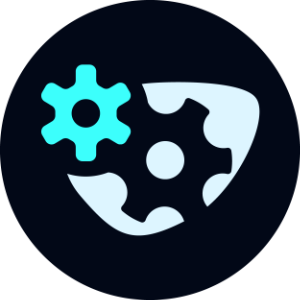
Description
SVGator is a browser-based SVG animation tool that lets you create vector animations with CSS or JavaScript exports. It provides timeline-based animation controls, interactive triggers, and a Player JS API for programmatic animation control.
This integration page is provided for informational and convenience purposes only.

Microsoft Teams
Connect Microsoft Teams with Webflow through third-party automation platforms like Zapier or Make.

Metamask
Add MetaMask wallet connections to your Webflow site using custom code to build Web3 experiences including wallet connections, NFT minting, and token-gated content.

AWS Lambda
Connect AWS Lambda with Webflow to add serverless backend processing for custom form handling, dynamic content automation, payment workflows, and coordinating multiple API calls.

Firebase Studio
Connect Firebase Studio with Webflow by deploying Firebase Studio applications as standalone web apps that embed in or link from Webflow, or by integrating Firebase backend services like Authentication, Firestore, and Cloud Functions directly into Webflow pages through custom code or tools like Wized.Retry

Strava
Connect Strava's fitness tracking platform with Webflow to display athlete activities, build community engagement features, and automate content creation.

Google Sheets
Connect Google Sheets with Webflow to manage CMS content through familiar spreadsheet interfaces, capture form submissions, and synchronize inventory data.

Givebutter
Connect Givebutter with Webflow to collect donations using embedded widgets or build custom workflows through the API.

BigQuery
Connect BigQuery's data warehouse capabilities with your Webflow site using integration platforms or custom server-side middleware to centralize form submissions, analyze user behavior, and build custom analytics dashboards.
Dropbox
Integrating Dropbox with Webflow requires either automation platforms for no-code workflows or direct API implementation for custom functionality. No official Webflow Marketplace app exists.


