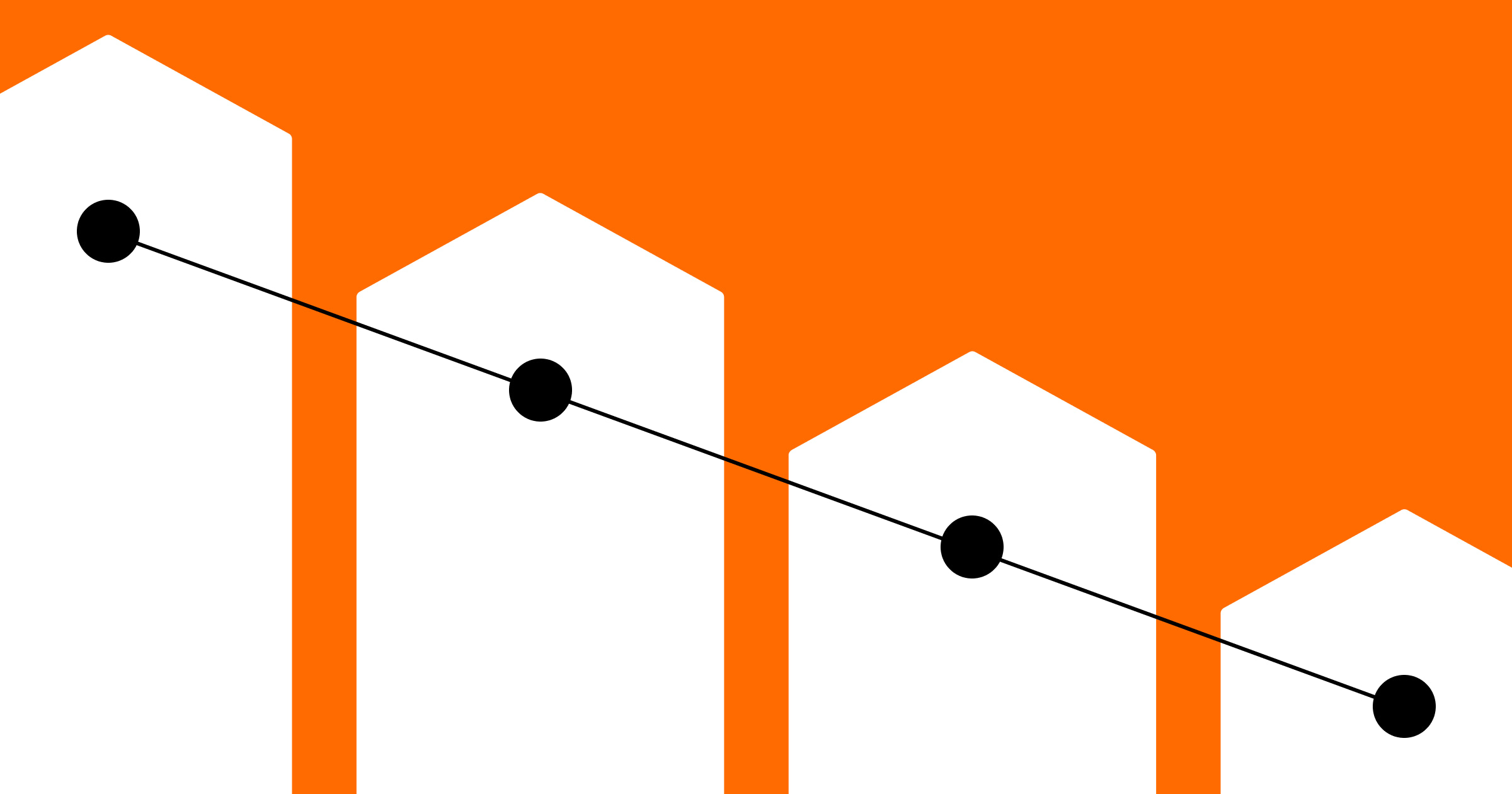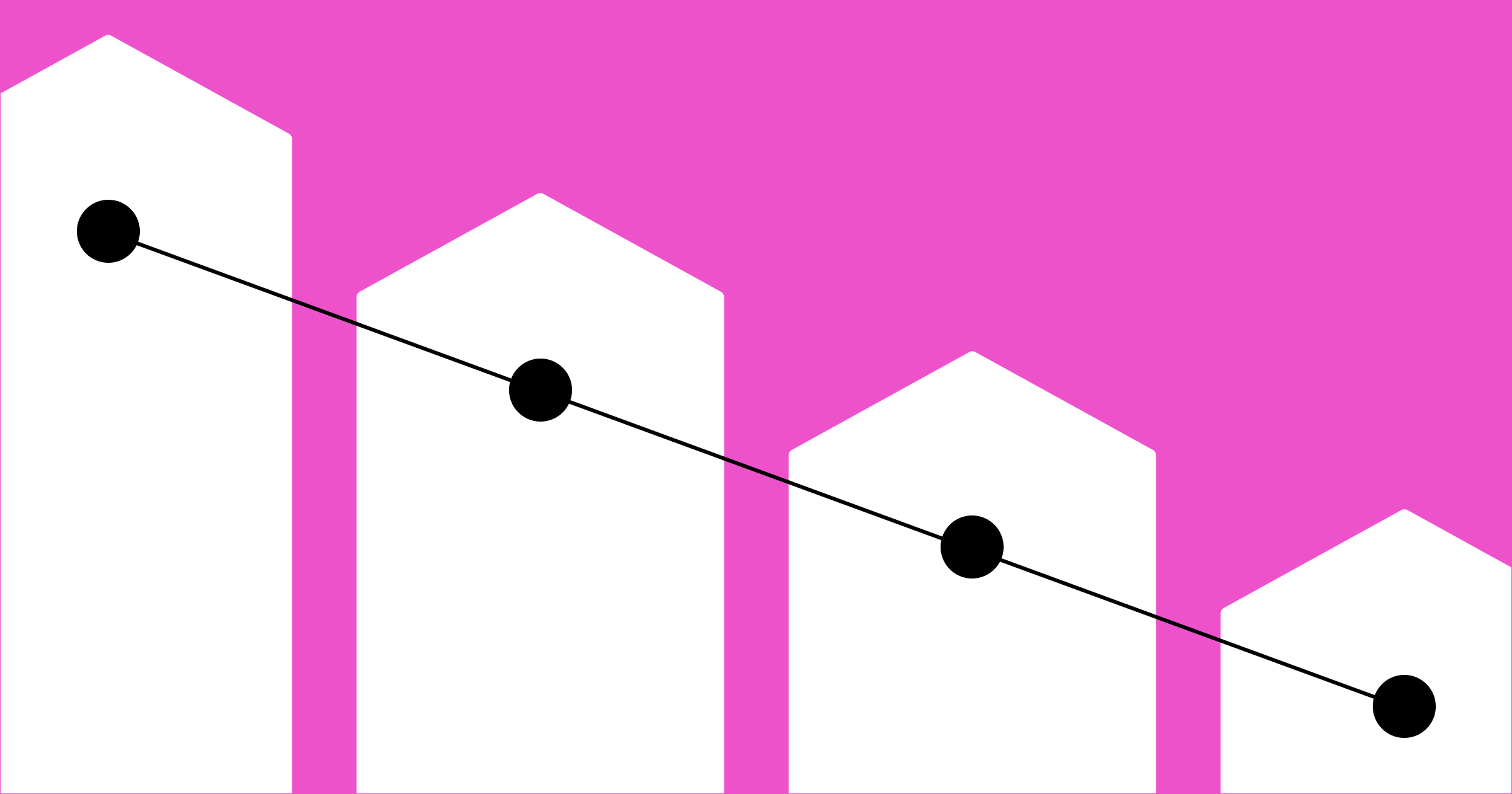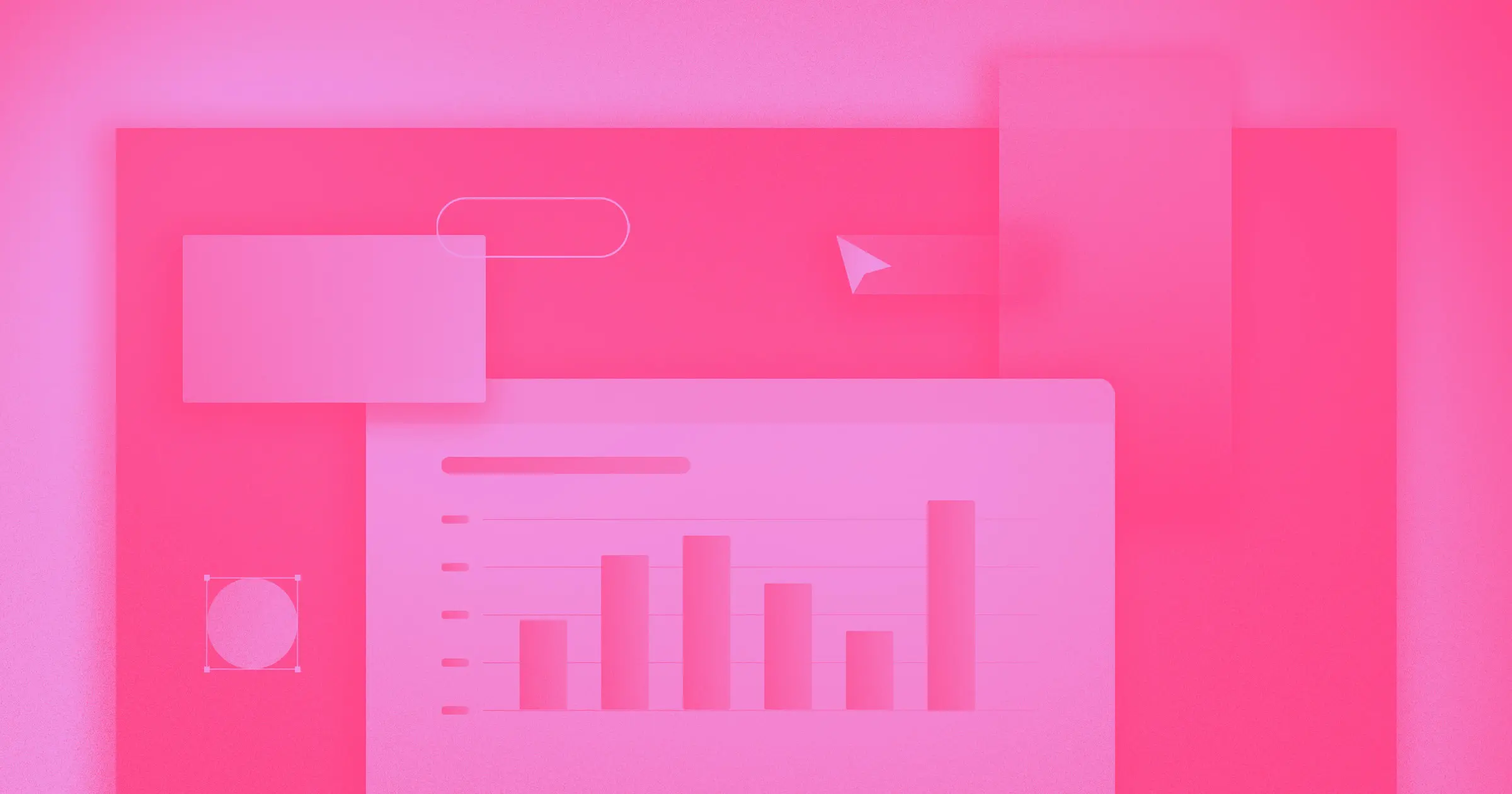Fast-loading webpages tell users they’re on a well-maintained and professional site.
In an age of high bandwidth connections, low latency, and lightning-quick response times, users have come to expect responsive experiences on all their devices. According to a 2023 Statista survey, 26% of website visitors will leave a site if it takes more than five seconds to load. To gain and retain consumers, you must meet or exceed their expectations.
Even if your users aren’t picky about page speeds, quicker load time gives you an edge over your competition. That’s because website load times affect your user experience and engagement, conversion rates, bounce rates, search engine optimization (SEO), and search engine rankings.
To get ahead of your competition, you’ll need to learn average website load times so you have a benchmark to start with. Then, you can use website testing tools and essential optimization strategies to improve your page speeds.
What’s a fast website load time?
Website load time is the time it takes for a web page to fully load. It’s measured in seconds or milliseconds. Several factors contribute to website load time, including server response, page size, and resource optimization.
There’s no one measurement that defines a fast load time — evaluating and optimizing your site’s speed involves various metrics. It isn’t just about how quickly the whole page appears. Even if the entire page hasn’t loaded yet, users can often peruse its content to find what they want.
The following are the most common metrics for testing page load times. This list is organized by how far into the load time they measure. The averages listed are for desktops, and you can double them for mobile.
- Time to first byte (TTFB): How quickly the web server responds to your request
- Good: 0–800 milliseconds
- Okay: 800 milliseconds to 1.8 seconds
- Poor:>1.8 seconds
- First contentful paint (FCP): How long it takes for the first text or image to appear on the pages
- Good: 0–1.8 seconds
- Okay: 1.8–3 seconds
- Poor: >3 seconds
- Largest contentful paint (LCP): How soon the largest element of the page loads, such as a video or hero image
- Good: 0–2.5 seconds
- Okay: 2.5–4 seconds
- Poor: >4 seconds
- Visually complete: When the page design has fully loaded and appears complete
- Good: 0–5 seconds
- Okay: 5–7 seconds
- Poor: >7 seconds
- Interaction to next paint (INP): How long user interface (UI) elements take to respond to user interaction
- Good: 0–200 milliseconds
- Okay: 200–500 milliseconds
- Poor: 500 milliseconds


















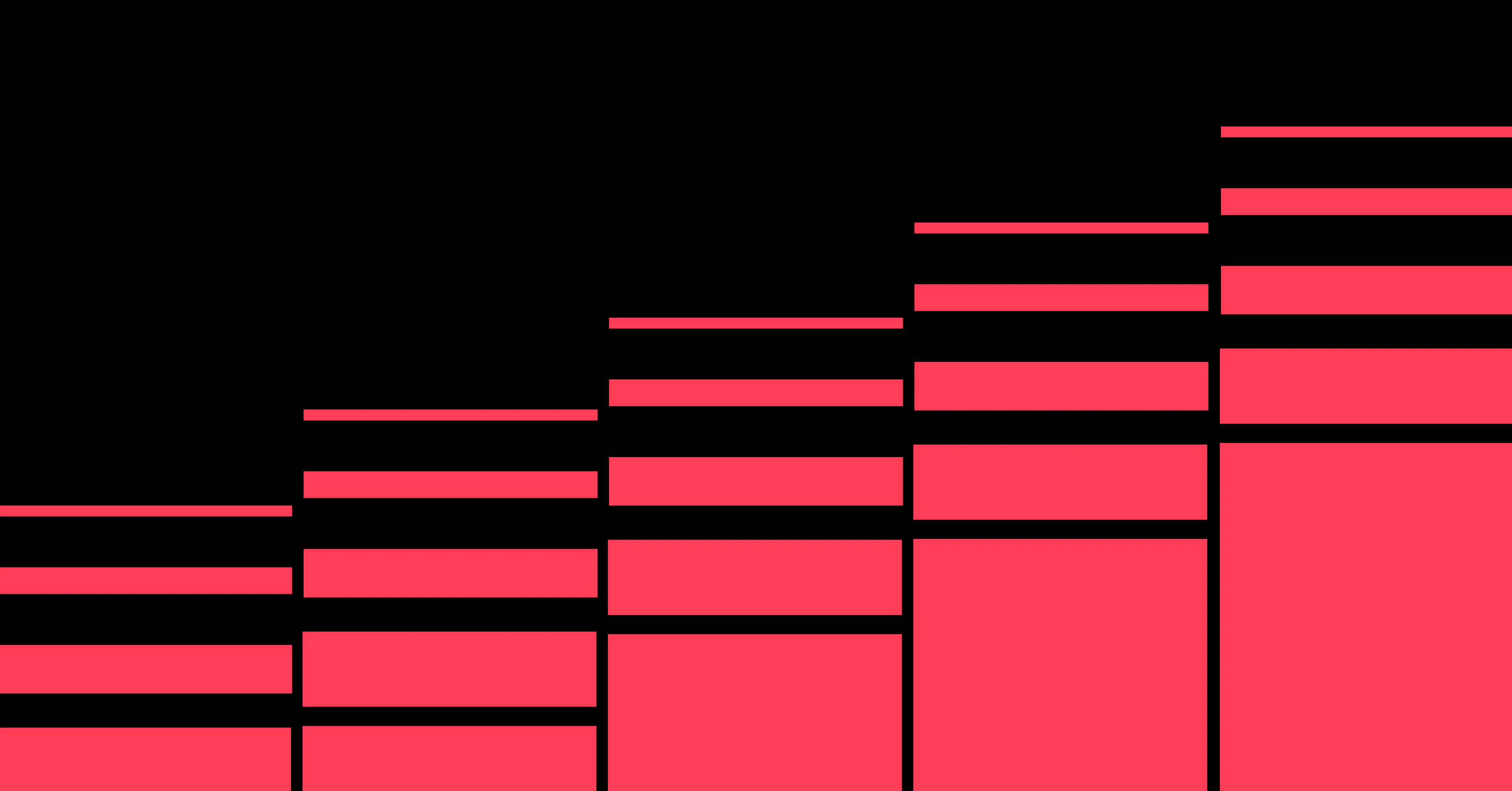
Unlock growth with SEO
Join Webflow and leading growth agency Graphite as they discuss actionable insights for scaling and achieving growth with SEO
Checking your page load time
Here are a few tools that you can use to discover your website speed times:
- Google PageSpeed Insights is a free online tool that measures all the metrics listed above for any URL you input.
- YSlow is an open-source tool that uses a browser plugin to test website performance for free.
- Pingdom provides free website speed tests, plus premium tiers that come at a fair price.
- WebPageTest is a premium product from Catchpoint, a website performance analysis tool. Although WebPageTest does offer free vitals, you’ll need to subscribe to access all of its features.
- GTmetrix is another premium tool that grants free core web vitals tests as well as website monitoring and an application programming interface (API) integration if you sign up.
Improving your website load time: 6 tips and strategies
Shaving even a single second off your page speed can significantly improve your site’s user experience, resulting in better retention and more traffic. It can also significantly impact your SEO score because page speed is a primary factor that Google uses to determine your site’s search ranking.
Here are six strategies for improving your website load time.
1. Optimize code
If your page speeds are slow, start by examining your code to find unnecessary complexity that’s holding up page loads. Here are a few typical code issues to watch for:
- <div> elements are typical for styling components, but using too many can cause a drop in page speed. Instead, use CSS to create all the styling classes you need.
- Embedded content is a popular way to add interactive elements like maps, but adding more than a couple to a page can significantly delay the page speed.
- Bulky code happens when your code contains too much white space, comments, and other nonessential elements. Minify your code to reduce these instances.
- Unused fonts and scripts can add to your load times — even if they aren’t used on a page. When you stop using a font, script, or plugin, take it out of the code, too.
2. Upgrade hosting
The web server’s quality and proximity determine the page load speeds more than any other factor. If you’re confident your code is optimized but are still experiencing slow load times, examine your web hosting platform to determine if it’s the culprit. Ensure you’re signed up for a tier offering enough bandwidth and traffic. Some services provide automatic traffic scaling but only at certain subscription levels.
While you’re at it, look for the option to use a content delivery network (CDN), which distributes servers around the globe to ensure your content can reach a broad audience quickly.
3. Optimize files and media
Whenever you use an HTML element with a src attribute, you send another request to the web server. Loading a single page with no media is quick, but loading that page and then calling other directories to find and serve other files takes time. If possible, remove any unnecessary file references on the page or break it into smaller pages that link to one another.
Also, compress images and videos to reduce their file sizes. For logos, use the SVG format because it scales well and produces a small file. For other images, use WebP format whenever possible because they offer the best quality and the smallest file sizes. In Webflow, you can use the built-in WebP conversion tool to compress existing image assets. For video, MP4 is standard due to its small size and high resolution as well as codec flexibility.
4. Implement caching
Caching enables web browsers to store common assets like icons, text, and images and reuse them when you load a new page. This significantly improves page speed, but you must set it up first.
If you’re using Webflow, you can enable caching in your settings. But if you’re writing and hosting the site yourself, you need to set up caching manually. You can optimize your settings for efficiency by establishing expiration times and tailoring cache headers to reduce redundant data retrieval.
5. Reduce redirects
When one page redirects to another, the browser must load at least some of the first page before discovering the need to redirect to the next. That requires sending an extra request to the web server that isn’t necessary. Treat redirects as temporary solutions. Audit your site regularly to update old links and remove the need for redirects.
6. Leverage lazy loading
Lazy loading means images only load once users scroll to them. Don’t enable this for images at the top of the page, since you want these to load immediately. But enable it for images further down to decrease your site’s loading time.
Some web design platforms, like Webflow, enable you to mark images for lazy loading. To mark an image to lazy load yourself, add “loading=lazy” to your image tags.
Maximize site speed with Webflow
While most page speed optimizations occur at the server level, you can perform some by refining your code. But if you want to avoid digging into code, Webflow can help.
With Webflow’s visual-first web design platform, you have creative control and flexibility with your page designs — while Webflow generates clean, semantic code for you in the background. Learn more about how to optimize your pages on Webflow University’s detailed website performance guide.
Take advantage of Webflow’s intuitive interface, built-in performance optimization features, and responsive design capabilities. Create optimized, high-quality websites with Webflow today.

Get started for free
Create custom, scalable websites — without writing code. Start building in Webflow.