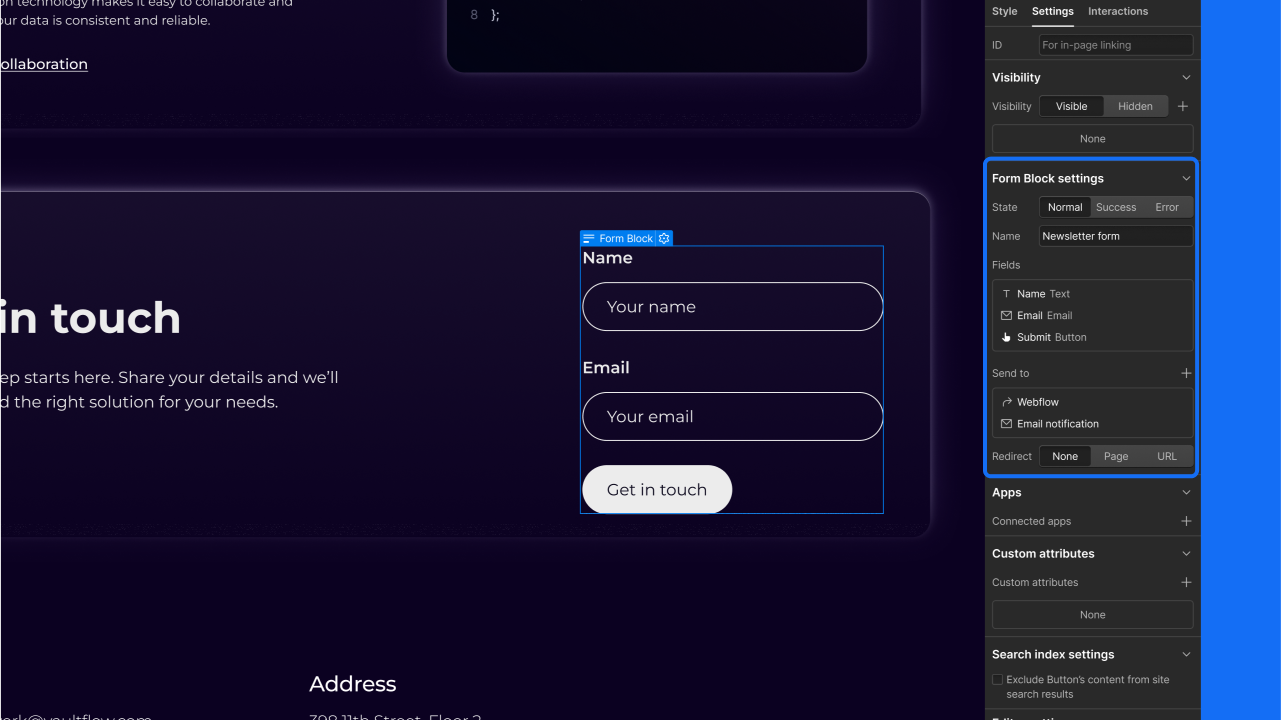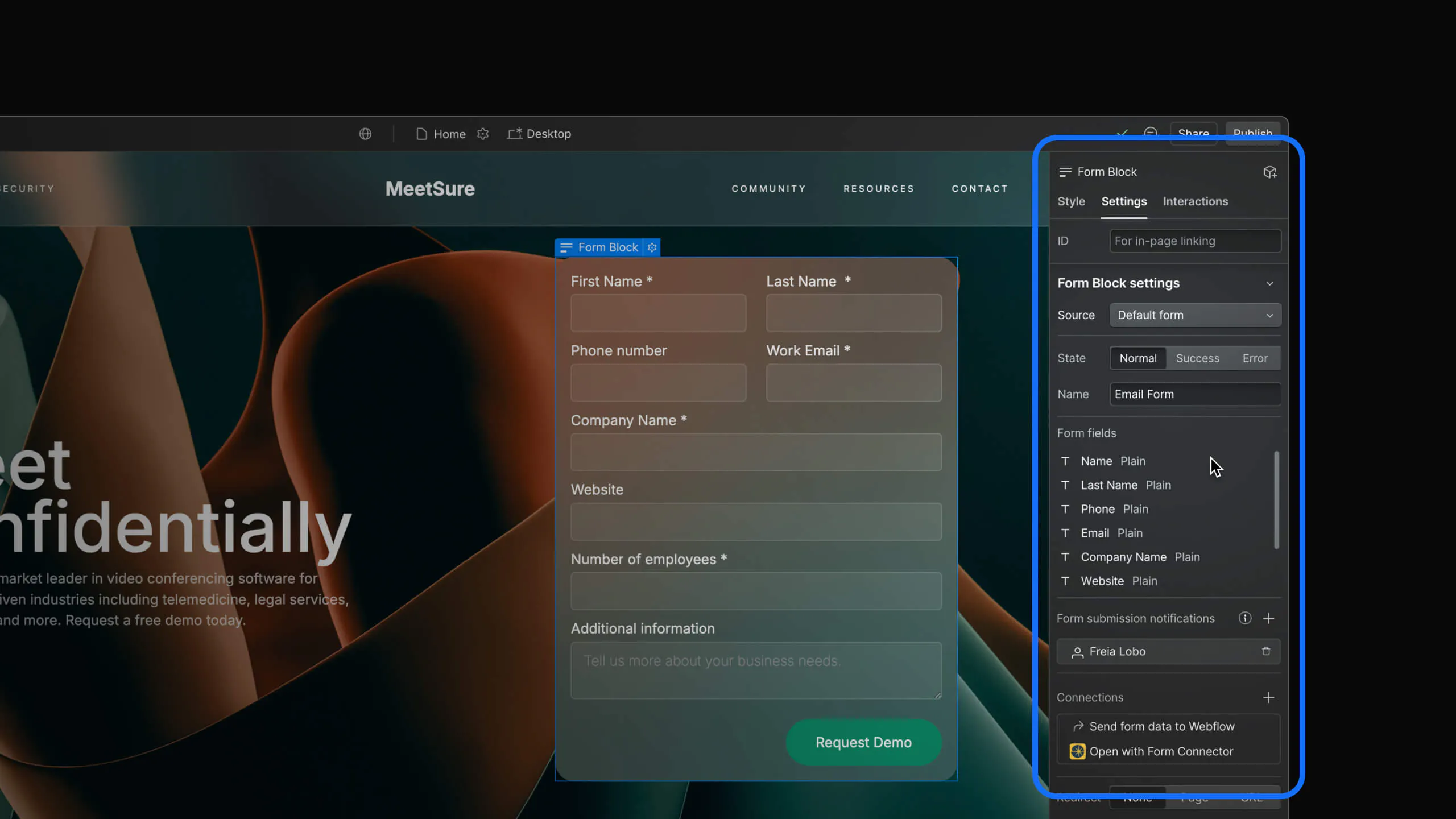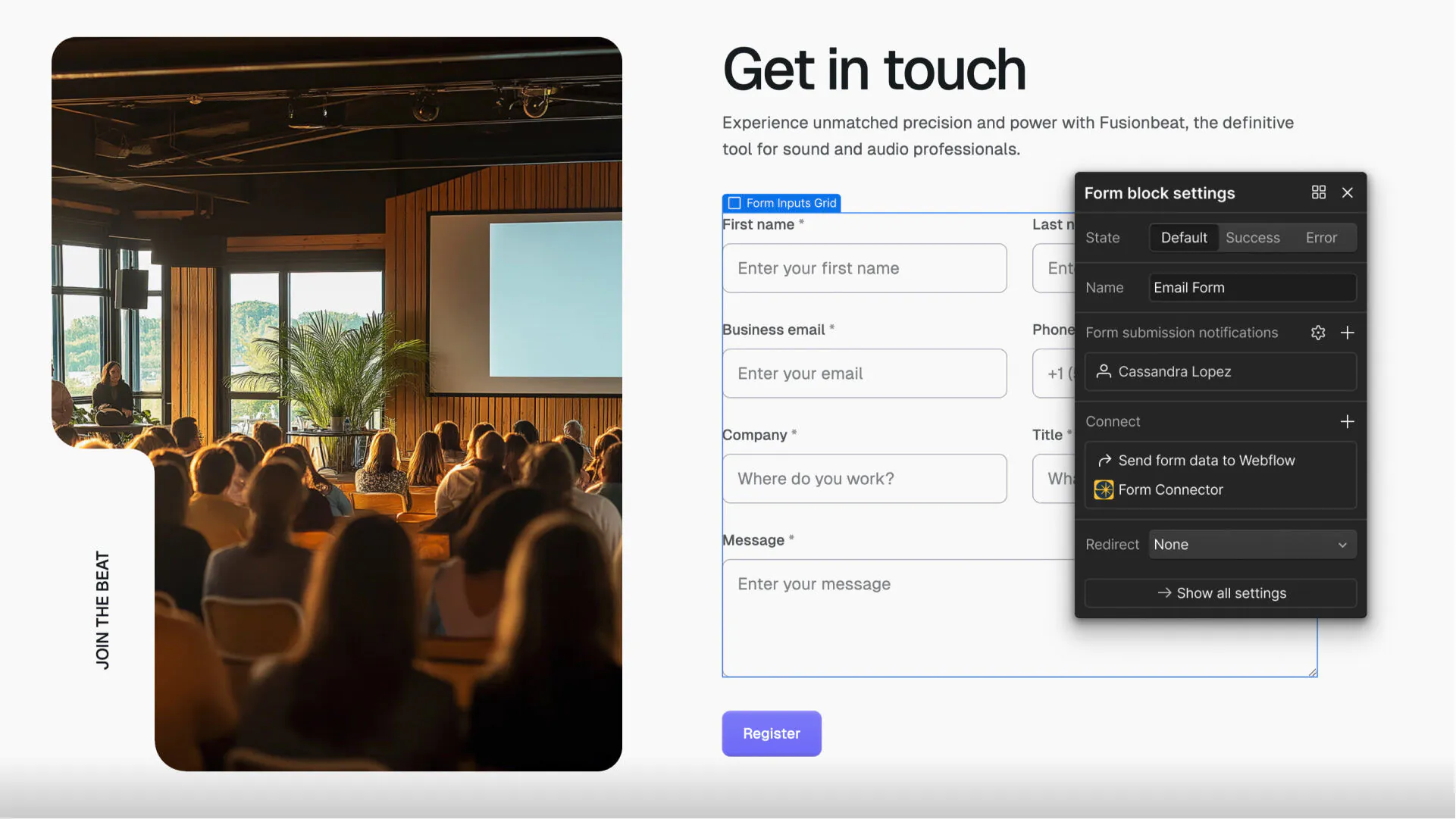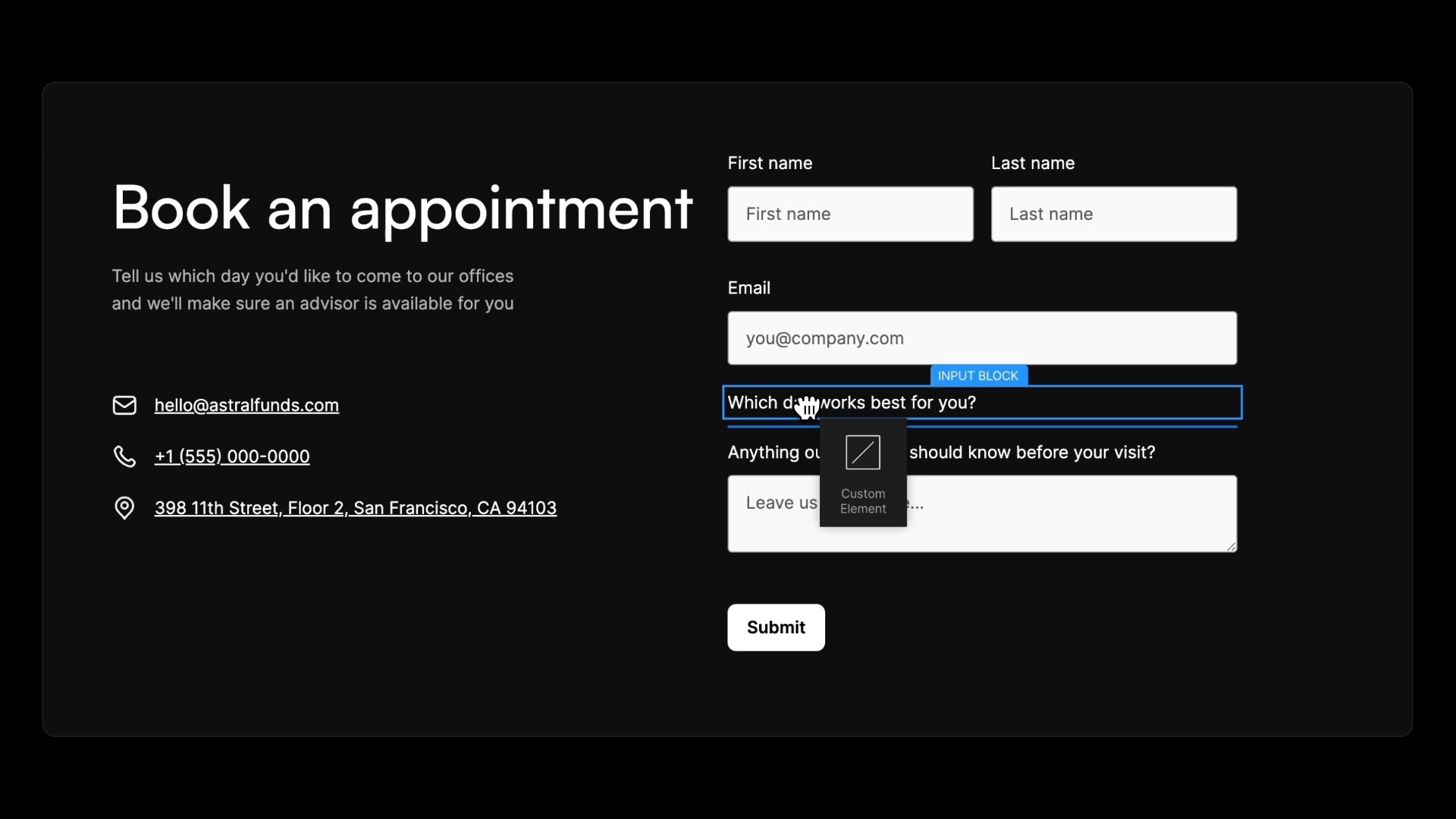Feature
Elements
Introducing new keyboard shortcuts for moving elements
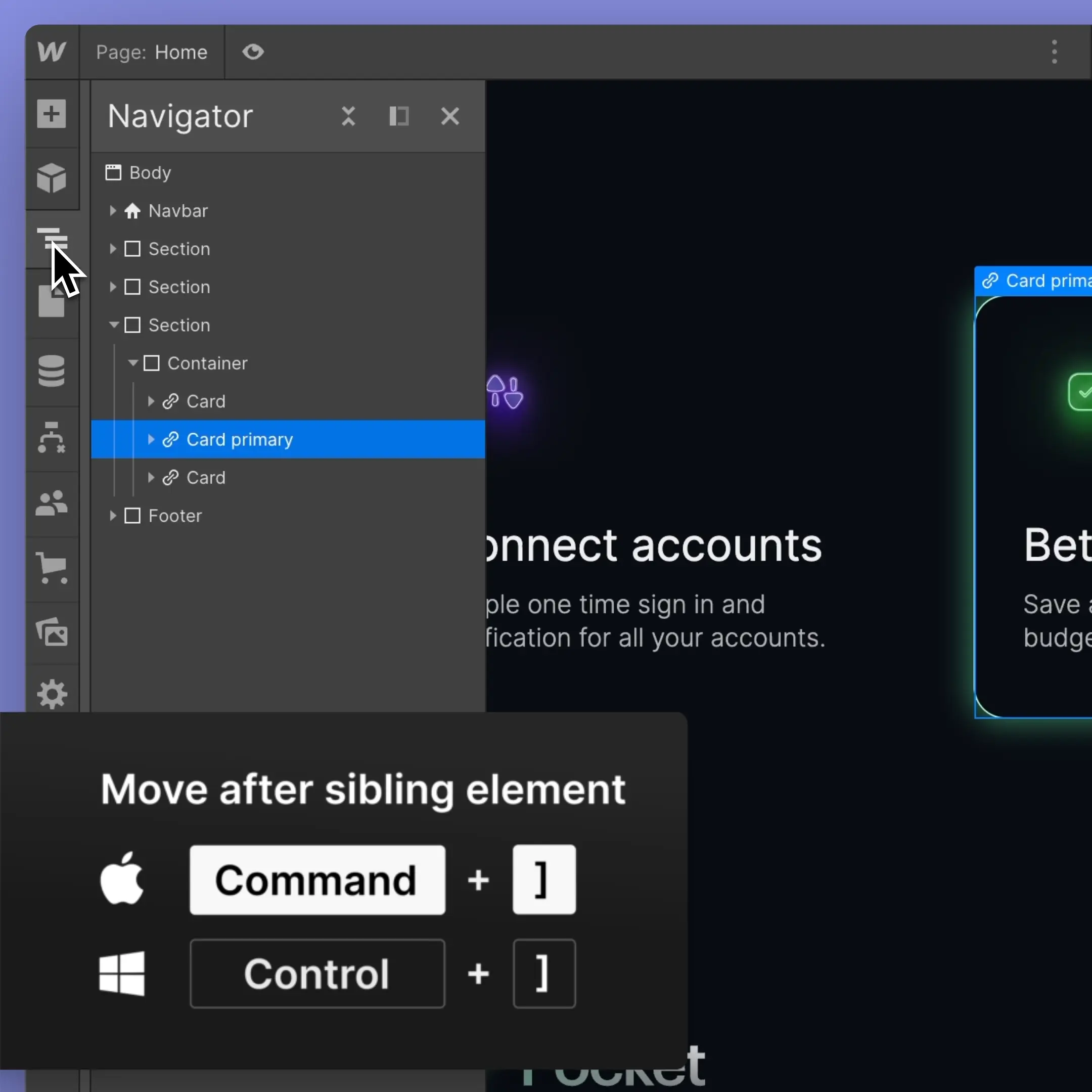
Today, we're introducing keyboard shortcuts that will allow users to move elements around the Webflow canvas more efficiently and with more precision - reducing the need for the mouse and the Navigator.
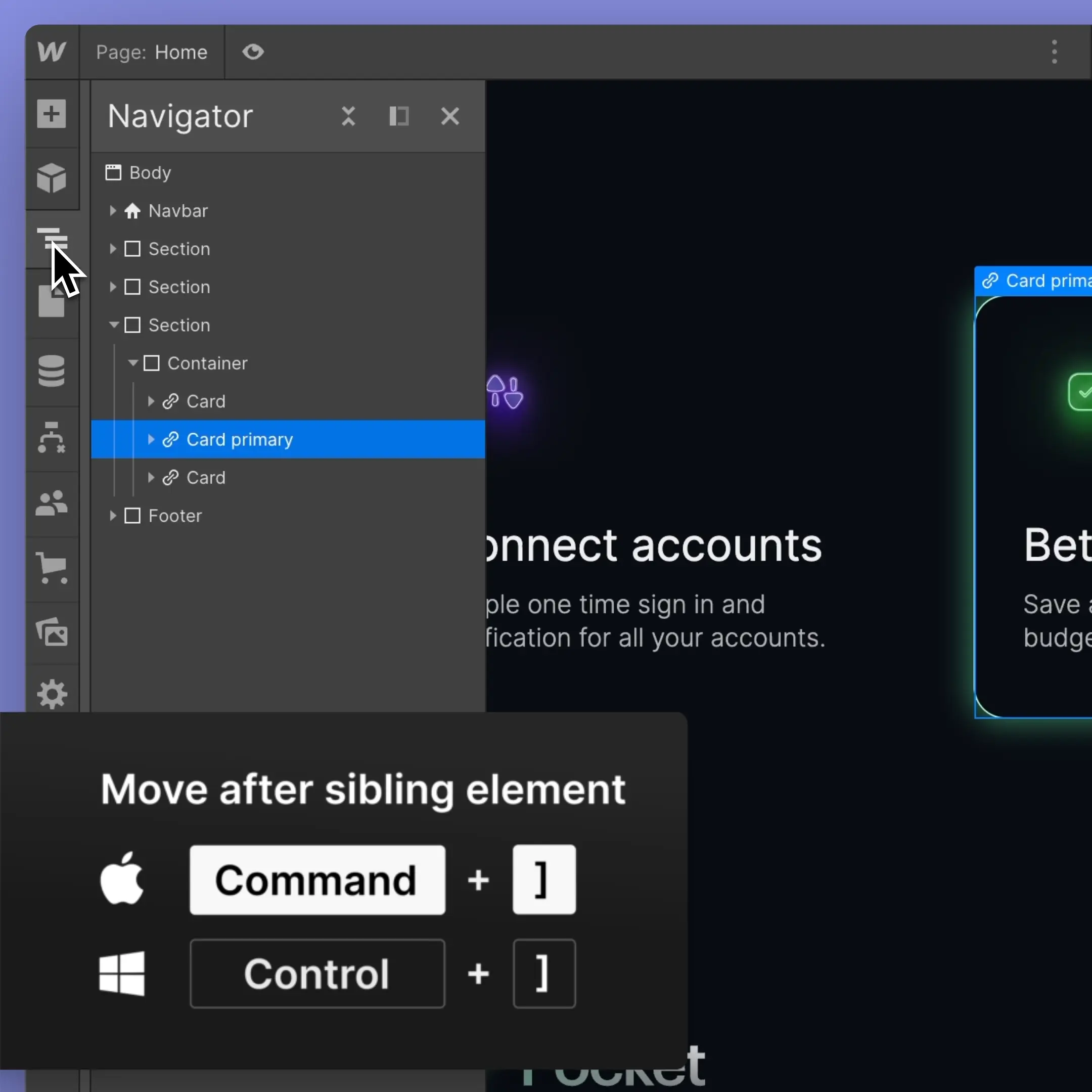
These shortcuts let you move elements on the canvas:
- Move element before previous element: [ or Command + Down (Mac) or Control + Down (Windows)
- Move element after previous element: ] or Command + Up (Mac) or Control + Up (Windows)
- Moves element before sibling element within current parent: Command + [ or Command + Left (Mac) or Control + Left (Windows)
- Moves element after sibling element within current parent: Command + ] or Command + Right (Mac) or Control + Right (Windows)
- Move element before parent element: Command + Shift + Up (Mac) or Control + Shift + Up (Windows)
- Move element after parent element: Command + Shift + Down (Mac) or Ctrl + Shift + Down (Windows)
To learn more about how these new shortcut commands work, check out our article on Webflow University.
Launched on
June 5, 2023
Category
Elements
Related updates
Get started for free
Try Webflow for as long as you like with our free Starter plan. Purchase a paid Site plan to publish, host, and unlock additional features.
Try Webflow for as long as you like with our free Starter plan. Purchase a paid Site plan to publish, host, and unlock additional features.