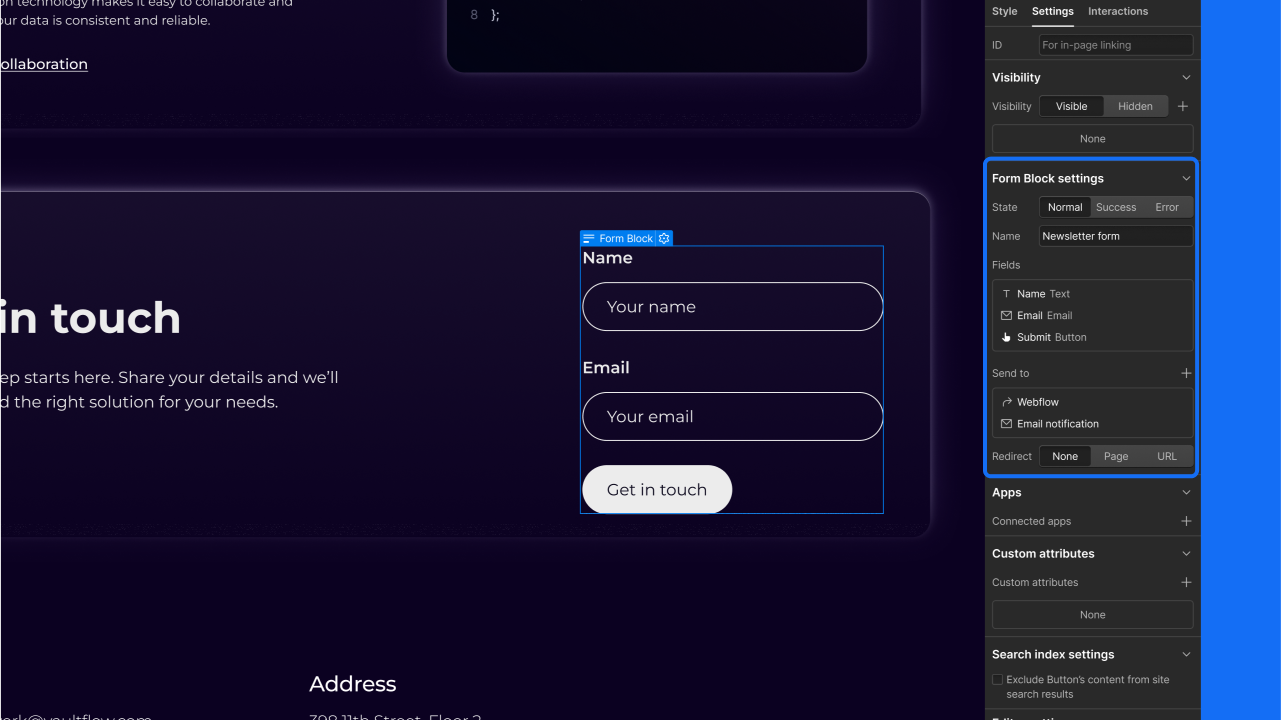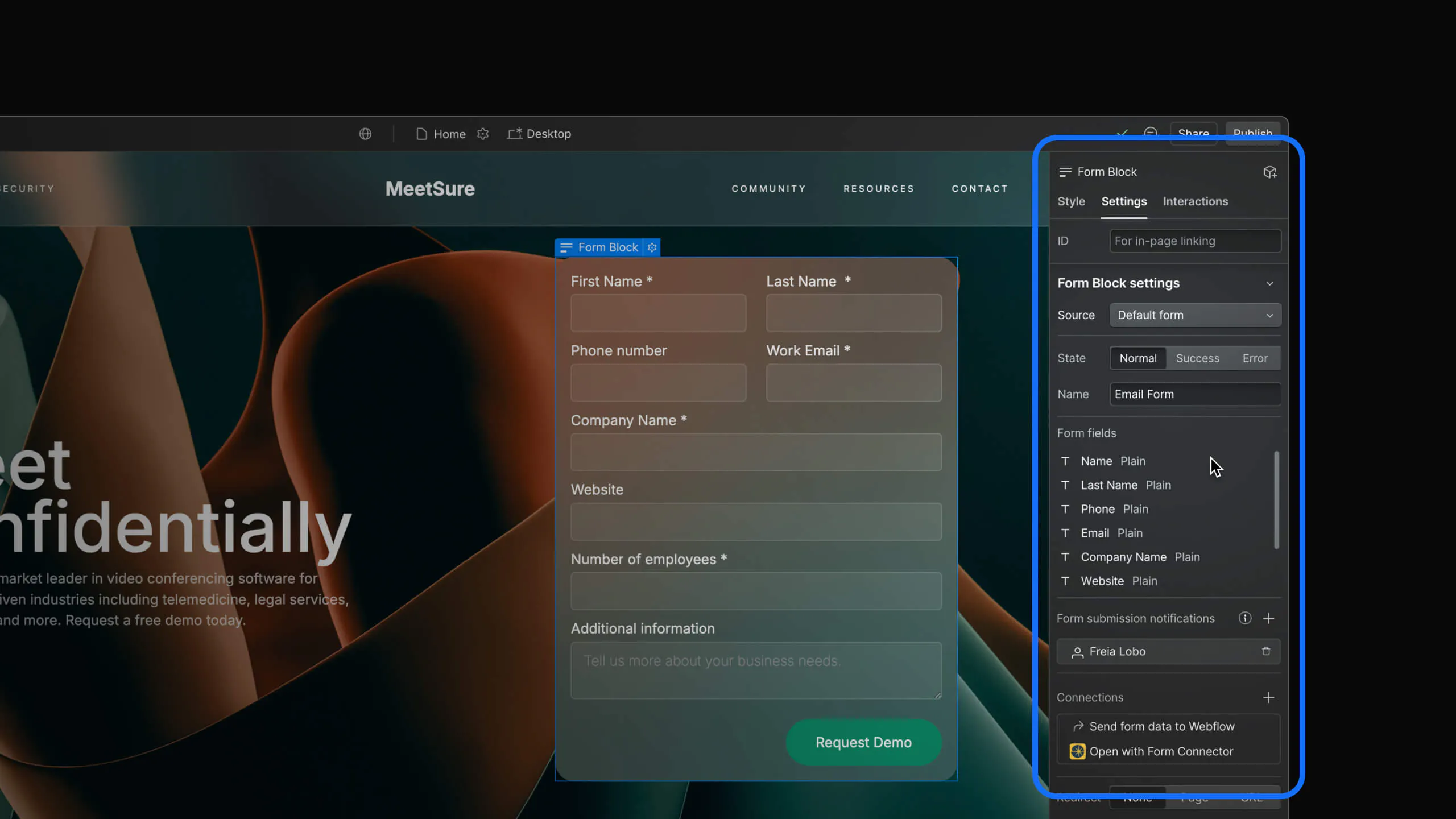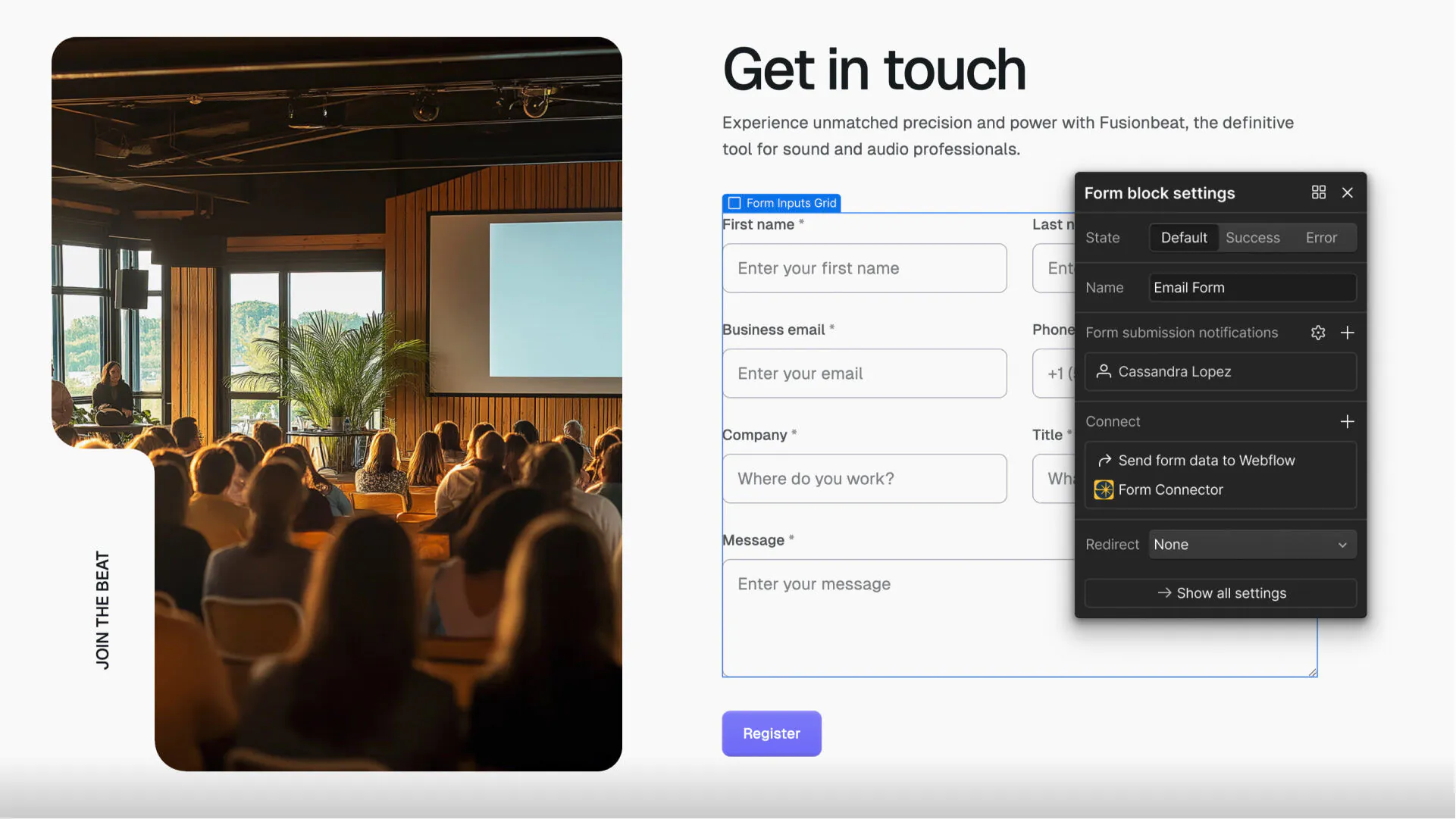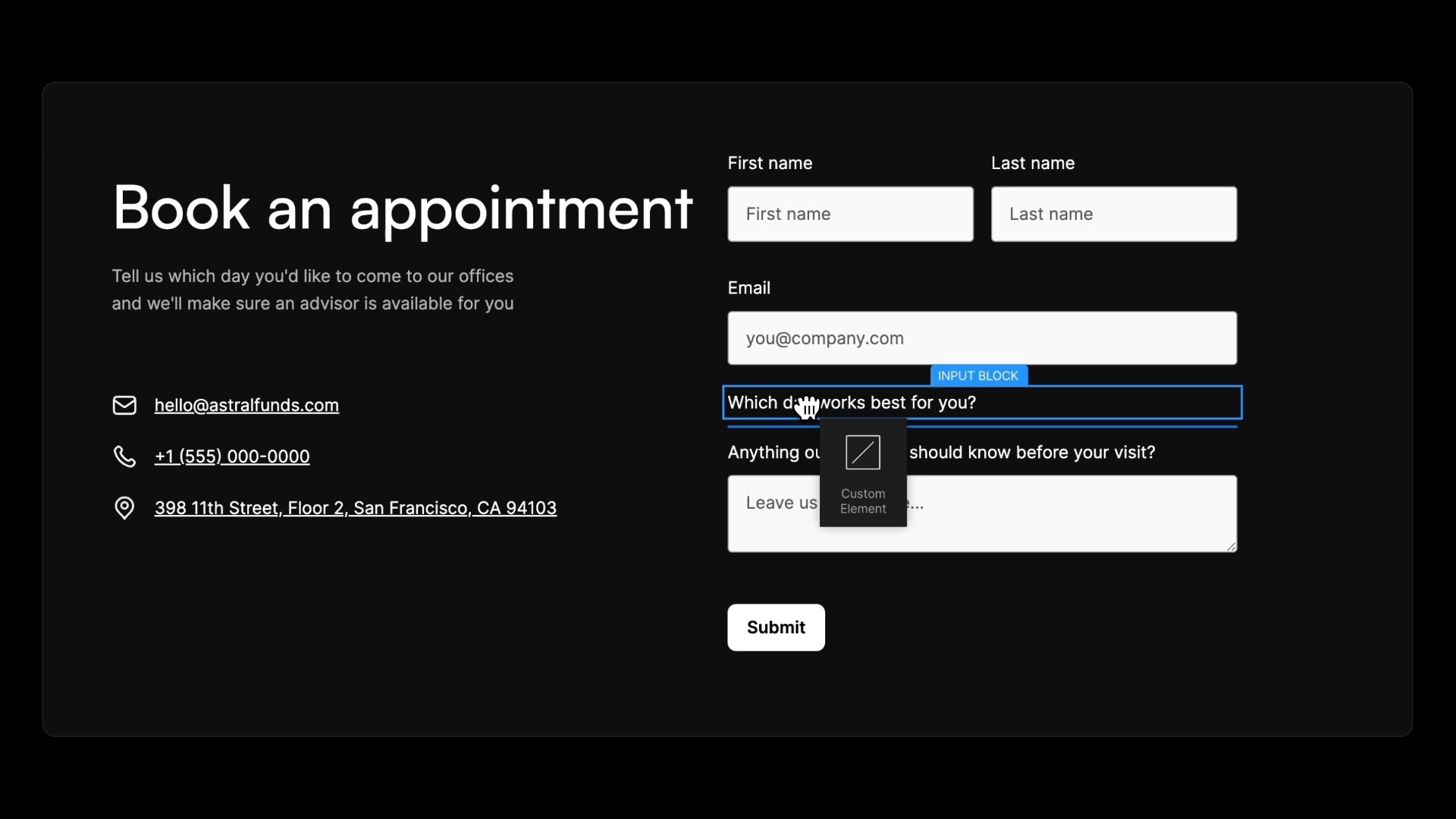Enhancement
Elements
New shortcuts for unwrapping elements and wrapping in H Flex or V Flex elements
Three new canvas and keyboard shortcuts to further streamline your workflow.
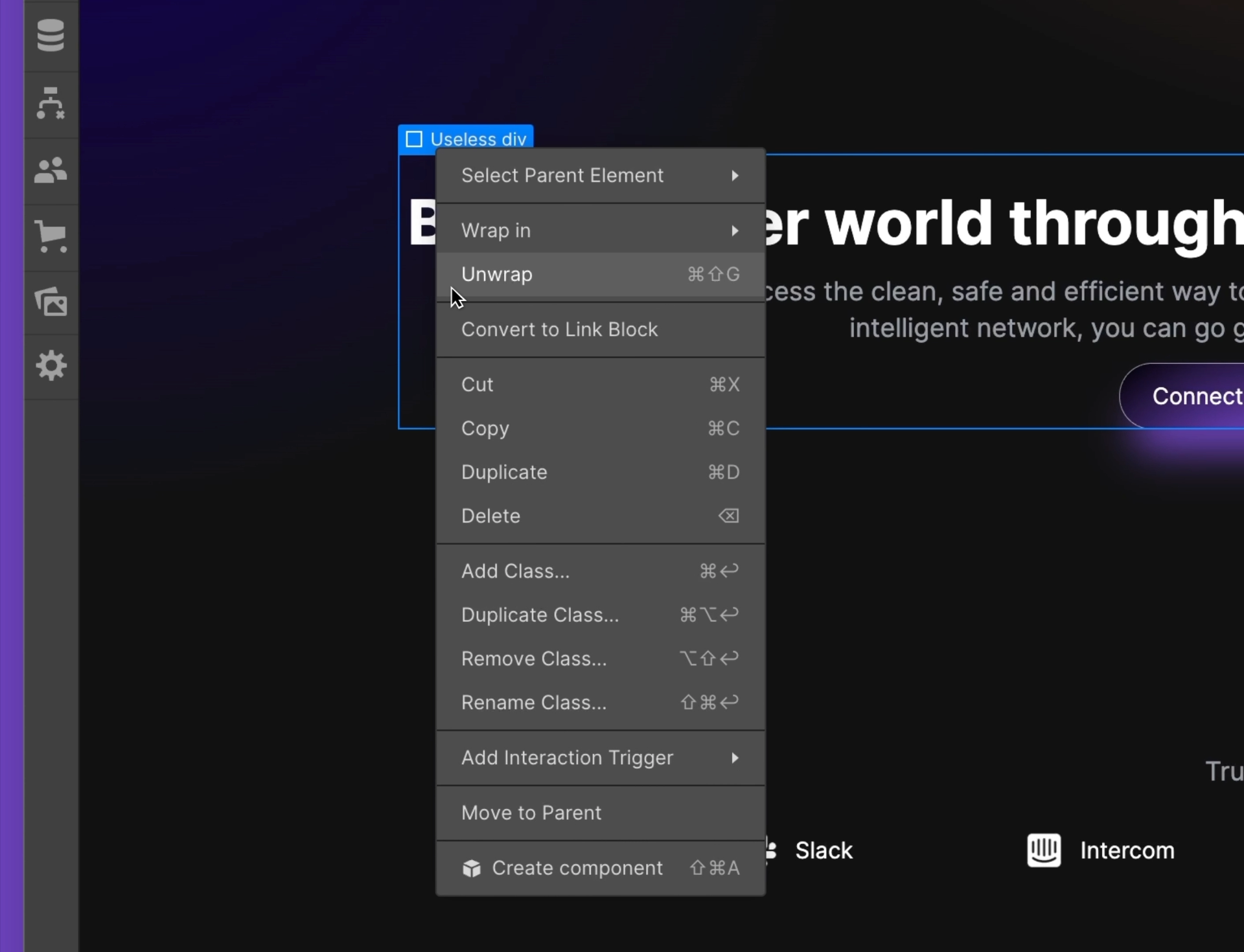
Today, we’re launching 3 new keyboard and canvas shortcuts to further streamline your workflow, making it easier and faster to build a pixel-perfect layout.
The first 2 shortcuts let you wrap an element in a V Flex or H Flex element by right-clicking on the canvas or typing the following shortcuts:
- Wrap in H Flex: Command + H (on Mac) or Control + H (on Windows)
- Wrap in V Flex: Command + G (on Mac) or Control + G (on Windows)
The third shortcut lets you unwrap an element, thereby removing its parent div, section, H Flex, etc. You can unwrap an element by right-clicking on the canvas or by using the following keyboard shortcut:
- Unwrap element: Command + Shift + G (on Mac) or Control + Shift + G (on Windows)
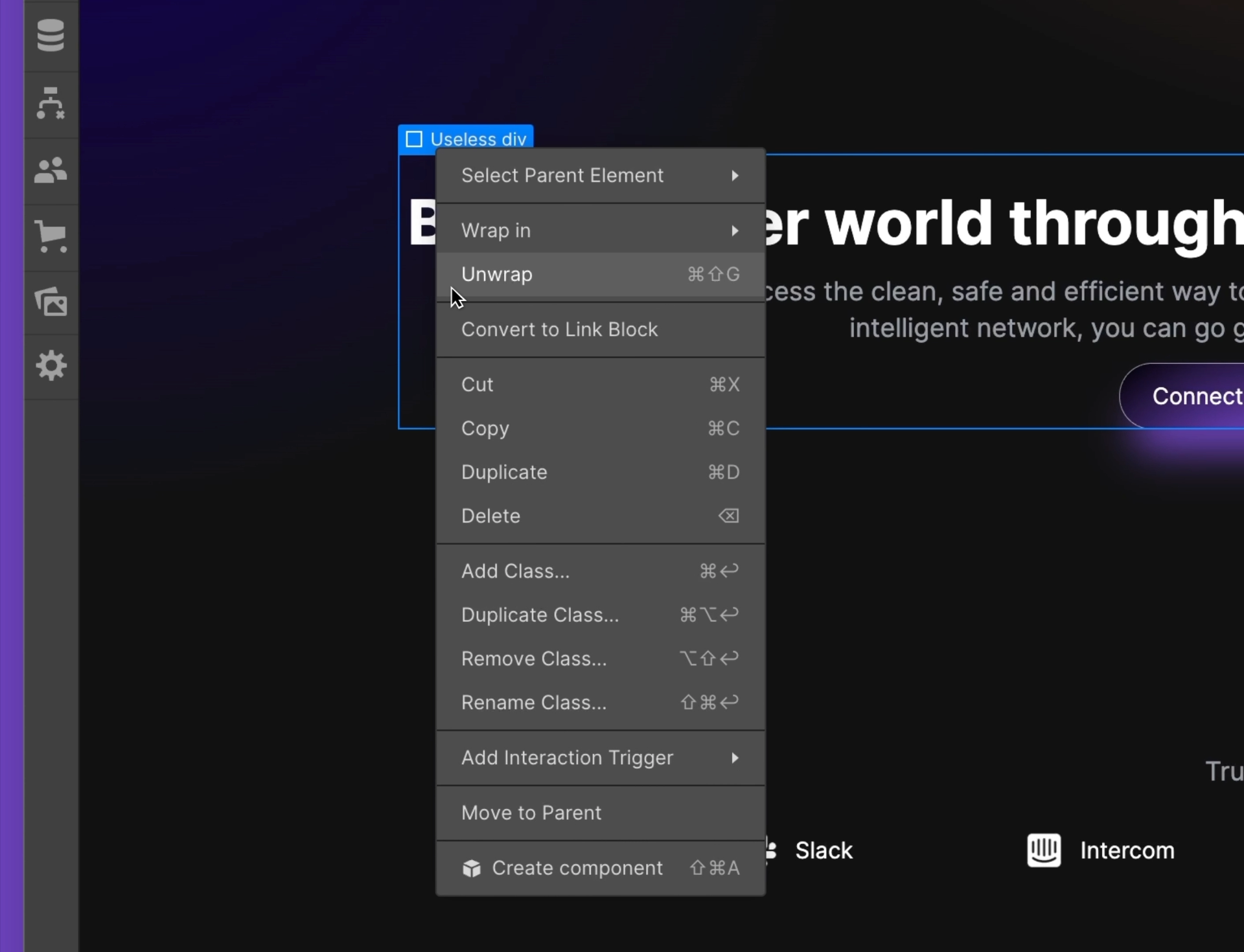
You can learn more about wrapping and unwrapping elements in our Webflow University article.
Related updates
Get started for free
Try Webflow for as long as you like with our free Starter plan. Purchase a paid Site plan to publish, host, and unlock additional features.
Try Webflow for as long as you like with our free Starter plan. Purchase a paid Site plan to publish, host, and unlock additional features.