Cloudinary
Integrate Cloudinary with Webflow to manage and deliver images at scale. This combination lets content teams upload and organize media in Cloudinary while Webflow sites automatically serve device-optimized, responsive assets based on viewport size and browser capabilities without manual resizing or format conversion.
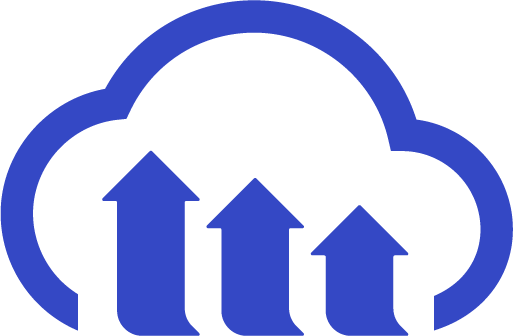
How to integrate Cloudinary with Webflow
Optimizing images manually for different devices, formats, and quality levels creates unnecessary development overhead. Cloudinary handles automatic image transformation, format selection, and responsive delivery through URL parameters.
Integrate Cloudinary with Webflow by embedding Cloudinary URLs directly in CMS fields, using automation platforms, or building custom API workflows.
Embed Cloudinary URLs in Webflow CMS
Store Cloudinary URLs directly in Webflow CMS fields to control image transformations through URL parameters. This method requires manual URL construction and doesn't support server-side upload workflows, but gives precise control over image delivery without automation platforms. Developers can apply responsive adjustments, art direction cropping, and format conversion by modifying URL query strings.
Store base Cloudinary URLs in Webflow CMS text fields, then add transformation parameters for automatic format selection, quality adjustment, and device pixel ratio handling.
Common transformation patterns include:
- Responsive images: Append width and height parameters based on viewport breakpoints
- Format selection: Use
f_autofor automatic format selection - Quality control: Apply
q_autofor automatic quality adjustment - Device targeting: Include
dpr_autofor device pixel ratio handling (uses browser Client Hints rather than a static URL parameter)
Cloudinary transformation URLs follow this structure: https://res.cloudinary.com/[cloud-name]/image/upload/f_auto,q_auto,w_800/[asset-path]
Use automation tools like Zapier and Make
Automation platforms like Zapier, viaSocket, and n8n sync Cloudinary uploads with Webflow CMS items without manual data entry. Meaning when your team adds images to Cloudinary with specific tags, these automation tools create corresponding items in Webflow collections automatically.
This method works best for content teams managing dozens or hundreds of assets daily. Marketing teams can organize campaign assets in Cloudinary, then publish them to Webflow sites through tag-based triggers.
Zapier includes pre-built templates that connect Cloudinary uploads with Webflow CMS. Here are some included workflows:
- Create Webflow items from new tagged Cloudinary resources
- Create new Webflow items from newly uploaded Cloudinary resources
- Create or update Webflow items when Cloudinary processes new uploads
- Sync media metadata between platforms
- Filter by Cloudinary tags to route assets to specific collections
Free Zapier plans check for new uploads every 15 minutes. Instant sync requires premium plans with webhook triggers.
viaSocket and n8n also provide pre-built integrations and templates to automate workflows between Webflow and Cloudinary.
Build with Webflow and Cloudinary APIs
Custom API integration requires backend infrastructure to handle upload workflows, authentication, and webhook-based synchronization. These capabilities aren't available through Webflow's native features.
Store Cloudinary URLs with transformation parameters in Webflow CMS fields. Apply parameters like f_auto, q_auto, and dpr_auto through URL strings to control format, quality, and device optimization. For advanced upload workflows or real-time synchronization, consult Cloudinary's API documentation for available capabilities.
What you can build
Based on these integration methods, you can build:
- Product catalog with automatic image processing: E-commerce sites can store product photos in Cloudinary, then serve device-appropriate versions through Webflow CMS collections using transformation parameters like
f_auto,q_auto, anddpr_auto. Mobile browsers receive compressed images sized for smaller viewports while desktop users get higher-resolution versions automatically. - Dynamic portfolio with URL-based transformations: Design agencies and photographers can build portfolio sites where thumbnail, detail, and lightbox views all reference the same source file with different Cloudinary parameters. Upload images once, serve multiple sizes and crops through URL modifications.
- Content-heavy blog with automated media sync: Publications uploading dozens of images daily can tag files in Cloudinary to trigger automatic Webflow CMS item creation through Zapier. Writers find their images already populated in the CMS, properly sized and processed for web delivery.
- Event site with user-generated content: Festival and conference sites can accept attendee photo uploads to Cloudinary, then display them in Webflow galleries with consistent branding overlays and aspect ratio adjustments applied through URL-based transformations using parameters like
f_autoandq_auto.
Frequently asked questions
Store complete Cloudinary URLs in Webflow CMS text or image fields. The URL includes your cloud name, transformation parameters, and asset path. Webflow renders these URLs as standard image sources, while Cloudinary's CDN handles processing and delivery.
Yes, through Zapier's Cloudinary-Webflow integration. Zapier offers two ready-made templates: one triggers on tagged resources, the other on any new upload. Both create Webflow items automatically without manual data entry.
You can also create similar workflows using n8n and viaSocket.
Apply
f_autofor automatic format selection,q_autofor quality adjustment, anddpr_autofor device pixel ratio handling. These three parameters handle most responsive delivery requirements without manual breakpoint configuration.Add width parameters matching your Webflow layout breakpoints for precise control. Reference the Webflow CMS documentation for collection field structure and image field requirements.
Cloudinary transformations applied through URL parameters execute on Cloudinary's infrastructure, not your Webflow site. The transformation process happens before assets reach site visitors, with Cloudinary's CDN delivering optimized results. Using transformation parameters like
f_auto,q_auto, anddpr_autotypically improves Webflow site performance by reducing file sizes and serving format-optimized images based on browser capabilities.Cloudinary URLs work with Webflow's text fields and image fields. Store complete Cloudinary URLs with transformation parameters in plain text fields, then reference them in image elements or embed them in custom code. Image fields accept Cloudinary URLs as external image sources, rendering them like standard hosted images.
For dynamic transformations, text fields provide more flexibility—you can concatenate base URLs with variable parameters using Webflow's CMS binding. Reference the Webflow CMS documentation for field configuration and binding options.
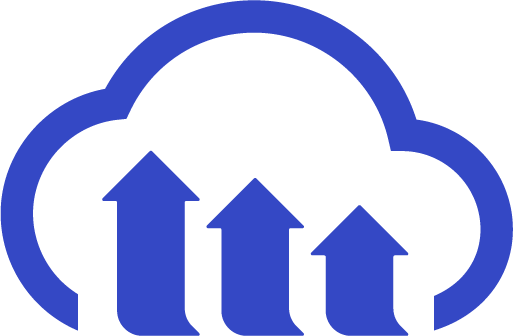
Description
Cloudinary is a media management service that integrates with Webflow through automation platforms and direct URL embedding.
This integration page is provided for informational and convenience purposes only.
Dropbox
Integrating Dropbox with Webflow requires either automation platforms for no-code workflows or direct API implementation for custom functionality. No official Webflow Marketplace app exists.
YouTube
Add YouTube videos to Webflow sites using native embed elements or custom iframe code. Control playback settings and configure responsive layouts directly in Webflow. This integration maintains aspect ratio across breakpoints.
Hugeicons
Connect Hugeicons with Webflow to get scalable, professional icons to your projects with direct access to 40,000+ SVG assets.
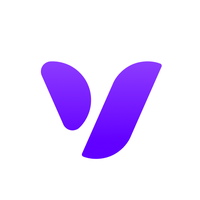
Vectary 3D & AR
Connect Vectary's browser-based 3D and AR platform with Webflow to create interactive product visualizations, AR experiences, and immersive web content without complex coding.
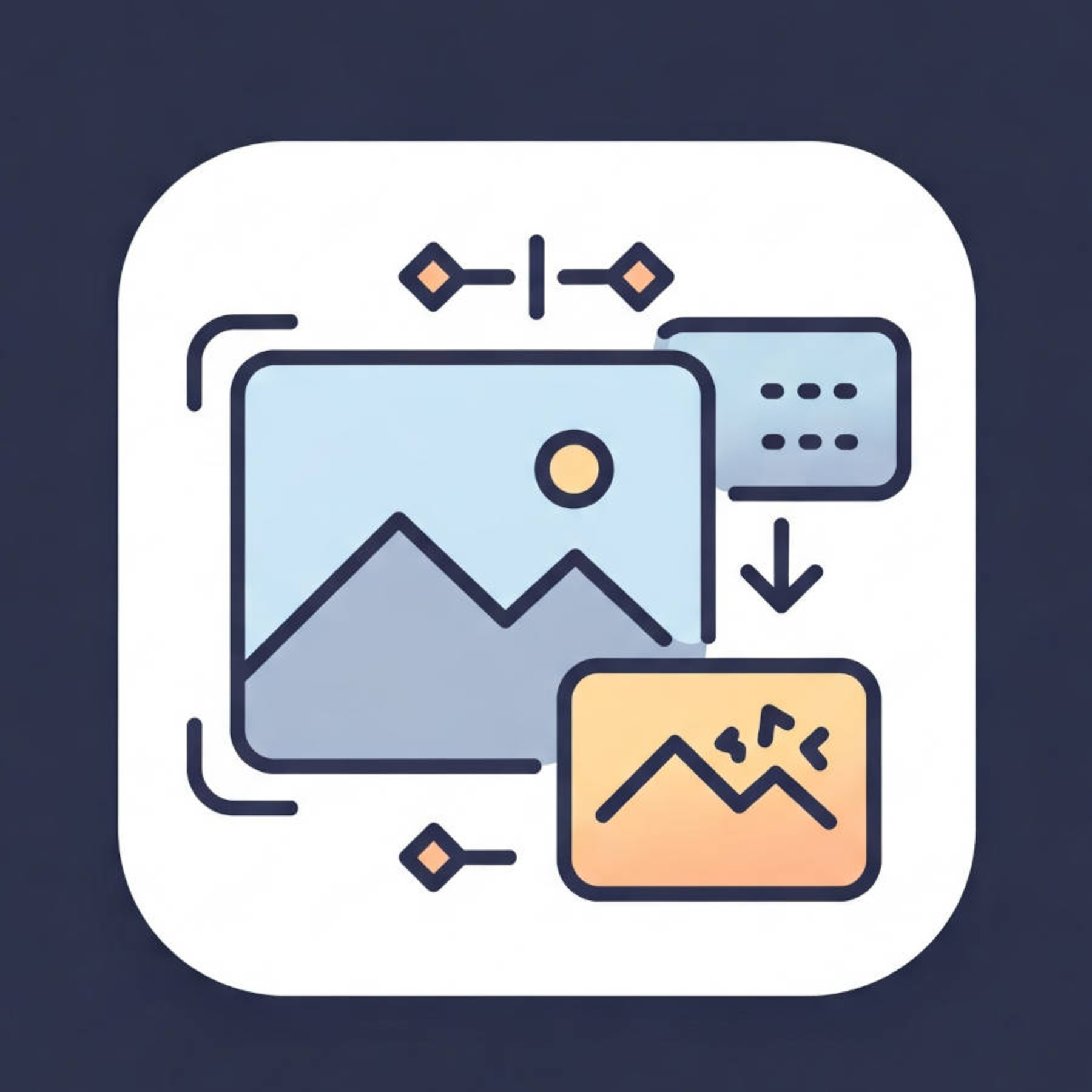
AI Image Enhancer
Connect AI Image Enhancer by OLAI to your Webflow site to upgrade image quality and generate custom visuals without leaving your workspace.
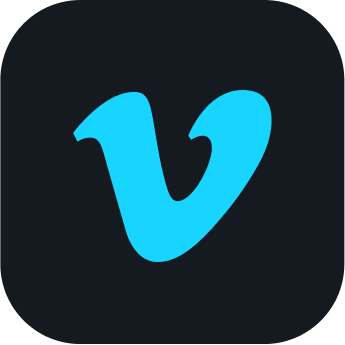
Vimeo
Connect Vimeo's professional video hosting platform with Webflow to create engaging websites with high-quality video content, custom players, and seamless CMS integration. Display portfolio reels, educational content, or background videos while maintaining complete control over playback and design.

Videezy Webflow Integration
Connect Videezy (HD stock video library) with Webflow to create engaging backgrounds, hero sections, and dynamic galleries using free and premium footage — no complex production required.
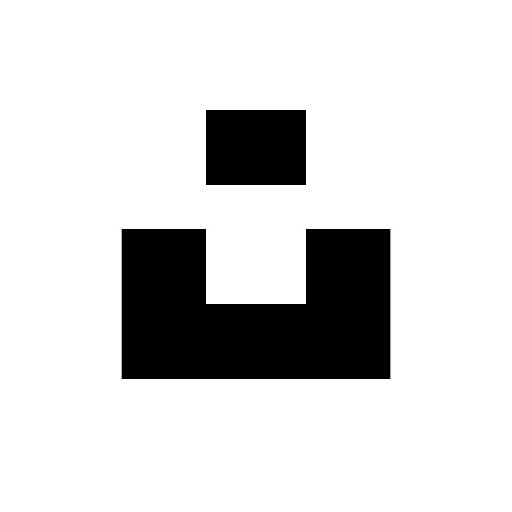
Unsplash
Seamlessly integrate Unsplash's library of over 5 million high-quality, royalty-free images directly into your Webflow Designer. Search, filter, and insert professional photography without leaving your design environment, accelerating content creation while maintaining visual excellence.
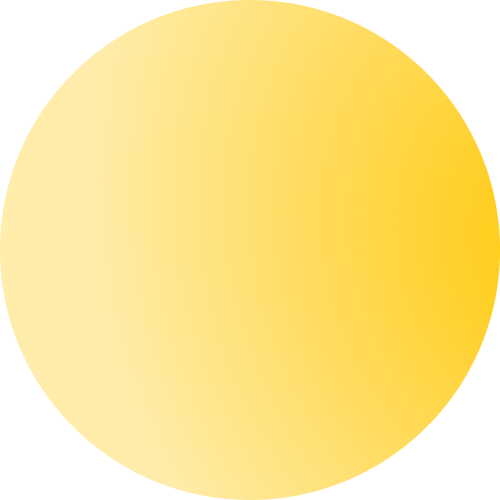
Uploadcare File Uploader
Connect Uploadcare's powerful file handling capabilities with Webflow to enable advanced file uploads, image optimization, and content delivery for your websites. This integration allows site visitors to upload files directly through your Webflow forms, automatically processes images for optimal delivery, and stores files securely in the cloud — all without complex backend infrastructure.


