Snowflake
Connect your Snowflake data warehouse to Webflow using REST APIs to sync analytics data, populate dynamic content, and build data-driven web experiences.

How to integrate Snowflake with Webflow
API integration connects Snowflake data to Webflow through custom data pipelines. Query Snowflake datasets, transform results, and push content to Webflow CMS collections for analytics dashboards, automated report generation, and dynamic content that updates with your warehouse data.
Build custom integrations using the Snowflake SQL API to execute queries against your data warehouse and the Webflow Data API to manage CMS content. Set up webhooks to load Webflow form submissions and CMS changes into Snowflake tables through Snowpipe auto-ingest for analytics at scale.
Key integration capabilities:
- Query execution via
POST /api/v2/statementsto run SQL queries synchronously or asynchronously - Status polling through
GET /api/v2/statements/{statementHandle}to check query progress and retrieve paginated results - CMS sync using
POST /v2/collections/{collectionId}/itemsto create or update Webflow content from query results - Webhook triggers with
POST /v2/sites/{siteId}/webhooksto automate data refreshes when Webflow content changes
Syncing query results to Webflow CMS
Execute Snowflake queries and map results directly to Webflow collection items. Your integration runs scheduled queries against Snowflake tables, transforms the result set into Webflow's CMS schema, and updates collection items through individual API calls.
Start by querying Snowflake using the SQL API statements endpoint. Poll the statement handle until query completion, then process the paginated result set. Map each row to a Webflow collection item structure, matching Snowflake columns to CMS field names.
Push transformed data to Webflow collections by iterating through query results and creating or updating items individually. Use POST requests to create new items or PATCH to update existing ones based on matching unique identifiers.
Common use case is daily analytics dashboard updates. Schedule a nightly job that queries Snowflake for aggregated metrics, calculates summary statistics, and updates Webflow CMS items that render as dashboard cards on your site.
Loading Webflow data into Snowflake
Push Webflow form submissions, CMS changes, and user interactions into Snowflake for analysis. Configure Webflow webhooks to notify your integration endpoint when events occur, then stage and load that data into Snowflake tables using Snowpipe.
Set up Webflow webhooks for event types like form_submission, cms_item_create, or cms_item_update. Your webhook handler receives event payloads, transforms them into CSV or JSON format, and uploads to a cloud storage bucket (S3, Azure Blob Storage, or Google Cloud Storage).
Configure your external stage to watch the storage location, and Snowpipe handles continuous loading without manual intervention.
What you can build
Integrating Snowflake with Webflow lets you build data-driven web experiences that connect warehouse analytics to published content.
- Analytics dashboard pages: Display updated business metrics by scheduling regular queries (hourly, daily, or weekly) against Snowflake for KPIs and rendering them as Webflow CMS items that populate dashboard components
- Automated client reports: Generate monthly performance reports by running scheduled Snowflake queries that create new Webflow collection items for each reporting period with aggregated metrics and analysis
- Data-driven landing pages: Personalize content based on user segments stored in Snowflake by querying audience data and updating Webflow page elements to match segment preferences and behavior patterns
- Form submission analytics: Analyze Webflow form data at scale by streaming submissions to Snowflake tables where you can run complex queries, build analysis pipelines, and track conversion patterns across campaigns
Frequently asked questions
Snowflake requires JWT key-pair authentication where you generate a public-private key pair, register the public key with your Snowflake account, and sign tokens with your private key. The Snowflake authentication guide provides setup instructions for generating key pairs and creating JWT tokens with proper claims.
Webflow uses simpler bearer token authentication. Generate an API token from your Webflow account settings and include it in the Authorization header as
Bearer YOUR_TOKEN. Both platforms require secure credential storage — never commit keys or tokens to version control.Yes, using Webflow webhooks to notify your integration service when CMS items update. Configure webhooks through
POST /v2/sites/{siteId}/webhookswith event types likecms_item_updateorform_submission. Your webhook handler receives the event payload and triggers corresponding Snowflake queries through the SQL API.Note that Snowflake does not support automatic webhook triggers when data changes inside the warehouse. The Snowflake webhook notification system requires manual triggering through the
SYSTEM$SEND_SNOWFLAKE_NOTIFICATIONfunction rather than automatic data change events.Configure Snowpipe auto-ingest to automatically load files as they arrive in cloud storage. Set up Webflow webhooks for form submissions, write event data to CSV or JSON files in an S3 bucket or Azure container, and let Snowpipe detect and load new files into your target table.
This approach handles high-volume data loading without manual intervention. Snowpipe scales automatically and provides loading history through metadata functions. For smaller volumes, use the Files API to upload individual files and run COPY commands directly.
Yes, but it requires custom code. Query Snowflake from your own backend service, expose results through your API endpoint, and use JavaScript in Webflow to fetch and render that data client-side. Add your JavaScript to the page using custom code embeds in Webflow's site settings.
The CMS approach provides better performance because content is pre-rendered and cached at CDN edge locations. Client-side fetching means visitors wait for API calls to complete before seeing data. Use the Webflow Data API to populate CMS collections when you need fast page loads and SEO-friendly content.

Description
Snowflake is a cloud-based data warehouse platform that stores and processes structured and semi-structured data at scale.
This integration page is provided for informational and convenience purposes only.
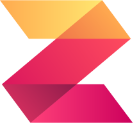
Zuko
Connect Zuko Analytics with Webflow to track detailed form interactions, identify drop-offs, and optimize conversion performance through behavioral insights.
The Facebook Pixel
Use the Facebook pixel to understand the actions people are taking on your website.

Optimizely
Add Optimizely's experimentation platform to your Webflow site for A/B testing and personalization.
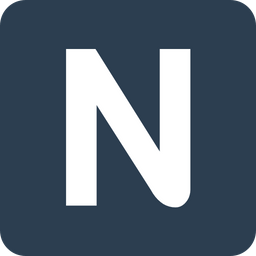
Nocodelytics
Connect Nocodelytics with Webflow to track user behavior, clicks, and conversions without coding custom analytics.

Matomo (formerly Piwik)
Connect Matomo's privacy-focused analytics with Webflow to gain deep insights into visitor behavior while maintaining complete data ownership. Track conversions, visualize user journeys, and optimize your site's performance without compromising user privacy or sharing data with third parties.
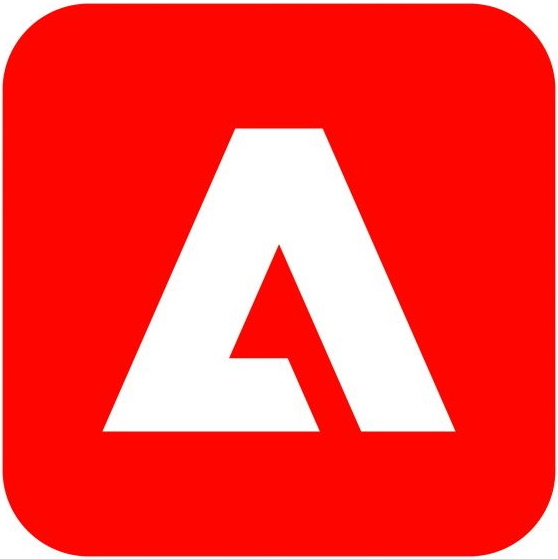
Marketo
Connect Marketo with Webflow to capture leads, track visitor behavior, and create personalized marketing campaigns directly from your Webflow site.
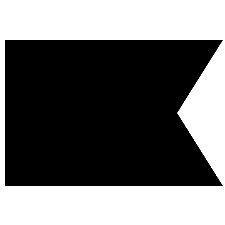
Klaviyo
Connect Klaviyo's powerful email marketing and SMS automation with Webflow to create personalized customer journeys, capture leads through embedded forms, and sync e-commerce data for abandoned cart recovery and behavioral targeting — all without leaving your visual design environment.
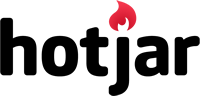
Hotjar
Connect Hotjar's powerful user behavior analytics with Webflow to understand how visitors interact with your site. Track heatmaps, session recordings, and gather feedback to optimize user experience and boost conversions — all without coding.
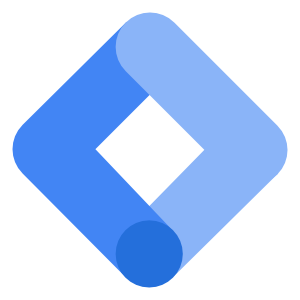
Google Tag Manager
Connect Google Tag Manager to Webflow to manage all your marketing and analytics tags from one central dashboard. Deploy tracking pixels, conversion scripts, and third-party tools without touching code, while maintaining site performance and privacy compliance.


