Taskeo Appointment Scheduling
Integrate Taskeo's all-in-one appointment scheduling system with your Webflow website to automate bookings, sync calendars, and manage client relationships — all without leaving your workspace.
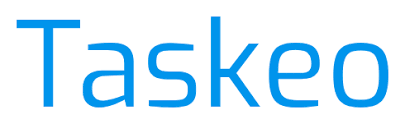
How to integrate Taskeo Appointment Scheduling with Webflow
Connect your Webflow site with Taskeo to enable visitors to book appointments directly from your website. The integration primarily uses embed methods, giving you full control over placement and design while maintaining Taskeo's robust scheduling features.
Inline embed and popup widget
Set up appointment booking in minutes by embedding Taskeo's scheduling form directly into your Webflow pages.
Key capabilities:
Create appointment forms in your Taskeo dashboard
Customize booking flows with branding, custom fields, and appointment types
Embed scheduling widgets using HTML code in Webflow's Embed element
Sync with calendars through Google Calendar integration
To embed Taskeo in Webflow:
Sign up for a free Taskeo account
Navigate to Appointments in your Taskeo dashboard
Create or select an appointment form
Go to Settings > Embed
Copy the provided HTML embed code
In Webflow Designer, add an Embed element to your page
Paste the Taskeo code and publish your site
The embedded form updates automatically when you make changes in Taskeo, so you never need to re-embed after customization.
Build with Webflow and Taskeo API
While Taskeo's primary integration method is through embeds, developers can explore API options for advanced use cases requiring custom workflows or deeper integration with Webflow's CMS.
Advanced capabilities:
Retrieve availability with GET /availability for custom booking interfaces
Create appointments via POST /appointments for programmatic booking
Manage bookings using PATCH/DELETE endpoints for rescheduling or cancellations
Sync with CMS through webhook events for real-time updates
For API-based integrations, you'll need developer resources to handle authentication, data validation, and error handling between platforms.
What you can build
Integrating Taskeo with Webflow opens possibilities for automated scheduling across your entire business workflow.
Professional service booking sites: Create consultation booking pages where clients self-schedule based on real-time availability, complete with automated reminders and CRM integration
Healthcare appointment portals: Build HIPAA-compliant booking systems with custom intake forms, patient history tracking, and automatic calendar synchronization
Sales demo scheduling hubs: Design landing pages that convert visitors into booked demos with pre-screening questions and instant calendar invites
Educational platforms: Develop course enrollment systems with group booking capabilities, recurring sessions, and integrated payment processing
Frequently asked questions
To embed Taskeo forms, access your appointment form settings in Taskeo and copy the embed code from the Embed section. Then paste this code into a Webflow Embed element on your desired page. The Taskeo user guide provides detailed instructions for customizing forms, managing appointment types, and configuring calendar sync options.
Yes, you can customize Taskeo forms through the Taskeo dashboard by adjusting colors, logos, and form fields. While the embed inherits these settings automatically, you can also wrap the embed in styled Webflow containers for additional design control. The Webflow integration page explains how to maintain brand consistency across your scheduling experience.
Taskeo provides calendar synchronization through iCal feeds. In your appointment form menu, select Sync to Calendar to generate a sync URL, then add this to Google Calendar or other calendar applications. The Taskeo documentation details the sync process and supported calendar platforms.
Unlike marketplace apps, Taskeo requires manual embedding and doesn't offer native Webflow API integration. This means no direct CMS synchronization or automated workflows without custom development. However, the embed method provides full scheduling functionality. Check the integration guide for workaround solutions and best practices.
Taskeo supports multi-staff scheduling through its dashboard. Assign team members to specific appointment types or enable round-robin distribution. These settings apply automatically to your embedded forms. The user guide covers team management, resource allocation, and availability settings.
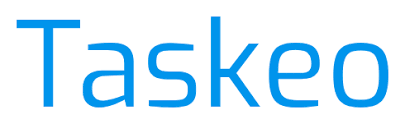
Description
Taskeo is an integrated appointment scheduling module within Taskeo's business management platform that enables individuals and teams to efficiently manage meetings and client appointments. It eliminates back-and-forth communication, reduces reliance on multiple tools, and centralizes appointment management alongside project management, CRM, and time tracking features.
This integration page is provided for informational and convenience purposes only.

Cal.com
Connect Cal.com with Webflow using Code Embed elements to let visitors book appointments based on real-time availability.Retry
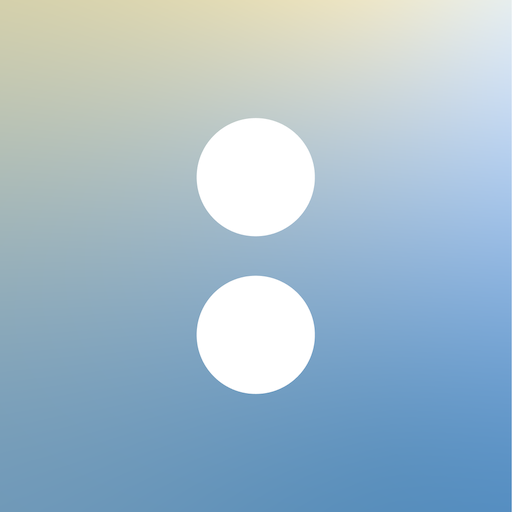
Acuity Scheduling
Connect Acuity Scheduling with Webflow to eliminate manual scheduling overhead and get 24/7 booking availability without sending visitors to external platforms. This integration maintains brand consistency while clients book appointments directly on your website.

FlowBookings
FlowBookings works with Webflow to make bookings and appointments simple. Design forms that match your site, manage services, accept payments online, and reduce no-shows with built-in confirmations and reminders, all using native Webflow elements.
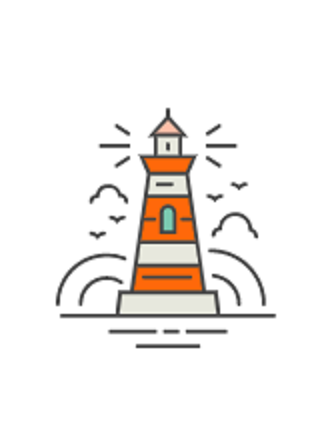
ZealSchedule
With ZealSchedule, allow visitors, potential leads to schedule appointments, video meetings, collect payments, and send notifications, reminders in one place.

Timekit
Connect Timekit with Webflow to add scheduling, resource management, and automated booking workflows to your sites.

GoSchedule
With GoSchedule, allow visitors to schedule video meetings, collect payments, and send notifications in one place.
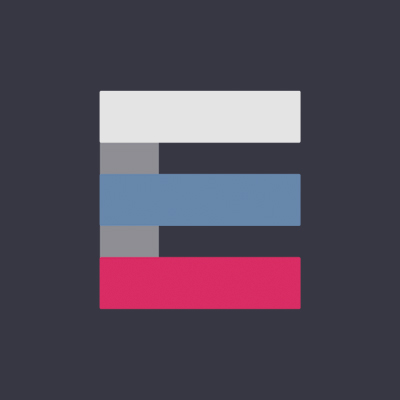
Event Calendar App
Integrate Event Calendar App with Webflow to create dynamic event listings, manage RSVPs, and sell tickets directly on your website — all without complex coding or redirecting visitors to external platforms.
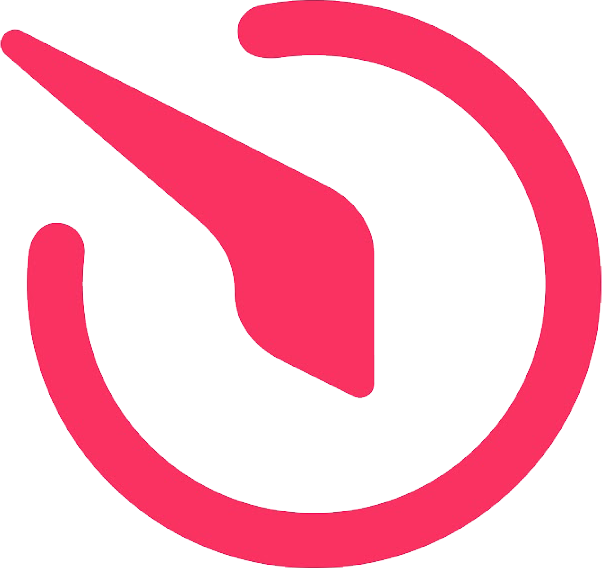
Countdown Timer Widget by Elfsight
Connect Elfsight Countdown Timer Widget with Webflow to create urgency displays for sales, events, and launches.
CozyCal
Add powerful scheduling and booking capabilities to your Webflow site with CozyCal. Enable clients to self-schedule appointments, manage resources, process payments through Stripe, and automate your booking workflow—all while maintaining your brand's visual identity.


