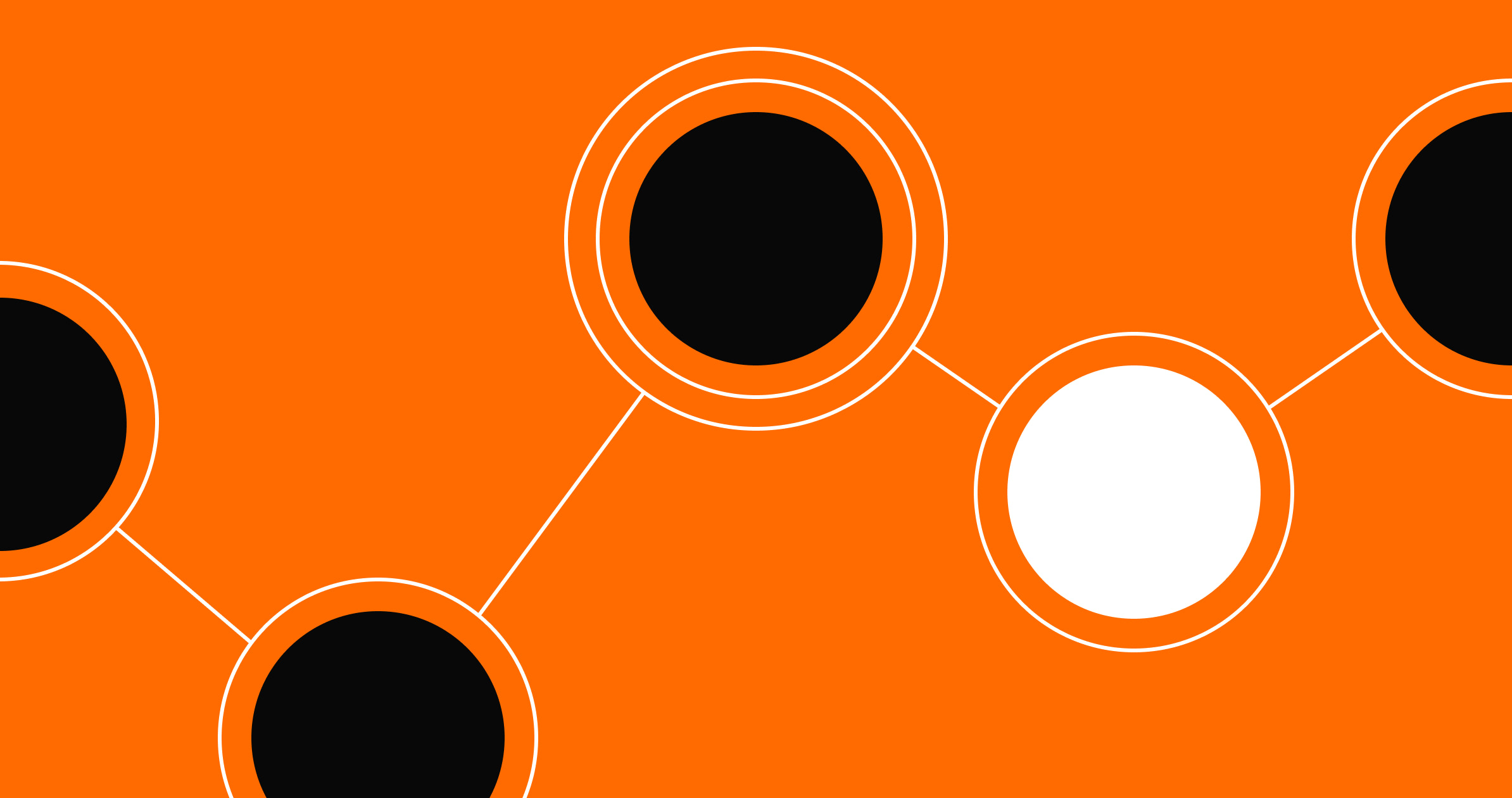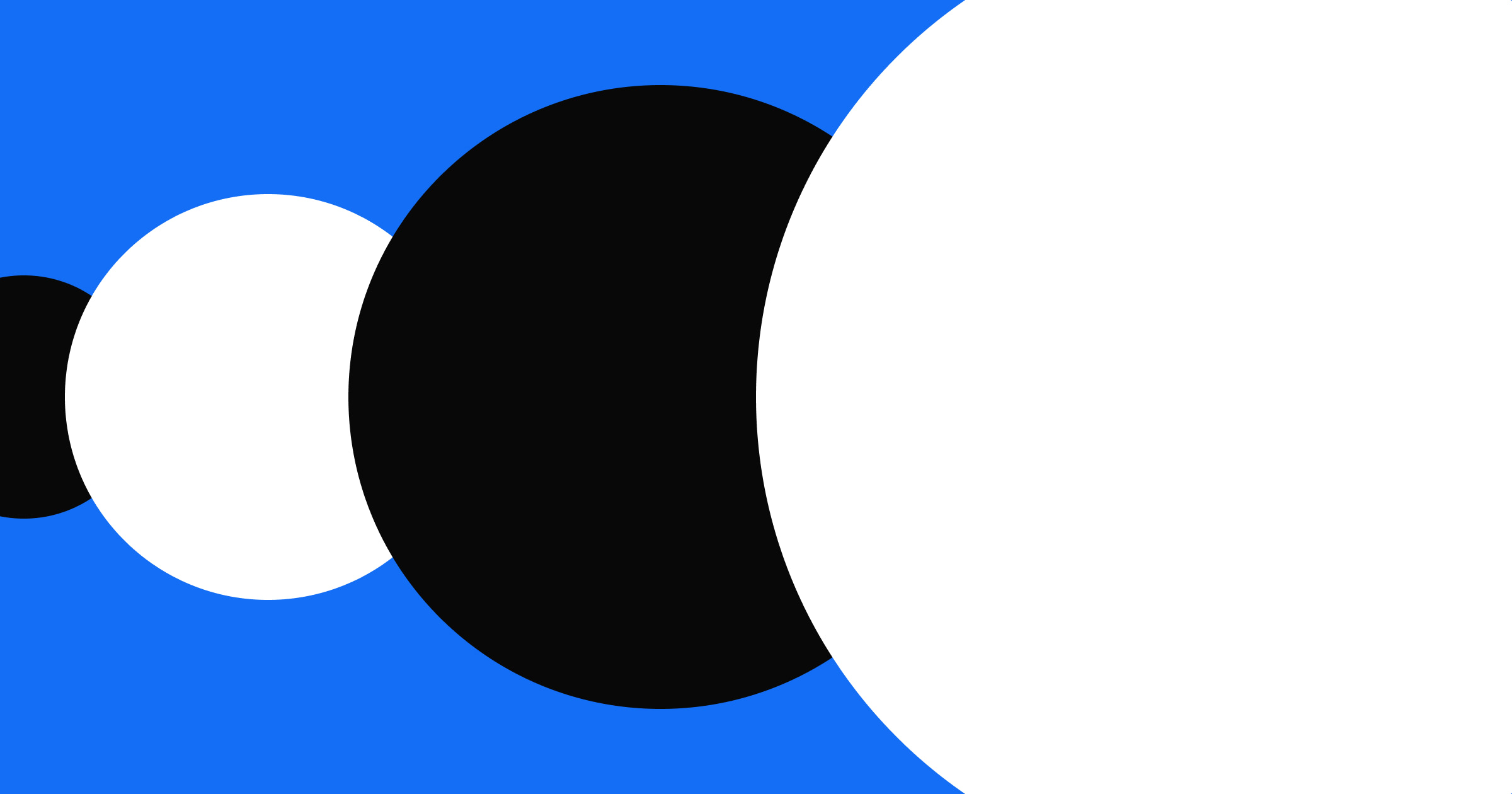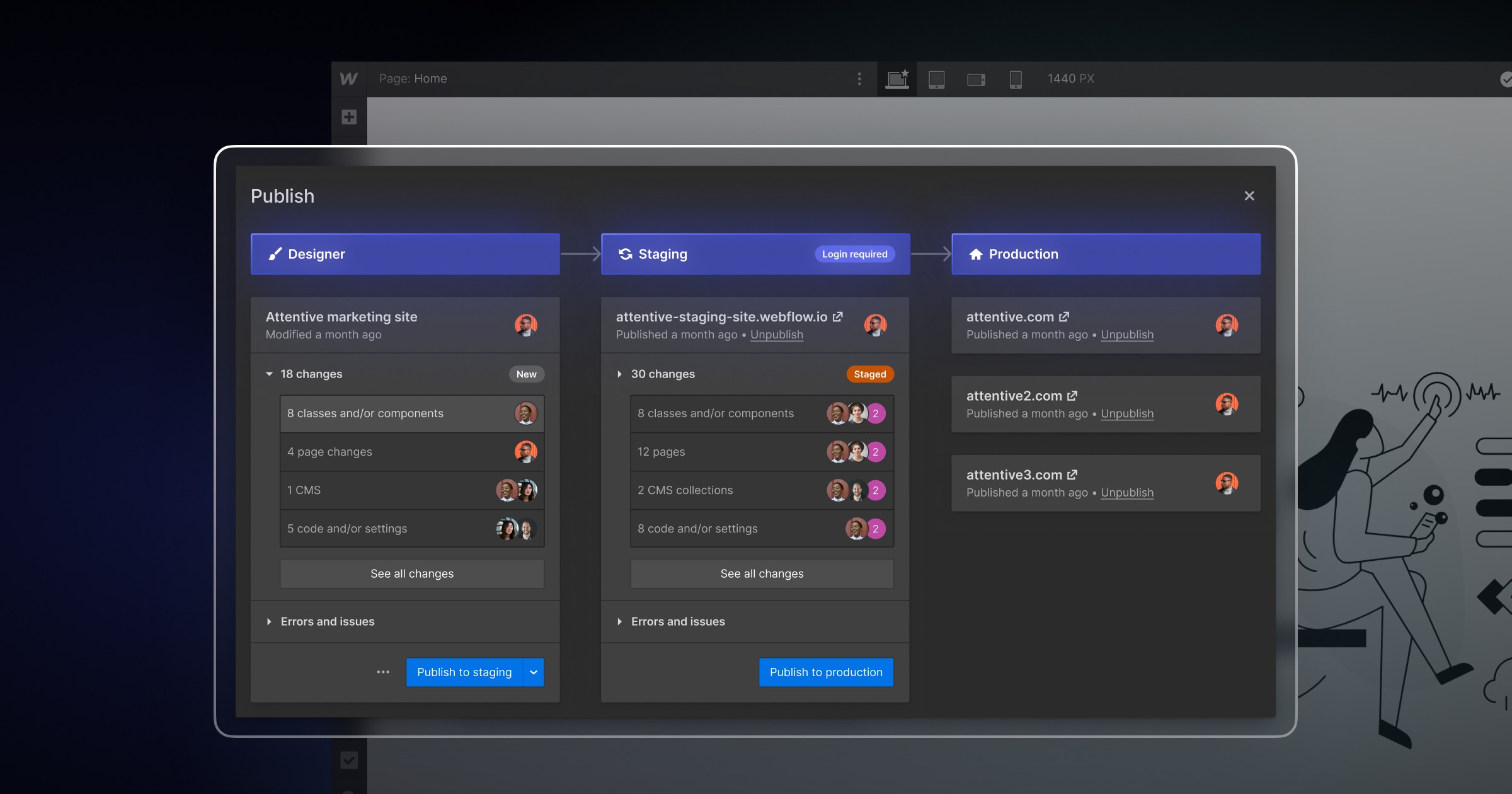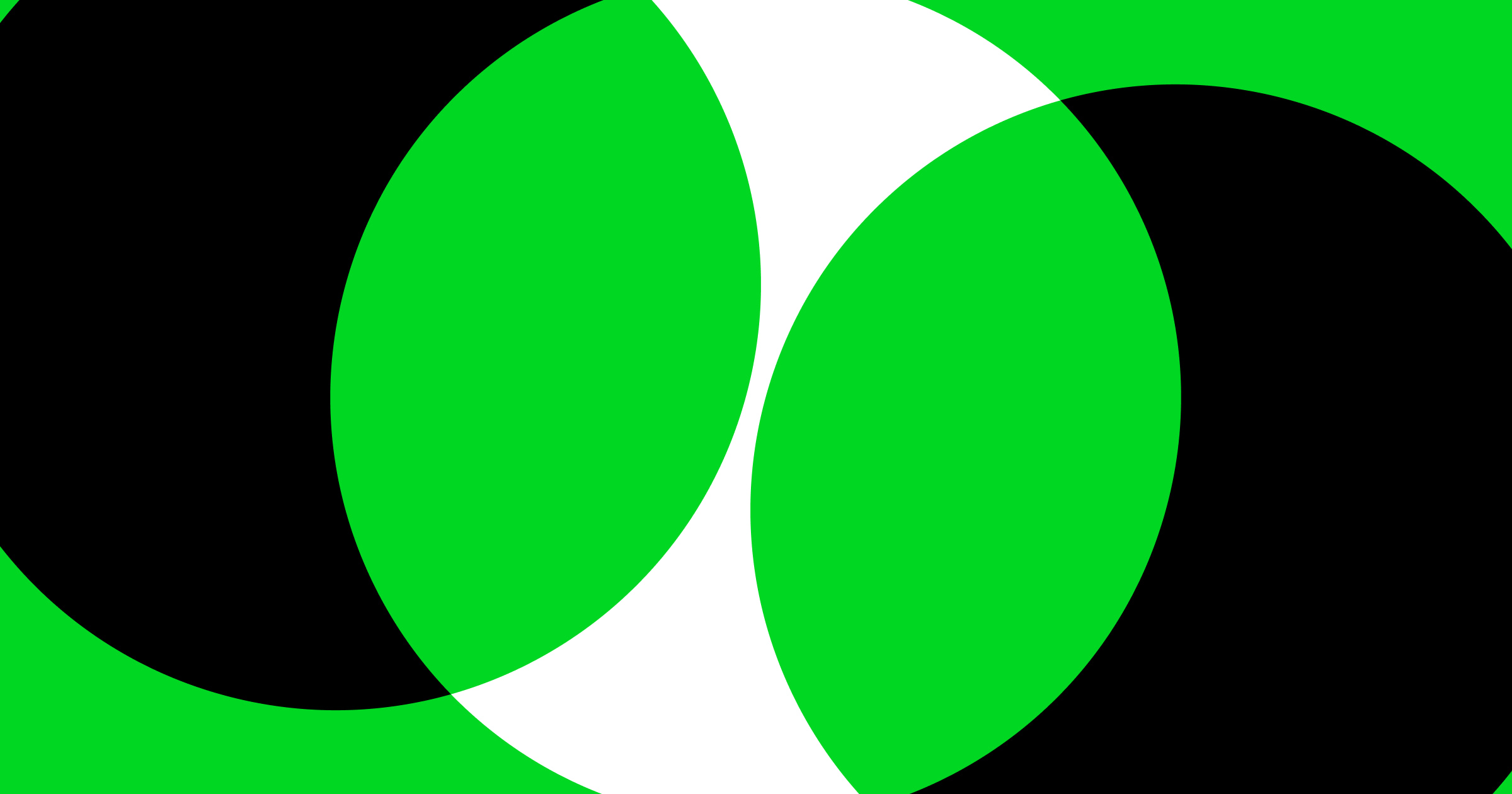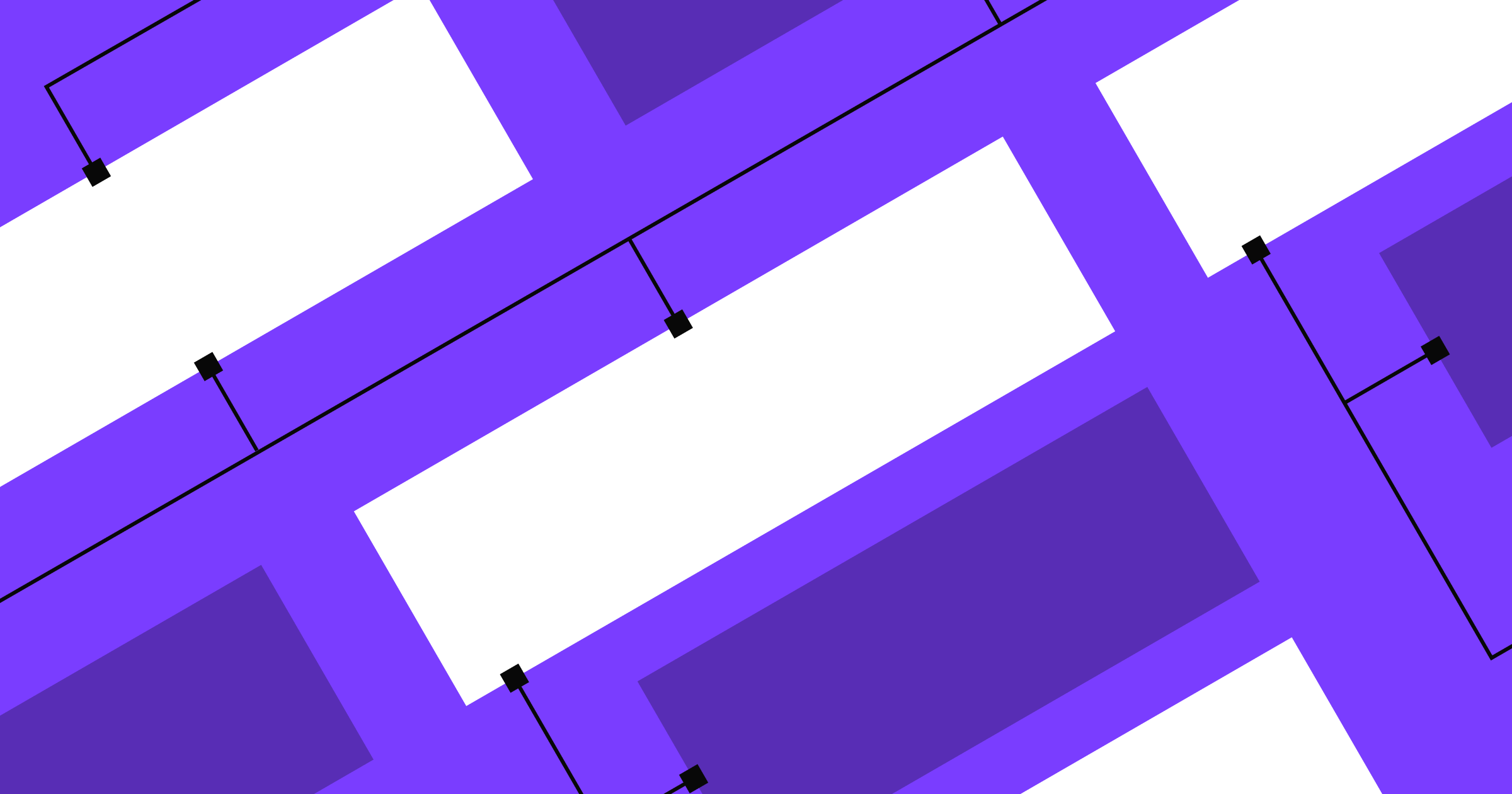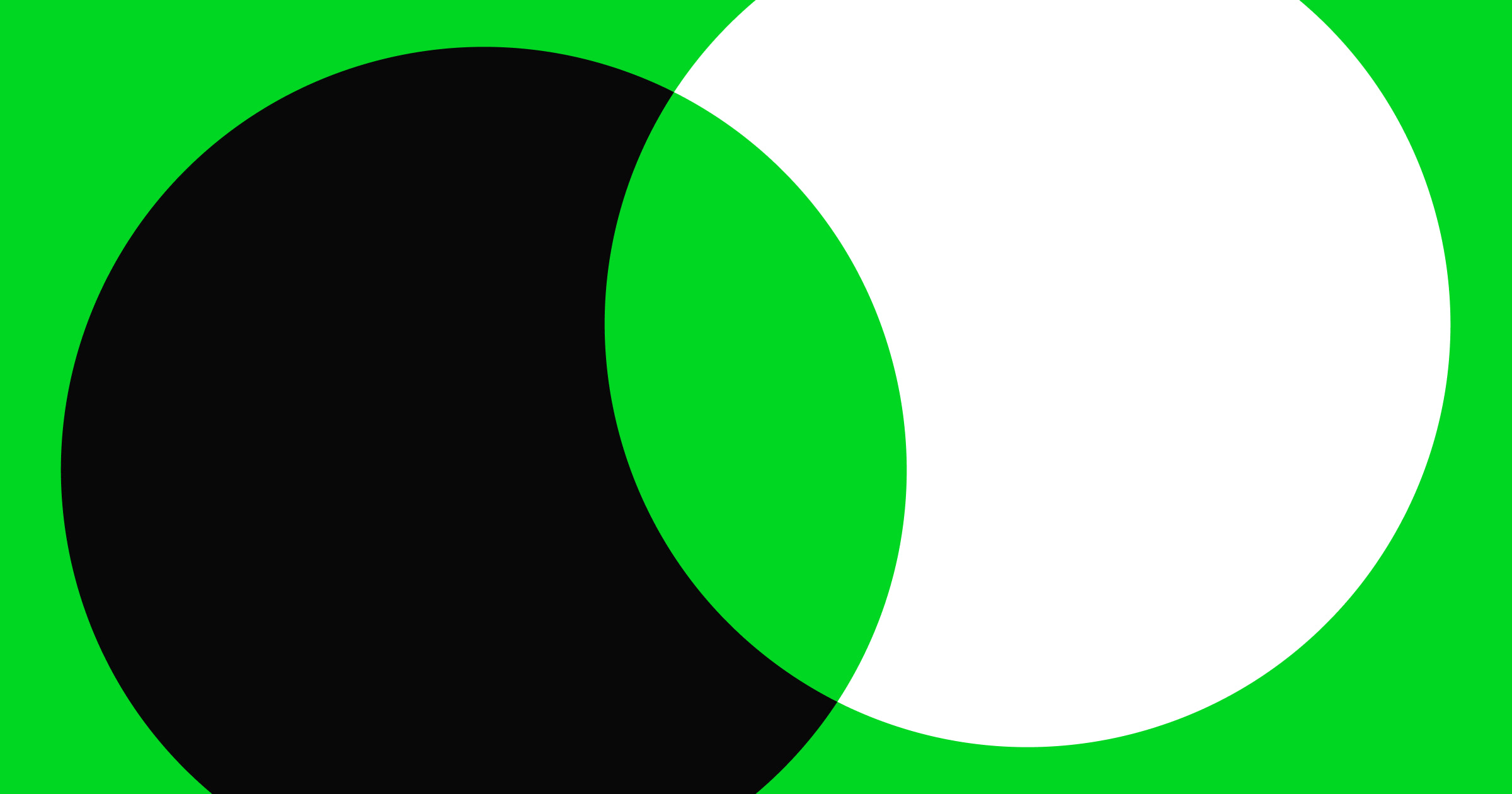A staging environment is crucial for detecting issues in your website before they show up in production.
Using a staging environment ensures a smooth, error-free development cycle. With one in place, you can confidently make changes to your site without risking coding mistakes, broken features, and poor performance.
Through iterative processes, you can freely make and test updates to detect errors and get feedback in pre-production before pushing. With the proper configurations, your staging environment accurately represents how site changes will affect your production environment.
What’s a staging environment?
Also called a test environment, a staging environment is a pre-production version of a website that you can publish to an access-restricted staging server. Only the teams working on the staging website have access. You can experiment with new features and run various tests for things like integration and performance.
Your staging environment should mirror your production environment until it’s time to evaluate your changes. When that happens, you can push proposed changes from your development environment to the staging server. Then, perform quality assurance (QA) tests to see how the live site will function with those updates in place.
Development vs. staging vs. production environment: What's the difference?
Developers use a variety of environments to manage a live site. These environments allow them to experiment with updates in secure, unpublished spaces, where they’re free to try new things without disrupting website traffic.
There are three primary environments developers and designers use:
- Development environment — Where developers make trial updates and write new code to draft changes to the site. It can either be a local environment stored offline on a developer’s device or a hosted development environment where the code lives on a cloud server.
- Staging environment — Strictly for testing site changes. When a developer moves updates from development to staging, the server creates a preview of the modified site.
- Production environment — Also known as the live environment, this environment is the published version of the website that visitors see. After developers perform QA tests in the staging environment, they push the changes to the production server, which builds them into the live site.
Staging environment benefits
Here are the benefits of using a staging environment in development.
Improved testing
A staging environment gives you a secure space to try new features and concepts in a simulation of the live site. While many development environments offer a helpful preview feature, a staging environment is better for testing because it functions just like the production environment. The only difference is that the staged version is access-restricted.
Reduced risk
When you run your changes in a staging environment, you can perform all the QA and integration tests you need to ensure the modifications work. You can also run automated tests like code validators that check for common errors, such as missing tags and broken links. All these pre-production checks prevent you from accidentally introducing errors into your site.
Collaboration
There’s usually one shared staging server that everyone pushes changes to. This shared server allows developers working in parallel to see one another’s updates and evaluate how all updates work together. If there are overlapping changes that don’t work — called merge conflicts — teams can collaborate to resolve these issues before moving anything to the production environment.
User acceptance testing
By controlling all access to your staging environment, you can invite people outside your organization to check it out. That means beta testers can explore the staged version and provide valuable feedback, which you can apply before publication. This practice, called user acceptance testing, is a critical practice for developers running crucial QA tests on their work.


















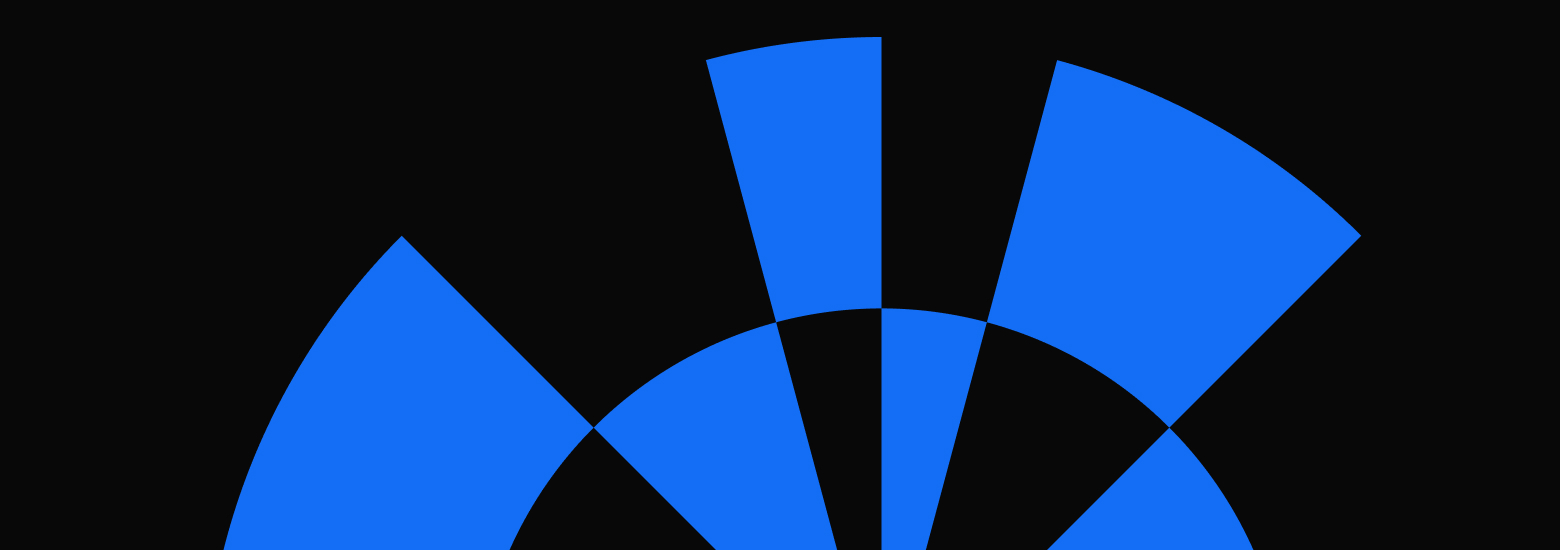
Bridging the design to development gap
Learn best practices for integrating the workflows between design and development in this free webinar.
4 best practices for staging environment management
These best practices will help keep your staging environment stable and ready for deployment.
1. Continuous integration and continuous delivery
The continuous integration and continuous delivery (CI/CD) model is a streamlined software development process that involves making constant updates in the development environment as team members introduce changes to the staging environment. This process makes it easier to detect potential merge conflicts before they affect the live site.
To set up a CI/CD workflow, you need a central repository like GitHub to host your staging environment. Every developer clones the code in the repository into their development environment. As they draft changes, they form branches that they can merge back into the central repository. Then, other developers sync their development environment with the latest changes.
Automated tests occur throughout the process to keep the staging environment stable. That way, when it’s time to deploy a batch of updates to the production environment, you have assurance that the changes won’t break the live site.
2. Debugging and testing
You should constantly test the code in your staging environment to ensure it’s ready to publish anytime. If someone detects an issue in the live site, you can rectify it quickly without having to solve other problems first.
There are many ways to make sure your staging environment remains stable, such as running automated tests that check for common code issues — off-by-one errors, null/undefined values, and syntax errors.
You can also perform unit tests that help you debug individual code snippets. Set breakpoints in your code to pause execution and inspect the state of variables at different points, then use a debugger to step through your code line by line and see where things might be going wrong.
3. Performance monitoring
It’s crucial to monitor how changes to the staging environment impact the performance of your staged site. For instance, if updates are causing a significant delay in page loads, you’ll want to know before committing the modifications to the production environment. That way, you can experiment with optimizing your load speeds before deploying changes.
In your staging environment, experiment with tactics like:
- Compressing images to minimize file size without sacrificing quality.
- Lazy loading images to reduce the initial load time.
- Minimizing HTTP requests to reduce the number of files the browser needs to fetch from the server.
- Browser caching to store copies of site data locally on a user's device.
4. Version control
Most development environments offer version control capabilities like merging and branching, which let you roll back changes to an earlier state.
Branching allows developers to create independent branches for developing new features, fixing bugs, or experimenting without affecting the main codebase. This capability is crucial for parallel development and isolating changes. Once you’ve tested and approved changes in a branch, you can merge the updates back into the main branch.
Version control systems like Git handle merge conflicts, allowing you to reconcile differences between branches. If a critical error slips through, you can easily roll everything back to the previous state.
Unlock the power of staging environments
Reviewing your site changes in a staging environment is an essential step in your development process because it helps stabilize your changes before introducing them to the production environment.
You can thoroughly test new designs and features before publishing them through branch staging using Webflow’s staging environment. To learn more about branch staging or to see it in action, contact our sales team to schedule a demo.

Build with Webflow
Webflow Enterprise gives your teams the power to build, ship, and manage sites collaboratively at scale.