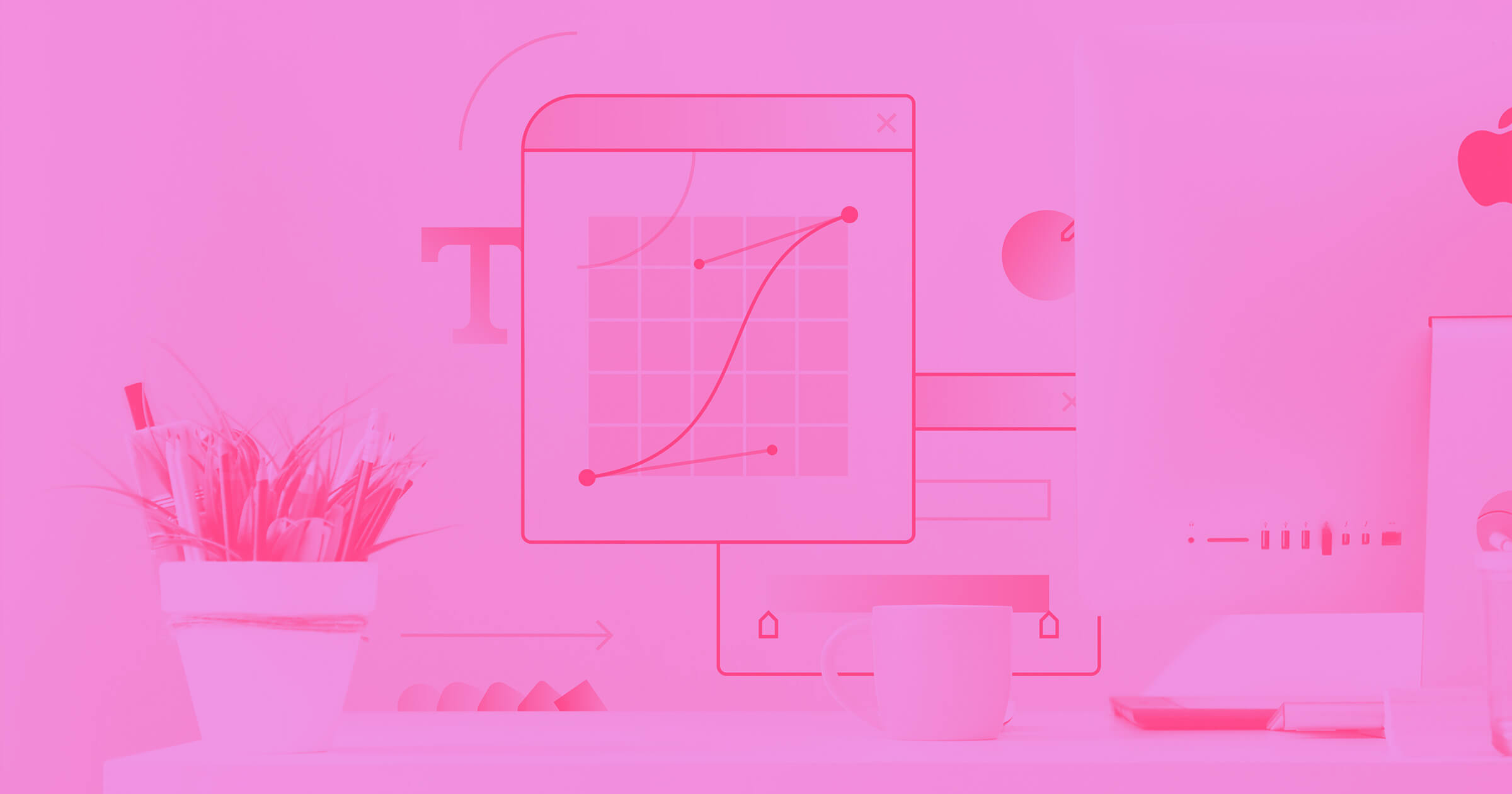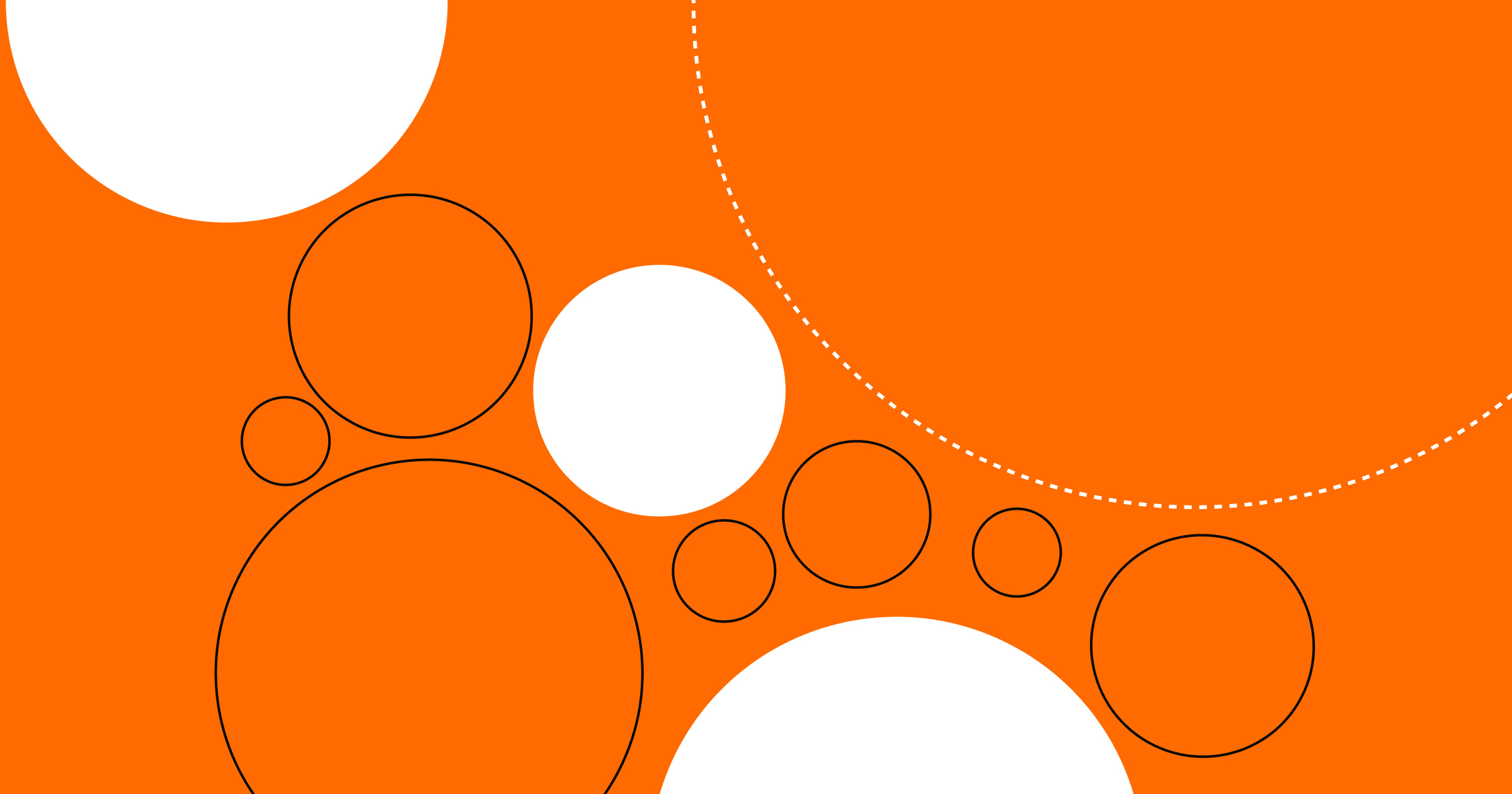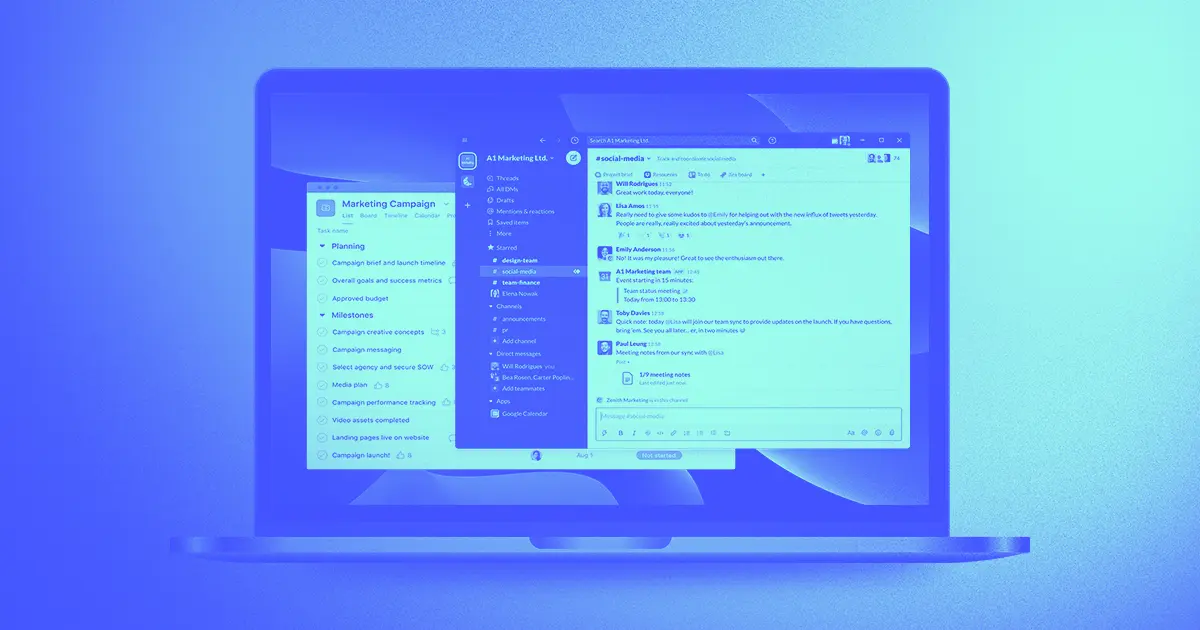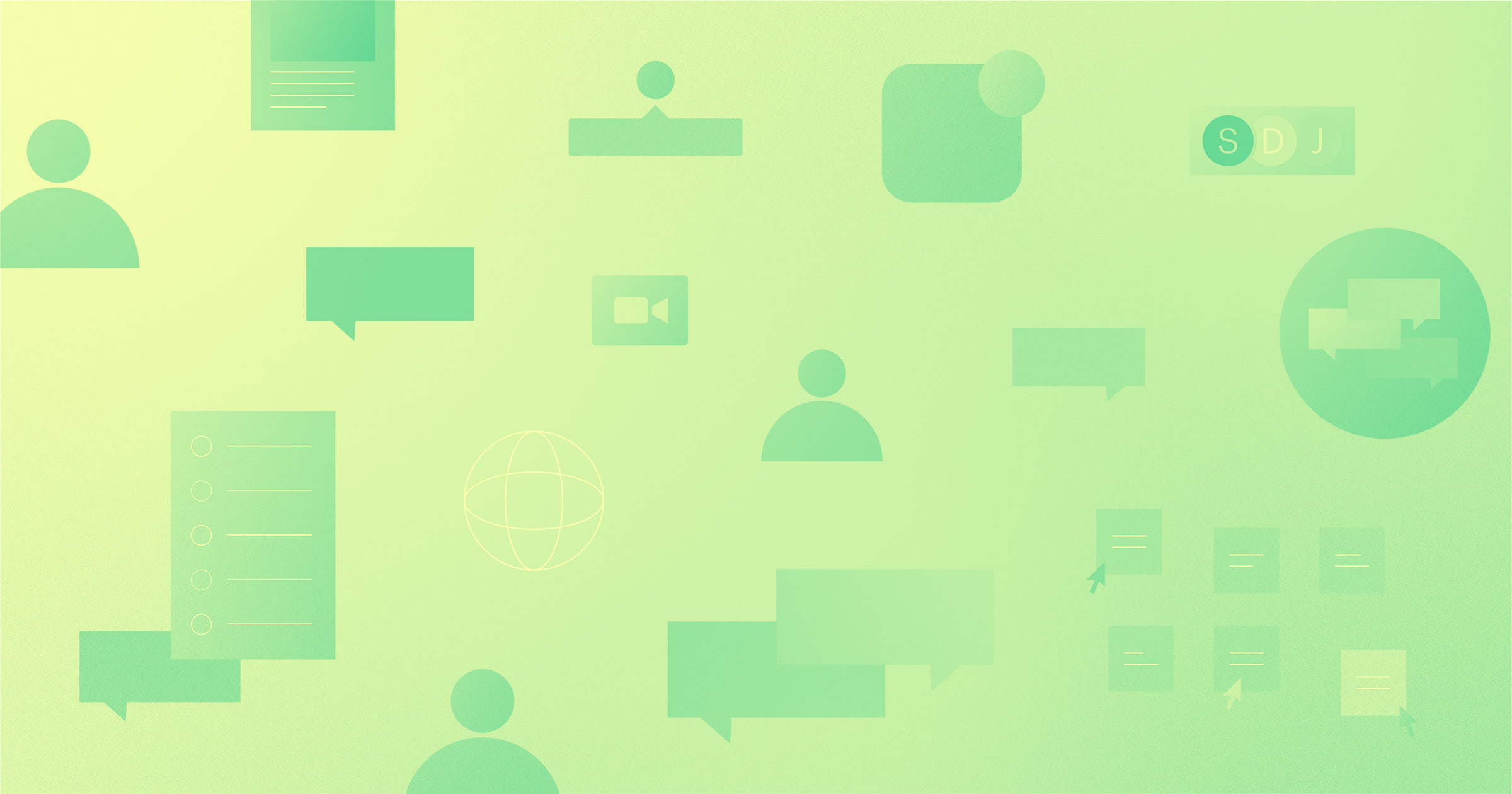Just because nearly every video conferencing tool comes with a built-in online whiteboarding tool doesn’t mean they’re the best whiteboard apps out there.
Popular video conferencing tools like Zoom, Webex, Microsoft, and Google all have their own version of a virtual whiteboard. But if you’re already using one of these video conferencing tools and you’re reading this article, you might be looking for a tool that’s a bit more robust.
In this guide to whiteboarding tools for web designers, we'll explore what a whiteboarding tool is, what it's used for, and what makes a good one. We'll also dive into the seven best whiteboarding tools for designers and agencies. So whether you're just getting started or looking for an upgrade, keep reading to find the perfect tool for your team.
What is a whiteboarding tool?
A whiteboarding tool is an online visual collaboration platform that allows users to visualize ideas using a white, easily modified interface. It typically includes features such as text, freehand drawing, shapes, sticky notes, and the ability to add images or files. Most online whiteboarding tools offer drag-and-drop functionality and an infinite canvas.
What to look for in a whiteboard tool
What you seek in a whiteboard tool is dependent on how you want to incorporate it into your processes. Some are more design-focused which might be useful to web designers, while others are more collaboration focused which might be more useful to marketing teams. We tested these tools as well as consulted reviews on Capterra, g2, and PCMag to round up the most useful options so you don’t have to.
The best whiteboarding tools will have features like these.
- Unlimited canvas: Unlike real-life whiteboards, there’s no reason your canvas should be limited when you go digital.
- Remote collaboration: Whether it’s sticky notes, comments, messaging, voting, or real-time multiple-user manipulation, collaborating with remote co-workers or clients is essential for teamwork.
- File integration: If you’re a web designer or part of a design agency, file integration is a must. Moodboards, reference boards, and high-fidelity wireframes are nearly impossible without the ability to upload images, links, and other files.
- Presentation mode: Any collaborative tool should offer a presentation mode for professional sharing.
- Available on different devices: Best case scenario, they’re available on mobile, web browsers, and multiple operating systems.
- Freehand drawing: The best thing about real whiteboards is the ability to quickly and easily draw by hand directly on top of whatever was already on the board. You might seek out whiteboarding tools that allow freehand drawing for team collaboration and quick suggestions without extended explanations.
- Branding: Depending on your agency, branding could take a front seat with your designs. We kept this in mind and found two options that you can easily customize or white-label for the ultimate on-brand look.
- Templates: Save time and standardize workflows with templates. The best whiteboards offer good foundational options that take the guesswork out of getting started but also allow you to customize.
The 7 best online whiteboard tools for designers
Whether you want to stay on-brand or create mind maps together in real time, one of these tools is sure to fit your needs. Check out the key features, what each tool is best for, and pricing for our seven favorite whiteboards.
1. Mural
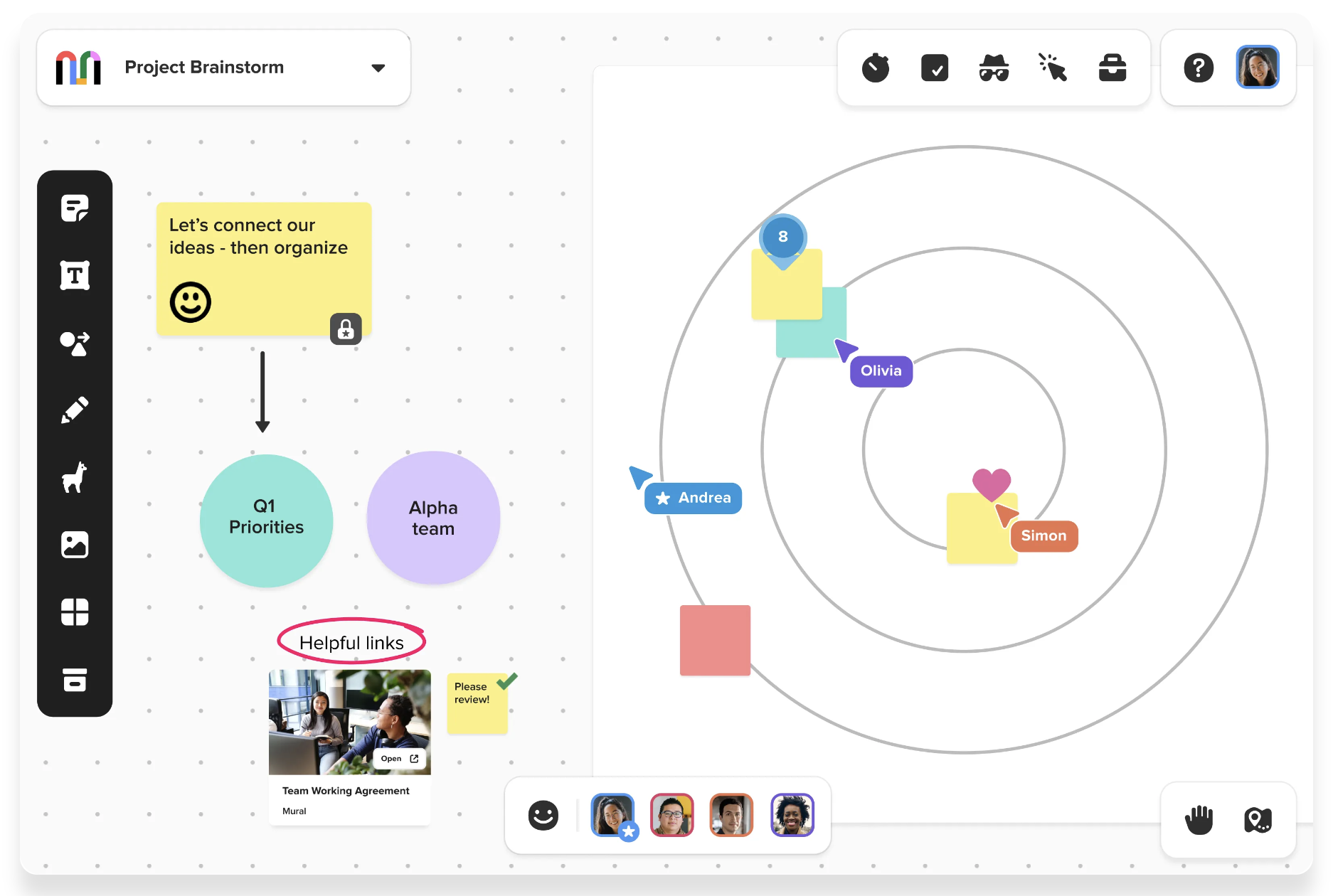
As with most whiteboarding tools, Mural has sticky notes, text boxes, infinite canvas options, icons, gifs, and images. Mural makes it easy to create flows, maps, processes, journeys, and hierarchies. It integrates with hundreds of apps like Microsoft Office, Azure, OneDrive, Google Drive, Airtable, and Asana.
Mural offers hundreds of templates to structure meetings and start standard procedures quickly. You can even make your own template to speed up your team member’s flow. One unique thing about Mural is that you can set access permissions at any subscription tier to view-only, edit, and facilitator.
Mural’s timer feature includes the option to turn on airplane mode for deep focus. With an overarching outline tool, facilitators can guide participants with instructions and organize the board. While Mural attributes cursors and comments to their users like any other whiteboard, they do offer private mode to prevent groupthink by hiding the contributions of individuals during certain modes.
Best for: big remote team meetings
Pricing: Mural’s free plan includes three murals and unlimited members, templates, and meeting outlines. The Team+ plan starts at $9.99 per member per month and provides unlimited murals, visitor access, and privacy control. The Business plan starts at $17.99 per member per month and adds advanced integrations, priority support, and unlimited guests.
2. Miro

Miro has standard whiteboard features like sticky notes, pens, and shape tools. They also offer mind map features, slideshow mode, built-in timers, and voting functionality. Miro has basic real-time and asynchronous collaboration, like labeling cursors, comments, and sticky notes by users.
There are thousands of templates created by Miro and the community you can use as a jumping-off point for your ideation. Aside from Canva, Miro probably offers the most template options out of any whiteboarding app. Users can export Miro boards as PDFs or simply present and record.
It integrates with Zoom, Slack, Asana, Vimeo, Google Drive, Sketch, and hundreds of other apps. You might not need those tools, though, because it has video and audio calling built-in along with screen sharing.
Best for: creating mind maps and flowcharts
Pricing: Miro has a free option with three boards. Their starter pack includes unlimited private boards and more features for $10 per month per member — perfect for solo designers. Business plans start at $20 per month per member for up to 30 members with advanced diagramming, meeting tools, security, and more extras — good for agencies.
3. Lucidspark

Lucidspark is a continuation of Lucidchart that combines the powerful diagramming options of Lucidchart with collaboration tools for teams. It’s ideal for brainstorming with the ability to act as a project management tool. The gather and sort feature makes it easy to organize ideas. Work in smaller groups with Breakout Boards and then sync them back to the main board.
The usual features like freehand drawing, sticky notes, workflows, mind maps, and shapes are available. Lucidspark integrates with Slack, Google Drive, Zoom, Azure, Microsoft Teams, Jira, Loom, and Monday to facilitate meetings, show projects, and transfer tasks.
Lucidspark also offers all of the templates from Lucidchart to kickstart projects fast. It has a built-in presentation mode for professional meetings. Higher-tier plans include a chat feature as well. If you already use Lucidchart, this tool is a no-brainer and an easy transition for interactive meetings.
Best for: turning brainstorms into organized plans and processes
Pricing: Lucidspark supplies three free boards with freehand drawing and emoji reactions. Individuals can use Lucidspark for $7.95 with unlimited features, 1 GB of storage, and presentation mode. The team plan starts at $9.00 per user per month and includes all features. If you already use Lucidchart, you can save money with a bundle plan.
4. InVision Freehand

InVision’s Freehand boasts its affordable pricing in comparison to its competition, Miro and Mural — along with a clean look. While not as customizable as Canva, you can get an on-brand presentation out of it easily. They make it easy to switch from another tool with their whiteboard importer, allowing you to bring over boards from Miro and Mural. It includes sticky notes, sprint planning, and presentation mode. It offers full integration with other apps like Google Docs, Slack, Zoom, Asana, Teams, and GitHub.
Freehand sets itself apart with review features like polls, comments, and timers. Save time on common tasks with customizable smart workflows and automations that distribute tasks. This tool might be the best free online whiteboard out there.
Best for: for annotating design files with a team, on-brand presentations, and task automation
Pricing: Freehand is free forever for three editable boards with up to 30 active users. Freehand Pro is just $4 per user per month for unlimited workspaces and boards with up to 50 users. For additional security, flat-rate pricing, and premium support, you can enquire about their enterprise options.
5. Stormboard

Stormboard stands out from the competition in two major ways. First, it’s fully functional on mobile and tablet apps, making collaboration easier. Second, Stormboard offers more export options than most, including full reports. Stormboard exports to Microsoft Office and Google Workspace apps seamlessly. There are also options to export raw data, outlines, word clouds, assigned tasks, voting results, and screenshots.
Stormboard’s to-do feature makes staying on track and assigning tasks simple inside the board. In every other way, this tool is a standard digital whiteboard with sticky notes, shapes, pens, timer, templates, file imports, app integrations, voting, and an infinite canvas. Built-in sorting also makes organizing boards quick and easy. Section types create separation between multiple areas of the infinite board, so you can create multiple boards in one session.
Best for: exporting reports and creating multiple boards in a single brainstorming session
Pricing: For individuals and teams of five or fewer, the Personal plan allows five boards and integration with Microsoft Office and Google Drive with basic export options and other apps for free. The Business plan is $10 per user per month and adds up to 10 guests, advanced reporting, more templates, organization options, and every integration. Enterprise options include all features with extra security and require a custom price.
6. Canva

Canva’s whiteboard software is surprisingly robust. Combined with Canva’s massive library of graphics, stock photos and videos, frames, and other drag-and-drop design features, this whiteboard is the dream if you want to use your own branding for presentations while still getting a functional collaboration tool. It works on desktop, mobile, and tablets with the Canva app or in the browser.
Canva’s whiteboard tool offers standard draw tools, sticky notes, text tools, shapes, infinite board space, workflows, flowcharts, timelines, mind maps, and timers. Sticky notes are labeled by user, and version histories are saved automatically. You can create multiple boards within one project, take notes, collaborate in real time, and show the board as a presentation. Export options include JPG, PNG, PDF, SVG, MP4, and GIFs. Need to turn your whiteboard into another visual asset? You can resize it however you want.
You can also get ultra-custom with your own fonts, colors, transparency, and other design options. There are thousands of whiteboard templates within Canva, offering beautiful solutions for solo designers and scalable options for agencies that easily incorporate you or your clients’ branding.
Best for: custom designs and branding, presentations, and creating multiple boards in one session
Pricing: Canva’s free version is suitable if you work solo. Pro subscriptions include more templates, logos, custom fonts, resizing, background remover, social media scheduling, cloud storage, stock photos, videos, audio, and graphics. Canva for teams starts at $14.99 for five people and includes team reports.
7. Ziteboard

Ziteboard is a unique, no-frills option within the whiteboard space. It’s optimized for Wacom, iPad, and Android tablets, with a frequent refresh rate to ensure real-time freehand drawing across users. Ziteboard can export in PNG or SVG files to use in Illustrator or Photoshop. Embed any board into WordPress with the Ziteboard plugin. Developers can use the JSON-based API for board and user management.
Ziteboard has text, voice, and video chats built-in to make events and presentations happen all in one place. It includes sticky notes, freehand drawings, file imports, navigation boxes, shapes, and wireframes. They also offer a white label service that allows you to customize your Ziteboard based on your brand or event.
While Ziteboard doesn’t have the polished B2B branded website, nor the smooth, minimal interface that many of its competitors do, it does have customizable features that allow illustrators and other designers to have a unique experience not offered by many other whiteboard tools.
Best for: events, embedding, wireframing, and SVG exports
Pricing: Ziteboard is free for three boards with unlimited collaborators, sticky notes, basic colors, file imports, and exports. For a one-time payment of $5, you can access Ziteboard for one week and use unlimited boards, custom colors, highlighter pens, backup exports, and all forms of chat. A $9 monthly subscription or $85 annual subscription gets you unlimited access to all feature options. Ziteboard also offers discounts for teams.
Start collaborating online
While there are standard features you can expect from almost every whiteboard like sticky notes, flowcharts, drawing tools, shapes, and real-time collaboration options, each tool has its unique features that set it apart. That could be pricing, design assets, minimalism, software integrations, or collaboration tools.
Just like the physical whiteboards they’re meant to mimic, the online whiteboard experience needs to be a way for team members to brainstorm, share feedback, and innovate. The enhancements that virtual whiteboard apps offer make them even better. Collaborative whiteboards are an excellent tool to keep remote workers connected and effectively collaborating. We hope this guide helps you save time when choosing the one that best fits your needs. Keep an eye on the Webflow Blog to see the latest updates in web design.



















Get started for free
Create custom, scalable websites — without writing code. Start building in Webflow.