Brevo (formerly Sendinblue)
Brevo (formerly Sendinblue) connects to Webflow to enable automated contact management and campaign triggers while maintaining design control over your site.
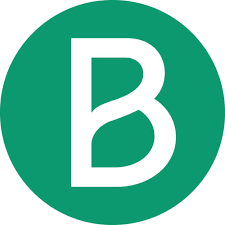
How to integrate Brevo with Webflow
Integrate Brevo with Webflow to automate email marketing workflows, sync contact data, and track campaign engagement without manual exports. Connect your Webflow forms to Brevo contact lists, trigger automated email sequences from content updates, and monitor subscriber activity directly in your Webflow CMS.
You can integrate Brevo with Webflow using embed forms, native Webflow forms that post directly to Brevo endpoints, or custom API integrations for advanced automation workflows.
Embed Brevo's signup form using Webflow’s Embed element
Brevo generates form code through its visual form builder that you can paste directly into Webflow. Create signup forms in Brevo's dashboard, customize fields and styling, then add the embed code to your Webflow pages without additional configuration.
Navigate to Contacts > Forms in your Brevo dashboard and use the drag-and-drop form builder to configure fields. Select the "Full page/embedded card" option to generate embed code. Brevo provides three formats with different styling behaviors.
- Iframe embed for complete form isolation from your site styles
- HTML embed for forms that inherit some site styling
- Simple HTML for maximum customization control
Copy your chosen embed code and add an Embed element to your Webflow page. Paste the Brevo code and publish. Form submissions flow directly to Brevo.
This approach works best when you want Brevo's validation, styling options, and automatic double opt-in handling. The tradeoff is less design control compared to native Webflow forms.
Connect native Webflow forms to Brevo
Existing Webflow forms can send submissions directly to Brevo endpoints by configuring form attributes. This method keeps your Webflow design system while connecting to Brevo's contact database.
Set your form's Method attribute to POST in Webflow. Configure the Form Action to your unique Brevo URL with this pattern https://[your-unique-id].sibforms.com/serve/[long-string]. Find your specific URL in Brevo under Contacts > Forms when viewing embed code.
Name your email input field exactly EMAIL (case-sensitive). Brevo requires this specific field name to process submissions. Add these hidden fields to your form.
email_address_checkwith empty value (spam prevention)localeset to your language code (e.g., "en")html_typeset to "simple" (form processing type)
Additional form fields map to Brevo contact attributes by matching field names. Custom attributes in Brevo must be created before form submission. The Brevo form creation guide documents all required and optional field configurations.
Connect through Zapier or Make
Automation platforms handle Webflow-Brevo integration through pre-built templates without requiring custom code or webhook configuration. These tools run workflows that trigger when Webflow forms receive submissions or CMS items change.
Zapier and Make both offer Webflow-Brevo integrations. Create an account on either platform, authenticate both your Webflow and Brevo accounts, then configure trigger and action steps.
Common workflows include:
- Syncing form submissions to Brevo contacts
- Adding subscribers to specific lists based on form fields
- Updating contact attributes when CMS items change
- Triggering Brevo email campaigns from Webflow events
These platforms work well when you need integration without maintaining server infrastructure or writing code. They handle API authentication, rate limiting, and error handling automatically. The tradeoff is less flexibility for complex logic compared to custom API implementations.
Build with Webflow and Brevo APIs
API integration gives you programmatic control over contact management, campaign triggers, and bidirectional data synchronization. Use this method when you need custom workflows beyond standard form submissions.
The Brevo API documentation provides REST endpoints for all platform features. Webflow's Data API exposes CMS collections and form submissions for reading and writing data.
Sync Webflow form submissions to Brevo contacts
Capture form submissions from Webflow and create or update Brevo contacts programmatically. Set up a webhook receiver that listens for Webflow form events, then calls Brevo's contact creation endpoint.
Map form fields to Brevo contact attributes. Standard attributes like email, firstname, and lastname work automatically. Custom attributes require setup in Brevo before API calls.
This pattern works for membership sites that capture detailed user profiles, multi-step forms that collect data across pages, or conditional list assignment based on form responses.
Track email engagement in Webflow CMS
Brevo sends webhook events when contacts open emails, click links, or unsubscribe. Receive these events and update Webflow CMS items to track engagement metrics alongside your content.
Configure Brevo transactional webhooks to send events to your endpoint. Brevo supports 15+ event types including delivered, opened, clicked, hard_bounced, and unsubscribed. Marketing campaign webhooks provide similar events for bulk email sends.
Process webhook payloads and extract contact_id, event type, and timestamp. Use the Webflow Data API to update corresponding CMS items with engagement data.
Example webhook payload structure from Brevo:
{
"event": "delivered",
"email": "user@example.com",
"id": 12345,
"date": "2023-01-15 10:30:00",
"ts": 1673778600,
"message-id": "<message-uuid@domain.com>",
"subject": "Welcome Email",
"contact_id": 67890,
"template_id": 123,
"tags": ["onboarding", "welcome"],
"sending_ip": "192.168.1.1"
}This enables engagement scoring for gated content sites, user activity dashboards that combine CMS and email metrics, or automated follow-up workflows triggered by email behavior.
Trigger Brevo campaigns from Webflow events
Start automated email sequences when Webflow CMS items change or specific user actions occur. Listen for Webflow webhook events and call Brevo's transactional email or automation endpoints.
Webflow sends CMS lifecycle events including collection_item_created, collection_item_changed, and collection_item_published. Configure webhooks for relevant collections and process events on your server.
When events match your criteria, call Brevo's transactional email API to send immediate emails or add contacts to automation workflows. Pass contact attributes and template variables to personalize messages.
Use this pattern for content publication notifications that email subscribers when new blog posts publish, onboarding sequences that start when user profiles are created, or abandoned cart reminders triggered by CMS item status changes.
What you can build
Integrating Brevo with Webflow lets you build automated email marketing systems that respond to site activity and maintain synchronized contact data.
- Newsletter signup forms: Add email capture forms to blog posts and landing pages that sync subscribers to Brevo lists and trigger welcome email sequences
- Content upgrade delivery systems: Gate premium content behind email forms that add contacts to Brevo, send download links via transactional email, and track engagement metrics back to Webflow CMS
- Event registration with automated reminders: Build event landing pages with registration forms that create Brevo contacts, trigger confirmation emails, and send automated reminders as event dates approach
- Lead scoring dashboards: Track email opens and clicks from Brevo webhooks, write engagement data to Webflow CMS, and display user activity scores in member portals or admin dashboards
Frequently asked questions
Brevo sends real-time webhook events when contacts interact with emails. Configure Brevo transactional webhooks to post event data to your server endpoint. Process the webhook payload to extract contact information and engagement metrics.
Use the Webflow Data API to update CMS items that correspond to Brevo contacts. Match contacts using email addresses or contact_id fields stored in your CMS. The API supports updating any CMS field, so you can track opens, clicks, bounces, and unsubscribes alongside your content.
Brevo marketing webhooks provide similar events for campaign sends. Both webhook types include contact_id, event type, timestamp, and message details in their payloads.
Brevo forms embedded in Webflow require standard responsive design principles applied through Webflow's built-in tools. Implement fluid grids with percentage-based widths instead of fixed pixels. Apply
max-width: 100%to form graphics and use CSS Grid or Flexbox for form layouts.Touch interface optimization matters for mobile users. Position form elements within thumb-reach zones and ensure adequate spacing between inputs to prevent accidental touches. Use appropriate input types like
type="tel"andtype="email"for mobile keyboard optimization.Test embedded forms across browsers and devices. The Webflow responsive design documentation covers breakpoint configuration and mobile-first design approaches. Mozilla's responsive design guide details viewport meta tags and fluid grid implementation.
Custom field mapping works when you create matching attributes in Brevo before form submission. Create custom contact attributes in your Brevo account and note each attribute's exact name and data type.
For native Webflow form integration, name your form input fields to match Brevo attribute names exactly. Standard attributes like
EMAIL,FIRSTNAME, andLASTNAMEwork automatically. Custom attributes require exact name matches.API integration provides more control over field mapping. Call the Brevo contact creation endpoint with a JSON payload that maps Webflow fields to Brevo attributes programmatically. You can transform data, combine fields, or apply conditional logic during the mapping process.
Test embedded forms by submitting test data and verifying contacts appear in Brevo. Check the Contacts section in your Brevo dashboard after each submission. Look for correct field mapping, proper list assignment, and accurate attribute values.
For API integrations, use webhook testing tools to capture and inspect webhook payloads. Tools like webhook.site or RequestBin help verify payload structure and data accuracy. Configure Brevo webhooks to send events to testing URLs first before pointing webhooks to production endpoints.
Test form validation, required field handling, and error messages across different browsers and devices before deploying to production.
Brevo uses API key authentication for REST API endpoints. Refer to the Brevo API documentation for specific authentication requirements and implementation details.
Webflow form integration using native POST requests doesn't require API authentication. The unique Brevo form URL includes authentication tokens in the endpoint path. Keep these URLs secure since they grant access to add contacts to your account.
Store API keys securely on your server for custom integrations. Never expose API keys in client-side JavaScript or commit them to public repositories.
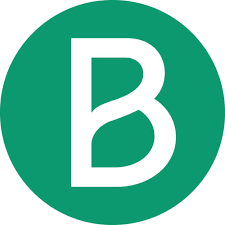
Description
Brevo (formerly Sendinblue) is an email marketing and automation platform that handles transactional emails, marketing campaigns, and contact management. The platform provides REST APIs for programmatic access and webhook events for real-time data synchronization.
This integration page is provided for informational and convenience purposes only.

SendPulse
Connect SendPulse's multichannel marketing automation with Webflow to capture leads, automate email campaigns, and engage visitors through pop-ups and chatbots. Streamline your marketing workflows without complex coding.

Mailchimp
Connect Mailchimp's powerful email marketing and automation platform with Webflow to capture leads, grow your audience, and automate marketing campaigns. Sync form submissions, segment subscribers, and create personalized customer journeys without complex coding.
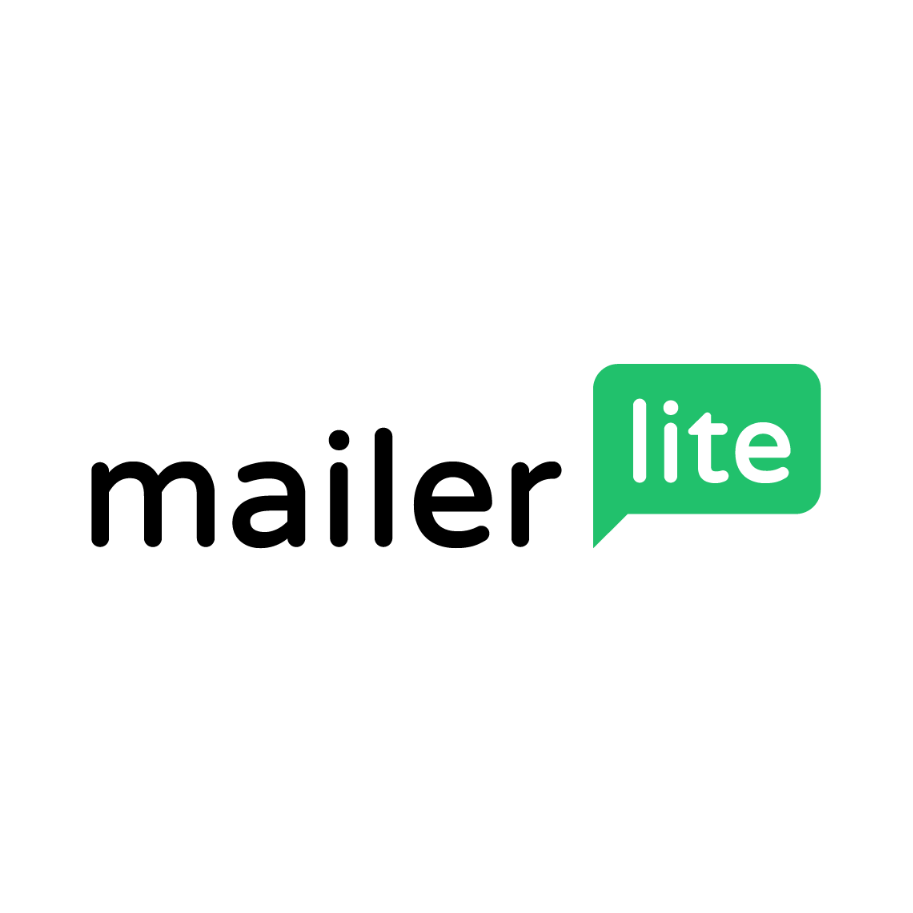
MailerLite
Connect MailerLite's email marketing platform with Webflow to automate subscriber management, trigger targeted campaigns, and sync e-commerce data. Build powerful email workflows while maintaining complete design control over your forms and website.
Kit (formerly ConvertKit)
Connect Kit's powerful email marketing and creator monetization platform with Webflow to build subscriber forms, automate email sequences, and grow your audience. Seamlessly sync form submissions while maintaining complete design control over your marketing campaigns.
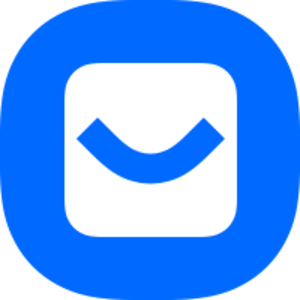
Buttondown
Connect Buttondown's minimalist email newsletter platform with Webflow to build subscriber lists, automate welcome sequences, and manage audience engagement directly from your website. Perfect for creators and businesses prioritizing privacy and simplicity.
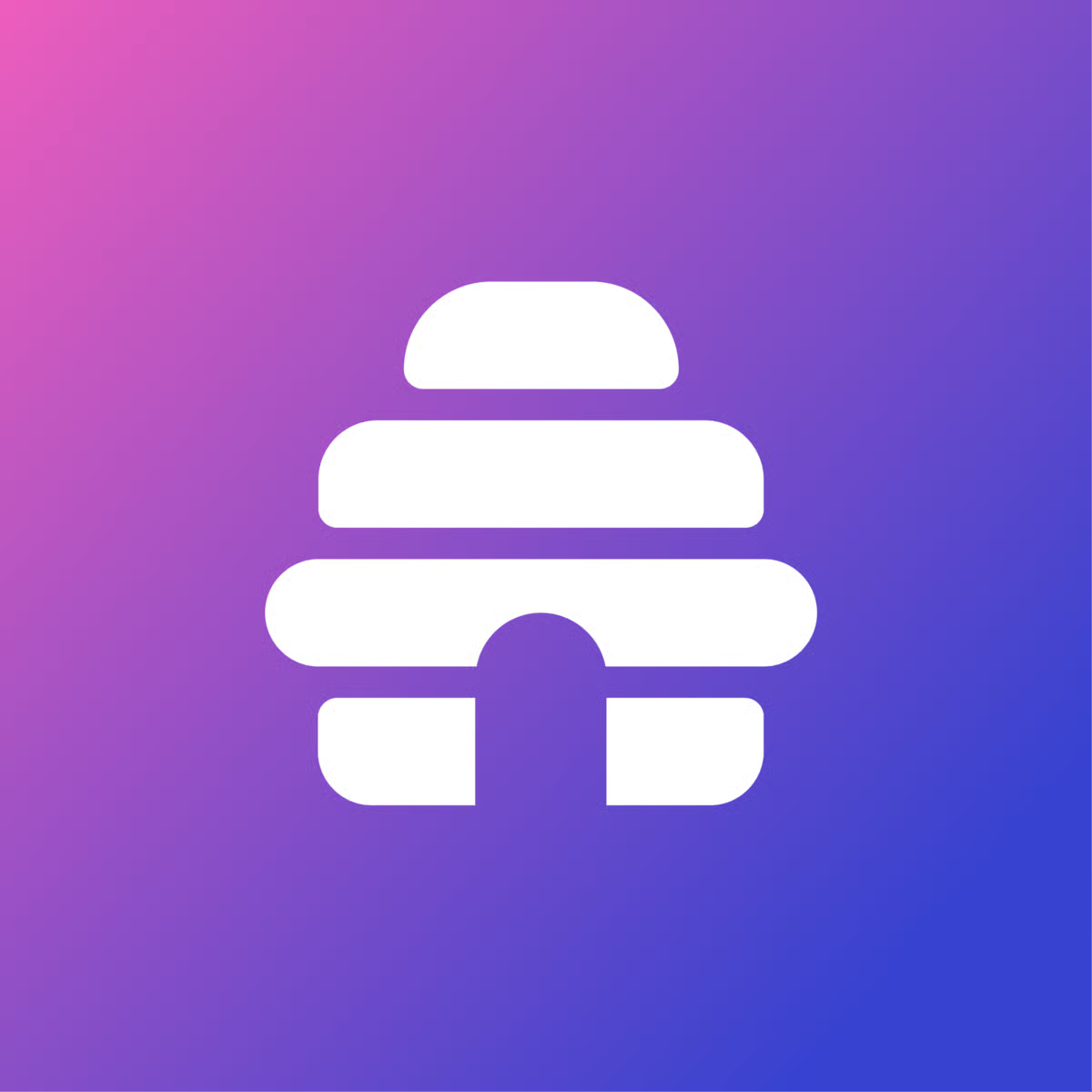
Beehiiv
Connect Beehiiv's newsletter platform with Webflow to capture subscribers, sync content, and monetize your audience. You can also build seamless email capture forms, automate content distribution, and track engagement.

ActiveCampaign
Connect the ActiveCampaign App for Webflow to engage those prospects with automated email, SMS, or WhatsApp messages — personalized to their form submissions and site activity.


