Dropbox
Integrating Dropbox with Webflow requires either automation platforms for no-code workflows or direct API implementation for custom functionality. No official Webflow Marketplace app exists.
How to integrate Dropbox with Webflow
Integrating Dropbox with Webflow lets you store files externally, automate form submission workflows, and centralize media management outside your hosting plan. This reduces storage costs and gives content teams a familiar interface for managing assets that appear on your site.
Start with direct file embedding for quick implementation, use third-party automation platforms like Zapier for common workflows, or build with both platforms' APIs when you need custom logic and real-time synchronization.
Embed Dropbox files directly
Dropbox generates shareable links for files that you can embed in Webflow pages using custom code. According to Dropbox's sharing documentation, you create links with configurable permissions including view-only or edit access. This method works for displaying documents, images, and videos without consuming Webflow storage.
For video content, modify the shared link by replacing ?dl=0 with ?raw=1 in the URL, then embed it using a Code Embed element in Webflow. Images and PDFs embed similarly using their modified URLs.
Implementation steps:
- Upload your file to Dropbox and select Share from the file menu
- Click Create link and configure permissions as needed
- Copy the generated URL
- For videos, change the URL parameter from
?dl=0to?raw=1 - Add an Embed element to your Webflow page
- Paste the modified URL in an
<iframe>or appropriate HTML tag
This approach provides simple file hosting but requires manual updates when files change. You'll need to update embed codes if file URLs change.
Connect through automation platforms
Third-party automation tools like Zapier and Relay.app connect Webflow forms and CMS collections to Dropbox storage without code. These platforms handle common patterns like uploading form submissions to Dropbox folders and creating CMS items from Dropbox files.
Zapier offers pre-built templates for Dropbox and Webflow workflows. You can automatically upload form submission attachments to organized Dropbox folders or sync Dropbox files to CMS collections. Relay.app provides similar functionality with visual workflow builders.
These platforms work well for standard integration patterns and require no custom development. Rate limits and pricing apply based on the number of tasks processed.
Build with Webflow and Dropbox APIs
The Webflow Data API and Dropbox HTTP API let you build custom integrations that sync files to CMS collections, process uploads from Webflow forms, and manage media libraries programmatically. This method gives you control over data flow, error handling, and business logic.
API integration requires backend development and handles scenarios beyond what automation platforms support. You'll need to implement OAuth 2.0 authentication, manage token refresh (Dropbox access tokens expire after 4 hours), and build error recovery logic.
Store Webflow form uploads in Dropbox
Webflow forms can trigger webhooks that send submission data to your server endpoint. Your application receives this data, processes any file attachments, then uploads them to Dropbox using the files upload API.
According to the Dropbox API documentation, you use POST /2/files/upload to send files to Dropbox. The endpoint requires OAuth 2.0 authentication with files.content.write scope.
Your implementation flow:
- Configure a Webflow form webhook to post submissions to your server
- Receive the form data at your endpoint
- Extract file attachments from the submission
- Upload files to Dropbox with
POST /2/files/uploadusing OAuth credentials - Generate shareable links with
POST /2/sharing/create_shared_link_with_settingsif needed - Store Dropbox file URLs back to Webflow CMS using
PATCH /collections/{collection_id}/items/{item_id}
Example upload request using the Dropbox API:
POST /2/files/upload
Headers: {
"Authorization": "Bearer ACCESS_TOKEN",
"Dropbox-API-Arg": JSON.stringify({
"path": "/webflow-forms/submission-123.pdf",
"mode": "add",
"autorename": true
}),
"Content-Type": "application/octet-stream"
}
Body: [file binary data]
This pattern keeps file storage in Dropbox while maintaining submission records in Webflow. You control file naming conventions, folder organization, and permission settings through your application logic.
Implementation requires handling OAuth token refresh flows since Dropbox stopped issuing long-lived access tokens in September 2021. Your backend must refresh tokens before they expire and handle expiration errors gracefully.
Sync Dropbox files to Webflow CMS
Storing media assets in Dropbox and linking them to Webflow CMS collections reduces hosting storage while centralizing file management. Your application monitors Dropbox for file changes, then updates corresponding CMS items with new file URLs.
The Webflow Data API reference documents two key endpoints: POST /collections/{collection_id}/items creates new CMS items with Dropbox file references, and PATCH /collections/{collection_id}/items/{item_id} updates existing items when files change.
Implementation requires:
- Dropbox webhooks that notify your server when files change in monitored folders
- OAuth authentication for both platforms following Webflow authentication and Dropbox auth types documentation
- File URL generation using
POST /2/sharing/create_shared_link_with_settingsto create publicly accessible links - CMS updates that patch collection items with new file URLs
Your sync workflow:
- Register a webhook with Dropbox pointing to your server endpoint
- Receive webhook notifications when files change in specified folders (webhooks only indicate that something changed, not what specifically changed)
- Use
POST /files/list_folder_continueto determine what actually changed, managing folder cursors across requests - Generate shareable links for changed files using the Dropbox sharing API
- Update Webflow CMS items using the Data API patch endpoint
- Handle errors and retry failed updates
This pattern works well for product catalogs, media libraries, and document repositories where content teams manage files in Dropbox but publish through Webflow. The integration requires managing webhook notification complexity and cursor state persistence.
What you can build
Integrating Dropbox with Webflow enables external file storage, automated workflows, and centralized media management beyond Webflow's native hosting.
- Embedded video and document hosting: Display Dropbox-hosted videos, PDFs, and images directly on Webflow pages using modified shareable links with the
raw=1parameter, keeping media files outside your hosting plan storage limits - Automated form submission storage: Capture customer uploads through Webflow forms and organize them in Dropbox folders using automation platforms like Zapier, or build custom workflows with OAuth-authenticated API calls to
POST /2/files/upload - CMS-synced media libraries: Build product catalogs or document repositories where content teams manage files in Dropbox folders while webhook notifications trigger updates to corresponding Webflow CMS collection items with fresh shareable links
- Organized customer document systems: Process form submissions with custom validation rules, then structure uploaded files in Dropbox folders that mirror your CMS collection architecture using custom API integration
Frequently asked questions
You cannot display Dropbox files in Webflow without at least minimal custom code for embedding. According to Dropbox's file sharing documentation, you must create shareable links and embed them using HTML. Webflow's native file upload field only supports files stored in Webflow's own hosting.
For simple embedding, create a shareable link in Dropbox, modify the URL parameter to
?raw=1for direct access, then add it to a Webflow HTML embed element. This works for images, videos, and PDFs but requires manual updates when files change.Use OAuth 2.0, a token-based authentication system where users grant your application specific permissions without sharing passwords — for production integrations that access user files across multiple Dropbox accounts. The Dropbox authentication types documentation explains that OAuth provides secure, token-based access with specific scope permissions like
files.content.writefor uploads andfiles.metadata.readfor file information.For Webflow, the authentication guide recommends Site Tokens for internal tools that access only your sites, and OAuth tokens for applications that connect multiple user accounts. Both platforms support standard OAuth 2.0 flows with access tokens that you refresh periodically.
Automation platforms like Zapier and Relay.app enable several common patterns:
- Upload form submissions to Dropbox folders using Zapier's form submission template to capture customer data
- Create CMS items from new Dropbox files with Relay.app's collection creation workflow to sync product catalogs
- Generate text files in Dropbox from Webflow order data for inventory management systems
- Update Webflow CMS collections when files change in specific Dropbox folders
These platforms handle API authentication, rate limiting, and retry logic automatically. You don't write code, but customization options remain limited to what each platform supports.
Use Zapier's pre-built integration template to connect form submissions to Dropbox without writing code. The Webflow form submission to Dropbox template automatically saves each form response as a file in your specified folder.
Alternatively, Albato's integration solution provides similar functionality with different workflow customization options. Both platforms handle authentication, data formatting, and error retry automatically.
Yes, but it requires custom API integration since no pre-built solution exists. You'll build a server application that uses Dropbox webhooks to monitor folder changes, then updates Webflow CMS items through the Data API.
Your application registers a webhook endpoint with Dropbox, receives notifications when files change, generates shareable links using
POST /2/sharing/create_shared_link_with_settings, then updates corresponding CMS items withPATCH /sites/{site_id}/collections/{collection_id}/items/{item_id}. This pattern requires managing OAuth tokens for both platforms and handling webhook verification.
Description
Dropbox is a cloud storage platform that provides file hosting, synchronization, and sharing capabilities.
This integration page is provided for informational and convenience purposes only.

Microsoft Teams
Connect Microsoft Teams with Webflow through third-party automation platforms like Zapier or Make.

Metamask
Add MetaMask wallet connections to your Webflow site using custom code to build Web3 experiences including wallet connections, NFT minting, and token-gated content.

AWS Lambda
Connect AWS Lambda with Webflow to add serverless backend processing for custom form handling, dynamic content automation, payment workflows, and coordinating multiple API calls.

Firebase Studio
Connect Firebase Studio with Webflow by deploying Firebase Studio applications as standalone web apps that embed in or link from Webflow, or by integrating Firebase backend services like Authentication, Firestore, and Cloud Functions directly into Webflow pages through custom code or tools like Wized.Retry

Strava
Connect Strava's fitness tracking platform with Webflow to display athlete activities, build community engagement features, and automate content creation.

Google Sheets
Connect Google Sheets with Webflow to manage CMS content through familiar spreadsheet interfaces, capture form submissions, and synchronize inventory data.

Givebutter
Connect Givebutter with Webflow to collect donations using embedded widgets or build custom workflows through the API.

BigQuery
Connect BigQuery's data warehouse capabilities with your Webflow site using integration platforms or custom server-side middleware to centralize form submissions, analyze user behavior, and build custom analytics dashboards.
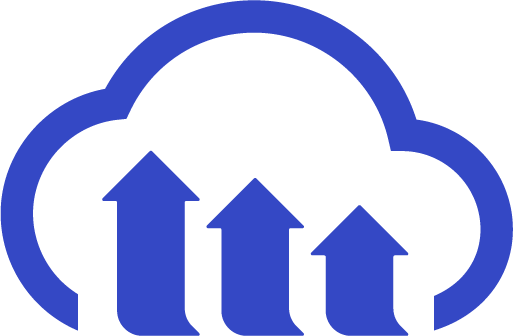
Cloudinary
Integrate Cloudinary with Webflow to manage and deliver images at scale. This combination lets content teams upload and organize media in Cloudinary while Webflow sites automatically serve device-optimized, responsive assets based on viewport size and browser capabilities without manual resizing or format conversion.


