Videezy Webflow Integration
Connect Videezy (HD stock video library) with Webflow to create engaging backgrounds, hero sections, and dynamic galleries using free and premium footage — no complex production required.

How to integrate Videezy with Webflow
Videezy provides high-quality stock videos that can enhance your Webflow projects
While there's no official Videezy app, you can easily download and embed videos using Webflow's native components, leverage third-party hosting for larger files, or use automation tools for advanced workflows.
You can also build custom functionalities with Webflow’s API, though Videezy doesn’t offer a public API.
Each integration method offers different benefits depending on your project needs and technical comfort level.
Use manual download, third-party hosting, and embed elements
Download videos from Videezy and add them directly to your Webflow project for quick implementation. This method works best for background videos, hero sections, and decorative elements under 30MB.
For background videos, download your chosen MP4 from Videezy. In Webflow, drag the Background Video component onto your canvas and upload the file. This produces silent, looping hero backgrounds. Your file needs to be smaller than Webflow’s 30 MB limit.
For hosted video players, upload larger MP4s to YouTube or Vimeo. Then, add Webflow’s Video element and paste the embed URL. This bypasses size caps and provides captions, quality settings, and playback controls.
Custom Code embeds offer more control by hosting videos on AWS S3, Cloudflare R2, or a similar CDN (Google Drive isn’t recommended due to playback issues). Add a Code Embed element in Webflow and paste this HTML5 code pointing to your hosted file:
<video controls width="100%">
<source src="YOUR_VIDEO_URL.mp4" type="video/mp4">
</video>Use automation workflows
Connect Videezy to Webflow through automation platforms for dynamic content updates and streamlined workflows. While Videezy lacks a public API, creative workarounds enable powerful integrations.
Zapier workflows can watch a folder on S3, Dropbox, or Google Drive (with public-URL hosting) for new Videezy downloads and then create or update Webflow CMS items.
To set this up, configure a Zap to trigger when a new file is created. When the Zap is triggered, it should parse metadata and use the Webflow CMS integration to push video data into your collections.
Make (Integromat) enables more complex scenarios like:
- Syncing video galleries between Airtable and Webflow CMS
- Creating approval pipelines where team members review Videezy selections before publishing
- Automating social media distribution of Videezy-powered content
For manual CMS management, maintain a spreadsheet of selected Videezy videos with titles, descriptions, and hosted URLs. Use Zapier or Make to sync this data with Webflow collections, creating dynamic video galleries that update automatically when you modify the spreadsheet.
Build with Webflow APIs
While Videezy doesn't offer a public API, developers can create custom integrations using Webflow's APIs to manage video content programmatically. This approach suits teams needing automated workflows or managing large video libraries.
Create automated video galleries
Build dynamic galleries that update when new videos are added to your collection:
- Set up data source: Store Videezy video metadata (title, URL, thumbnail) in a database or Airtable
- Use Webflow CMS API: Create collection items programmatically via
POST /collections/{collection_id}/items - Implement sync logic: Schedule periodic updates using serverless functions to keep galleries current
The CMS API documentation provides endpoints for creating and updating collection items with video data.
Manage video assets programmatically
Automate thumbnail uploads and metadata management:
- Upload thumbnails: Use the Assets API via
POST /sites/{site_id}/assetsto add video previews - Update CMS fields: Sync video titles, descriptions, and tags using
PATCH /collections/{collection_id}/items/{item_id} - Handle licensing: Store attribution requirements in CMS fields for compliant display
The Assets API reference details upload parameters and file handling.
Implement custom video players
Deploy advanced video features beyond standard embeds:
- Register custom scripts: Add video player libraries via
POST /sites/{site_id}/registered_scripts/hosted - Configure players: Inject player initialization code using Custom Code endpoints
- Track analytics: Capture playback events and send to analytics platforms
The Custom Code API enables site-wide or page-specific player implementations.
What you can build
Integrating Videezy with Webflow opens possibilities for creating visually rich, professional websites without expensive video production.
- Agency portfolios with dynamic backgrounds: Creative agencies use Videezy's abstract and tech videos as hero backgrounds, automatically updating featured work through CMS integration while maintaining fast load times
- E-commerce sites with lifestyle videos: Online stores embed Videezy product demonstration videos and lifestyle footage in category pages, increasing engagement and time on site without custom shoots
- Educational platforms with video lessons: Course creators integrate Videezy's instructional content into Webflow CMS, building resource libraries that automatically categorize and display relevant videos by topic
- Event websites with atmosphere footage: Conference and festival sites use Videezy's crowd and venue videos to create excitement, embedding them as background elements that convey energy without slowing page performance
Frequently asked questions
For free Videezy videos, add attribution text like "Video by Videezy.com" in your site footer or near the video using a Text element. Premium videos don't require attribution but need a valid license. Store license information in a Webflow CMS field for easy tracking across multiple videos. The Videezy license page details specific requirements for different content types.
Yes, build a CMS collection with fields for video title, URL, tags, and thumbnail. Use Webflow's Collection List to display videos with filter buttons linked to categories. For advanced search, integrate with Jetboost or similar tools that add real-time filtering to Webflow collections without code.
Use Zapier to monitor a Google Drive folder containing downloaded Videezy videos. Create a Zap that triggers on new files, extracting metadata and creating Webflow CMS items automatically. Alternatively, maintain an Airtable base of video information that syncs with Webflow via Make (Integromat). The Webflow Zapier integration supports CMS operations.
Webflow's Background Video component limits files to 30MB and doesn't support playback controls. The Video element only works with YouTube, Vimeo, or other streaming platforms—not direct file uploads. For custom controls or larger files, use the Embed element with HTML5 video code pointing to externally hosted files. Review Webflow's video guidelines for detailed specifications.
Yes, embed product demonstration videos from Videezy in product descriptions using the Video element (via YouTube/Vimeo) or Rich Text embeds. Create video testimonials or lifestyle content for category pages. Ensure commercial licensing for any Videezy content used in revenue-generating contexts. Webflow's Ecommerce guide shows video placement options.

Description
Videezy is a stock video platform offering free and premium HD video footage, motion graphics, and After Effects templates. With a community-driven library spanning nature, business, technology, and lifestyle content, it provides downloadable royalty-free video assets for creative projects, supporting formats from HD to 4K resolution.
This integration page is provided for informational and convenience purposes only.

Strava
Connect Strava's fitness tracking platform with Webflow to display athlete activities, build community engagement features, and automate content creation.

Google Sheets
Connect Google Sheets with Webflow to manage CMS content through familiar spreadsheet interfaces, capture form submissions, and synchronize inventory data.

Givebutter
Connect Givebutter with Webflow to collect donations using embedded widgets or build custom workflows through the API.

BigQuery
Connect BigQuery's data warehouse capabilities with your Webflow site using integration platforms or custom server-side middleware to centralize form submissions, analyze user behavior, and build custom analytics dashboards.
Dropbox
Integrating Dropbox with Webflow requires either automation platforms for no-code workflows or direct API implementation for custom functionality. No official Webflow Marketplace app exists.
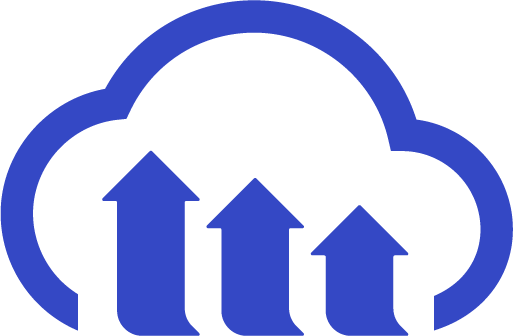
Cloudinary
Integrate Cloudinary with Webflow to manage and deliver images at scale. This combination lets content teams upload and organize media in Cloudinary while Webflow sites automatically serve device-optimized, responsive assets based on viewport size and browser capabilities without manual resizing or format conversion.
YouTube
Add YouTube videos to Webflow sites using native embed elements or custom iframe code. Control playback settings and configure responsive layouts directly in Webflow. This integration maintains aspect ratio across breakpoints.
Hugeicons
Connect Hugeicons with Webflow to get scalable, professional icons to your projects with direct access to 40,000+ SVG assets.
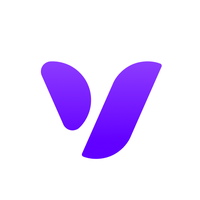
Vectary 3D & AR
Connect Vectary's browser-based 3D and AR platform with Webflow to create interactive product visualizations, AR experiences, and immersive web content without complex coding.


