Constant Contact
Connect Constant Contact's email marketing platform with Webflow to capture form submissions, sync contacts to email lists, and automate subscriber management. The integration uses REST APIs from both platforms to move contact data between your Webflow site and Constant Contact campaigns without manual exports or imports.
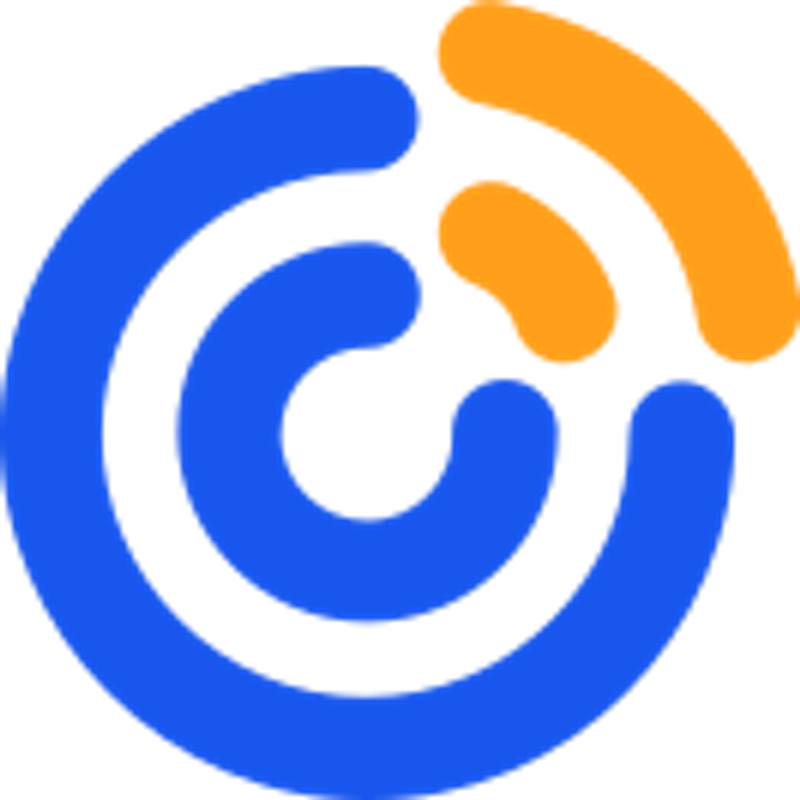
How to integrate Constant Contact with Webflow
Automate lead capture by connecting Webflow forms directly to Constant Contact email lists. Form submissions flow into your subscriber lists without manual data entry, keeping your email marketing database current as visitors sign up on your site.
Connect the two platforms through IFTTT for no-code automation of form submissions to email lists, or build custom integrations using the Constant Contact V3 API and Webflow Data API for advanced control over contact syncing, CMS updates, and list management.
Use IFTTT
IFTTT automates Webflow form submissions to Constant Contact without code. When someone submits a Webflow form, IFTTT captures the submission and adds the contact to your Constant Contact lists automatically.
Set up an IFTTT account and connect both your Webflow site and Constant Contact account. And install the IFTTT official Webflow app from your project dashboard.
Create an automation (called an "Applet") that triggers when a new Webflow form submission occurs, then adds that contact to a specified Constant Contact list.
IFTTT works well for straightforward form-to-list automation. The platform handles authentication, data transfer, and error handling through a visual interface. This approach lets you automate lead capture in minutes rather than building custom integration code.
IFTTT supports basic field mapping between Webflow form fields and Constant Contact contact properties. You can route form submissions to different lists based on form type, but complex conditional logic or CMS synchronization requires custom API integration instead.
Build with Webflow and Constant Contact APIs
Build custom integrations that sync form submissions and CMS data to Constant Contact lists. Use Webflow's form submission and CMS APIs to retrieve data, then call Constant Contact's contact management endpoints to create or update subscribers.
Here are some capabilities that the Webflow Data API enables:
- Provides access to form submissions through
GET /sites/{site_id}/form_submissions - Get individual submissions with
GET /form_submissions/{form_submission_id} - List all submissions for a specific form using
GET /forms/{form_id}/submissions
The Constant Contact contacts API uses POST /contacts/sign_up_form for both new contacts and updates to existing ones.
Set up OAuth2 authentication for both platforms following Constant Contact's auth guide and Webflow's authentication documentation. Use site tokens for single-site implementations or OAuth flows for multi-site applications.
This integration enables the following actions:
- Retrieve form submissions with
GET /sites/{site_id}/form_submissionsto access email addresses, names, and custom field data - Create or update contacts using
POST /contacts/sign_up_formfor operations that handle both new contacts and updates without creating duplicates - Manage contact lists through
GET /contact_liststo retrieve list IDs andPOST /activities/add_list_membershipsfor bulk assignments - Update existing contacts via
PUT /contacts/{contact_id}when contact data changes in Webflow CMS - Filter and search contacts using
GET /contactswith query parameters for email, list membership, tags, and date ranges
Authentication requires Bearer tokens in request headers as Authorization: Bearer <token>. Handle API responses and implement error handling for network issues or rate limits.
Sync Webflow form submissions to Constant Contact lists
Connect form submissions directly to email lists. When someone fills out a Webflow Form, your integration captures the submission, transforms the data to match Constant Contact's schema, then adds the contact to designated lists.
Use Webflow's form submission webhook to receive instant notifications when forms are submitted. Configure webhooks through the Webflow API to trigger your integration code immediately. Extract email addresses and any additional fields like name, phone number, or custom properties from the submission data.
If webhook setup isn't feasible, poll GET /sites/{site_id}/form_submissions on a schedule.
Send contact creation requests to Constant Contact's sign-up form endpoint. Include list_memberships in the request body to assign contacts to specific lists based on which Webflow form they submitted.
For high-volume forms, use bulk import operations with POST /activities/contacts_json_import to process multiple contacts in one request. The endpoint returns an activity_id for status monitoring through GET /activities/{activity_id}.
Store the last processed submission timestamp to avoid duplicate processing. Log failed submissions for retry attempts since network issues can interrupt the sync process.
Update Constant Contact contacts from Webflow CMS changes
Sync contact data when you update CMS collection items containing subscriber information. Use this pattern for member directories, customer databases, or any CMS structure where contact details need to stay synchronized with email lists.
Use Webflow's CMS API to monitor collection items with GET /collections/{collection_id}/items. When email addresses, names, or custom fields change, call Constant Contact's update contact endpoint with PUT /contacts/{contact_id}.
First retrieve the contact from Constant Contact using GET /contacts with email filter parameters to get the contact_id. Then send the update request.
Webflow webhooks can notify your integration when collection_item_changed events occur, reducing the need for polling. Note that Webflow CMS webhooks must be created through the API and cannot be configured through site settings. If webhook setup via API isn't feasible, implement scheduled polling of the CMS API instead.
Constant Contact's V3 API uses PUT requests for updates, which require sending the complete contact object including all existing fields. Sending only changed fields will overwrite other data with null values. Always fetch the full contact first using GET /contacts, modify the necessary fields, then send the complete object via PUT.
Constant Contact does not provide webhooks for contact data changes. Their webhook system is limited to partner billing events like account status and subscription changes. For two-way synchronization of contact updates from Constant Contact back to Webflow, implement scheduled polling of the GET /contacts endpoint with updated_at filters.
Manage list subscriptions based on Webflow interactions
Assign contacts to different lists based on form selections or CMS data properties. Create segmented lists that reflect subscriber preferences tracked in Webflow.
When processing form submissions, check for fields that indicate which lists the contact should join. Map these values to Constant Contact list IDs retrieved from GET /contact_lists.
Use bulk list membership operations with POST /activities/add_list_memberships to add multiple contacts to a list simultaneously. The endpoint accepts arrays of contact IDs and list IDs, processing assignments in the background.
Remove contacts from lists with POST /activities/remove_list_memberships when they update preferences or unsubscribe from specific content types.
List membership changes happen asynchronously in Constant Contact. Poll the activity status endpoint to confirm completion before showing success messages to users. Store list ID mappings in your integration configuration since list IDs are unique identifiers that don't change.
What you can build
Integrating Constant Contact with Webflow lets you build automated email marketing systems that respond to site activity and maintain synchronized contact data.
- Newsletter signup forms: Add subscribers directly to specific Constant Contact email lists with automatic welcome email triggers based on list assignment
- Content upgrade delivery systems: Add visitors to nurture sequences in Constant Contact when they download resources while storing download permissions in Webflow CMS
- Event registration with email follow-up: Create contacts in segmented lists based on event type, location, or ticket tier for targeted campaign delivery
- Member directory sync: Maintain a Webflow CMS collection of members or customers that updates corresponding Constant Contact contact records when profile information changes
Frequently asked questions
Both platforms require OAuth2 authentication for production integrations. Constant Contact uses the Authorization Code flow requiring scopes for
contact_data,campaign_data, anduser_privileges. Exchange authorization codes for access tokens at Constant Contact's token endpoint, then include tokens in API requests asAuthorization: Bearer <token>.Webflow offers two authentication methods: site tokens for single-site integrations and OAuth2 for applications serving multiple sites. Site tokens work for simple integrations where you control one Webflow site. OAuth applications require registration in Webflow's developer portal, implementing the authorization flow at
/oauth/authorize, then exchanging codes at/oauth/tokento receive access tokens.Store tokens securely and implement refresh logic since access tokens expire. Never expose tokens in client-side code or version control systems.
Constant Contact's webhook system focuses on partner account events like billing changes and account status rather than marketing data events. The platform does not trigger webhooks for contact updates, list membership changes, or campaign interactions that would enable real-time Webflow CMS synchronization.
Implement polling-based sync instead: schedule periodic API calls to GET /contacts with date range filters to retrieve contacts modified since your last sync. Use the
update_dateparameter to fetch only changed contacts, then update corresponding Webflow CMS items through the CMS API.Webflow provides robust webhook support for CMS events including
collection_item_created,collection_item_changed, andcollection_item_deleted. Configure these webhooks to notify your integration when Webflow data changes, enabling one-way real-time sync from Webflow to Constant Contact.Constant Contact's contact schema includes required fields like
email_addressand optional properties includingfirst_name,last_name,phone_numbers,street_addresses, andcustom_fields. Webflow form submissions return field data as key-value pairs where keys match your form field names.Create a mapping configuration that translates Webflow field names to Constant Contact properties. For example, map Webflow's "Email" field to
email_address, "First Name" tofirst_name, and "Phone" to an object in thephone_numbersarray withphone_numberandkindproperties.Custom fields in Constant Contact require
custom_field_idvalues which you can retrieve through the Constant Contact API. Store these IDs in your integration configuration and map Webflow custom fields to the corresponding custom field IDs.Handle data validation before sending to Constant Contact — verify email format, phone number structure, and required field presence. The API returns detailed error messages in standard format when requests fail validation.
Use Constant Contact's POST /contacts/signupform endpoint for form submission integrations since it handles duplicates automatically. When you send a contact with an email address that already exists, the endpoint updates the existing contact rather than creating a duplicate.
For other integration patterns, query existing contacts first using GET /contacts with email filter parameters. The response indicates whether the contact exists and returns the
contact_idneeded for update operations. If found, usePUT /contacts/{contact_id}to update. If not found, usePOST /contactsto create.Store Constant Contact contact IDs in Webflow CMS collections when building two-way sync integrations. Add a plain text field to your collection schema that holds the contact ID, enabling direct updates without email lookups.
Batch operations reduce API consumption significantly. Constant Contact's bulk import endpoint processes multiple contacts in one request through
POST /activities/contacts_json_import. Use bulk list membership operations withPOST /activities/add_list_membershipsto assign multiple contacts to lists simultaneously.Implement caching for reference data like list IDs and custom field definitions that rarely change. Store this data locally with periodic refresh schedules rather than fetching it with every form submission. Implement exponential backoff retry logic to handle temporary API errors.
Use Webflow's JavaScript optimization features to load integration code asynchronously on pages that need it. Avoid embedding Constant Contact widgets on every page when only specific landing pages require subscription functionality. The Webflow performance guide recommends selective loading of third-party scripts to maintain site speed.
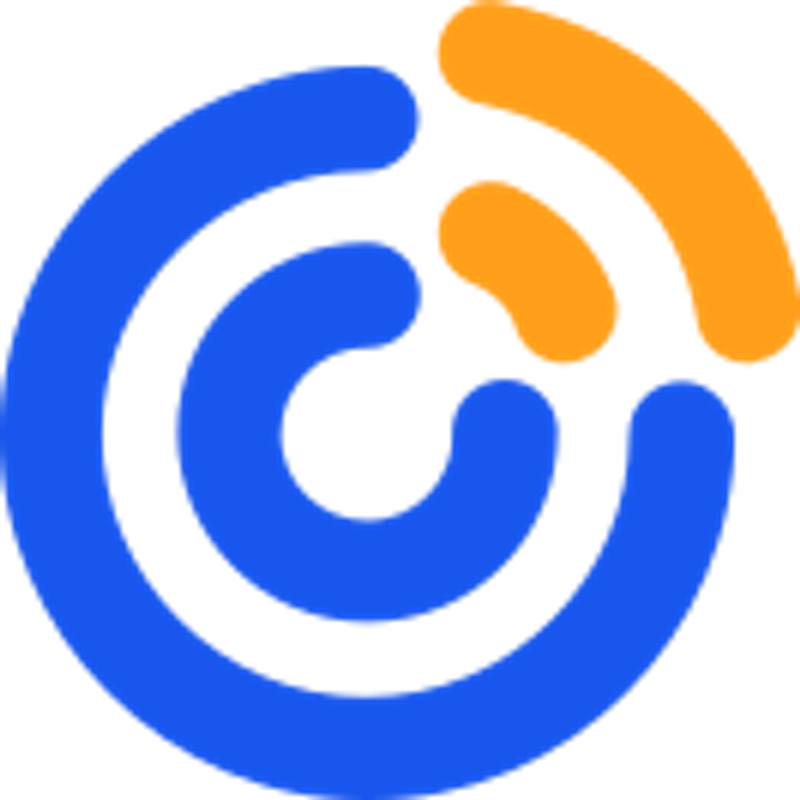
Description
Constant Contact is an email marketing platform for managing contact lists and sending email campaigns. It provides tools for building subscriber lists, automating email sequences, and tracking campaign performance.
This integration page is provided for informational and convenience purposes only.

SendPulse
Connect SendPulse's multichannel marketing automation with Webflow to capture leads, automate email campaigns, and engage visitors through pop-ups and chatbots. Streamline your marketing workflows without complex coding.

Mailchimp
Connect Mailchimp's powerful email marketing and automation platform with Webflow to capture leads, grow your audience, and automate marketing campaigns. Sync form submissions, segment subscribers, and create personalized customer journeys without complex coding.
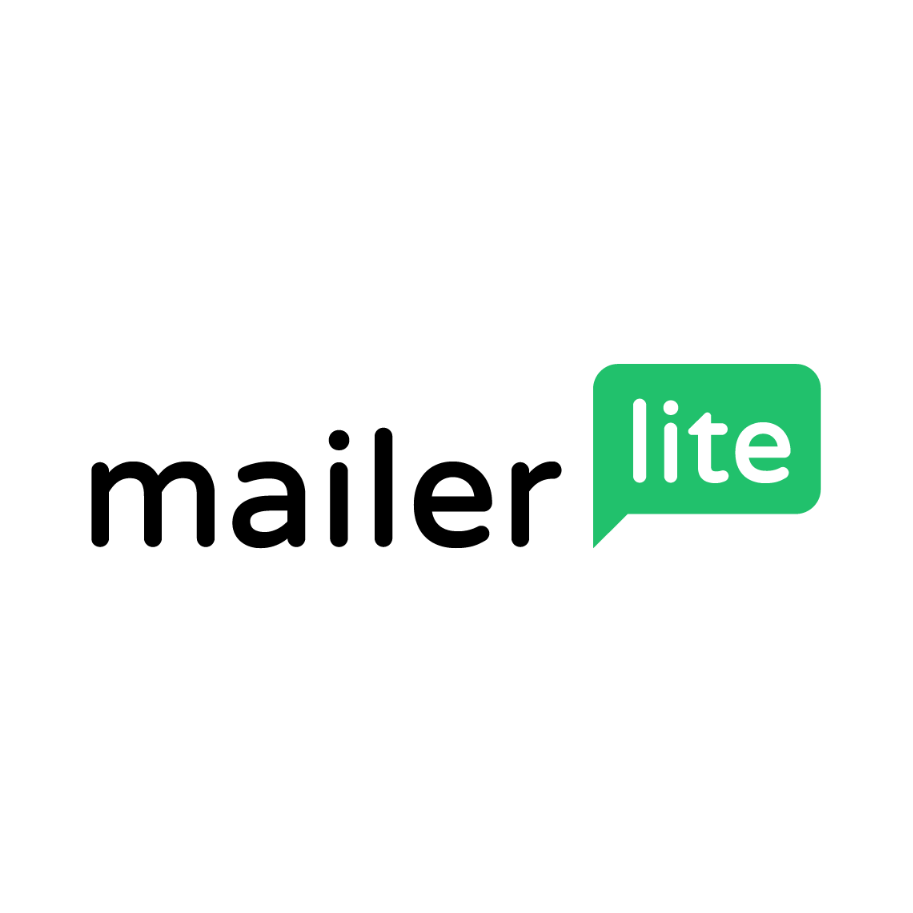
MailerLite
Connect MailerLite's email marketing platform with Webflow to automate subscriber management, trigger targeted campaigns, and sync e-commerce data. Build powerful email workflows while maintaining complete design control over your forms and website.
Kit (formerly ConvertKit)
Connect Kit's powerful email marketing and creator monetization platform with Webflow to build subscriber forms, automate email sequences, and grow your audience. Seamlessly sync form submissions while maintaining complete design control over your marketing campaigns.
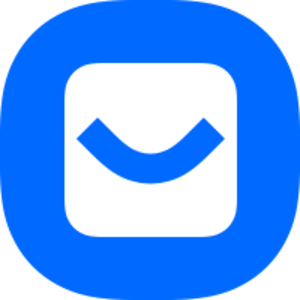
Buttondown
Connect Buttondown's minimalist email newsletter platform with Webflow to build subscriber lists, automate welcome sequences, and manage audience engagement directly from your website. Perfect for creators and businesses prioritizing privacy and simplicity.
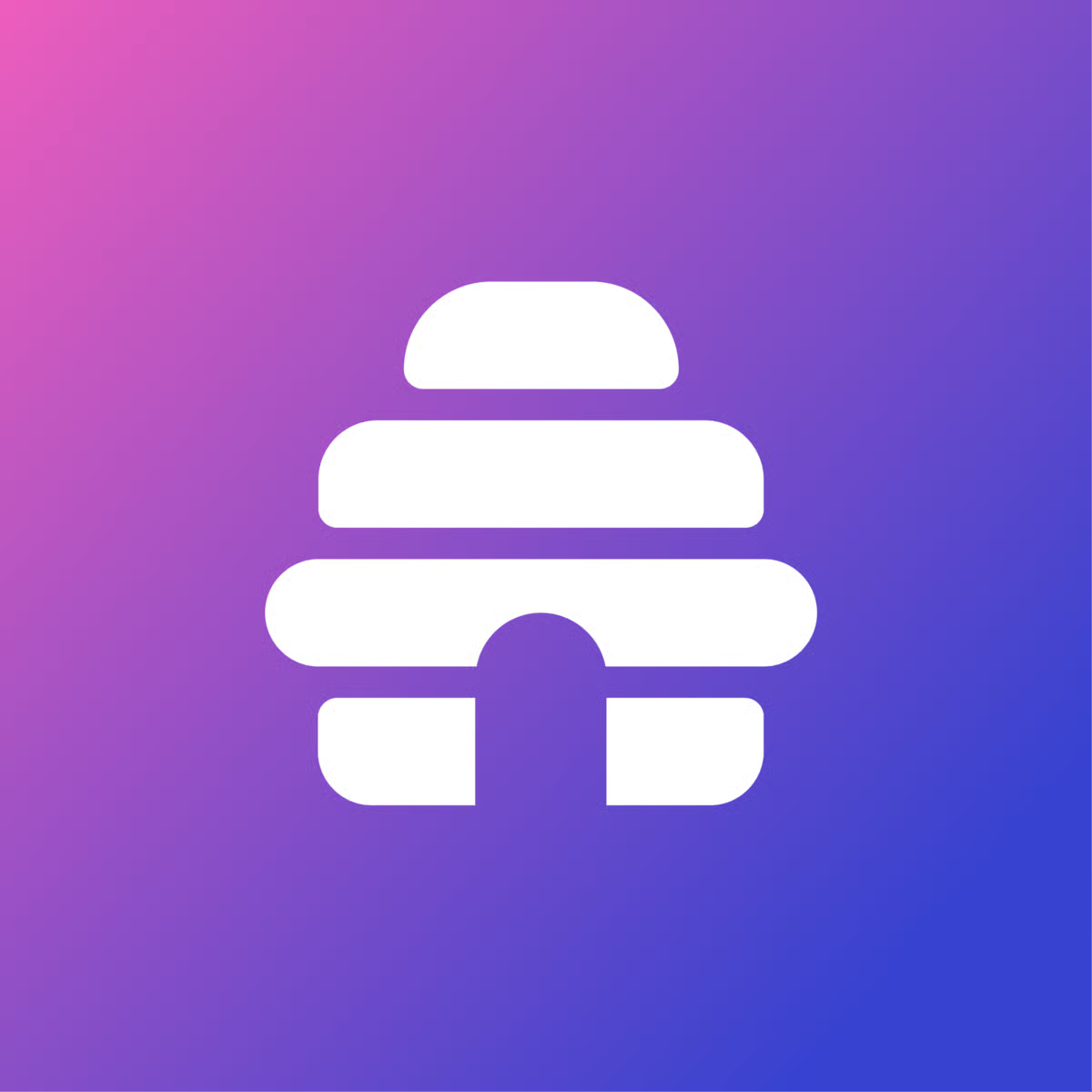
Beehiiv
Connect Beehiiv's newsletter platform with Webflow to capture subscribers, sync content, and monetize your audience. You can also build seamless email capture forms, automate content distribution, and track engagement.

ActiveCampaign
Connect the ActiveCampaign App for Webflow to engage those prospects with automated email, SMS, or WhatsApp messages — personalized to their form submissions and site activity.


