Connect Pinterest's visual discovery platform with Webflow to create engaging websites with embedded boards, social sharing features, and automated content distribution. Share your visual content with Pinterest's 500+ million users while maintaining complete design control.

How to integrate Pinterest with Webflow
Integrate Pinterest with Webflow through third-party apps for automated workflows, Code Embeds for displaying visual content, or the Webflow and Pinterest APIs for advanced customization.
Each integration method serves different needs, from simple board displays to sophisticated content synchronization.
Use third-party apps
The Social Share app adds customizable Pinterest share buttons to any page, allowing visitors to save your content to their boards with one click.
Install it from the Webflow Apps panel. Then, drag share buttons into your design and customize their appearance to match your brand.
For automation between platforms, the Zapier app connects Webflow and Pinterest through pre-built workflows:
- Automatic content sharing posts new Webflow CMS items as Pins
- Form submission triggers create Pins from user-submitted content
- Scheduled pinning of blog posts or products
Setup requires connecting both accounts through Zapier's interface, then mapping Webflow fields (title, image, description) to Pinterest Pin properties. The integration handles authentication and API calls automatically.
Use Code Embeds and widgets
Pinterest provides official embed codes for displaying boards, Pins, and profiles directly in Webflow without external tools. Access these through Pinterest's Widget Builder or the share menu on any Pin or board.
Pin embed displays individual Pins with their full context:
- Click the three dots on any Pin and select Get Pin embed code
- Copy the provided HTML snippet
- Add an Embed element in Webflow where you want the Pin
- Paste the code and publish your site
Board widget showcases entire collections:
- Navigate to your Pinterest board
- Use the share menu to get the board widget code
- Configure display options (size, layout)
- Embed in Webflow using the same process
Save button enables one-click pinning of your images:
- Visit Pinterest's Widget Builder
- Choose button style and hover behavior
- Add the generated code to your site's custom code section
- The button automatically appears on all images
For e-commerce sites, implement Rich Pins by adding structured data to your pages. This displays real-time pricing, availability, and product information when your content is pinned.
Build with Webflow and Pinterest APIs
Direct Pinterest and Webflow API integration unlocks capabilities beyond embeds and basic sharing, such as bulk content management, advanced analytics, and custom pin creation workflows.
This approach requires server-side implementation since Webflow doesn't execute backend code.
The Pinterest API uses OAuth 2.0 authentication and provides RESTful endpoints for managing content programmatically. You'll need a Pinterest business account and an approved developer application to access these features.
Automate content publishing
Sync your Webflow CMS content to Pinterest boards automatically:
- Set up authentication: Create a Pinterest app in the developer portal and implement OAuth 2.0 flow to obtain access tokens
- Configure webhooks: Use Webflow's form submissions or external monitoring to detect new content
- Create Pins programmatically: Send requests to
POST /pinswith your content data - Map CMS fields: Transform Webflow data (title, featured image, excerpt) to Pinterest's required format
The API accepts image URLs, titles, descriptions, and destination links. Implement error handling for rate limits and failed uploads.
Build dynamic galleries
Display Pinterest content that updates automatically:
- Fetch board data: Use
GET /boards/{board_id}/pinsto retrieve current pins - Process in serverless function: Transform Pinterest's JSON response to match your design needs
- Update Webflow CMS: Use Webflow's API to create or update collection items
- Display dynamically: Build custom layouts using the Webflow CMS to showcase Pinterest content
This enables features like trending boards, user-generated galleries, or synchronized product showcases.
Track cross-platform analytics
Combine Pinterest and Webflow metrics for comprehensive insights:
- Set up conversion tracking: Implement Pinterest tags alongside Webflow analytics
- Create custom reports: Use Pinterest Analytics API to fetch performance data
- Visualize in Webflow: Build dashboard pages using CMS and custom code to display metrics
- Automate reporting: Schedule data syncs to keep analytics current
Monitor which Pins drive the most traffic, track conversion paths, and optimize content strategy based on performance data.
What you can build
Integrating Pinterest with Webflow opens possibilities for visual content sharing, social proof, and automated marketing workflows.
- Portfolio showcases with inspiration boards: Display curated Pinterest boards alongside your work, letting visitors explore your creative process and influences while showcasing completed projects
- E-commerce stores with shoppable galleries: Sync product catalogs to Pinterest for automatic Rich Pins, then embed shoppable boards on category pages to inspire purchases
- Content hubs with automated distribution: Automatically pin new blog posts, recipes, or tutorials to relevant boards while displaying popular Pins as social proof on your site
- Event sites with collaborative planning: Embed shared Pinterest boards for vendor galleries, mood boards, or attendee submissions, creating interactive planning experiences
Frequently asked questions
Add Pinterest's Save button script to your site's custom code section.
Visit Pinterest's Save Button builder, choose your button style, then copy the generated code. In Webflow, go to Site Settings > Custom Code and paste it in the Head Code section. The buttons will automatically appear when users hover over images.
Yes, use Zapier's Webflow-Pinterest integration to automate posting. Create a Zap that triggers when you publish new CMS items, then automatically creates Pins with your content. Map your blog's title, featured image, and excerpt fields to Pinterest's Pin properties for seamless sharing.
Use Pinterest's official board widget for the simplest approach.
Navigate to your board on Pinterest, click the share button, and select Copy link. Paste the link into a Webflow Embed element. For more control over styling, consider using the Pinterest API with a serverless function to fetch and display board data dynamically.
Pinterest embeds load asynchronously, minimizing impact on initial page load. However, multiple embeds can still affect performance. Best practices include limiting embeds per page, lazy loading widgets below the fold, and using Pinterest's responsive embed options. Test your site's speed after adding embeds using Webflow's performance tools.
Implement Pinterest tags for conversion tracking by adding the base code to your site's head section. Use Pinterest's Tag Helper to verify installation. In Webflow, you can also add UTM parameters to links shared on Pinterest and track them in your analytics platform for detailed traffic analysis.

Description
Pinterest is a visual discovery platform where users search, save, and shop ideas through images called "Pins." It serves as a planning and inspiration tool for personal and business projects, with features including Pins, Boards, visual search, shopping integration, and business analytics tools for marketing campaigns.
This integration page is provided for informational and convenience purposes only.
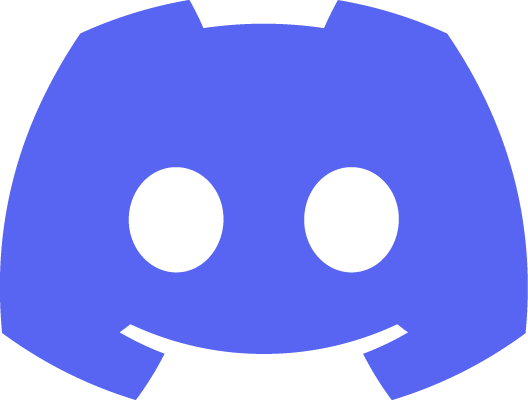
Discord
Discord integration with Webflow enables automated workflows between your website and Discord communities. You can send form submissions to Discord channels, post notifications when CMS content updates, or embed Discord server widgets directly on your site.
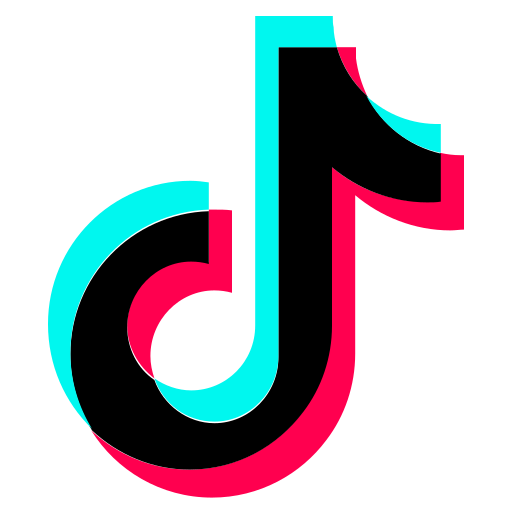
TikTok
You can add TikTok content in Webflow through three approaches: direct embeds using TikTok's official embed code, third-party widget services for automated feed updates, or API connections for programmatic access to video data and conversion tracking.

Tagembed
Connect Tagembed to Webflow to Tagembed with Webflow to seamlessly display real-time social media feeds from 20+ platforms, boost engagement, and showcase authentic user content — no coding required.
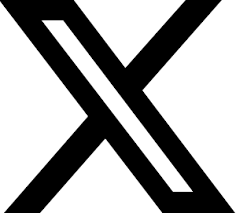
X (formerly Twitter)
Connect X's real-time social conversations with your Webflow website. Display live X feeds, automate content sharing, and showcase social proof—all while maintaining your brand's visual consistency. Whether you're embedding individual tweets or building dynamic social walls, this integration transforms your static pages into engaging, socially-connected experiences.
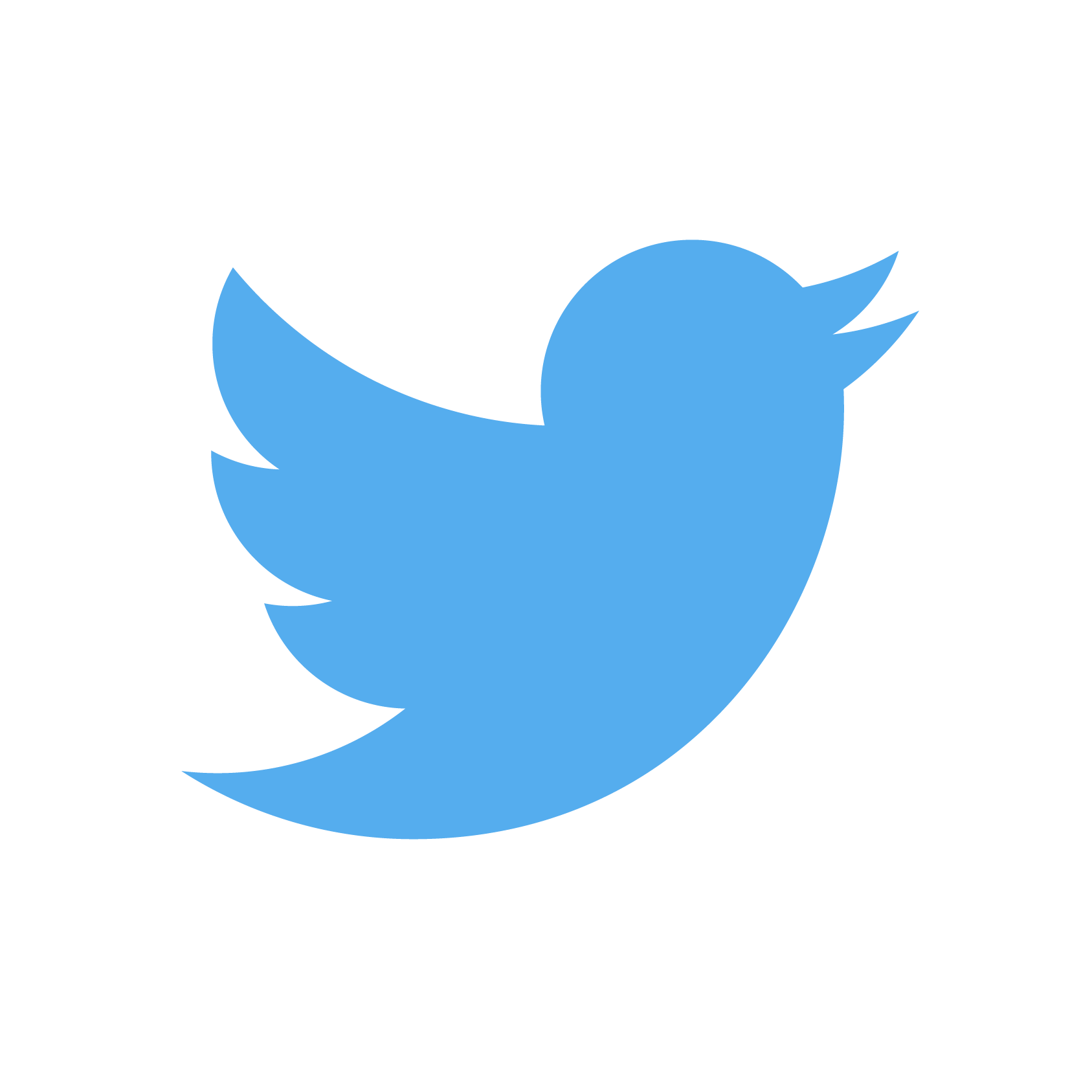
Twitter share buttons
Dynamically embed Twitter share buttons.
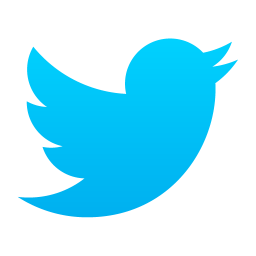
Twitter allows you to embed a variety of widgets from single tweets to timelines and follow buttons.
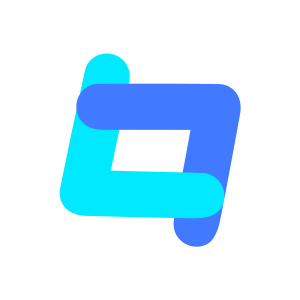
Tagembed: Social Media Aggregator
Collect, Customize and Embed Social media Feeds and Reviews on your website.

Connect Instagram's visual storytelling platform with Webflow to showcase social content, build dynamic galleries, and create seamless shopping experiences. Display Instagram feeds, enable social commerce, and automate content updates while maintaining complete design control.

Flockler
Connect Flockler with Webflow using the native app plugin, direct embed codes, or the REST API for CMS synchronization.


