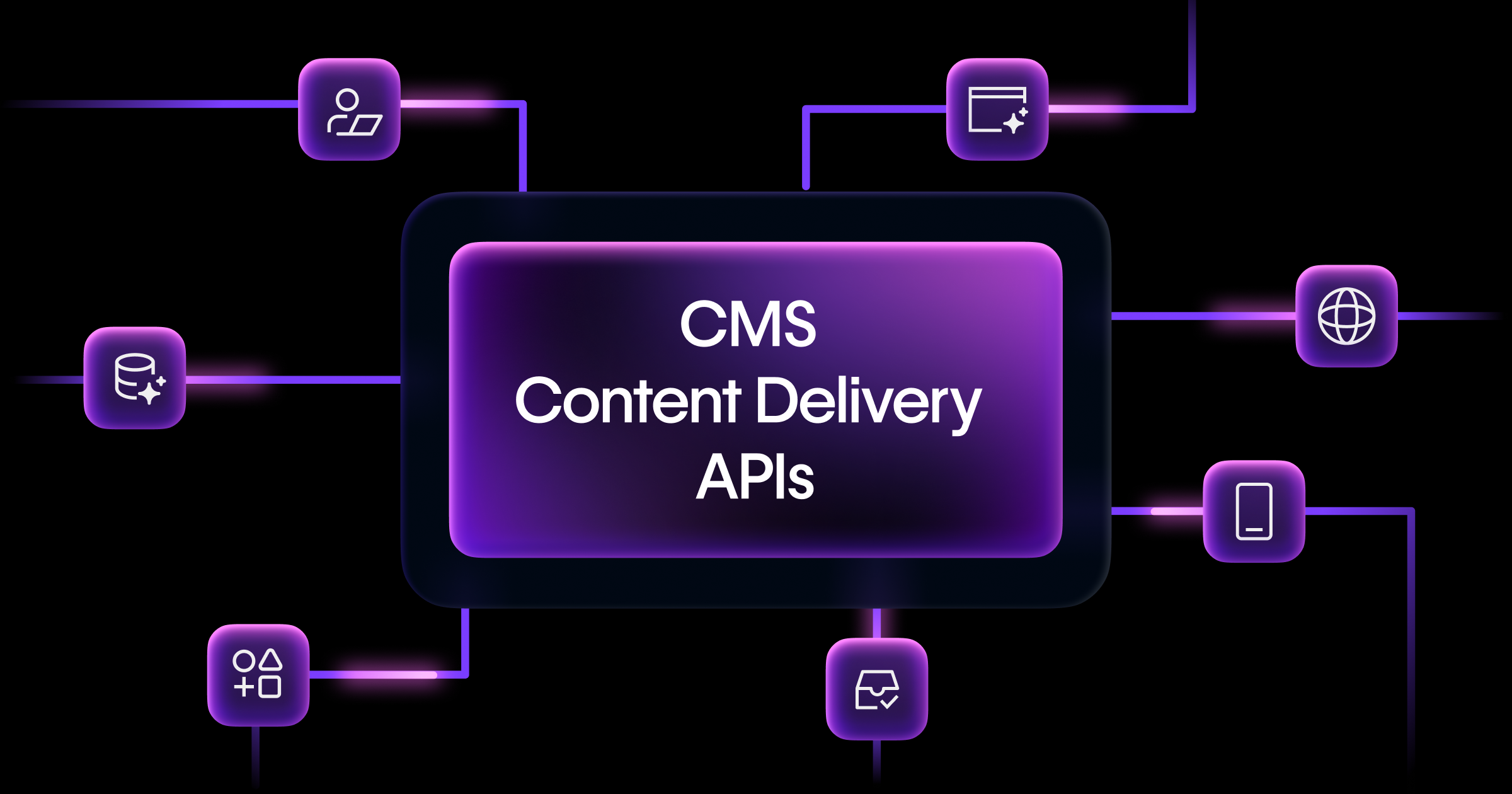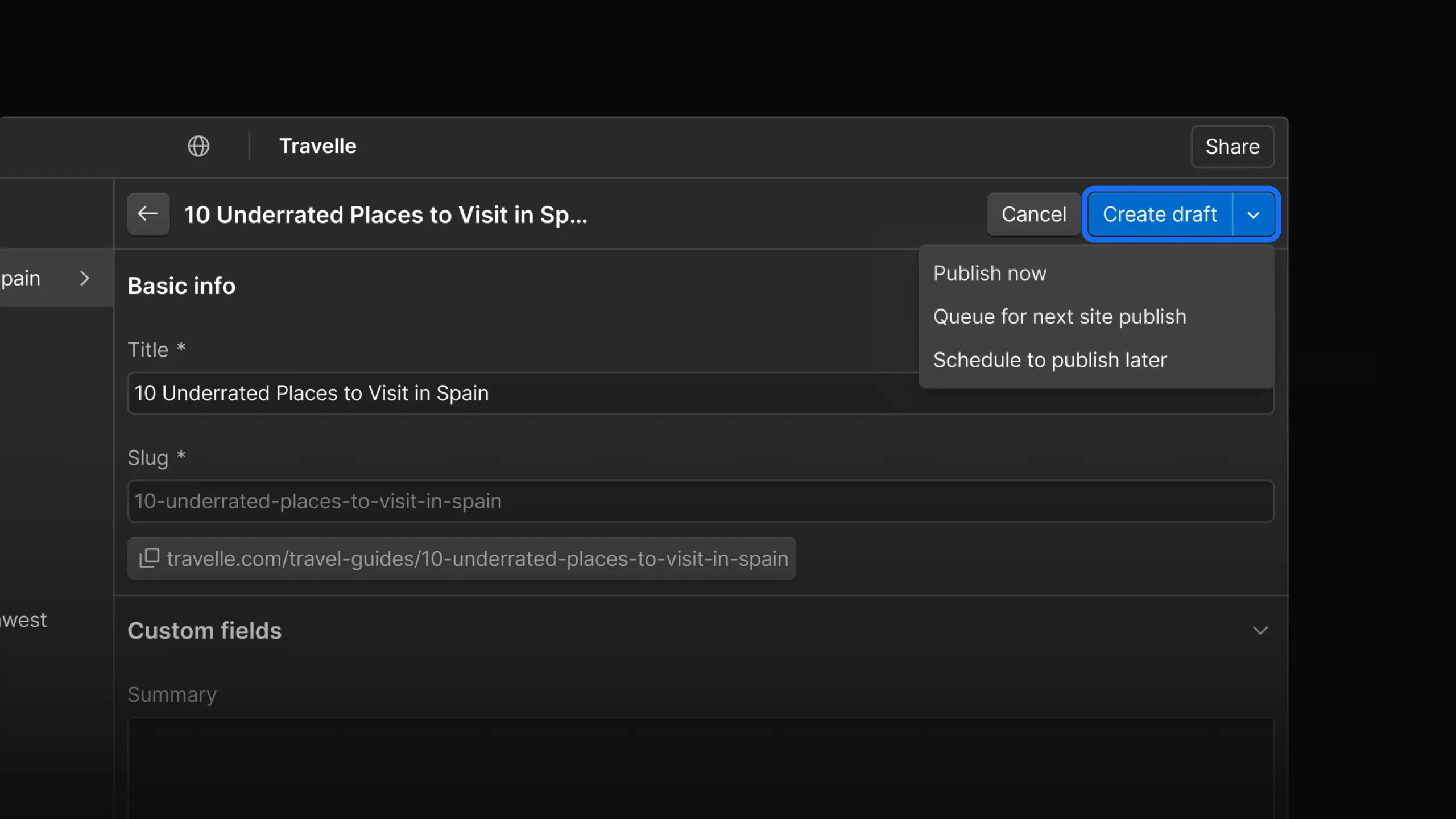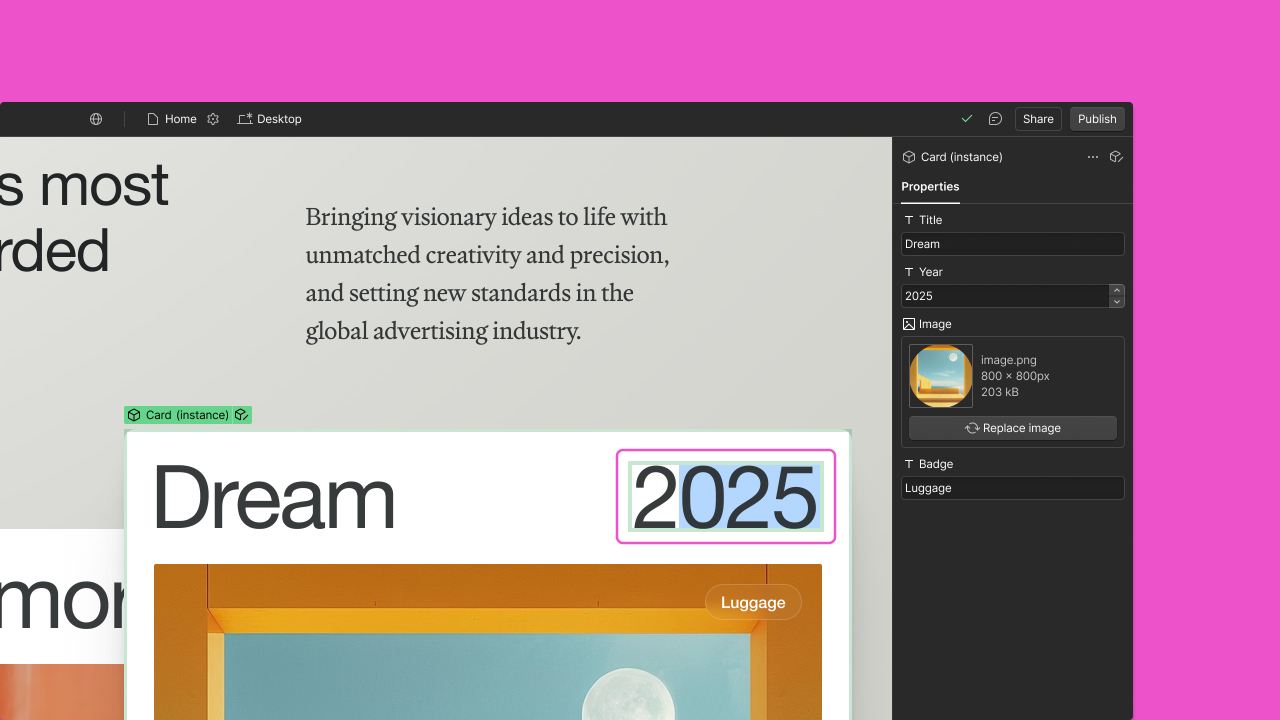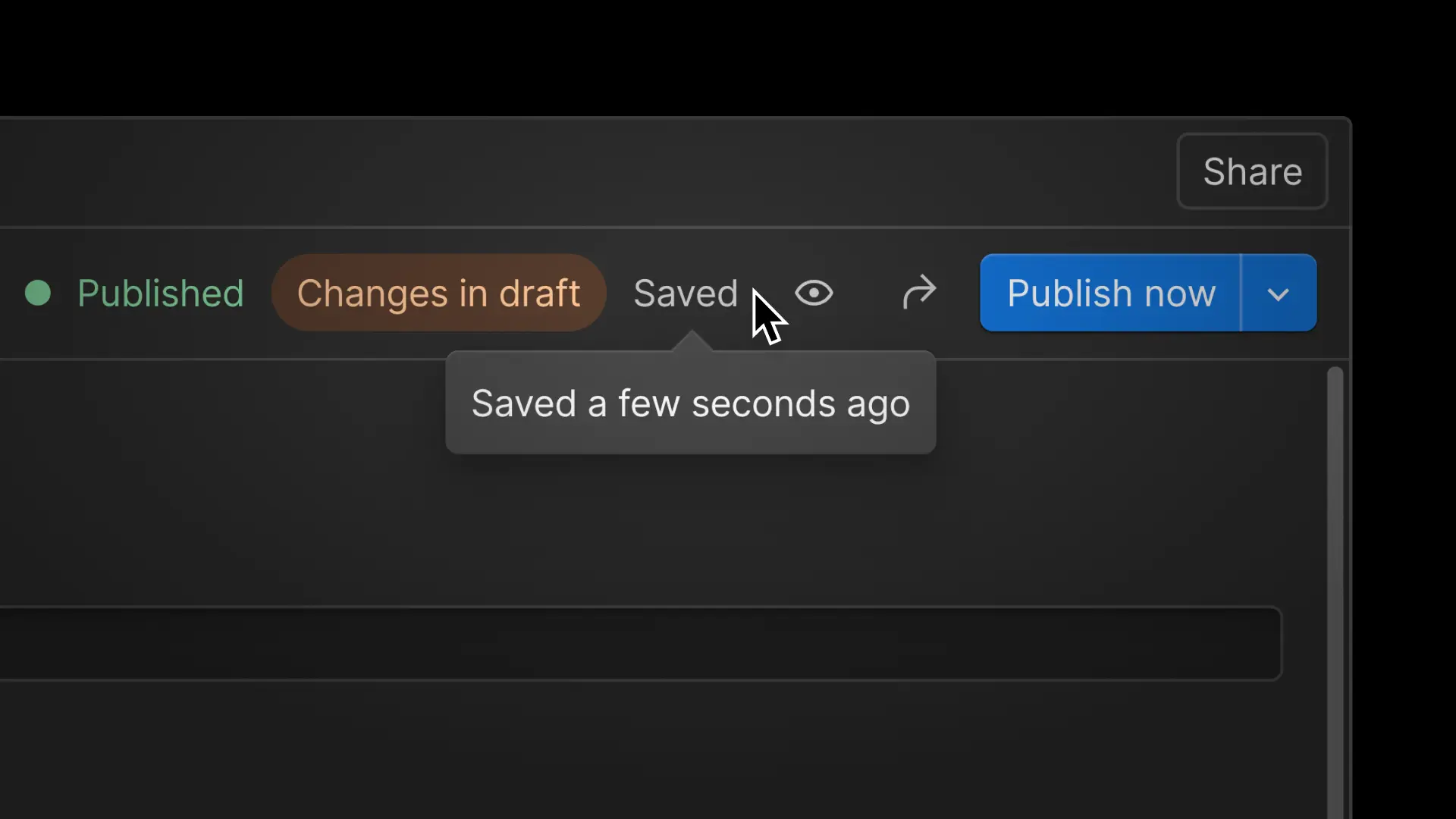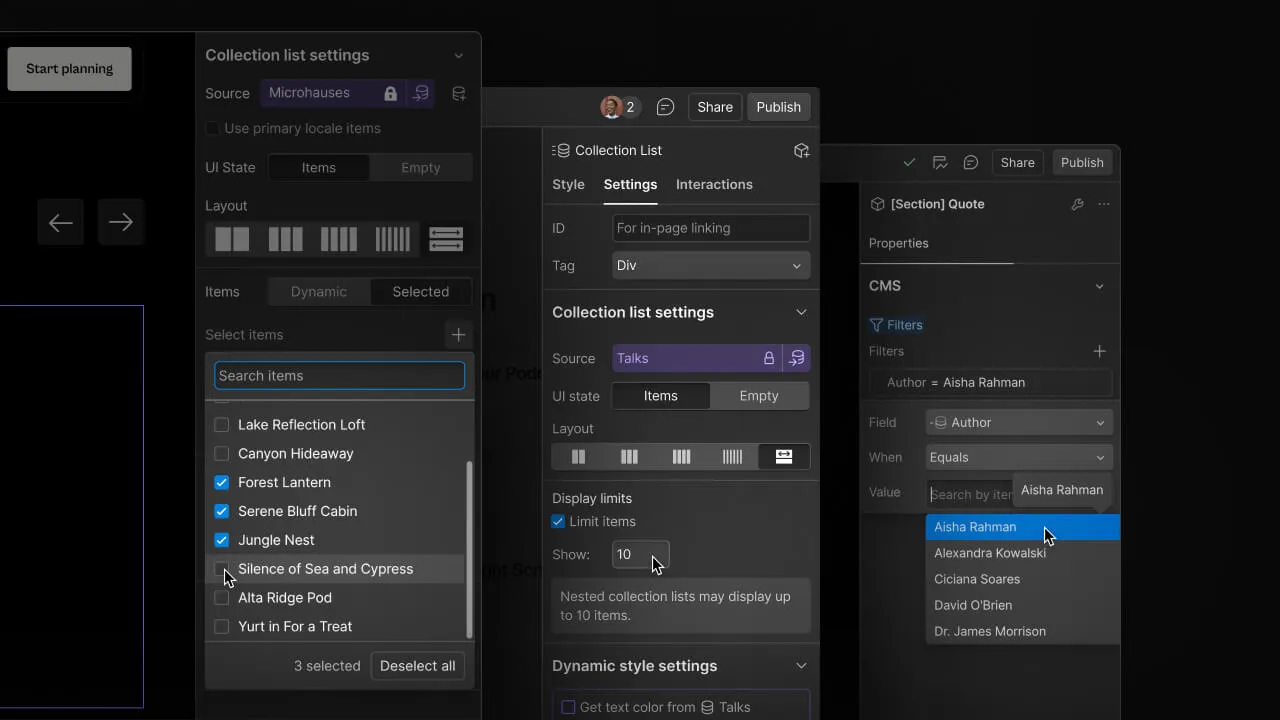Enhancement
CMS
Slash Commands
Introducing Slash Commands in Webflow’s Rich Text editor! Now you can insert elements like images, videos, and headings simply by typing “/” in your content, enhancing accessibility and usability for a seamless editing experience.

Webflow’s Rich Text editor just got a major usability upgrade with Slash Commands! Now, adding elements to your content is faster and easier than ever. By simply typing “/” while editing, you’ll unlock a menu of content options —like images, videos, headings, code blocks, and more— that you can quickly insert without having to navigate and click through toolbars. This new approach delivers a more intuitive, accessible, and keyboard-friendly writing experience.
In this initial release, these are all the content types that you can add with Slash Commands:
- Images
- Videos
- Rich Content
- HTML Embed
- Code Block
- Bulleted and Numbered Lists
- Blockquote
- Headings (H1-H5)
Future Plans
While this release focuses on the most common block elements, we plan to expand Slash Commands in the future to include inline elements and advanced formatting options.
For more information on how to use the "/" command and other keyboard shortcuts, check out the Webflow University article.
Related updates
Get started for free
Try Webflow for as long as you like with our free Starter plan. Purchase a paid Site plan to publish, host, and unlock additional features.
Try Webflow for as long as you like with our free Starter plan. Purchase a paid Site plan to publish, host, and unlock additional features.