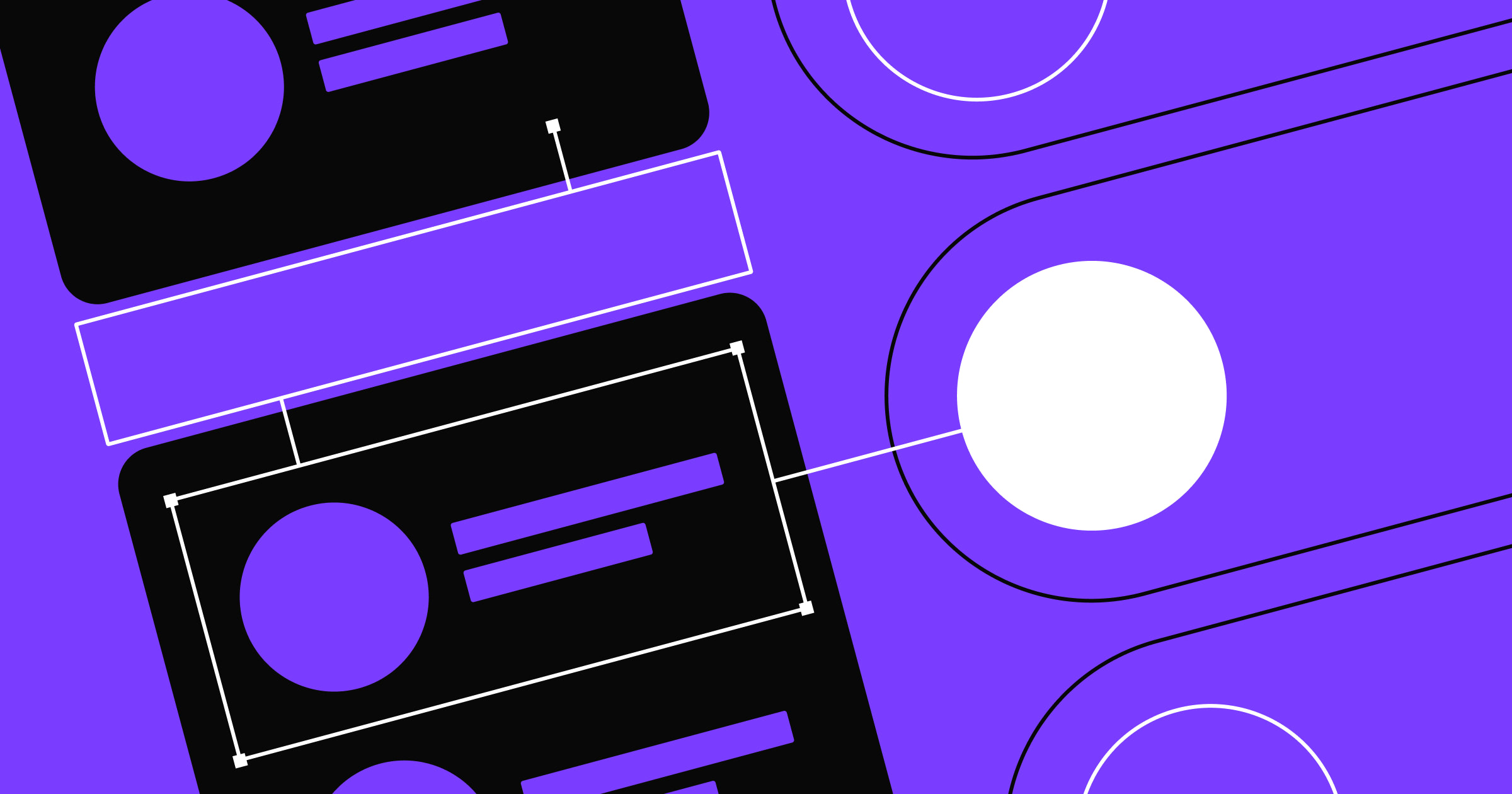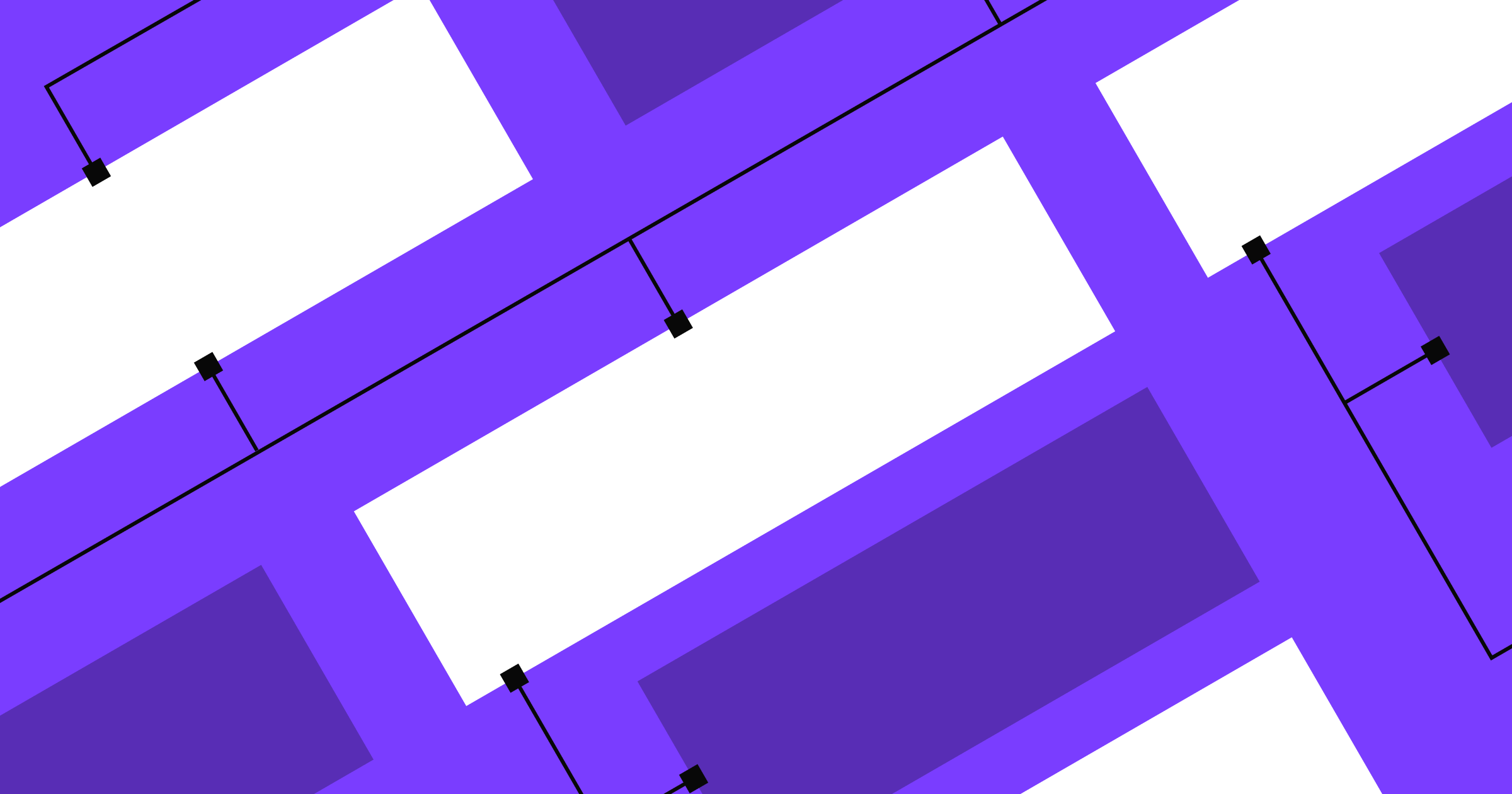Cross-browser compatibility tests ensure your audience gets the experience you designed for them.
The colors, images, and words you use when designing a website get plenty of attention, but you must also consider less obvious factors. When it comes to reaching the broadest audience possible, you also need accessibility reviews, stability checks, and cross-browser compatibility tests. Otherwise, you risk your website functioning and appearing differently on different browsers — and that can confuse and frustrate your site visitors.
Checking compatibility across browsers enables you to deliver a consistent audience experience, regardless of how users access your site. Cross-browser compatibility issues crop up whenever developers neglect to test websites in different browsers — so you need to run thorough evaluations before hitting that deploy button.
Many factors contribute to cross-browser compatibility issues, especially between browsers with distinct engines. But following standard guidelines will reduce the number of errors you encounter, and selecting the right testing tool will lead to more compatible builds.
5 types of cross-browser compatibility issues
Chrome, Edge, and Safari are the three most popular web browsers, with Firefox trailing at a distant fourth. Chrome and Edge rely on the Chromium rendering engine, but Safari uses WebKit, a proprietary engine from Apple.
These engines are unique, so they create different results. And even browsers that use the same engine, like Chrome and Edge, aren’t entirely consistent because their Chromium builds are different. These slight inconsistencies can result in completely different viewing experiences.
Here are a few differences between web browsers that cause inconsistent experiences.
1. Default fonts
Different browsers default to different fonts, meaning the spacing on a page can vary wildly between browsers. Chrome and Edge, for example, use Arial as their default font, with Chrome substituting Helvetica on macOS. And Apple uses Times New Roman for everything on Safari.
All three browsers use their own values for kerning (the space between letters) and tracking (relative spacing in a text block). These slight differences can cause a paragraph, button, or banner on Safari to appear much larger or smaller than on Chrome or Edge. As you can imagine, page elements in tight spaces can quickly break down and become unreadable.
2. Varying support
All three popular browsers vary in which features they support. Safari, for example, supports fewer CSS styles than its competitors. It doesn’t support text-justify, font-size-adjust, or the color() function, to name a few. If your site uses any of these CSS elements, Safari won’t parse them, resulting in errors.
Browsers also vary in their support for JavaScript. As JavaScript updates, each browser must update to support new features and functionalities. Some browsers might catch up faster than others. This creates a situation where one browser might support a new JavaScript feature while another doesn’t, leading to inconsistencies for the user.
Each browser also supports different extensions. Chrome is famous for its vast library of plugins, which means its users have custom features that other browsers might not support, like Dark Reader and Google Translate. These features alter how your site appears on Chrome, and you should consider them during testing.
3. Speed
If your pages include multimedia or interactable elements, test their rendering speed in each browser. All three top browsers have comparable averages, with Chrome barely pulling ahead at the cost of increased memory usage. But these rankings fluctuate over time, so check for this in your evaluations.
4. Browser versions
Some users update their browsers regularly, while others do so sporadically. As a result, those with the same browser can have entirely different experiences with your content. This is especially true when browsers receive major updates that significantly alter their functionality, like when Apple added a profiles feature in the release of Safari 17.
5. Browser bugs
Browsers are updated frequently, sometimes 8 to 10 times a year. It isn’t surprising, then, that the occasional bug finds its way into the mix. These bugs usually come in the form of a CSS class that isn’t parsing correctly or a JavaScript feature that’s temporarily broken. They’re usually fixed one or two versions later, but in the meantime, impacted users will have a slightly different experience.
Cross-browser and compatibility testing
Cross-browser tests check how your site appears on different browsers, while compatibility tests check your site on other operating systems and devices. It takes a mix of both to ensure a consistent viewing experience for your users.
You can perform cross-browser and compatibility tests manually or automatically. Automatic testing renders and explores content without human interaction, while manual testing requires a person to load and navigate the content on many browsers and devices. Most testing tools, like Browserling and Ranorex, offer both testing options.
Regardless of your method, here are the criteria to test for.
Function
Your primary concern during testing is whether the features on your site all perform adequately in every situation. Check the following when testing your site’s functionality:
- Interactable elements like buttons and forms respond quickly.
- Navigation works consistently so menu items appear in the correct order and size.
- Embedded content such as documents and livestreams situate correctly.
Performance
Speed and reliability are crucial factors audiences consider when determining how much they trust your site. Your content and features must load quickly and run smoothly or the user will go elsewhere. In website performance testing, check these factors:
- Page load time is swift in every circumstance, especially among your most complex pages.
- Support for common plugins like screen readers and spellcheckers is consistent across browsers.
Appearance
A tiny browser error can ruin your site’s layout, wrecking the design you spent time and effort crafting. Thankfully, these issues, like incompatible CSS styles and minor errors in formatting, are usually simple to diagnose and solve. Check for the following factors on every page:
- Page elements appear in the correct size, shape, and order.
- Typography is spaced correctly, and the fonts and formatting are consistent.
- Animations play smoothly and don’t hitch or stutter.
- Graphics are where they belong, and the padding around them is even.
Accessibility
Accessibility checks ensure your site is readable and available to your entire audience. Slight variations in colors and fonts can make your site unusable to some viewers. As a result, you’ll alienate these potential users before they can read your content. Check that your site meets the following standards:
- Colors have proper contrast levels to the words placed over them.
- Fonts are all ADA compliant.
- Accessibility tools like screen readers, translators, and magnifiers load automatically when enabled.
- Text size can be increased without ruining the page’s layout.
- Devices with different screen sizes still have a similar experience.



















Webflow Enterprise
Trusted by over 300,000 of the world’s leading brands, Webflow Enterprise empowers your team to visually build, manage, and optimize sophisticated web experiences at scale — all backed by enterprise-grade security.
How to ensure cross-browser compatibility during the development process
Testing is an excellent method for ensuring compatibility, but you can take measures during development to make your site compatible from the start. You want to avoid a situation where you’ve created your entire site and are ready to deploy it, but testing reveals a slew of issues you must return to address. Here are a few best practices to follow throughout web design to ensure compatibility upfront.
Keep it simple
Refrain from adding more complexity than is necessary for your site, and use the simplest methods to deliver the intended experience whenever possible. Avoid nesting too many elements inside one another, writing complex CSS styles, and incorporating custom JavaScript. These actions might cause compatibility issues when you get to testing because as browsers change appearance and feature support, these complexities will likely break down and require revision.
Validate
Regularly use a validation tool like the HTML Validator from CommonTools.org as you develop. Most code editors like Visual Studio Code and Notepad++ offer plugins for validator tools you can use along the way. This will help you find issues early and often. The sooner you detect a problem, the less likely you are to repeat it.
Use the best WYSIWYGs
What You See Is What You Get (WYSIWYG) editors enable web developers to design content without writing HTML or CSS, which speeds up the development process and reduces the overall workload. But some WYSIWYG editors can introduce errors that adversely impact compatibility.
If you opt for a WYSIWYG editor, select one that supports multiple browsers. Webflow, for example, supports all the industry standard features of modern browsers like Chrome, Safari, Edge, and Firefox.
Cross-browser testing tools
Thankfully, many tools on the market aim to make testing quick and easy. These solutions are all very similar, with most supporting the same features, but be sure to look for the following capabilities when selecting a browser compatibility testing tool:
- Live interactive sessions that allow you to scroll through pages and navigate the site on different browsers in real time.
- Real devices performing the test, with the session streamed to you live.
- Local sessions enabling you to test in-development sites.
- Accessibility testing that checks your site against accessibility guidelines.
- Support for all the leading browsers.
Here are a few of the most popular testing tools that support these features.
BrowserStack
BrowserStack gears its software toward quality assurance (QA) testers who run manual checks. It lets you take control of test browser windows to explore their content and debug them in real time. It can assess your site on various browsers and devices and features a helpful accessibility-checking tool.
Browserling
Browserling is a simplified but powerful tool for manual cross-browser compatibility testing. It includes many of the basic features you need, such as local sessions, testing on real devices, and support for all the leading browsers. And Browserling can install a browser extension that improves its simplicity. But it’s the only entry on this list that doesn’t offer accessibility testing. You’ll need to use a separate tool for that, like AccessibilityChecker.org.
Testsigma
Testsigma is a comprehensive tool for automated, continuous testing on all major browsers and devices. It supports all the basic features like interactive sessions and real device testing and has extensive documentation on how to optimize it. Testsigma also implements artificial intelligence (AI) features that check for potential issues with your tests to suggest fixes.
Ranorex
Ranorex offers a robust suite of tools for automated testing. Ranorex Studio is their tool for cross-browser checks and boasts an extensive selection of scenarios. It can test on any browser and device and includes all the other essential features you need. And you can add new, entirely customized testing parameters that cover anything from custom browsers to Linux support. Ranorex Studio is a complex tool with a steep learning curve, but the developers created a series of webinars to help people learn how to use it.
Foster increased compatibility with Webflow
Cross-browser compatibility ensures you present a cohesive, consistent brand to your audience. The key is starting with a solid website foundation. Webflow lays that foundation for you so you can focus on building a visually stunning site that excites your users.
Webflow constantly updates the platform to support the newest features and keep up with the shifting landscape of popular browsers. When you’re ready to launch your Webflow site, you can rest assured that it’ll render consistently for all your users — no matter their browser.

Get started for free
Create custom, scalable websites — without writing code. Start building in Webflow.