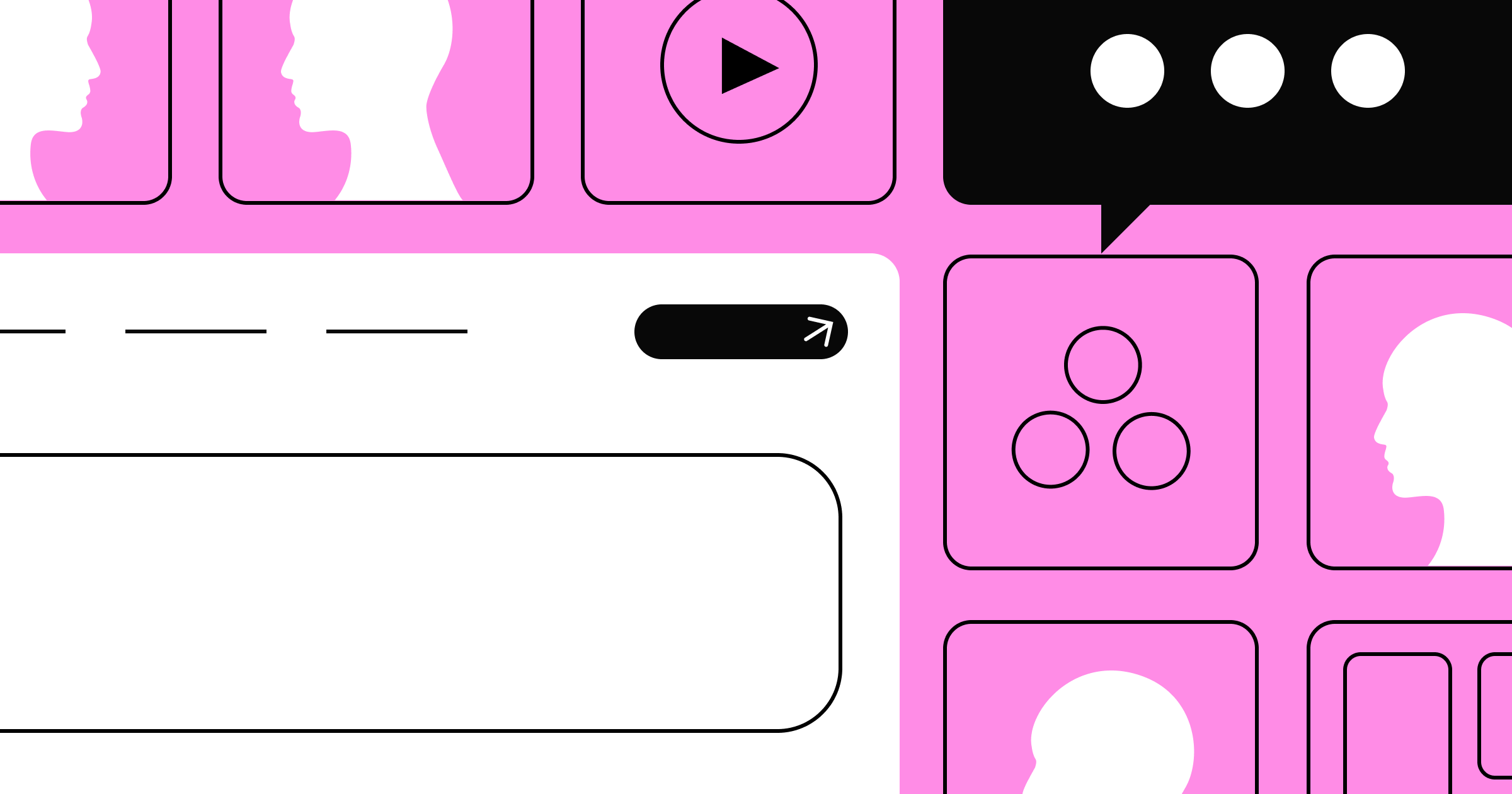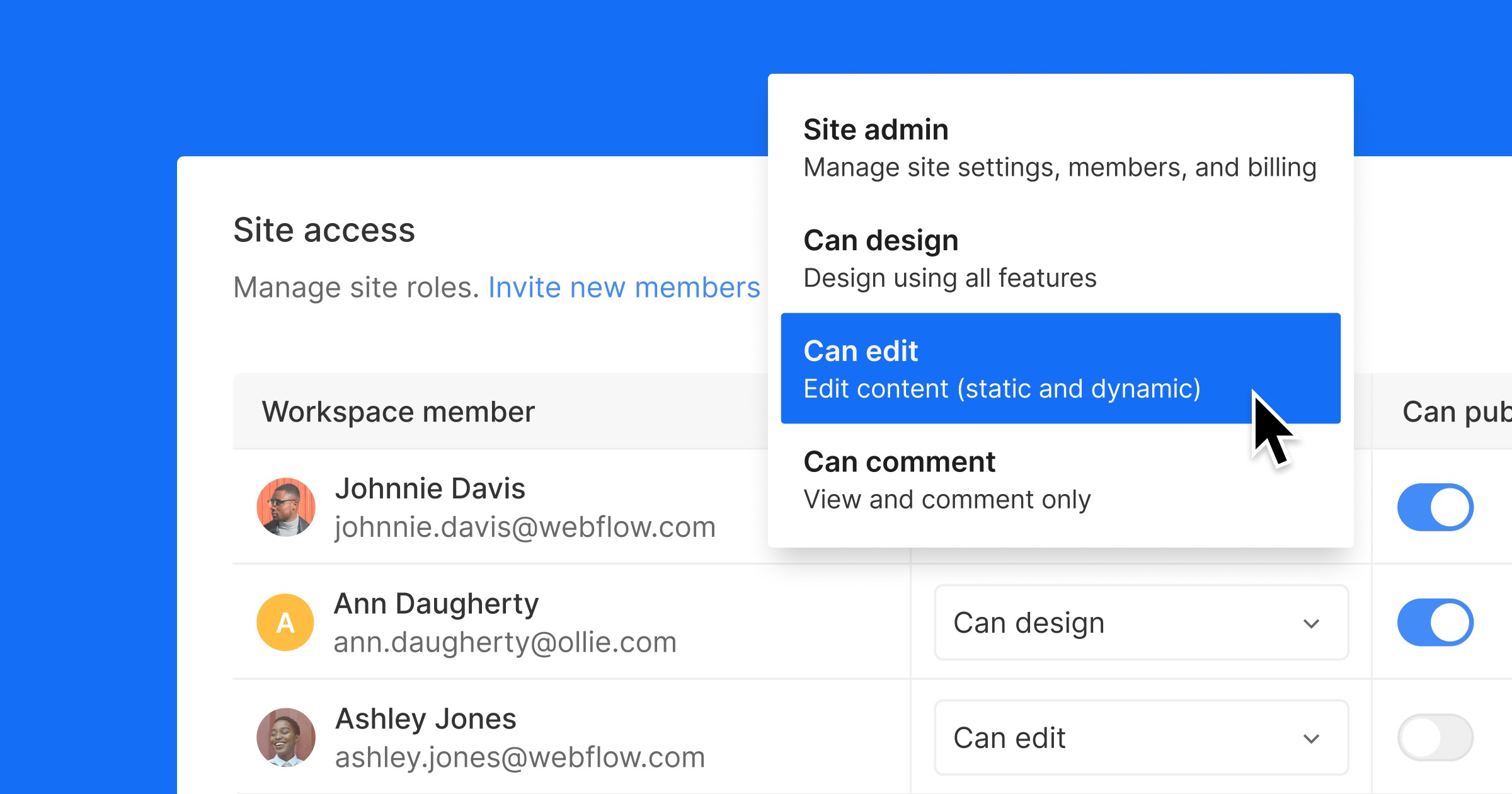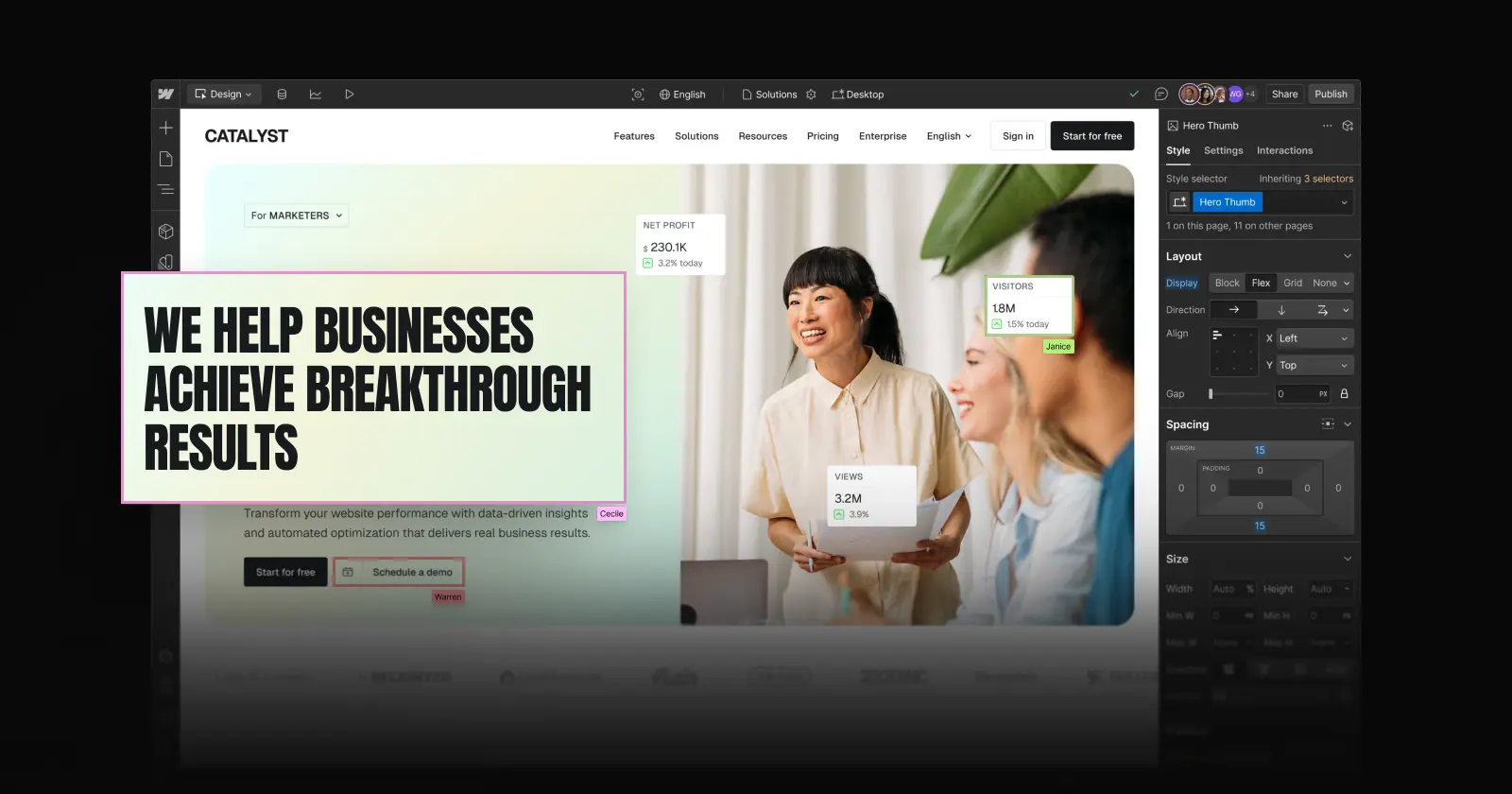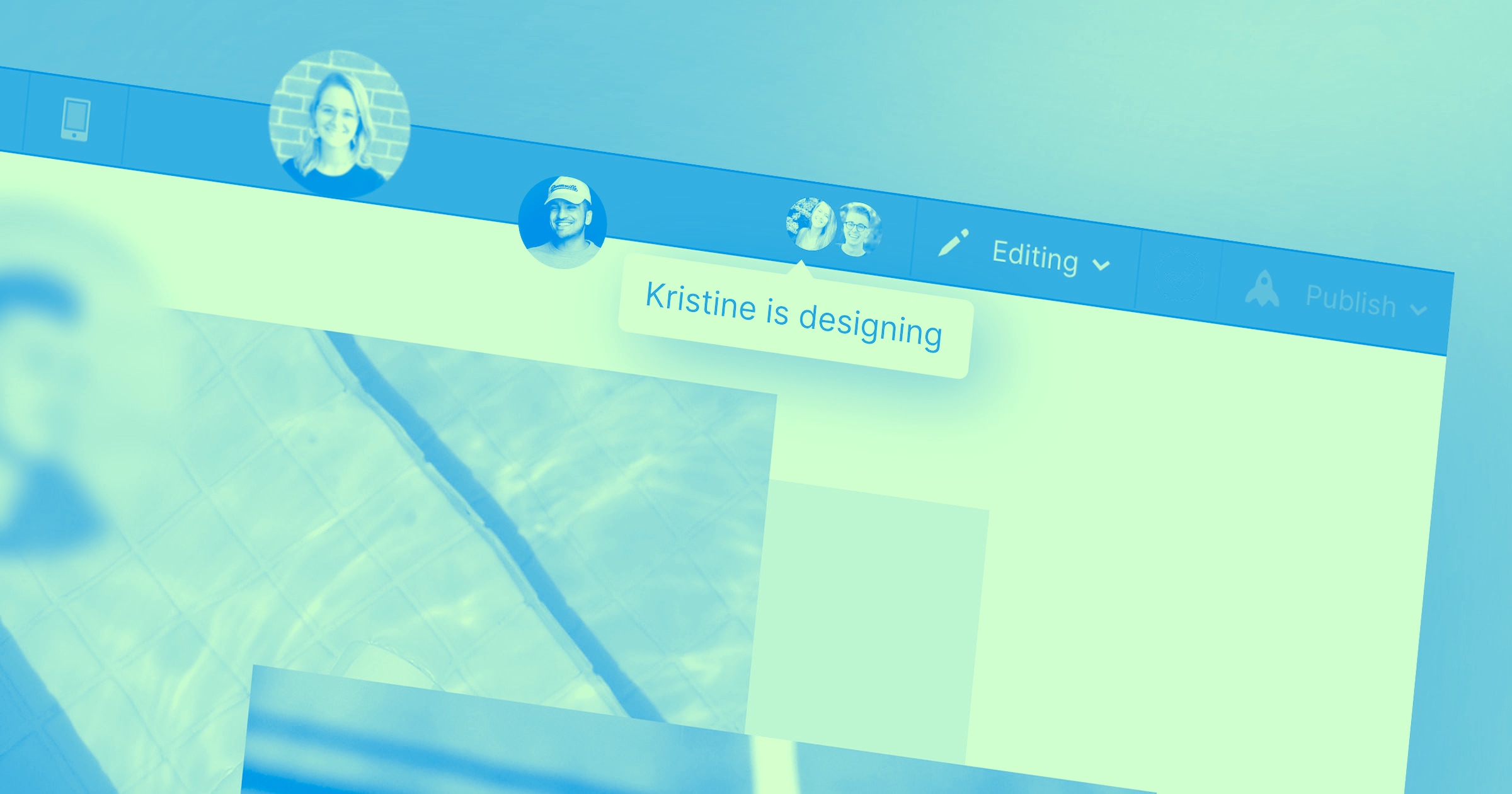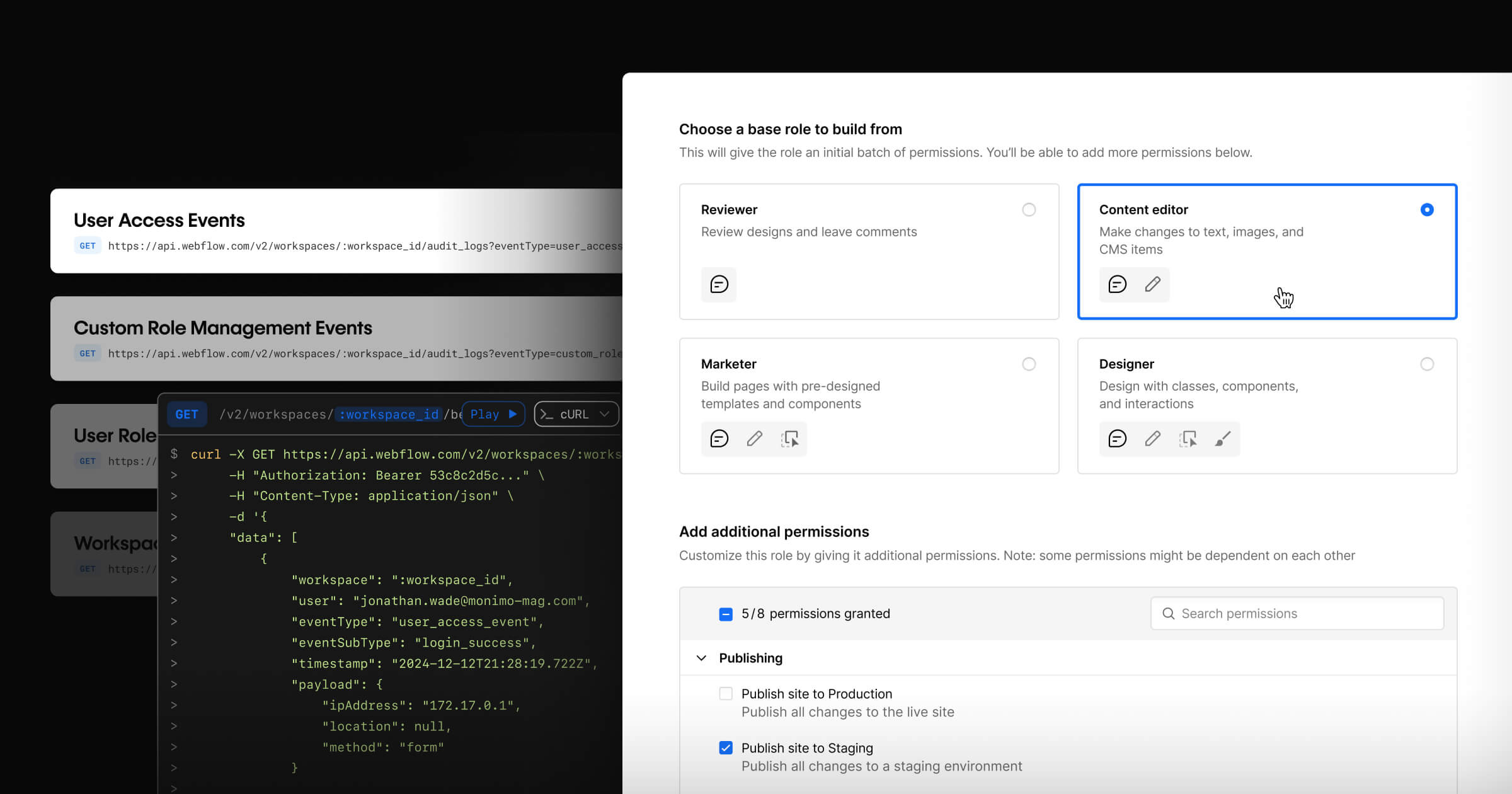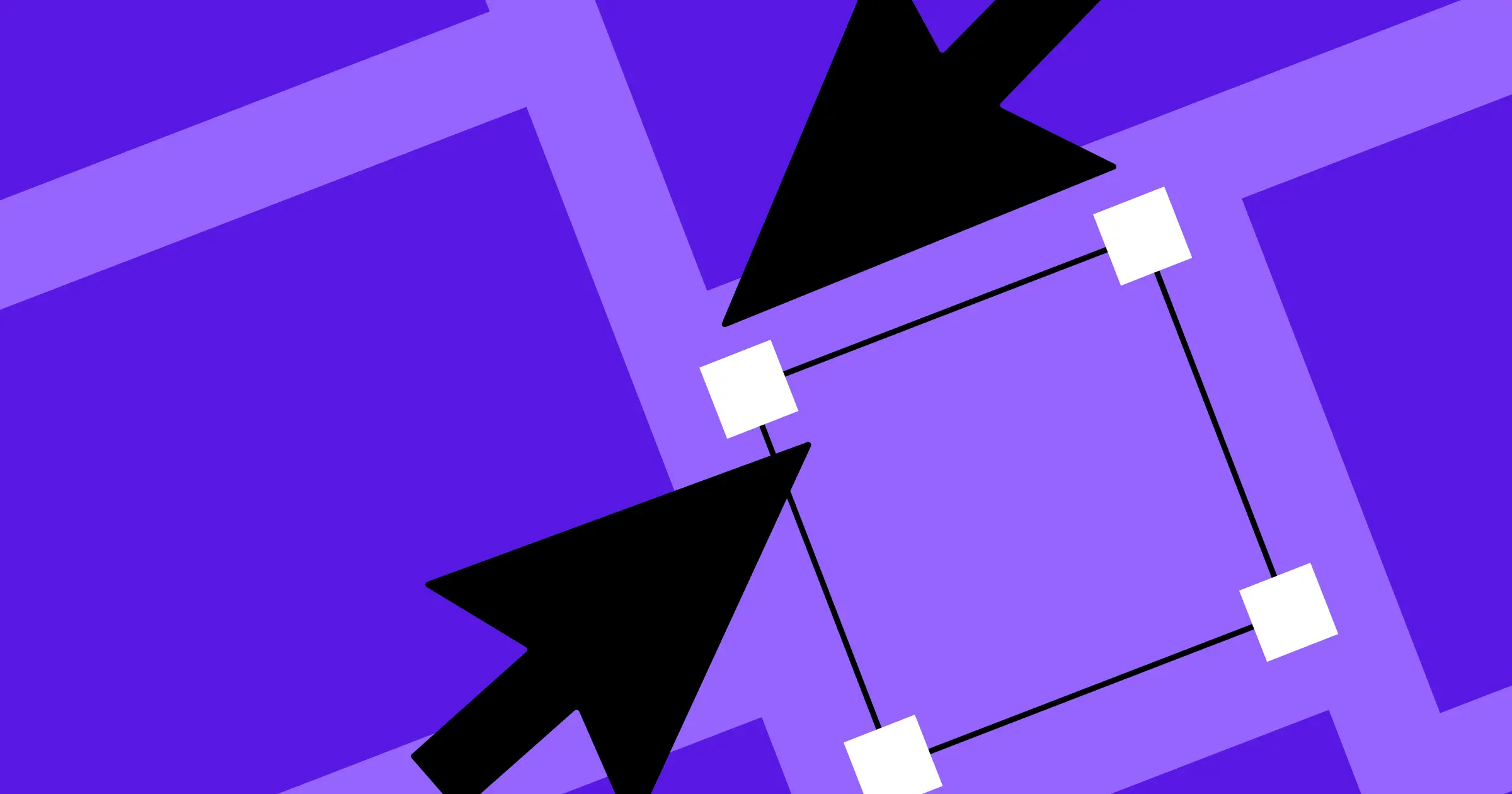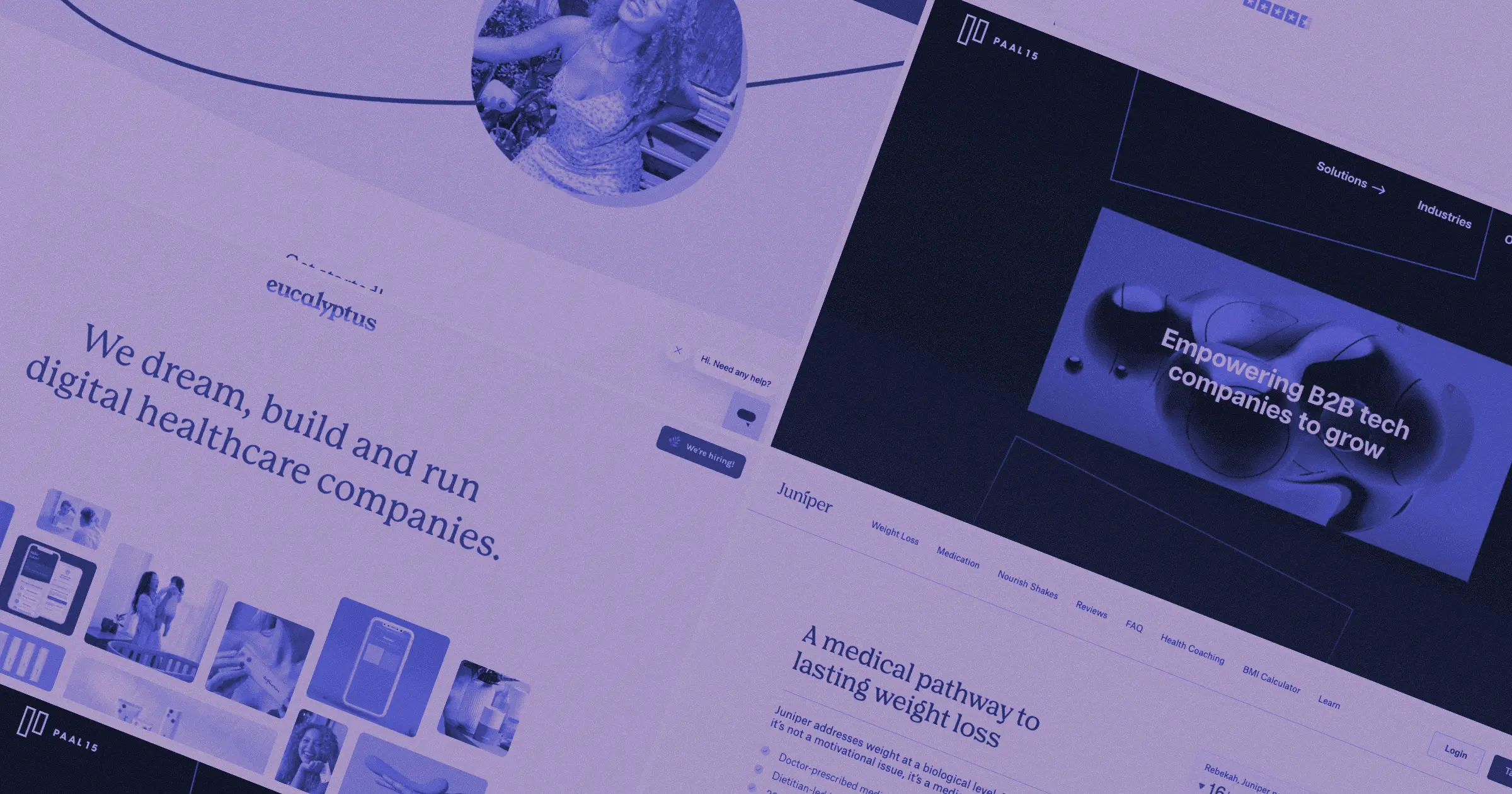The days of agencies working in isolation and delivering finished websites like wrapped presents are long gone.
Today, agencies and clients collaborate closely throughout the process: sharing ideas, iterating in real time, and making decisions as a team.
However, poor client management can lead to miscommunication, scope creep, and project delays. When agencies create structured collaboration processes within Webflow, projects run smoothly, clients feel more involved without becoming roadblocks, and client engagements become long-term partnerships. In this article, we'll show you how to create that orchestration.
Setting the foundation for effective collaboration
The difference between a smooth project and a chaotic one often comes down to what happens before anyone opens the platform. Here are some best practices to keep in mind:
Identify stakeholders and define roles
When kicking off a project, start by understanding who needs access, why they need it, and what level of involvement makes sense for each person. You can apply the RACI framework to outline who's responsible, accountable, consulted, and informed.
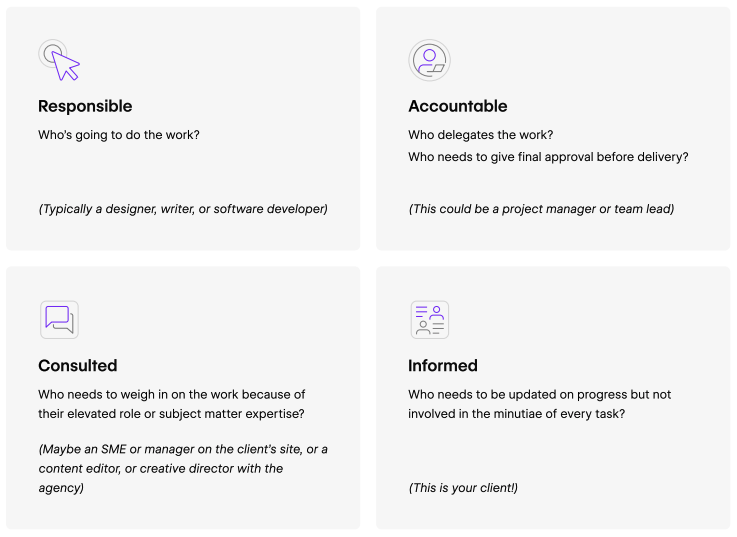
A typical workflow on the agency side might look like: the lead designer drives the creative vision, your developer handles technical implementation, your project manager keeps everything on schedule, and your account manager maintains the client relationship. These roles can be configured in the Webflow platform to ensure they have the proper access and permissions.
The client side is where things get more complex. Start by identifying the primary contact — the person who serves as your main communication channel and has decision-making authority. Then, identify the other key team members:
- The content manager responsible for ongoing updates. This can be copy, design, or whomever else is involved in the production of deliverables
- A technical reviewer familiar with their existing systems and requirements. This typically will be the person who knows the most about their tech stack, or for more technical projects, the development side of things.
- A final approver to sign off on major decisions. This person’s involvement can vary — whether they work directly with you or with the project lead.
Pro tip: Limit the number of decision-makers involved in day-to-day feedback. Too many voices in the creative process can create confusion and slow progress. Identify your project lead and one or two key decision-makers on the client side, then structure your processes to obtain clear direction from them.
Create your “ways of working” document
When things go wrong, having a “ways of working” (WOW) document can help prevent chaos and keep projects moving smoothly. Include these essential elements in your WOW:
- Response times and communication protocols: When can clients expect to hear back from you, and through what channels should different types of communication happen?
- Check-in cadence and meeting schedules: Everyone should know when to expect updates and when their input will be needed.
- Role definitions and decision-making authority: Explicitly state who has the final say on design decisions, content approval, and technical implementations.
- Technical issue resolution process: When something breaks or doesn't work as expected, who is contacted first, and what information do they need to troubleshoot effectively?
- Post-launch support and handoff protocols: Clearly outline who maintains admin access after delivery, how content updates are handled, and who's responsible for changes.
Establish workspace processes
Webflow enables collaboration across workspaces, which can be powerful when managed effectively. The key is to create a process that clearly delineates when to work in your agency workspace versus directly in the client's workspace.

During the development phase, keep new projects in your own workspace to give your team the freedom to iterate, experiment, and build without clients accidentally stumbling into a work-in-progress project. This approach protects both your creative process and your client's peace of mind — they won't see half-finished designs or broken functionality that could create unnecessary anxiety.
Making Webflow work for everyone
Once you've established your collaboration foundation, it's time to get tactical about how everyone will work in Webflow.
Webflow permissions and access levels
Webflow's permissions offer different access levels that correspond to what people actually need to do their jobs, not just what they think they need to do. Permission access should align with the project phases.
During the design and development phase, most clients should have view-only access or commenting permissions. This allows them to stay informed and provide feedback without inadvertently disrupting your work. As you move toward launch and ongoing maintenance, you can gradually expand access based on their ongoing responsibilities.
This might seem counterintuitive. After all, giving clients full editing access too early in the process may feel collaborative and transparent, but it often leads to well-intentioned "quick fixes" that create bigger problems. For example, a client might adjust a heading size on one page without realizing it affects the entire site's typography system, or they might add content that breaks a carefully designed layout.
Instead, be strategic about the permissions you grant. For instance, content managers might need CMS editing rights but not design permissions. Technical reviewers might need full view access to understand how systems integrate, but they shouldn't be able to modify the build. Final approvers need commenting access (not edit access) to provide sign-off.
Workspace management best practices
An organized workspace can prevent confusion and keep the project running efficiently. Here are a few tips:
- Create a clear project structure that makes sense to your team and clients
- Develop a consistent system for naming pages, components, and CMS Collections that clearly communicates their purpose (i.e., "Homepage" instead of "Page 1")
- Track key updates with Webflow Enterprise's audit feature
- Implement a backup strategy of duplicating projects before any major changes, in case something goes wrong
- For advanced, enterprise-grade collaboration functionality, you can use the audi log APIs. This feature requires a Webflow Enterprise subscription.
Integrating tools
Webflow integrates with many tools that will complement and simplify your workflow, including:
- Task management platforms to track progress: Clickup, Asana, Monday
- QA and feedback tools for streamlined review processes: Punchlist, Marker.io
- Communication tools to keep everyone in the loop: Slack, Teams
Feedback and communication strategies to keep projects on track
Process is just one part of the equation. Teams also need communication and feedback norms to ensure they’re collaborating most effectively. Here are some strategies to keep in mind:
Establish a clear communication hierarchy
Not all project communication belongs in the same place. Without a clear hierarchy, project members might get confused, resulting in misunderstandings and churn. Instead, create a simple hierarchy: Webflow comments for visual feedback, your project management platform for task updates and deadlines, and chat tools like Slack or Teams for quick clarifications and urgent issues.
Additionally, with Webflow's updated commenting, you can now see your fully rendered site when leaving comments, provide feedback directly on CMS item pages, and receive alerts about comment activity in the tools your team already uses.
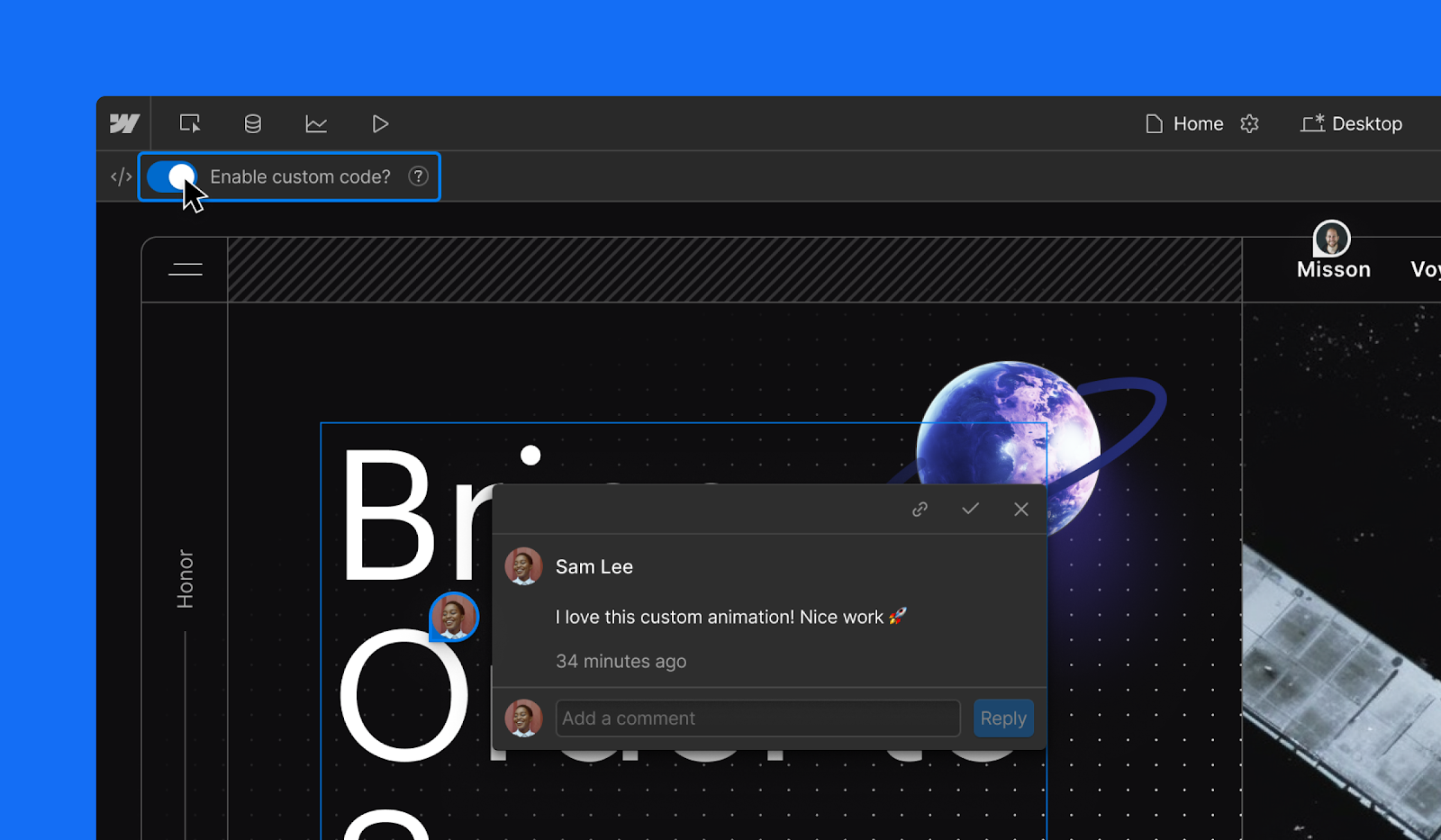
Managing client expectations and input
Setting boundaries around client feedback helps channel input in ways that improve the project. Here's how to guide this process effectively:
- Establish specific review periods aligned with project milestones to avoid interrupting development momentum
- Train clients to provide actionable feedback. For instance, "increase headline contrast" is much more actionable than "make it pop."
- Direct conflicting stakeholder feedback to the designated decision-maker
- Use Webflow Enterprise's Site Activity Log to document decisions and prevent "he said, she said" situations
- Set expectations about revision rounds and approval processes upfront to avoid endless rounds of revision.
When multiple stakeholders provide conflicting input, resist the temptation to accommodate everyone. Instead, refer to your WOW document and escalate conflicts to the designated decision-maker. This will protect your team from getting caught between competing visions and ensure that decisions are made efficiently.
Creating communication rhythms that work
Effective feedback management requires establishing predictable communication patterns that keep everyone informed without disrupting productivity. Here are a few top collaboration tips:
- Schedule weekly progress reviews, and add more touchpoints around key milestones
- Clarify what to share asynchronously versus what requires a meeting
- Record design approvals, scope changes, and technical requirements so team members can understand what was decided and why without needing to attend every meeting
- Create shared messaging channels for different levels of project details
Building stronger partnerships through better client-agency collaboration
When agencies have smooth client collaboration, those well-managed projects become the foundation for long-term partnerships. Clients who experience seamless collaboration, clear communication, and professional project management don't just come back for their next website—they become advocates who refer other businesses and trust you with bigger, more strategic projects.
Ready to improve how you work with clients? Visit our agencies page to learn more about Webflow features that enable seamless collaboration and discover resources specifically designed for growing agencies.