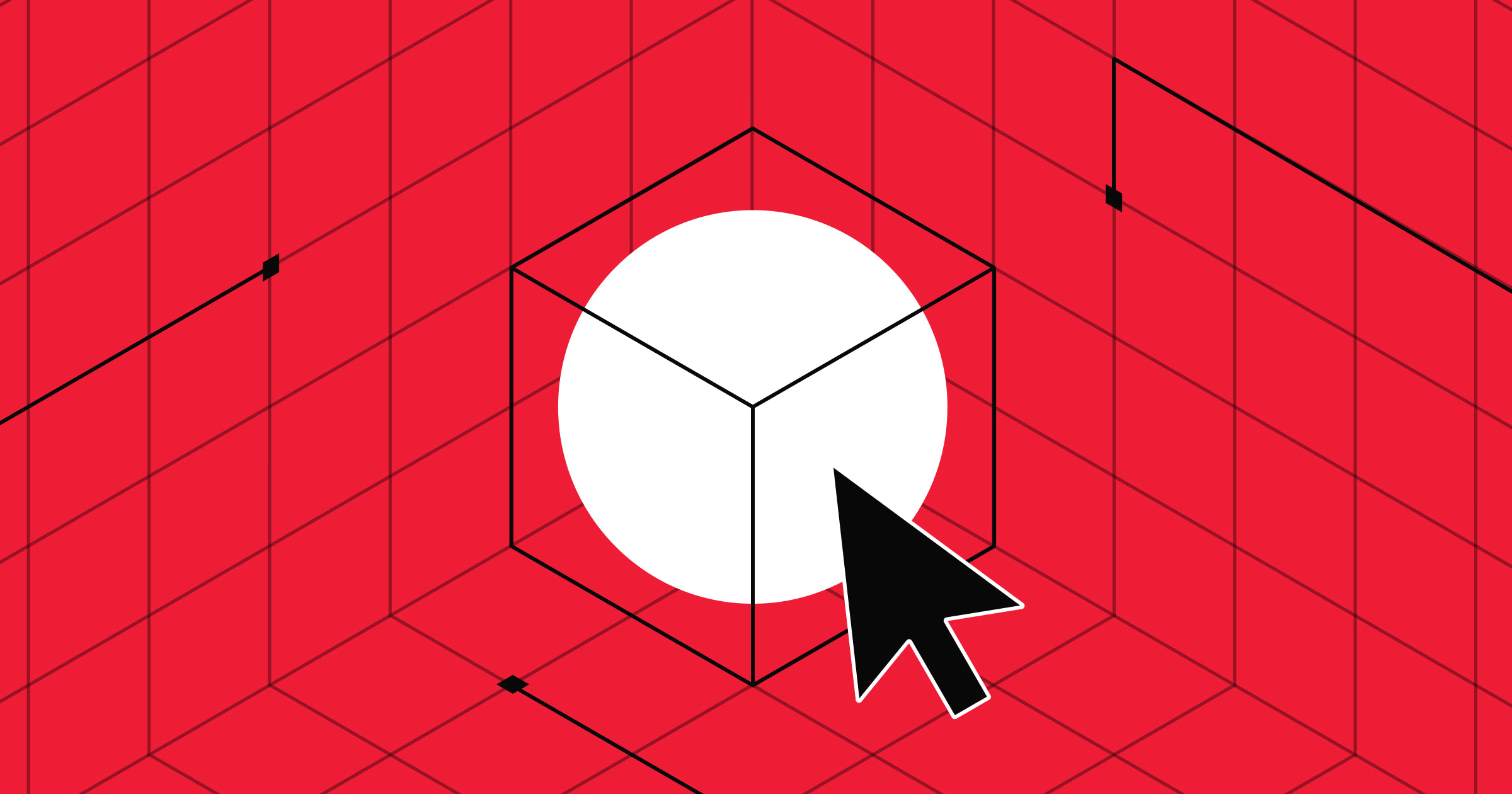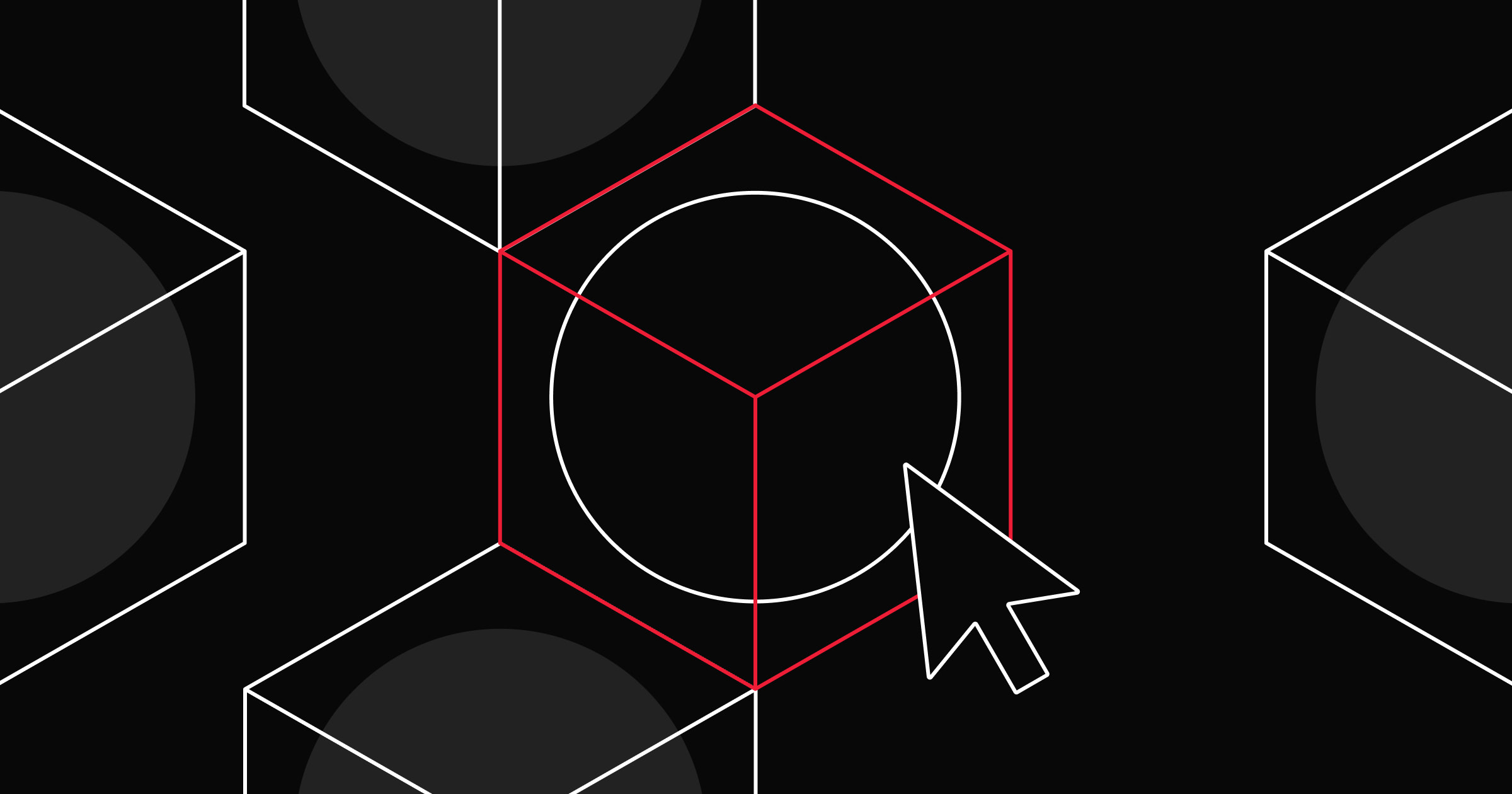Create effective icons with the seven principles of design.
Icons allow visitors to quickly navigate your website. They use recognizable symbols to represent each page’s actions, categories, and features. This visual design language helps people efficiently perform tasks, like finding a search bar.
Well-designed icons also enhance the website’s aesthetic appeal by adding personality and aligning with your site’s brand identity. Read on to understand what makes these symbols effective and how to use them in your web design.
The 7 principles of icon design for websites
To design visually appealing and functional icons for a website, follow these key design guidelines.
1. Clarity
Icons must convey their intended messaging without confusing visitors. A well-designed symbol instantly communicates its purpose, ensuring people understand it at a glance.
For example, a trash can often represents the delete function. It tells people what action it performs by suggesting they throw away files they’re not using anymore.
2. Readability
Readable icons are recognizable at different sizes and resolutions. A symbol that looks good on a desktop browser must also be legible on a mobile device. Visitors should be able to identify an icon even when it’s scaled down. This principle improves responsive design by ensuring usability across all devices and screen sizes.
For instance, a magnifying glass used for a site’s search should stand out from nearby elements, whether it’s placed in the corner of the layout or within a smartphone’s navigation bar.
3. Alignment
Well-composed designs ensure icons are proportionate to the surrounding page, resulting in a harmonious, aesthetically pleasing layout. This cohesion helps people focus on the symbol without inconsistent elements distracting them.
Say you add a navigation bar to the top of your website. To make the menu look neat and improve navigation, space the icons evenly.
4. Familiarity
Familiarity means using design elements that people already understand, like real-world symbols. Using familiar icons — like a shopping cart for a checkout button — helps visitors quickly understand their purpose without additional context.
5. Consistency
Consistency involves using a uniform style and design language on your website. All icons should feature the same color scheme, line thickness, and dimensions. A consistent icon set reinforces your or your client’s visual identity and makes symbols more recognizable through repeated usage.
For instance, use the same stroke width and color combination for the contact button on every page so visitors instantly recognize that call to action (CTA).
6. Personality
Icons should reflect the personality and branding of your website. Use elements from the website’s style guide to strengthen brand recognition and set you or your clients apart from competitors. Plus, creative symbols can add a human touch to a website, such as a paw print leading to tips on pet care.
7. Simplicity
Following the simplicity principle means that icons aren’t overly complicated or detailed. Simpler designs are more accessible and recognizable, and they guide visitors toward taking intended actions, like clicking a CTA.
On the other hand, complex icons overwhelm and confuse people, which could cause them to leave the site. For example, it’s faster to recognize a plain envelope as an email button than one with bright colors and tiny writing.



















Ultimate web design
From 101 to advanced, learn how to build sites in Webflow with over 100 lessons — including the basics of HTML and CSS.
How to design website icons: 5 steps
Adding high-quality icons to your client’s website requires a strategic approach that aligns all seven design principles. Here’s a step-by-step guide.
1. Identify the subject of each icon
Determine the icon’s purpose. Look for common characteristics that make similar symbols recognizable, and use real-world inspiration. For example, when creating a settings button, research popular gear or wrench symbols to understand what makes them effective, such as familiar gray colors or specific stroke widths.
Best practices
- Research existing icon sets to understand common design elements and heuristics.
- Create a mood board by collecting images and symbols that represent the icon’s meaning to inspire its design.
- Define key characteristics and features to include that will make the symbol instantly recognizable.
2. Look for basic icon shapes
Use basic geometric shapes like circles, squares, and triangles to provide a solid framework for the icons. Reducing the design to simple forms maintains familiarity and prevents overcomplicated symbols. For example, a home button can have a square for the main structure and a triangle for the roof.
Best practices
- Learn about symbols’ effects on perception by researching shape psychology.
- Sketch initial ideas to form a consistent foundation for the icon set.
- Use design tools to draw perfect geometric shapes.
- Combine and modify basic shapes to create unique yet recognizable symbols.
3. Build your icons over a pixel grid
Use a pixel grid to create icons with borders, corner radiuses, and shapes that align perfectly. Alignment is crucial for creating visually balanced, precise designs.
Best practices
- Display a grid on your design tool for consistent sizes, typically in 8-pixel or 16-pixel increments.
- Use snap-to-grid features to precisely align all elements within the icons.
- Maintain equal and consistent padding around the symbol to prevent crowding from surrounding elements.
4. Conduct testing and collect feedback
Get multiple opinions on your design and test it with different pilot groups to see how recognizable and usable it is. Gather feedback to help identify potential misunderstandings or flaws, like illegible fonts or unfamiliar symbols.
Best practices
- Conduct usability tests with a sample of your target audience and their various demographics to make sure users can quickly understand your symbols.
- Perform A/B testing to compare different versions of an icon to see which people prefer.
- Use surveys, questionnaires, and forms to collect feedback on your designs.
5. Polish imperfections
Refine the icons so they’re error free and ready for use. With a uniform design, the set will look professional and reinforce your visual identity.
Best practices
- Zoom in on your icon within your design tool. Examine it at a high magnification level to spot and correct imperfections.
- Align all elements with the grid, including outlines, shapes, and dimensions.
- Ensure the icon fits within its intended space relative to the website.
Build iconic websites with Webflow
Icons are an essential component of a website design. By following best practices and incorporating these design principles, you can make visually appealing, functional assets to improve navigation.
To learn how to incorporate icons in your website, check out Webflow University for in-depth web design tutorials. Whether you’re a beginner or advanced at design, learn about modern web design and improve your skills to land more clients.

Get started for free
Create custom, scalable websites — without writing code. Start building in Webflow.