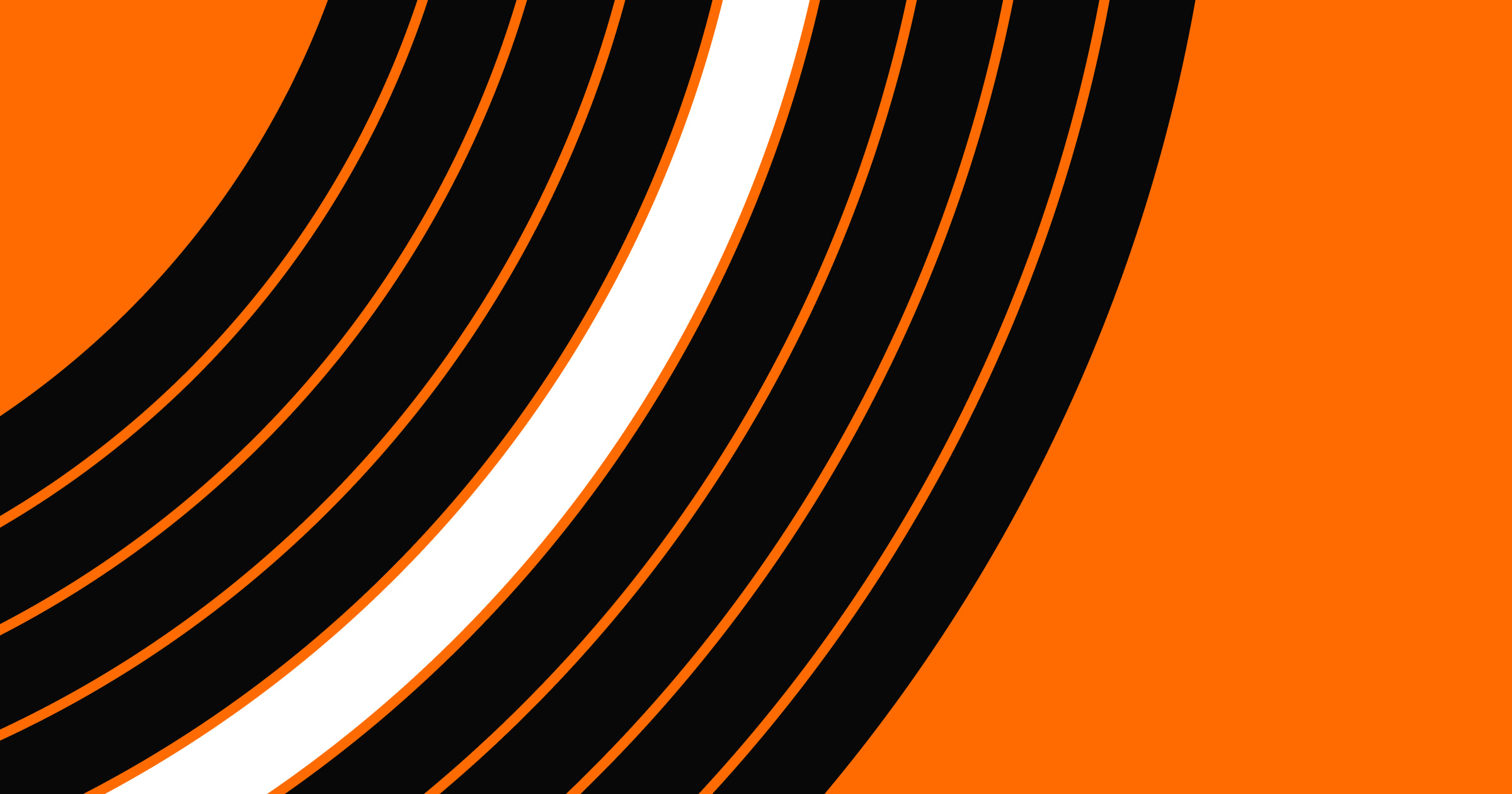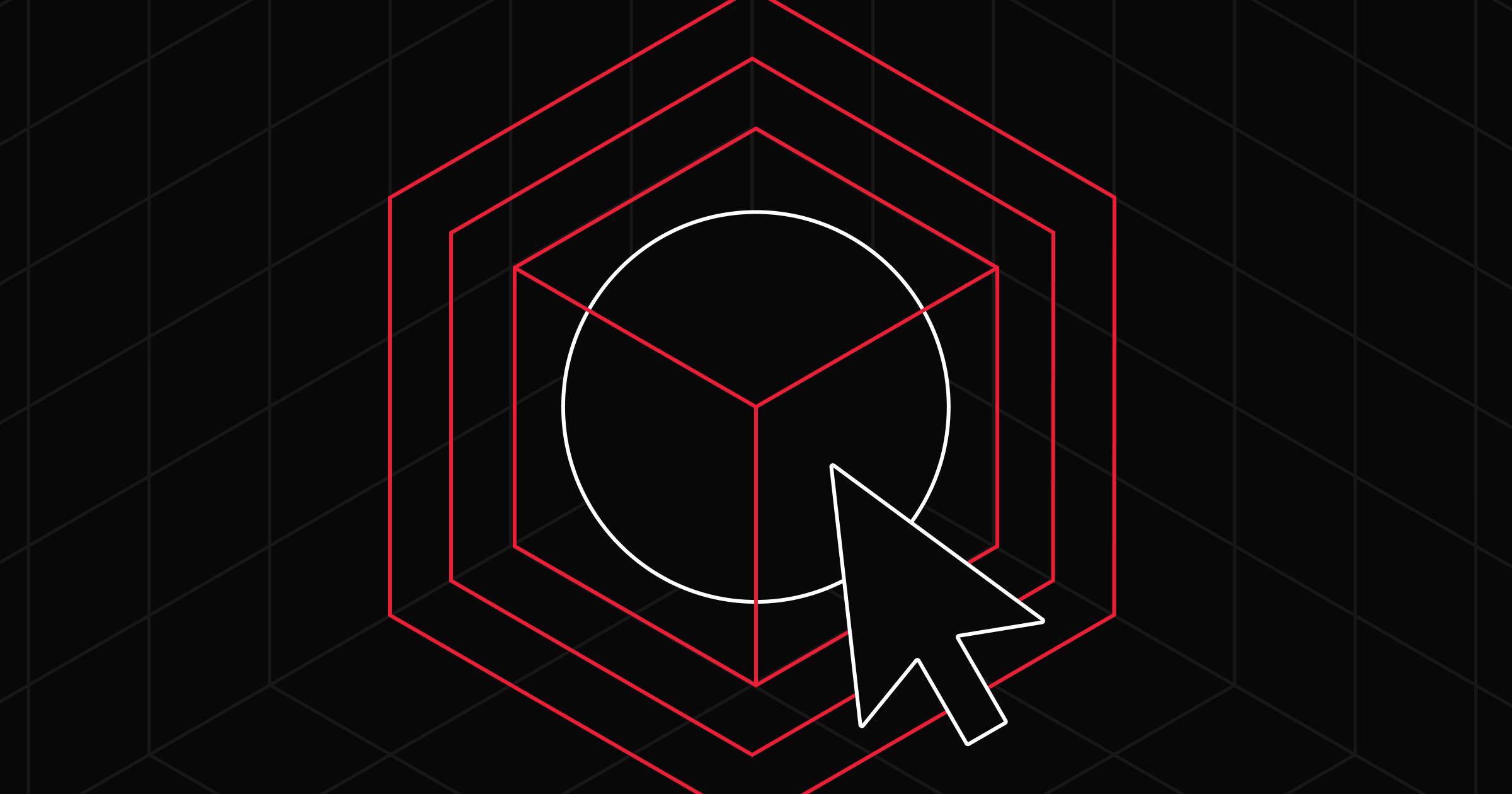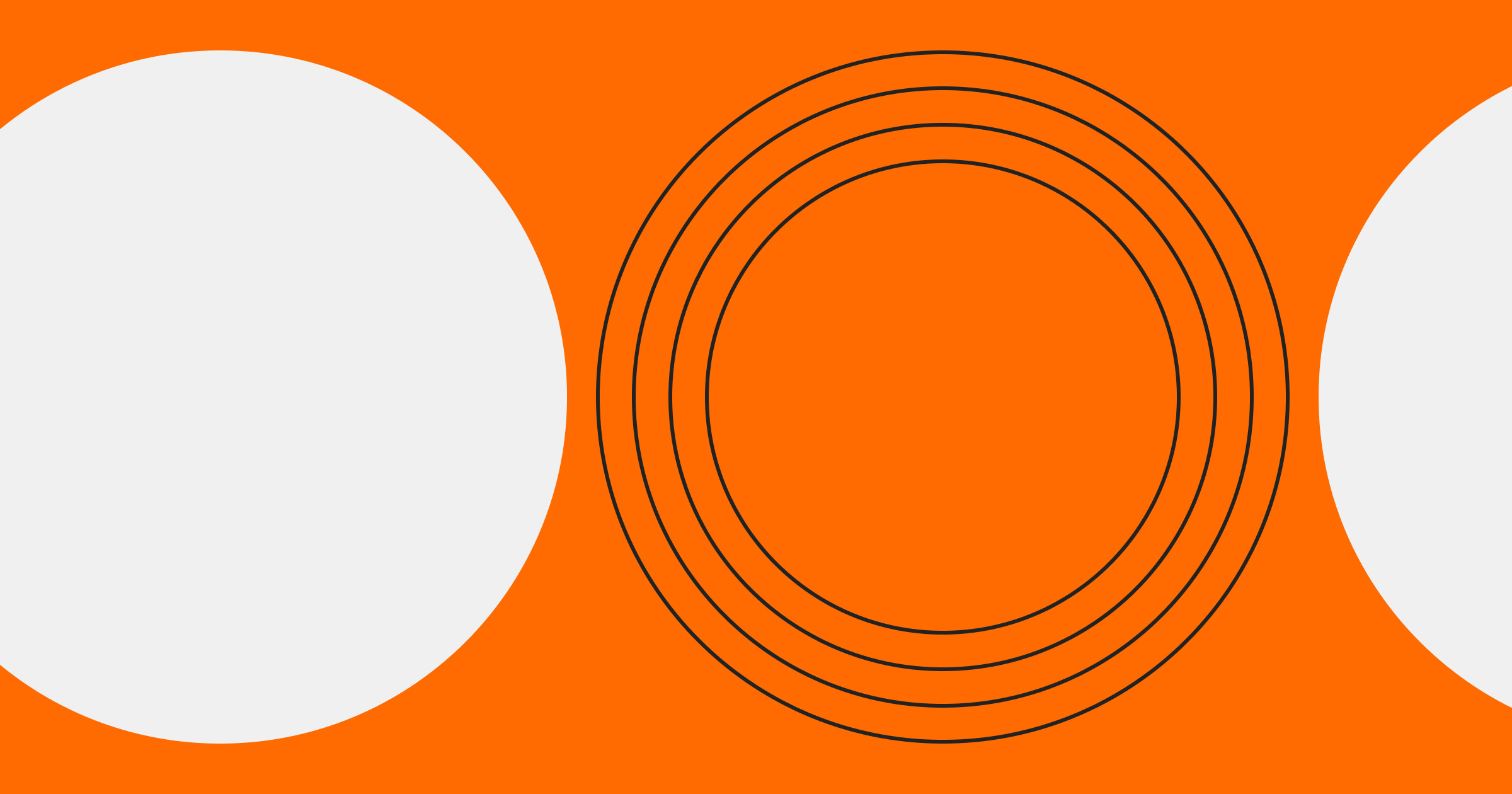Plugins migrate your WordPress site without the hassle of manually moving files and databases.
Using plugins to migrate a WordPress site to a new platform secures your content, maintains your site’s functionality, and prevents long downtimes. Whether you’re switching to a new hosting provider or just looking for a fresh start, the right tools handle the technical details and save you time.
Read on to learn about several WordPress migration plugins and discover why Webflow is a strong alternative.
9 popular WordPress site migration plugins
Here are nine of the best WordPress migration plugins to help you transfer the necessary files, databases, and content from your old website to a new location.
1. Duplicator
Duplicator bundles your entire site into one package, including themes, plugins, and the database. You can install this package in a new location, letting you migrate without advanced technical skills. And if you manage multiple sites with the same structure, Duplicator lets you create standardized packages with custom files and settings you can reuse several times.
One of Duplicator’s primary features is their Migration Wizard, which guides you through unpacking the files and setting them up on the new server. During this transition, the platform lets you exclude unnecessary files or database tables for customized migrations. Duplicator also supports server-to-server imports, so you don’t have to manually download files to your computer.
While this plugin offers a relatively smooth migration experience, it can cause issues with other plugins or menu layouts.
Pricing:
- Lite: No cost, but limited features
- Basic: $39.60 per year
- Plus: $79.60 per year
- Pro: $159.60 per year
- Elite: $239.60 per year
2. Migrate Guru
Like Duplicator, Migrate Guru moves your site’s files and database directly between servers without downloading them to your computer first. This speeds up the migration process and reduces the risk of losing data. It also supports sites with up to 200 GB of data.
Migrate Guru is compatible with thousands of hosting providers and stays online during the transfer, so visitors can continue browsing the site without the migration affecting their experience. The plugin also includes built-in error handling and an automatic rollback feature for undoing changes.
This platform is free, but it doesn’t offer as many advanced customization options as other WordPress migration tools.
Pricing: Free
3. Jetpack
Jetpack (formerly VaultPress) specializes in website security, performance optimization, and content backups. Like the other tools on this list, it automatically transfers your entire site to popular hosts without relying on external developers. The platform’s migration tool is compatible with Jetpack’s other features, so it’s convenient for existing users.
Migration packages come with VaultPress Backup plans to ensure your site stays protected without data loss during transfer. But this is only available with paid Security or Complete plans, and you’ll need to purchase additional features — such as artificial intelligence (AI) assistance and malware scanning — separately.
Pricing:
- Security: $9.95 per month
- Growth: $9.95 per month
- Complete: $24.95 per month
4. UpdraftPlus
UpdraftPlus automatically saves your site’s themes, plugins, and database before moving to a new hosting provider or domain.
The plugin has remote storage options like Dropbox and Google Drive, which allow you to store your WordPress data off-site for added security. It also supports scheduled backups to protect your website without manual intervention.
These features are free, but if you’re looking for advanced tools like incremental backups or multisite support, you might want the premium version: UpdraftPlus Premium.
UpdraftPlus Pricing:
- Free
UpdraftPlus Premium Pricing:
- Personal: $70 per year
- Business: $95 per year
- Agency: $145 per year
- Enterprise: $195 per year
- Gold: $399 per year
5. WP Migrate
WP Migrate specializes in database migrations between two WordPress sites. You can search for and replace content within your database so links and paths update correctly during migration. This minimizes data corruption and keeps your site running smoothly.
The plugin offers granular control, letting you choose exactly which files or database tables to include or exclude during export. It also integrates with WP Engine’s Local WordPress Development tool, allowing you to drag and drop ZIP archives for a quick site setup. This makes it a viable option if you’re working on multisite projects.
But if you need to do advanced tasks like creating custom redirects or cleaning data, you may need the support of other tools.
Pricing for individual use:
- Basic: $49 per year
- Standard: $99 per year
- Plus: $189 per year
- Premier: $219 per year



















Migrate your site to Webflow
Unlock your site's potential with Webflow. Migrate to a visual web platform, powerful hosting, and unmatched performance.
6. All-in-One WP Migration
All-in-One WP Migration condenses migration into three steps: Install the plugin, export your site into a single file, and use the drag-and-drop feature to import it to the new location. The tool automatically adjusts URLs during import so links and media files work on the new site.
This plugin is compatible with various hosting providers and supports multiple versions of WordPress and PHP. It also integrates with popular cloud storage services like Amazon Web Services and Microsoft Azure for data backup and site restoration.
While All-in-One WP Migration covers most basic migration requirements, you’ll need more premium extensions for large websites with lots of data.
Pricing: Free
7. Solid Backups – NextGen
Solid Backups – NextGen (formerly BackupBuddy) isn’t strictly a WordPress migration tool — its primary purpose is to store a backup of your website. But you can still use the plugin to move your WordPress site to a different server by completing a backup and restoring it on the new platform.
Once you upload your data, this plugin securely stores your WordPress website’s pages, media, and settings without breaking internal links or file references. This means you can change domain names or move to a new host without 404 errors.
The plugin also supports scheduled backups, allowing you to automate site protection in the background. And for added security, Solid Backups – NextGen includes built-in error handling and rollback options.
Since website migration isn’t this plugin’s main focus, you may need alternative tools to access advanced features.
Pricing:
- 1 website with 20 GB of included storage: $8.25 per month
- 5 websites with 125 GB of included storage: $16.58 per month
- 10 websites with 300 GB of included storage: $24.92 per month
- 25 websites with 1,000 GB of included storage: $33.25 per month
- 26+ websites: Custom quote
8. Bluehost Site Migration
Bluehost offers a WordPress migration plugin that transfers your site from an existing hosting provider to Bluehost. After signing up for an account, download the plugin and enter your site details to move your data. If you want to keep the same domain name, use the platform’s temporary domains.
However, the plugin is limited to migrations to Bluehost and doesn’t support WordPress multisite setups. You might want to explore other tools if you’re migrating from a local environment or need a more versatile solution.
Pricing:
- Free: Some sites may qualify for a free migration
- Paid: If your site doesn’t meet Bluehost’s criteria, you can use their paid migration service
9. SiteGround Migrator
SiteGround Migrator is a free migration plugin from the WordPress directory. Designed specifically for moving websites to SiteGround hosting, this tool automates most steps to get your site up and running without technical issues. The plugin works directly within your WordPress dashboard and lets you initiate the transfer without switching between multiple platforms.
To start the migration, generate a transfer token from your SiteGround control panel. Then, install the plugin on your existing WordPress site, enter the token, and let SiteGround do the rest.
The plugin is specifically for SiteGround, so you can’t use it for local site transfers or full multisite migrations. Other options might be better if you want to move from a local host setup or need more flexibility.
Pricing: Free
Webflow: A great alternative for migrating your WordPress site
Webflow is an excellent alternative to complicated plugins, external developers, and complex backend work. Instead of transferring files and databases manually, import your WordPress content to Webflow for free. Here’s how:
- Export your WordPress data as an XML file.
- Convert this data into a CSV file.
- Upload the CSV into Webflow’s Collections panel to map fields and organize your content.
Once you transfer your data, you can design visually while Webflow generates clean code in the background — all while the platform optimizes your site for search engine optimization (SEO) and responsive design.
Webflow’s platform eliminates the need for coding and plugin maintenance by offering a clean slate to create modern, responsive websites.
Make WordPress migration hassle-free with Webflow
Migrating your website doesn’t have to require technical expertise. With the right website migration tool, you can make the transition from WordPress smoothly. Webflow lets you import your WordPress files in just a few steps. And once your files are in place, you can recreate your site’s design using Webflow’s visual canvas — without writing custom code.
Get started with Webflow and migrate your website.

Build with Webflow
Break free from the constraints of traditional platforms. Migrate your site to visual-first platform that combines design flexibility with powerful CMS capabilities.