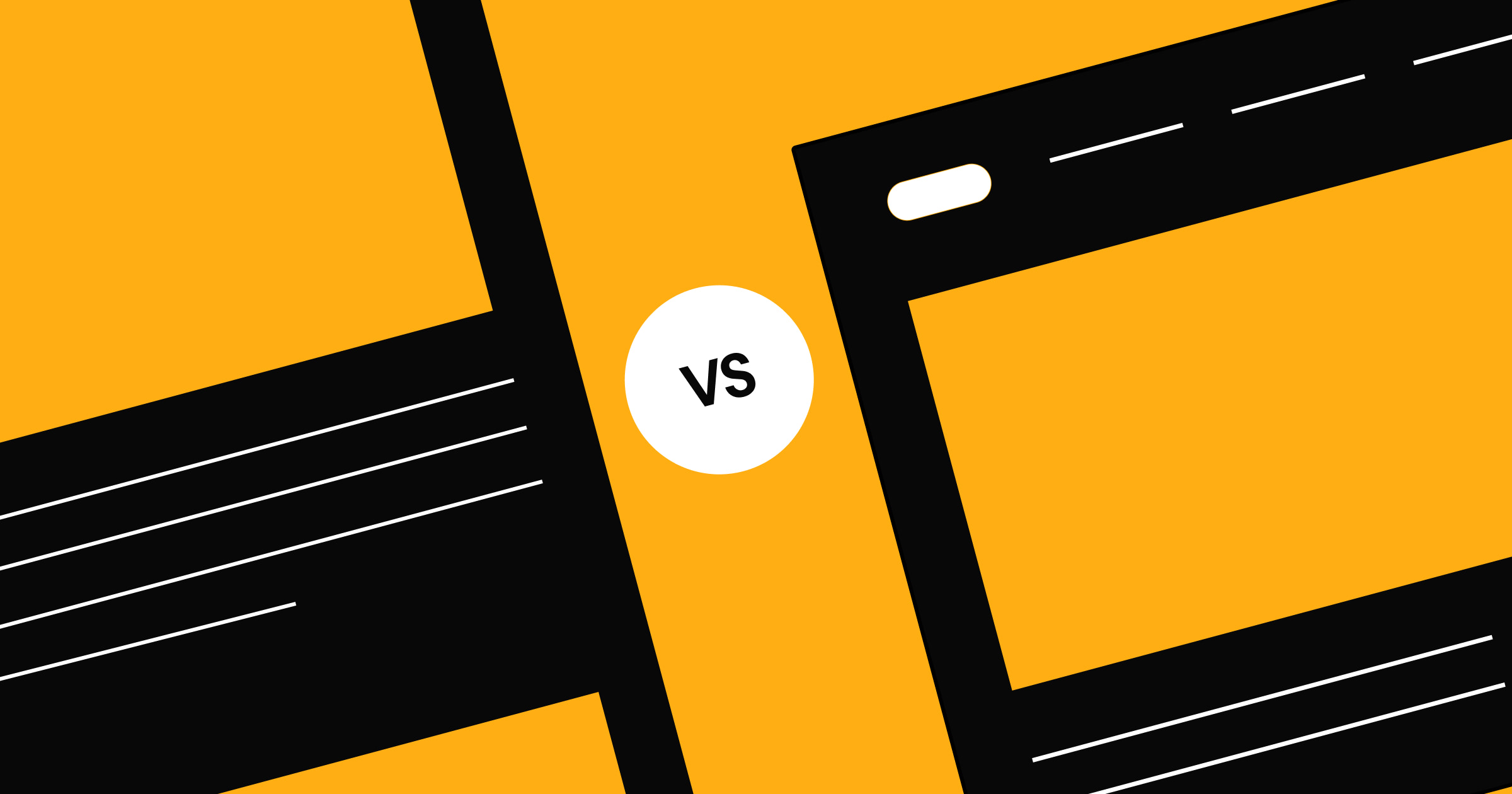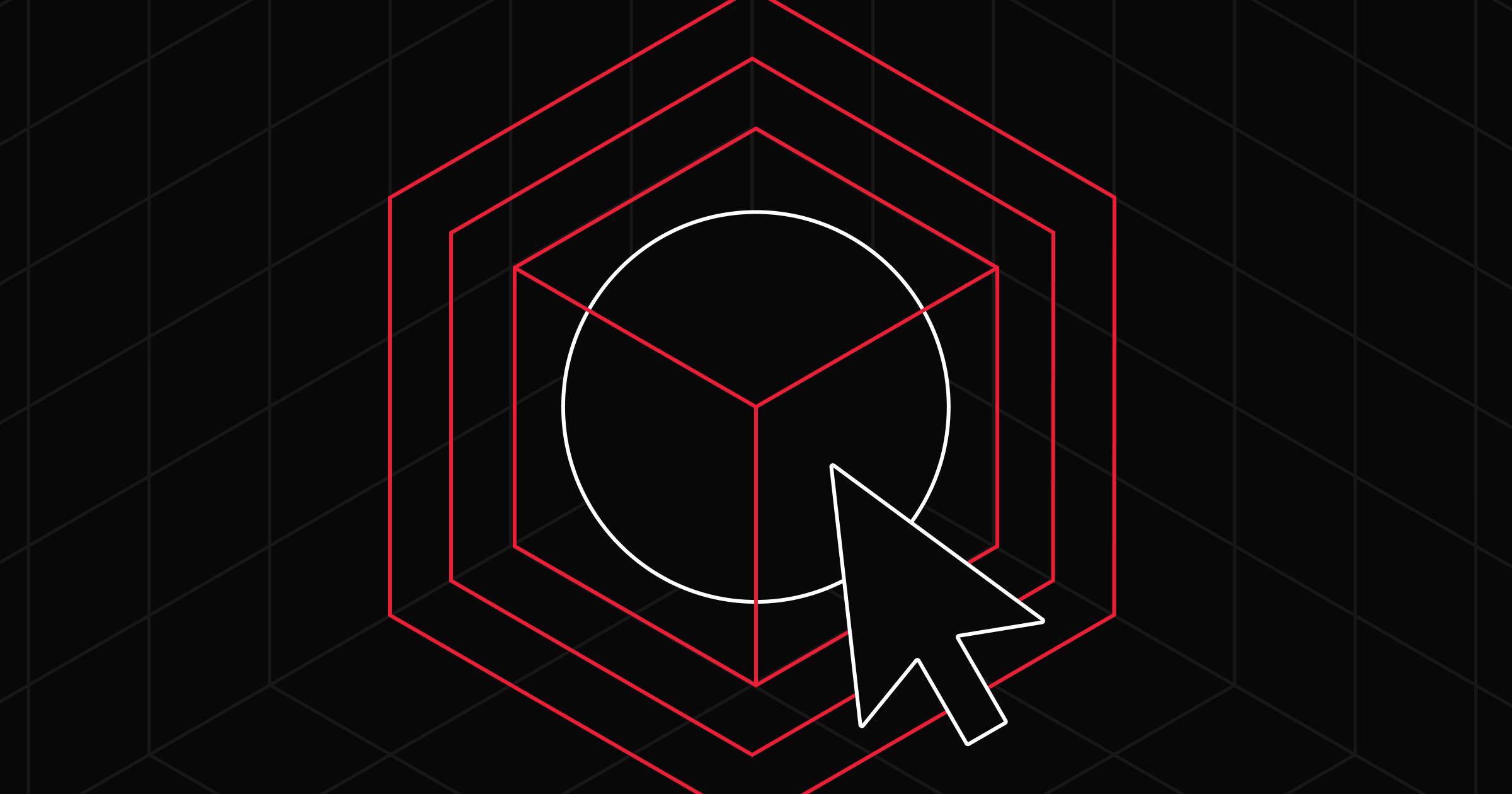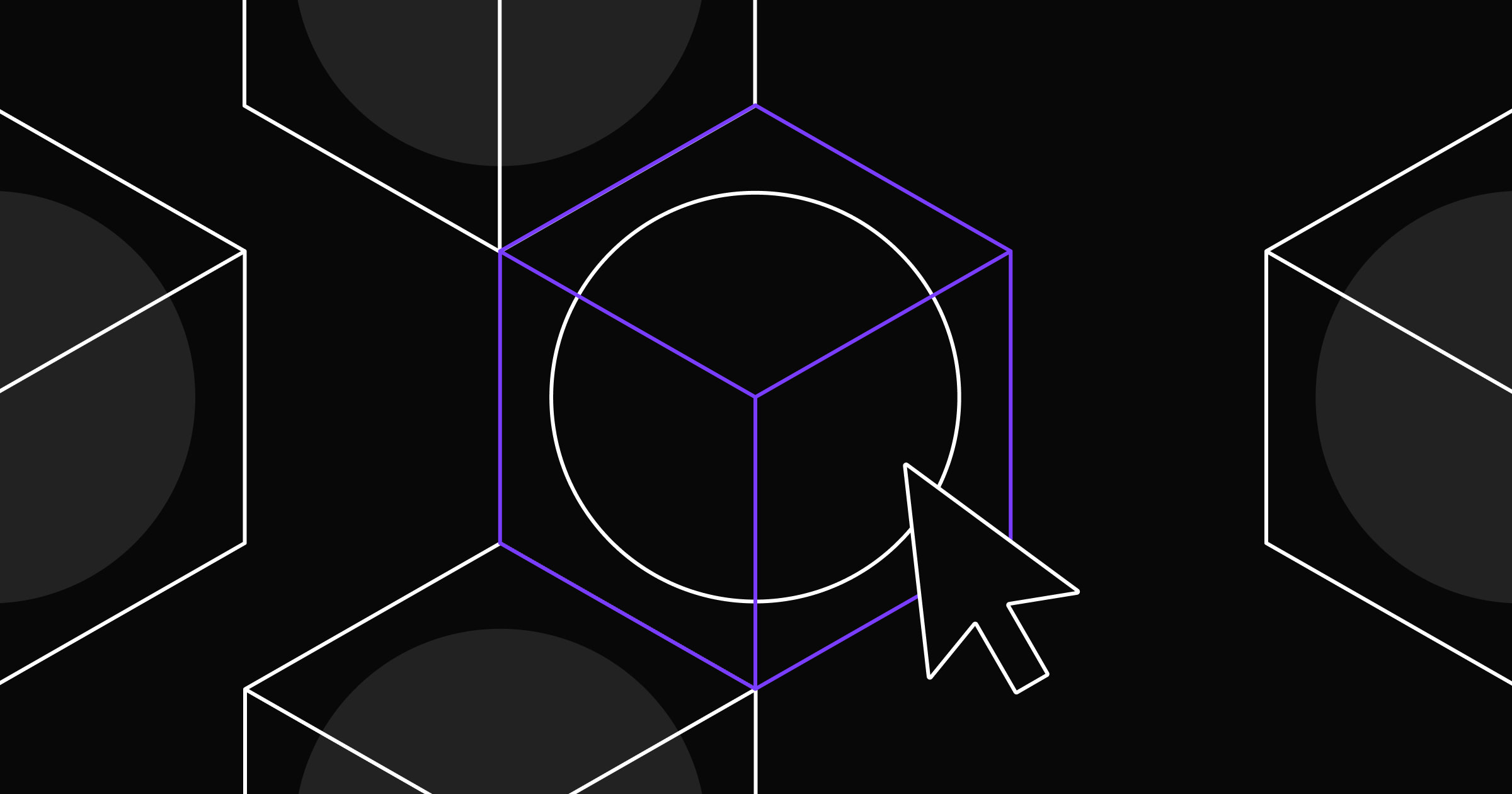WordPress plugins are a quick way to add new features to your website, but they have trade-offs.
If you have a WordPress site, you can extend your site’s functionality through WordPress’s massive library of plugins, which includes search engine optimization (SEO) tools, ecommerce features, and form builders. You’ll find almost any feature without writing a line of code, but these add-ons can also make your site difficult to manage and leave it open to potential breaches.
Read on to explore the pros and cons of using WordPress plugins, plus discover an alternative that mitigates plugin vulnerabilities.
Why plugins are necessary for WordPress users
WordPress plugins are add-ons that extend your website’s functionality so you can add features without coding. As an open source platform, WordPress has tens of thousands of plugins you can download to help you build more complex websites beyond basic blogs.
Since WordPress is a bare-bones content management system (CMS), you’ll need plugins to access advanced security, SEO, and design features. But customizing your site often requires stacking multiple plugins, which can lead to compatibility issues, security vulnerabilities, and slower performance.
For example, if you’re creating a business portfolio with WordPress, you might start with Visual Portfolio for custom layouts and animated effects. But to optimize images, you’ll need a plugin like Smush. To improve site speed, WP Rocket. For SEO, Yoast SEO. And for added security, Wordfence. Before you know it, you’re managing a stack of plugins — each with its own updates, settings, and potential conflicts.
WordPress plugins pros and cons
More plugins provide flexibility, but the added layers lead to several challenges. Here’s a breakdown of the pros and cons.
Pros of WordPress plugins
Ease of use
WordPress plugins let you add complex features without writing code, which is helpful if you’re a non-developer and don’t have technical expertise. For example, the Yoast SEO plugin simplifies on-page search engine optimization. It offers built-in analysis and recommendations, allowing you to optimize content without learning technical SEO. This reduces the learning curve and can increase organic traffic, improving your ranking on the search engine results page (SERP).
Customization
WordPress has thousands of free and paid plugins, which means you can add features for nearly every purpose. And as you grow, you can conveniently scale your website by installing new plugins.
For instance, WooCommerce helps you build an online store, and WP Rocket caches content. Finding the perfect add-ons for your brand gives you and your visitors a more personalized user experience (UX).
Price
Plugins are a budget-friendly way to add advanced features to your site without hiring a developer. For example, you can create contact forms with the Contact Form 7 plugin at a fraction of the cost of custom web development. This makes it easier for small businesses, freelancers, and startups to build feature-rich websites without breaking the bank.
Active community and support
WordPress’s most popular plugins have active communities and support teams, so you’re not alone when facing technical challenges.
One example is Elementor, a WordPress website page builder. It has a busy community where other users share tutorials, templates, and troubleshooting tips. And if the existing documentation isn’t enough, you can ask questions in the forums.
Third-party integrations
Plugins let you quickly connect your WordPress website to third-party tools, saving you time on manual work. Squirrly SEO, for example, uses artificial intelligence (AI) and integrations with Google Search Console to research keywords and track site rankings. Instead of doing these processes yourself or hiring external developers to write custom code, you can focus on other aspects of your business.
Cons of WordPress plugins
Performance and speed issues
Using too many plugins slows down your website by increasing the load on your server, leading to longer page loading times and poor UX. People expect site elements to load almost instantly, and making them wait can increase bounce rates.
Security vulnerabilities
Plugins are a common target for bad actors, especially if they’re outdated or poorly coded. In fact, security breaches often exploit plugin vulnerabilities, as seen with the Jupiter X Core plugin flaw that affected thousands of WordPress sites.
Plugin incompatibility
Different WordPress plugins don’t always work well together, causing functionality issues or even site crashes. For instance, installing two SEO plugins, like Yoast SEO and All in One SEO, might cause them to override each other’s settings.
You might also face compatibility issues when updating WordPress’s core files or switching themes. These problems can cause your site to behave unexpectedly, resulting in a buggy UX.
Maintenance
Plugins need regular updates to stay compatible with the latest version of WordPress. But updates sometimes break a site feature or override other add-ons, leading to temporary downtime or website malfunctions. And doing so many updates is time-consuming and increases your workload, especially for large sites with more data.
Dependence on third-party developers
When you rely on third-party plugins, you’re essentially trusting someone else to run your site. If a developer discontinues a plugin, you may face security risks and compatibility issues, especially if it doesn’t have a support community. In these situations, you’ll need to find alternatives or hire an external developer to keep your site functional.



















Webflow — the modern WordPress alternative
Empower your team to visually build the most custom, responsive, and secure sites — in a fraction of the time.
How to minimize plugin-related problems on WordPress
WordPress plugins are helpful but can also cause issues if you don’t manage them properly. Here are some tips to reduce common problems associated with plugins.
Choose reliable plugins from reputable sources
Always download apps from trusted sources like WordPress’s popular plugins page. Check the user reviews, update history, and support forums to see whether the developer actively maintains their add-on. And avoid outdated or poorly rated apps because they’re more likely to have security vulnerabilities or compatibility issues.
Limit the number of plugins you use
Installing more plugins puts a higher load on your server and increases the risk of performance issues. So only use plugins that are absolutely necessary for your WordPress website to function, and look for multipurpose apps that handle several tasks instead of just one.
You can also consider a platform like Webflow, which has built-in SEO, security, and CMS features, so you don’t have to depend on third-party developers.
Update and maintain plugins regularly
Outdated plugins are a major security risk, so there are a few steps you need to take to keep your site secure and compatible with the platform’s latest version:
- Regularly check for updates in your WordPress dashboard, or set them to download automatically.
- Make WordPress backups of your content in case it gets corrupted.
- Delete plugins you’re not using to reduce security vulnerabilities.
Webflow users don’t need to worry about this because the platform is SOC 2 Type II certified and doesn’t rely on dozens of plugins for basic functionality.
WordPress plugins you don’t need with Webflow
Webflow is a solid WordPress alternative because of our built-in feature set and native integrations. Here are some common WordPress plugins you can skip when building your website with Webflow.
Yoast SEO
Yoast SEO helps WordPress optimize content for search engines by managing meta tags, generating sitemaps, and analyzing keyword usage.
In Webflow, all these SEO features are built-in, including:
- Customizable meta titles and descriptions
- Schema markups
- Automatic XML sitemap generation
- Semantic code that’s created in the back end while you design
With Webflow, you can manage and update your site’s SEO natively without relying on third-party plugins.
Elementor
Elementor is a drag-and-drop web page builder for designing custom layouts in WordPress. Webflow’s visual design platform does the same — but with greater precision, more customization options, and faster performance.
With Webflow, you have full control over your site’s HTML, CSS, and animations without relying on premade templates or restrictive plugin settings. You can fine-tune breakpoints for responsive design, create pixel-perfect layouts with CSS Grid and Flexbox, and build complex animations and interactions visually — without custom JavaScript.
Unlike Elementor, which relies on WordPress’s theme structure and plugin ecosystem, Webflow gives you direct access to the code behind your design, ensuring cleaner, more efficient output. And since Webflow’s design tools are built-in, you don’t have to worry about plugin conflicts, bloated code, or performance slowdowns. Everything works seamlessly, right out of the box.
Jetpack Boost
Jetpack Boost is a WordPress plugin that helps your website load faster. It cleans up unnecessary code, loads images right before they appear on screen, and makes sure the most important parts of your site show up first.
Webflow does these things automatically. The platform natively optimizes your site’s code, loads images efficiently, and uses reliable hosting so your website runs smoothly without needing an extra plugin.
Swap all your plugins for one platform: Webflow
WordPress plugins can provide your website with plenty of functionality, but they also come with potential challenges like security risks, compatibility issues, and ongoing maintenance.
Webflow offers a more reliable solution by providing built-in features so you don’t need to count on third-party add-ons. With everything integrated into one platform, you can focus on designing and growing your site without the hassle of being plugin-dependent.
Migrate to Webflow and start building websites faster — with or without relying on developers.

Build with Webflow
Break free from the constraints of traditional platforms. Migrate your site to visual-first platform that combines design flexibility with powerful CMS capabilities.