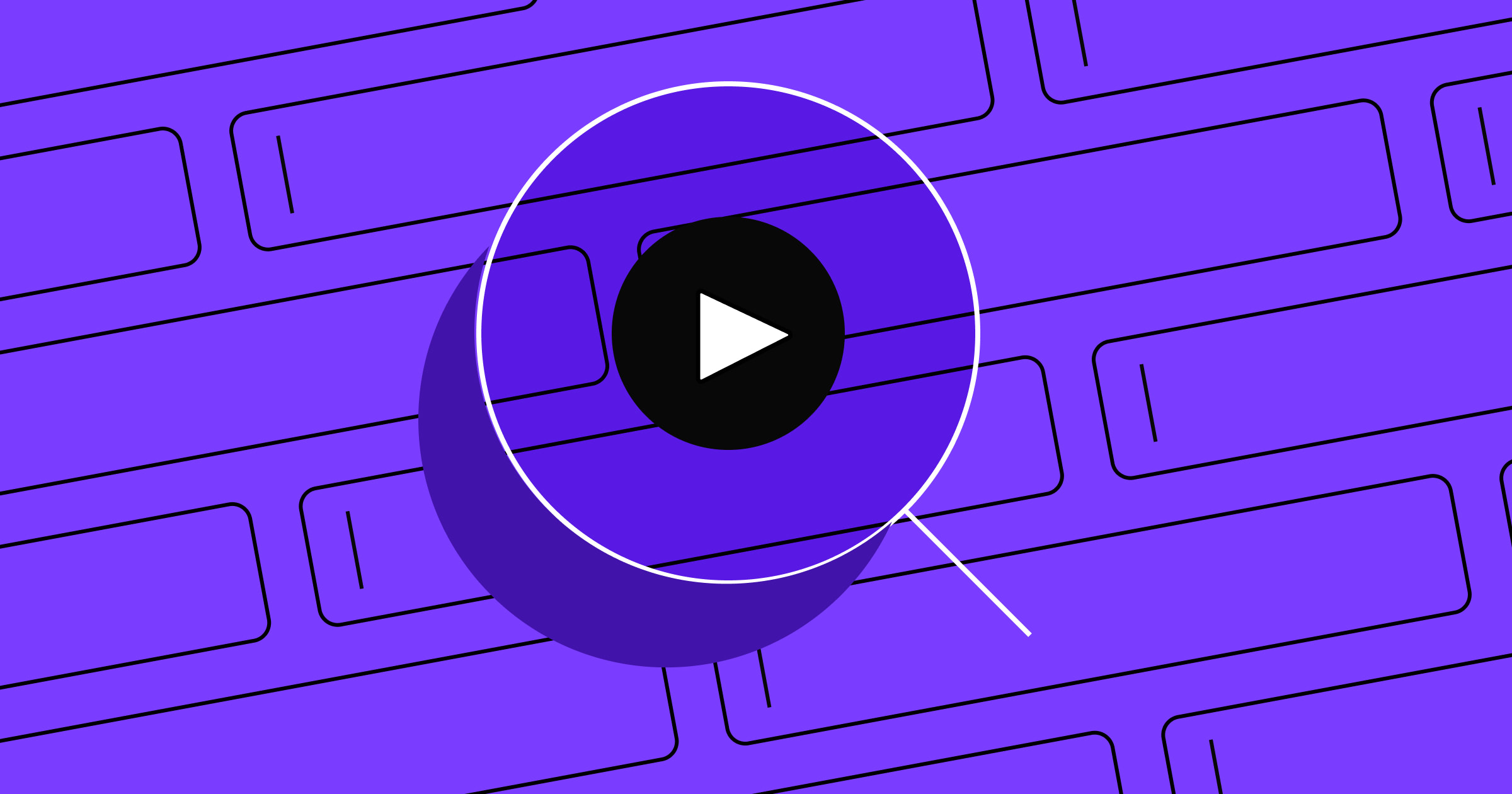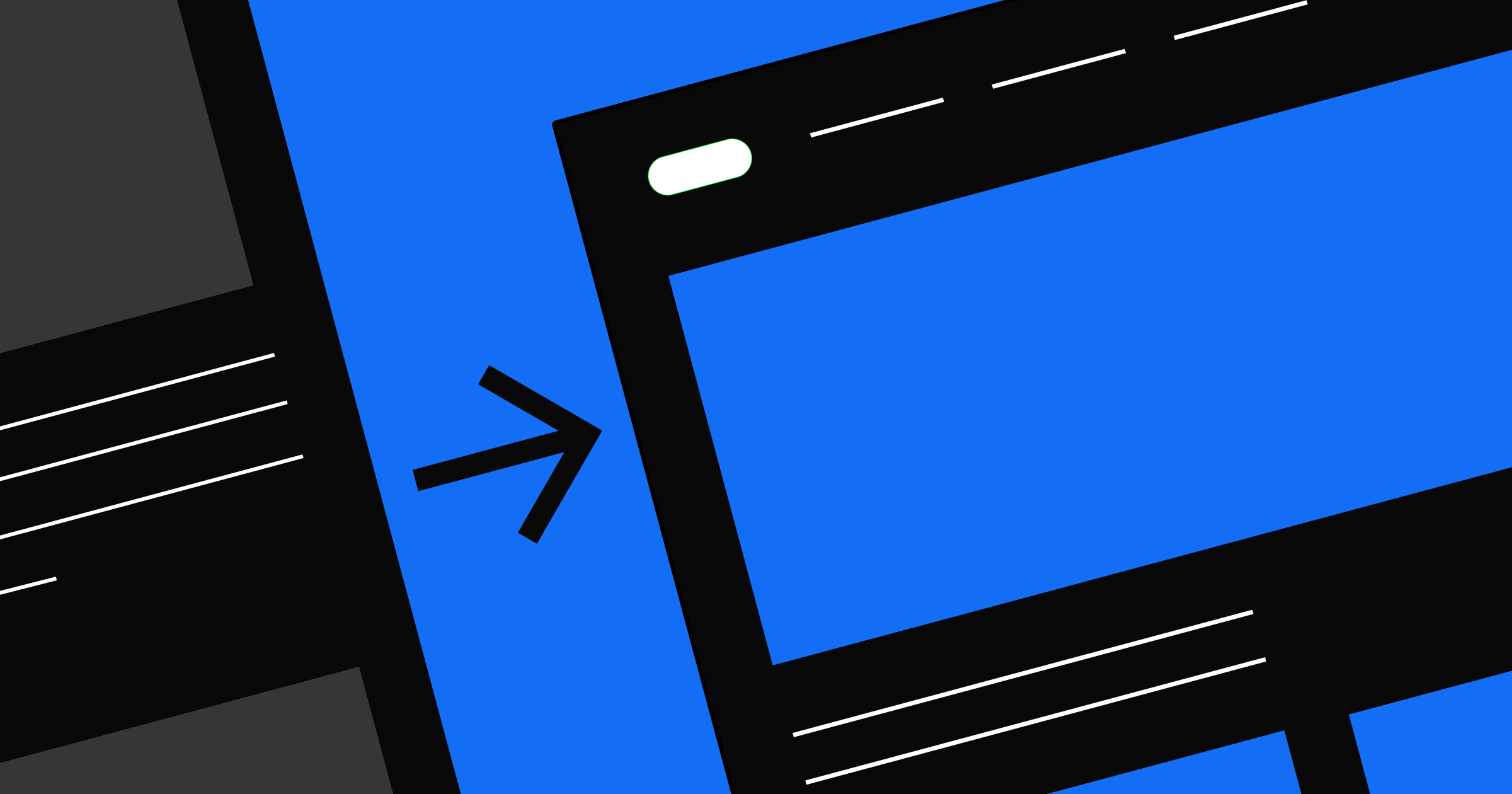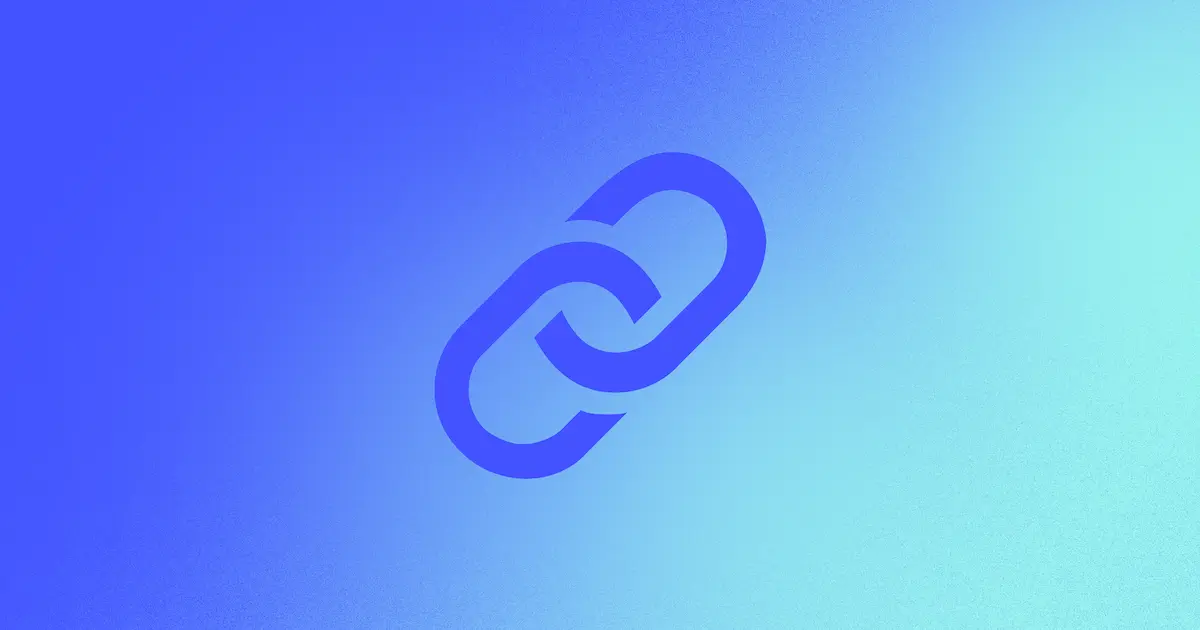From time to time, you may open a website to find nothing but a blank white page, perhaps with bold black letters reading “502 bad gateway.”
That error message is even more of a headache when it’s your website that’s failing to load. Luckily, you can start troubleshooting HTTP errors like this as soon as you understand the information they're conveying.
Any time a website fails to load properly, you risk frustrating visitors, losing potential conversions, and negatively impacting your search engine ranking.
But how do you address this? It’s simple: by understanding how HTTP status codes work, you’ll be able to troubleshoot more quickly and solve 502 bad gateway errors on your site.
What is a 502 bad gateway error?
An HTTP 502 error is a server-side error indicating that the proxy server you're using to connect to another web server has received an invalid response. This happens when a web server is being used as a gateway to fetch the data you need to load the page from an upstream server.
A 502 bad gateway error is a type of Hypertext Transfer Protocol (HTTP) status code. These HTTP status codes are issued by the server when you make a request, so if you understand what the codes mean, you can decipher errors and troubleshoot more easily. The four HTTP status code types are:
- 100 Informational – Your request was received by the server, and it’s processing further.
- 200 Success – Your request was completed, and the browser received the expected response from the server.
- 300 Redirection – Indicates the server needs to take another action, like a 301 redirect, which you can use to reroute a URL to an updated page on your website.
- 400 Client Error – The request was invalid. This happens when a site or page can’t be reached, like a 404 page not found error.
- 500 Server Error – Indicates your request was valid, but there’s a problem on the server side. This is the category the 502 error falls into, along with the common 500 error that indicates an internal service issue.
A 502 bad gateway error may not always appear the same way every time. There are different versions of the 502 error message, including a blank white screen. Some of the most common include:
- 502 bad gateway
- 502 server error
- Error 502
- 502 Server Error: The server encountered a temporary error and could not complete your request
- Bad Gateway: The proxy server received an invalid response from an upstream server
- HTTP Error 502 – Bad Gateway
- 502 proxy error
- 502 Service Temporarily Overloaded
- HTTP 502
- Temporary Error (502)
What to do if you see a 502 bad gateway page when browsing
If you’re browsing the internet and receive a 502 bad gateway page, you can try a few techniques to fix it on your end.
First, try checking to see if the website is down generally or just for you. Check a website like downforeveryoneorjustme.com and the business’s social media for other folks receiving the same error. Or see if a friend can access the site from their browser.
If you can’t find any indications the website is down, try some of the following strategies:
- Refresh the page. The first and easiest step — this often does the trick.
- Try accessing the site on another browser. For example, if you’re on Chrome, try Firefox.
- Check the website on your other devices. For example, if you’re on mobile, check on your laptop.
- Restart your browser or computer. Reload the page after restarting your browser or computer.
- Clear your cache or delete your cookies. Sometimes, the site is back up but your browser cache version is still giving you an error.
- Use your browser in "safe mode" without extensions or add-ons. Some extensions can "break" websites.
- Restart your router and modem. Your home equipment can be the origin of unresolved DNS errors.
- Wait and try again later. Sometimes, you just have to wait out a server error. Most are resolved quickly, and you’ll have luck trying again in a few minutes.
- Reach out to the website owner. If you’ve been trying to access a site for a while with no luck, you can use social media or email to contact the website owner and inquire about it.
What causes the 502 bad gateway error?
The cause of an error can originate from your equipment, the website’s hosting services, or the CMS used to manage the website.
- Unresolved DNS – An incorrect or outdated DNS record can result in visitors receiving a 502 error. This may be caused by their DNS server, equipment, browser, or ISP. A DNS error can also happen temporarily if a website has just switched hosting services.
- DNS server issues – If your DNS server is down or unresponsive, your site can throw 502 errors because the domain can’t resolve properly.
- Other browser or home equipment issues – There are other issues that can originate from your equipment that can cause or perpetuate a 502 error, like browser extensions.
- The origin server is down – The server the hosting service is using to store the website data is down. This could be due to overload or other technical issues.
- A firewall is blocking the request – This happens when your website’s CMS is overzealous in its security services, like DDoS protection systems.
If you know what may be causing an error, you’ll be able to hunt down the origin and make sure it’s resolved quickly.
Common 502 error variations
When you’re troubleshooting a 502 bad gateway error, it’s helpful to recognize that different services and platforms may present this error in slightly different ways.
- Cloudflare 502 – If you’re using Cloudflare, you might see a specific Cloudflare-branded error page that says “Error 502: Bad gateway.” This often indicates an issue between Cloudflare’s servers and your origin server.
- Nginx 502 – If your server runs Nginx, you’ll typically see a “502 Bad Gateway” message referencing Nginx, which can indicate that Nginx couldn’t successfully proxy a request to an upstream server.
For more details, check out MDN's official HTTP 502 documentation.
How to prevent and fix a 502 bad gateway error on your website
If it’s your own website that has started serving 502 bad gateway errors, you’ll want to fix it as soon as possible to avoid disappointing your users and negatively impacting your SEO. Recurring 502 errors can indicate that your site is frequently inaccessible, which could negatively affect your search engine rankings. A temporary server error that is resolved within a few minutes won’t hurt your search ranking. However, frequent extended periods of server errors will become detrimental
Note: you may not always be able to fix a 502 error since it’s often caused on the hosting or user side, but there are some ways you can prevent, fix, or address the impact of 502 errors.
Contact your web hosting provider
First, reach out to your web hosting provider to look closely at the problem and provide more information. They’ll have greater visibility into the servers hosting your site and may be able to pinpoint the problem.
Check your plugins, themes, and firewall
- If your CMS uses a lot of plugins or themes, they can cause problems that result in a 502 error. Try disabling them one by one to identify conflicts.
- Temporarily disable your CDN or firewall to see if the issue persists. This can help you narrow down where the error is coming from.
- In general, choose plugins that are updated frequently and opt for a CMS that relies less on plugins for functionality.
Check your server logs or error logs
Reviewing your server or error logs can provide valuable insights into why 502 errors occur. These logs often show specific error messages or timestamps that help you pinpoint whether the issue is with your server configuration, overload, or another factor.



















Get our 100 video course on web design — for free
From the fundamentals to advanced topics — learn how to build sites in Webflow and become the designer you always wanted to be.
How 502 errors affect user experience
When your site goes down due to a 502 error, visitors are left with no way to access your content. This can damage trust, reduce conversions, and prompt users to leave. Frequent or prolonged outages can also hurt your reputation long-term.
Make sure users can contact you
Your visitors may be the first to notice that your site is down or showing 502 bad gateway errors. They can alert you so you can quickly resolve the problem. Make sure they have an easy way of contacting you in addition to your website. This could be social media, a publicly available email address, or a Google Business Profile.
Customize your error page
Creating customized error pages for your website is straightforward. While it won't fix the underlying issue, a well-designed error page shows visitors they've reached your site but it's temporarily unavailable — much better than facing a blank screen or generic error message. These custom pages maintain professionalism, preserve brand trust, and encourage visitors to return later.
Remember X's (formerly Twitter) Fail Whale? This iconic 502 error page kept users engaged during technical difficulties and became part of their brand identity. In Webflow, you can customize your 404 page with a design that matches your site's aesthetic. For inspiration, check out our collection of creative 404 pages that transform frustrating moments into delightful experiences.
Prevention remains the best strategy. Minimize 502 errors and other HTTP issues by establishing a solid foundation from the start. Select a robust CMS and reliable web hosting service, then implement proper security practices, technical SEO, and redirects. These foundational elements work together to create a seamless user experience free from disruptive error codes.
Keep your site running smoothly
502 bad gateway errors can be frustrating, but by troubleshooting your server logs, checking plugins or firewalls, and ensuring reliable hosting, you’ll resolve them quickly and keep your site running smoothly. Keep learning about website optimization and best practices to prevent future errors and give your visitors the best experience possible.

Build websites that get results.
Build visually, publish instantly, and scale safely and quickly — without writing a line of code. All with Webflow's website experience platform.