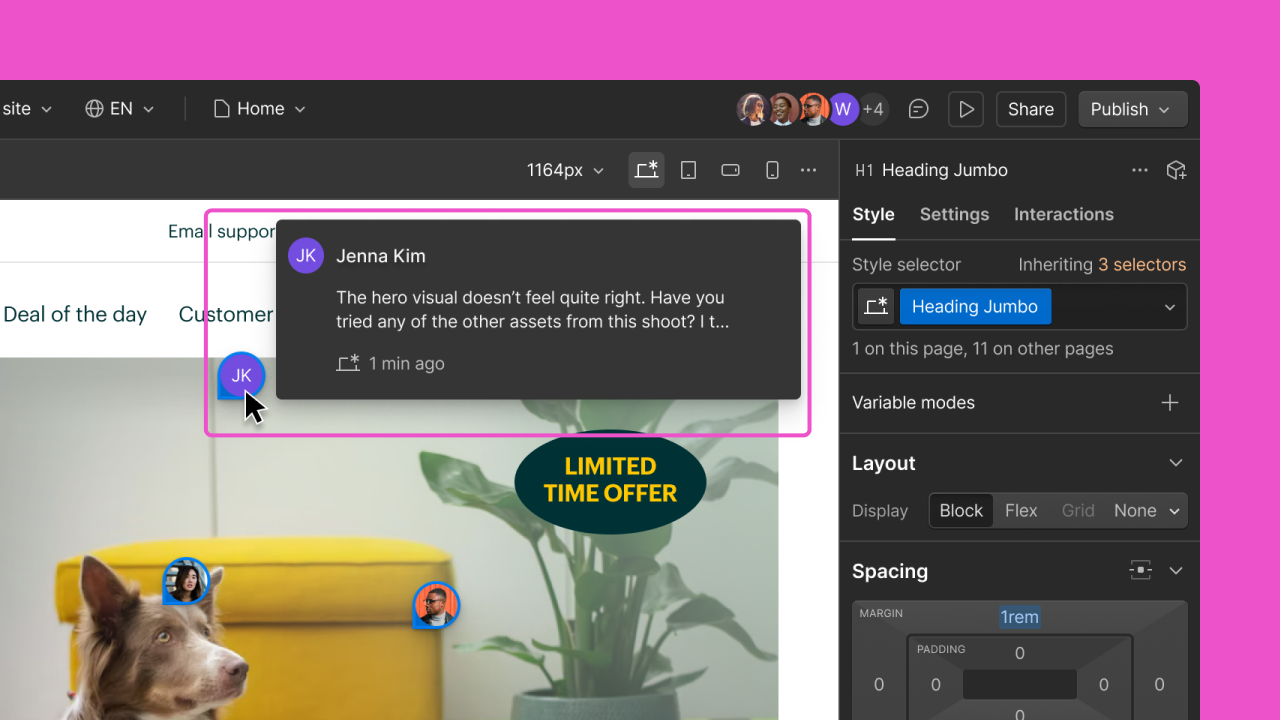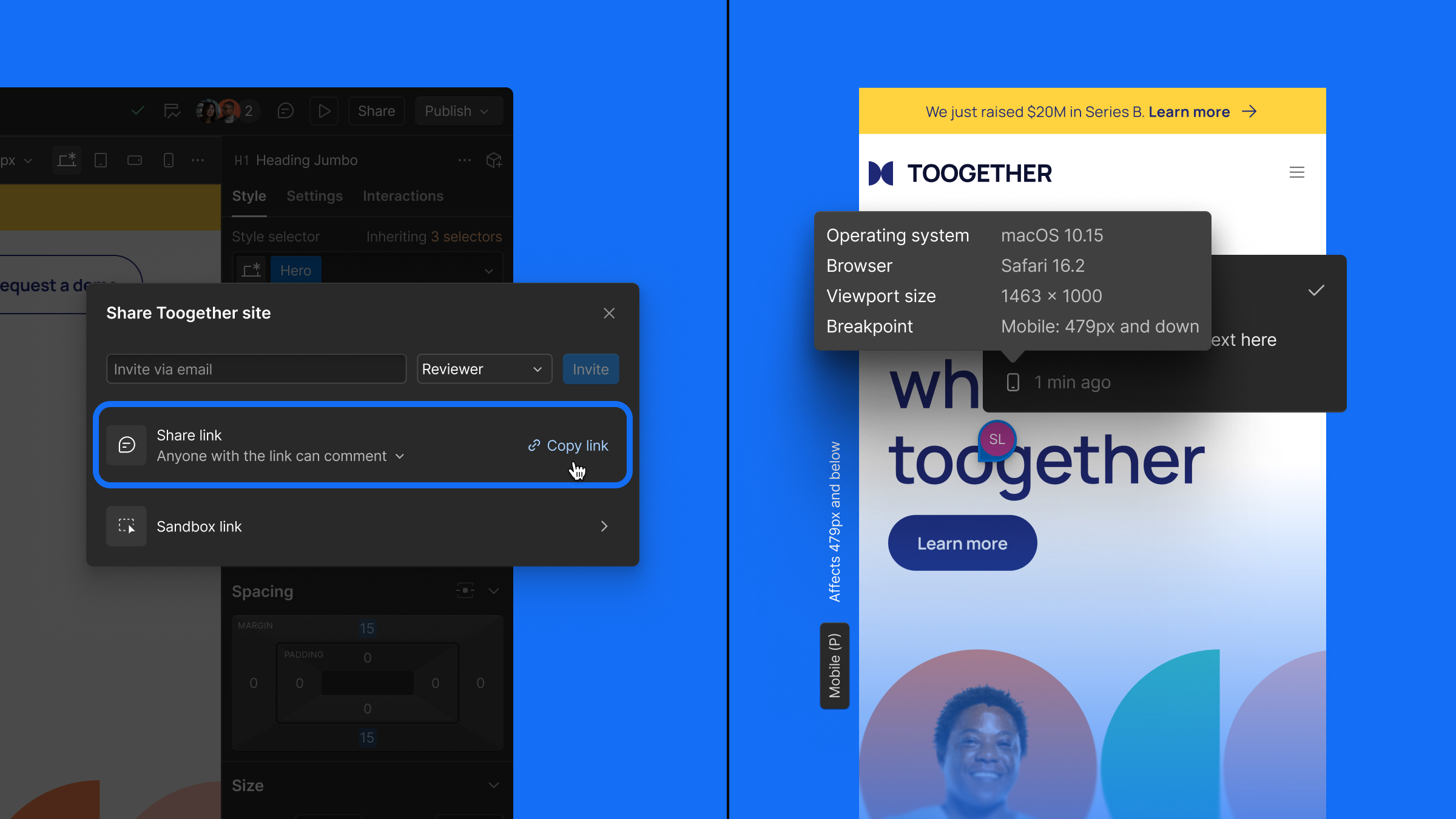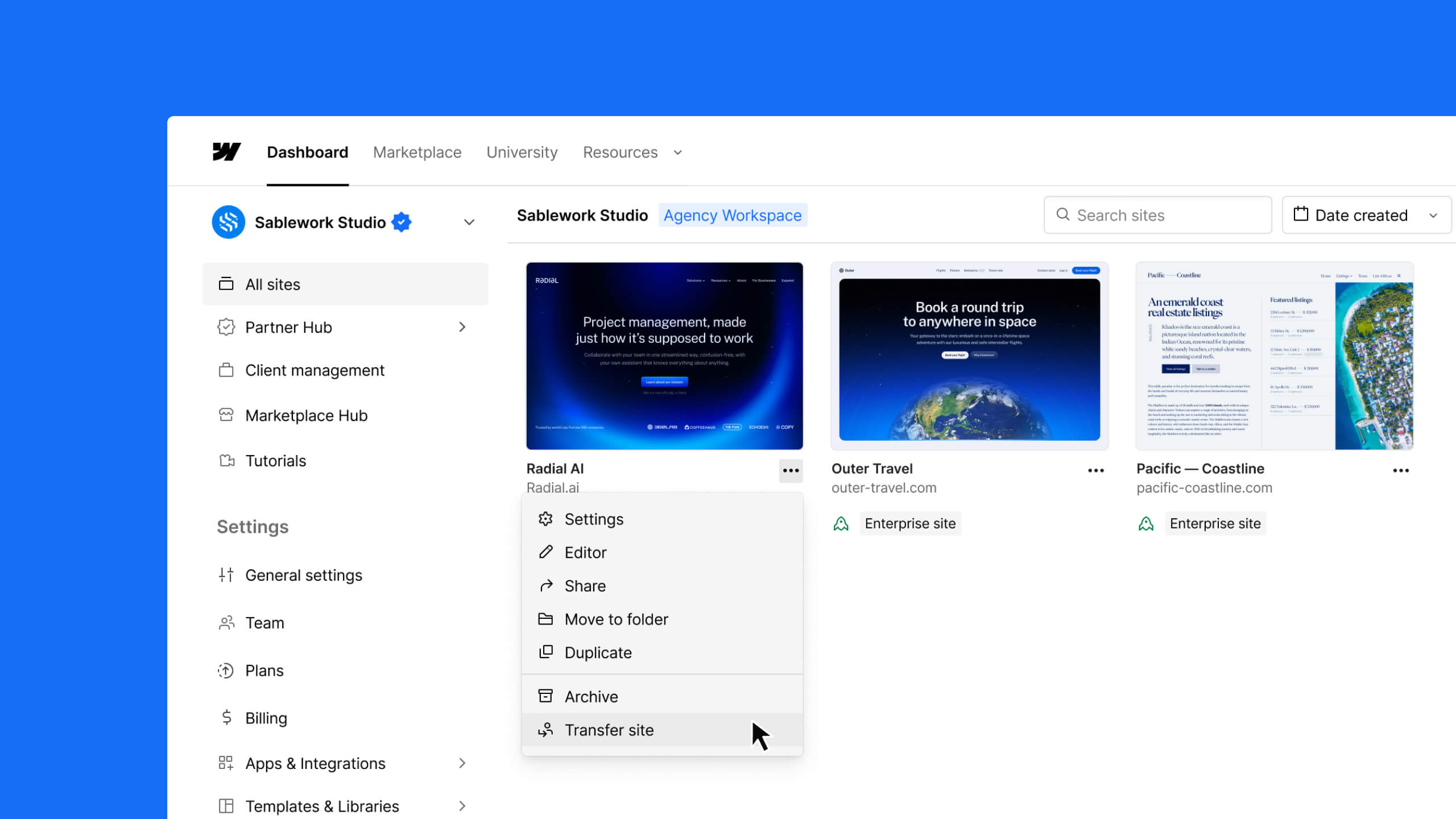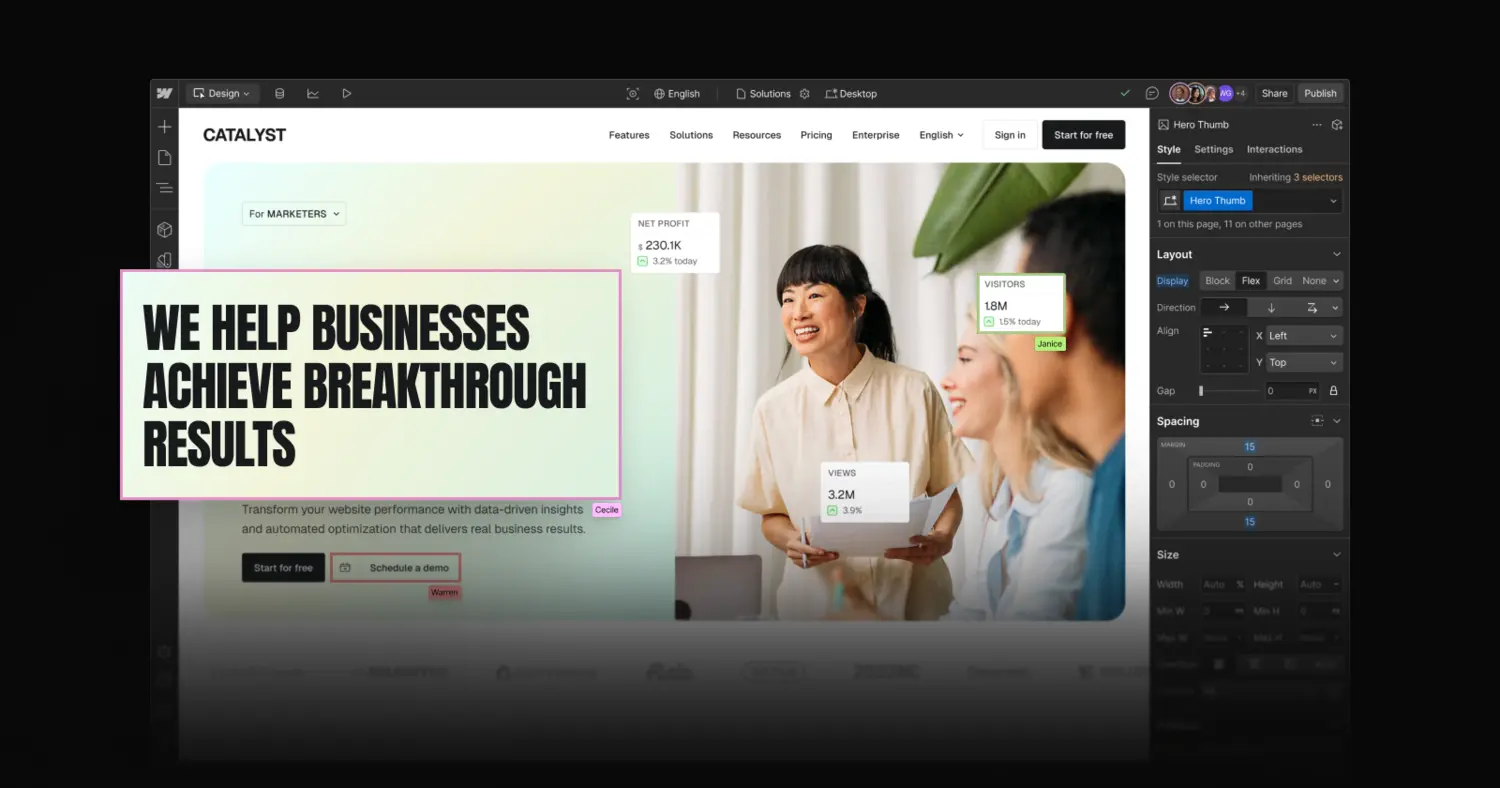Enhancement
Collaboration
Making page building more flexible with component slots support
Users with the Marketer role can now add components into component slots when building pages in Webflow.
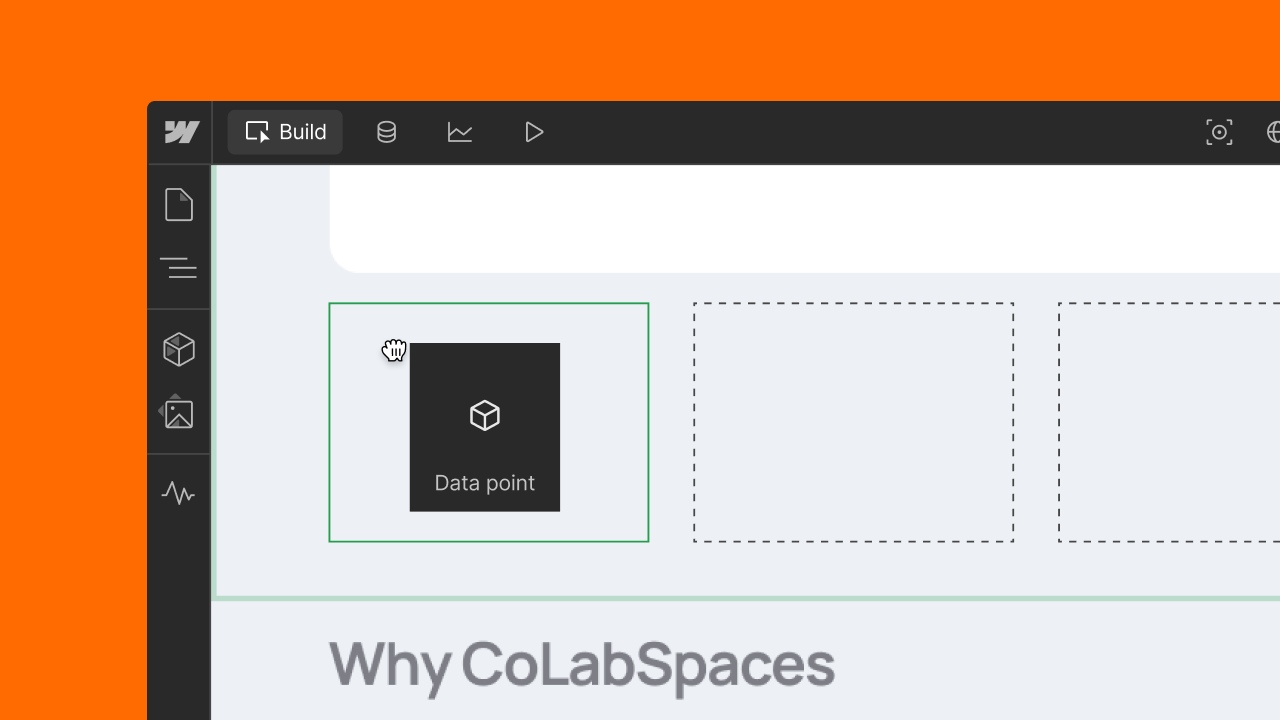
Just last month, we released page building to all customers to empower marketers, less-technical teammates, and clients with a drag-and-drop interface where they can quickly self-serve their own landing pages for events, product releases, campaigns, and more.
By assigning someone the new ‘Marketer’ site-level role in Webflow, they get access to page building where they’re able to create new pages by leveraging the building blocks – page templates and components – that their designers and developers have set up for them.
And today, we’re adding support for component slots in page building to give users with the Marketer role more flexibility as they build pages.
The page building workflow
Designers, developers, and partners:
- Set up a component library that your less-technical teammates will be able to leverage as building blocks for different sections of the page, which includes the ability to leverage component slots.
- Create and set up static page templates. You may want to create different page templates for different landing page needs like events, new products, campaigns, and so on. A necessary step in this process is adding page slots to the page template, which indicate to marketers or clients where they’ll be able to drag and drop components.
- Invite your less-technical teammates or clients into Webflow and assign them the Marketer site-level role, which will give them access to page building (aka ‘build mode’) where they won’t be able to mess with or break your design system.
Marketers, less-technical users, and clients:
- Create new pages by selecting from one of the page templates that the designer or developer set up.
- Drag and drop components into the designated page slots for things like a hero section, registration form, speaker cards, an agenda, and can edit content on the page. *NEW* If a component that a Marketer drops into a page slot has a component slot in it, they can add components to that slot to give them even more flexibility as they build.
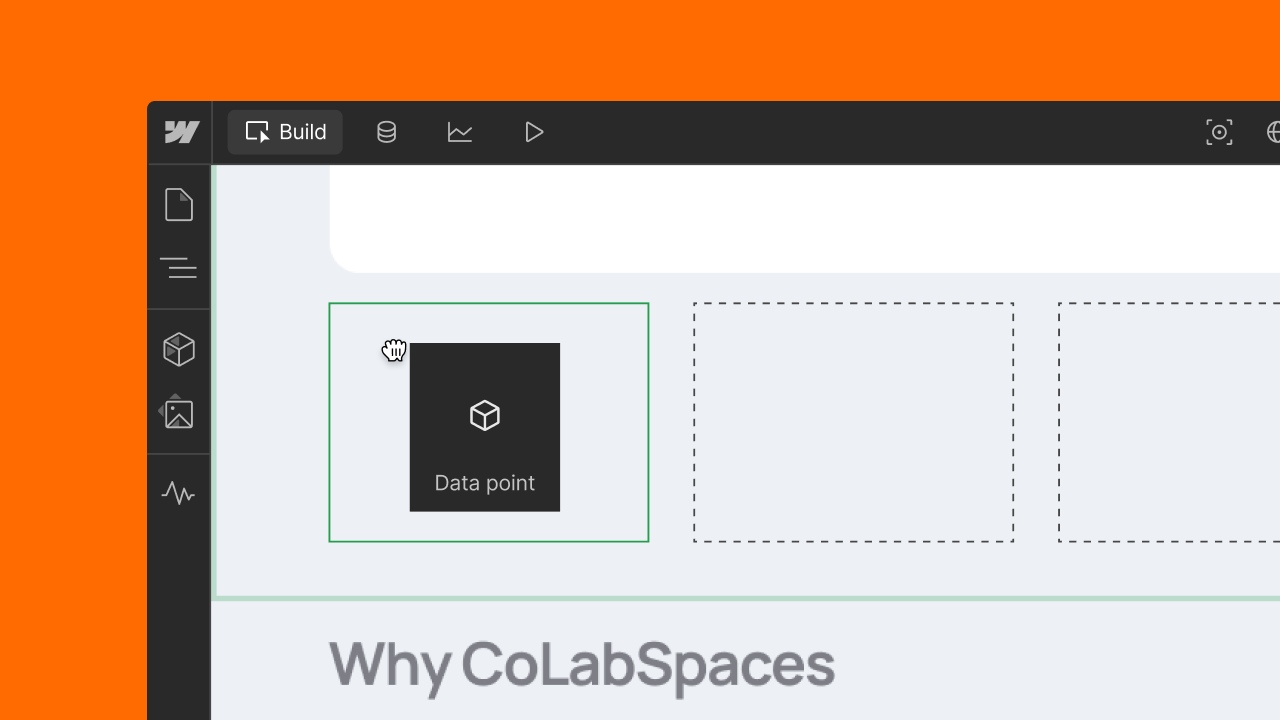
- Share the page for review and feedback, and if they have publishing permissions they can publish the page.
For more details on how to start using page building today, check out our Help Center documentation.
Related updates
Get started for free
Try Webflow for as long as you like with our free Starter plan. Purchase a paid Site plan to publish, host, and unlock additional features.
Try Webflow for as long as you like with our free Starter plan. Purchase a paid Site plan to publish, host, and unlock additional features.