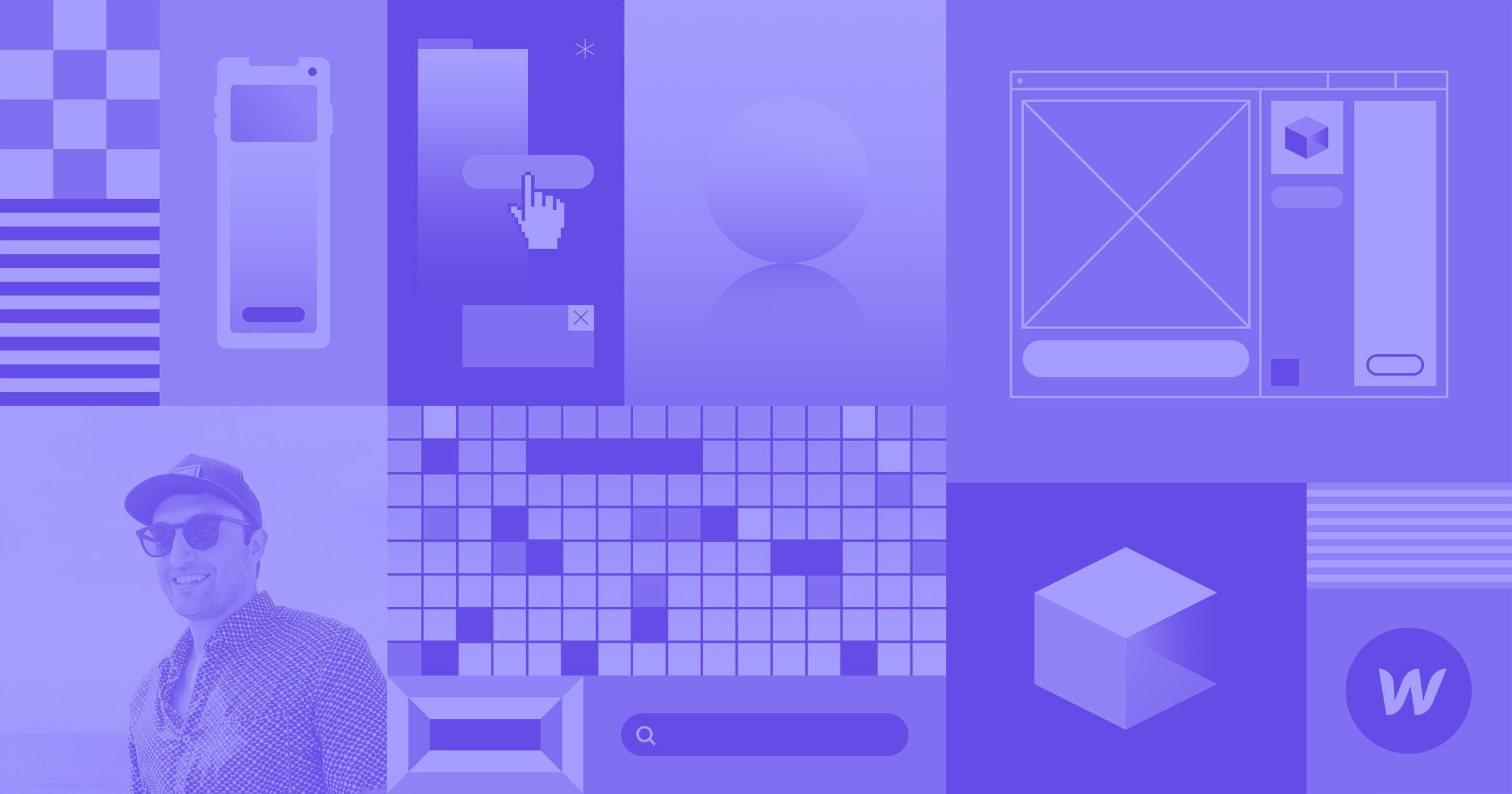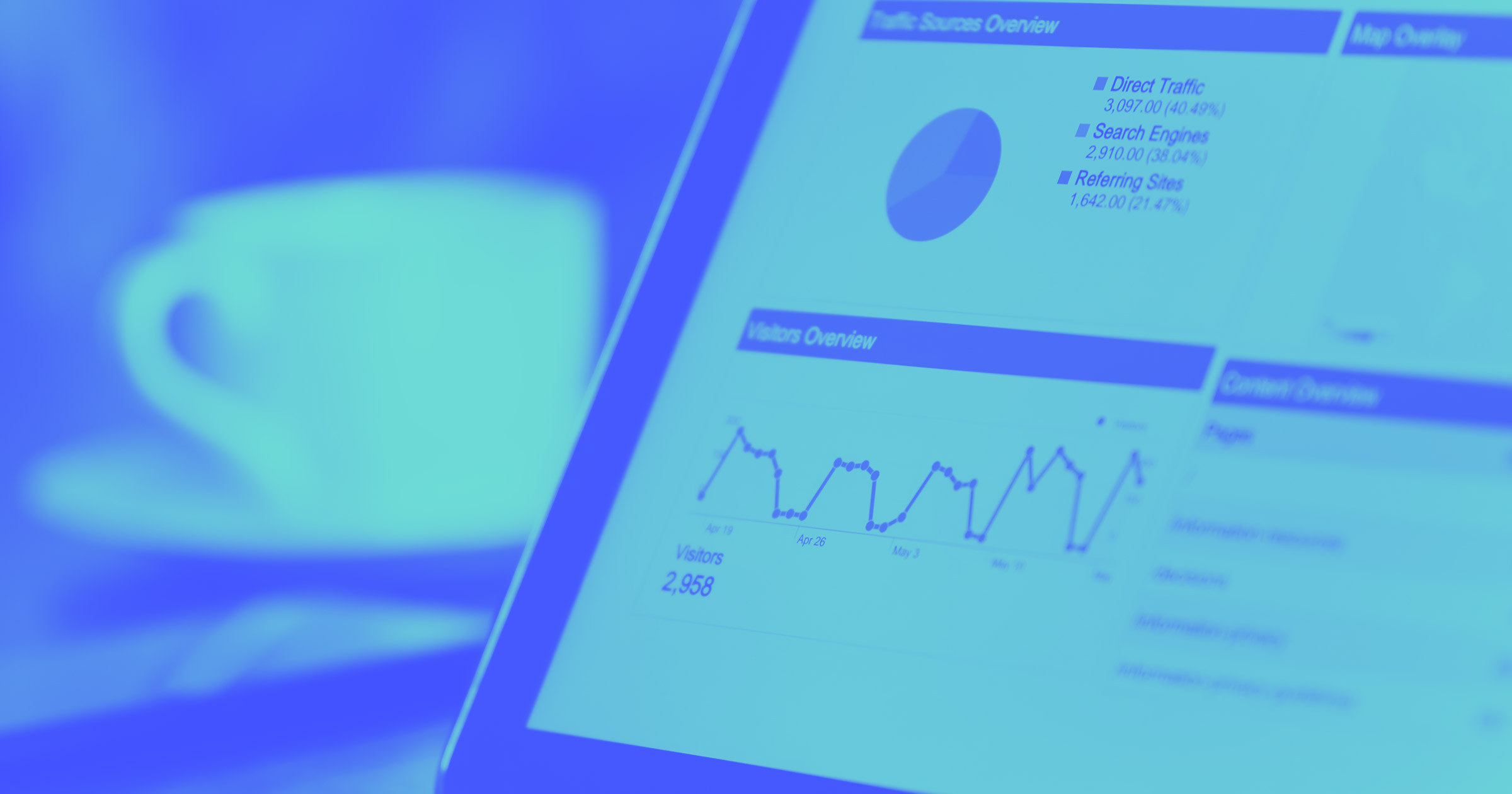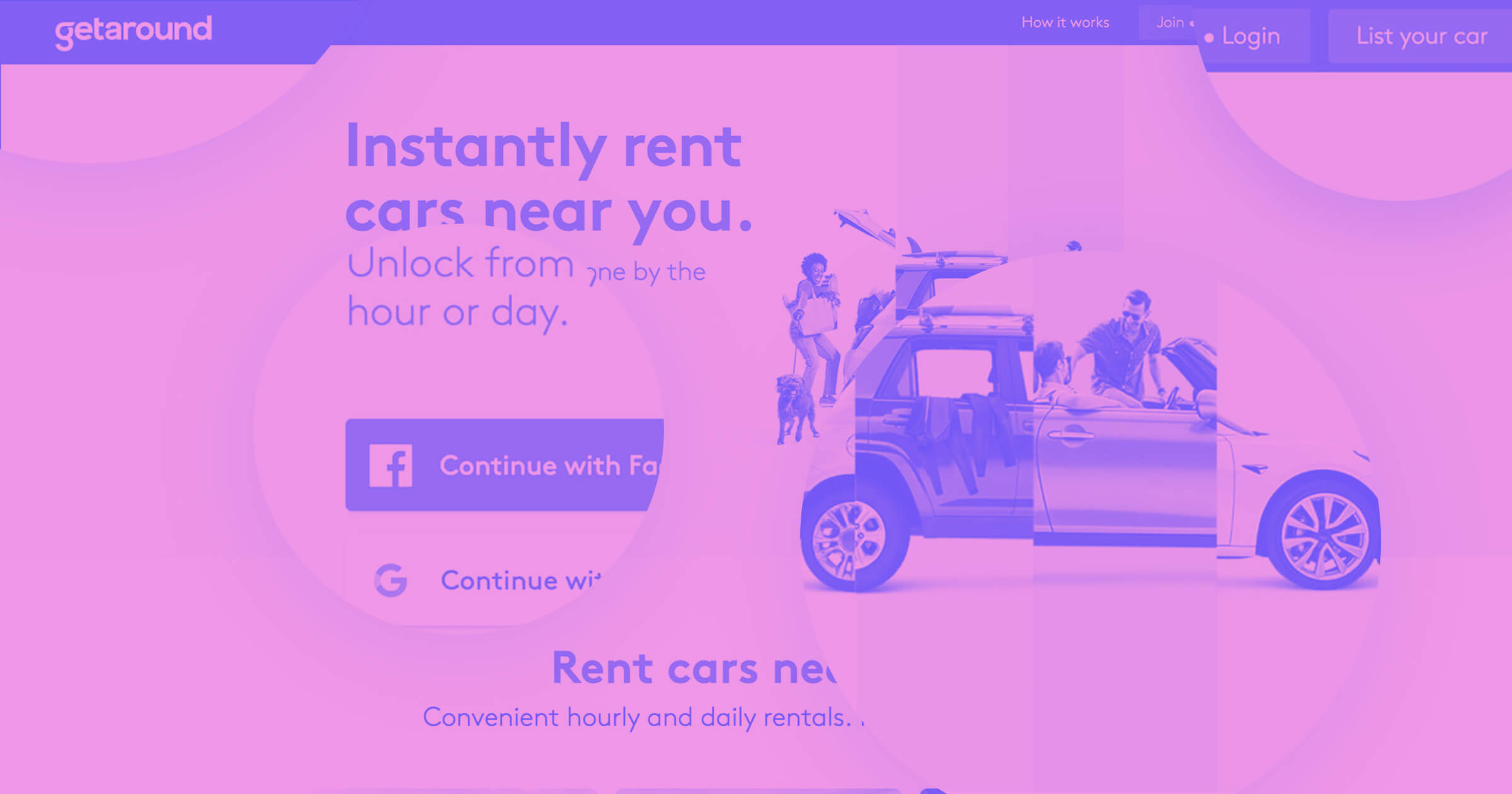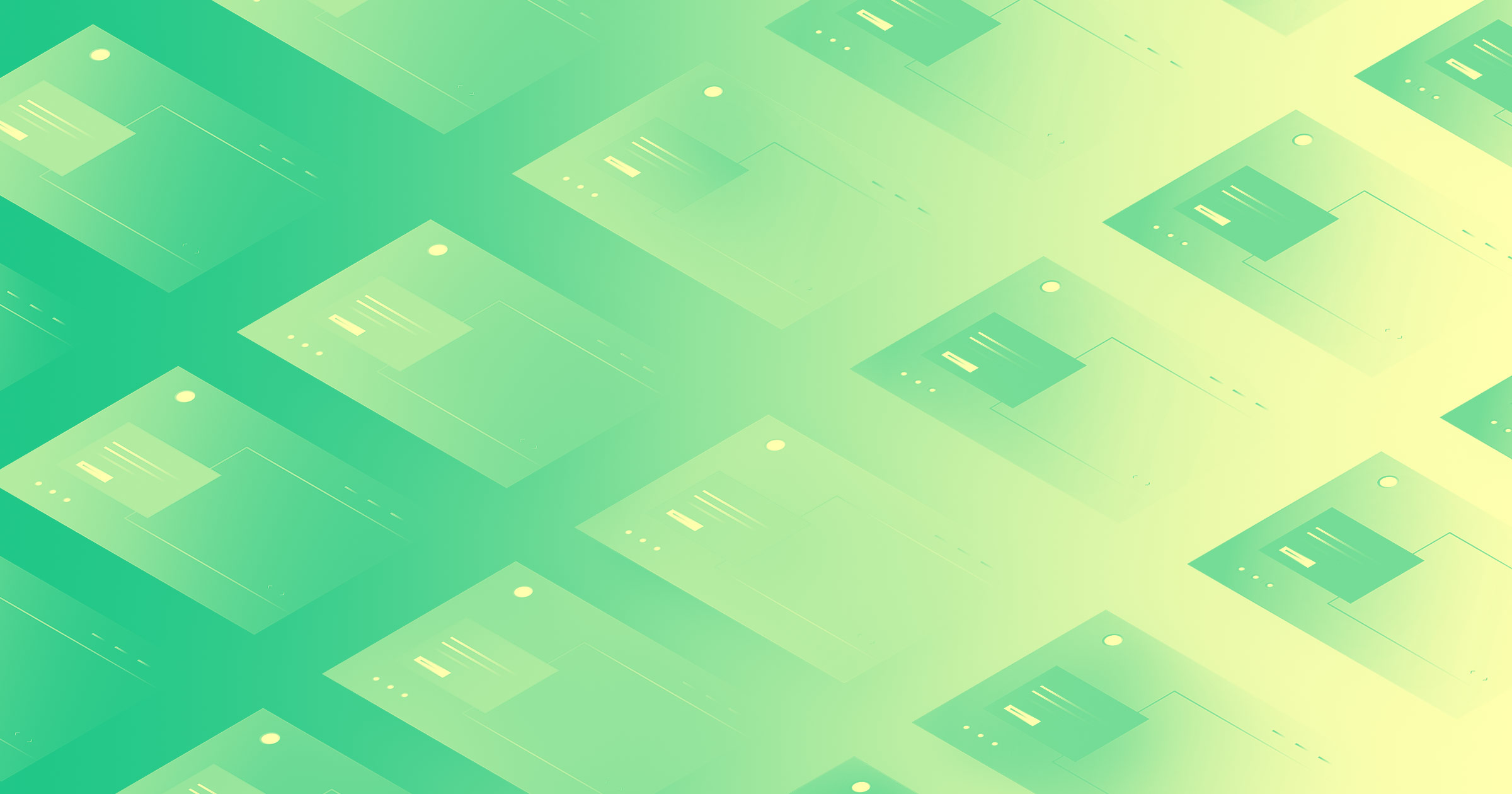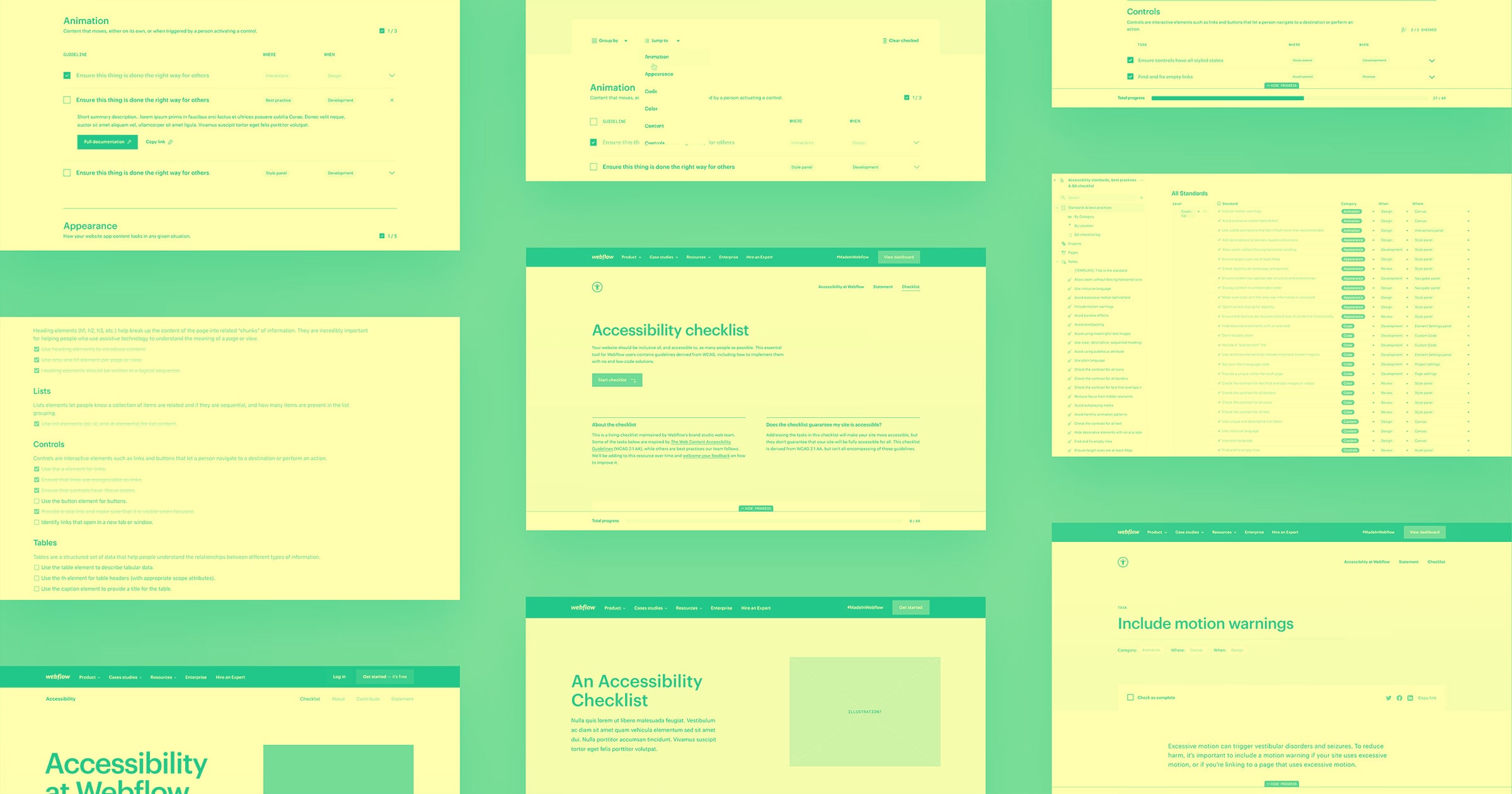If you’ve outgrown WordPress or are frustrated with its limitations, it might be time for a change.
Whether they’re facing plugin overload or limited design flexibility, many teams outgrow their current content management system (CMS) setup and start exploring alternatives. It might seem like a hassle, but switching to a new platform can make your site run faster, look better, and scale more efficiently.
Read on to learn about WordPress migration and the steps for moving to a new platform.
Why migrate a WordPress site
While WordPress is a popular CMS, it’s not always the best long-term fit for every website. Here are a few reasons why migration might be right for you:
- Security concerns. WordPress has a huge library of plugins and third-party integrations for added functionality, but these add-ons can leave your site open to security attacks. You can switch to a platform with automatic updates, built-in encryption, and reduced reliance on plugins that offers more protection from cyberthreats.
- Design limitations. While WordPress has many themes and page builders, achieving a truly custom design may require extensive coding from third-party developers. A no-code or low-code platform tends to offer more creative freedom without technical constraints.
- Complex maintenance. Managing a WordPress site typically means juggling theme updates, plugin compatibility issues, and hosting configurations. But a modern CMS platform with built-in features offers everything under one dashboard, making maintenance easier while saving time and effort.
- Performance issues. WordPress themes, shared hosting, and plugins may cause your site to struggle with speed and page loading times. A slow website impacts the user experience and might hurt search engine rankings. Moving to a more optimized CMS platform can improve loading speeds and performance.
- Scalability challenges. As your site grows, managing content, traffic, and new features in WordPress can become increasingly complex. A more flexible CMS offers built-in tools for long-term scalability without constant troubleshooting.
- More intuitive content management. WordPress’s block editor isn’t for everyone. If you’re looking for a CMS with a more intuitive visual editor, migrate to a platform designed specifically for smooth content management that makes site updates and design changes more manageable.



















Webflow — the modern WordPress alternative
Empower your team to visually build the most custom, responsive, and secure sites — in a fraction of the time.
How to migrate your WordPress site to a new platform: 5 steps
Whether you’re moving to a new CMS or transferring to a different server, here’s the best way to migrate your WordPress site without losing content or disturbing your website’s performance.
1. Prepare for the migration and back up your website
Before making any changes, create a full backup of your current WordPress site — including your content, images, database, and plugins (although plugins won’t be needed if you’re migrating to Webflow). A backup ensures that you won’t lose content during migration. It also preserves your existing site structure and search engine optimization (SEO) efforts so the site maintains search engine visibility after the switch.
Use a WordPress backup plugin or export your content manually from your WordPress dashboard. And save copies of media files, themes, and key SEO settings like meta titles, meta descriptions, redirects, and structured data. These elements may not transfer automatically to your new platform, and keeping them means you can manually reapply them, which helps you preserve your site’s search rankings, maintain the user experience, and avoid issues like broken links or duplicate content.
2. Set up the new hosting environment
After backing up your content, you’ll need a new home for your website. This involves choosing a new CMS, signing up for a hosting plan (if needed), and setting up your workspace or project. A reliable hosting environment provides fast load times and uptime so your site stays up and running 24/7.
If you switch to Webflow, the platform takes care of hosting, CMS functionality, and design tools — so you can skip configuring servers or managing databases.
3. Import the database and upload files to the new platform
You’ll now need to move your website content — like blog posts, images, and other media — to the new platform. Depending on your chosen platform, you can do this manually or with the help of import tools, like using CSVs to import content into Webflow’s CMS Collections.
This is an excellent opportunity to fix outdated pages, tend to broken links, and optimize headings and metadata to make sure your content remains search-friendly and visible on Google post-transition.
4. Update domain settings (if needed)
Your domain tells browsers where to find your site. Updating your domain settings also helps search engines recognize and index your new site location.
Log into your domain registrar (like GoDaddy or Squarespace Domains) and update your domain name system (DNS) records — such as A and CNAME records — to match your new platform’s instructions. Each platform will give you step-by-step instructions on how to update your nameservers.
Expect some downtime — DNS changes can take up to 48 hours to fully update. During this period, some visitors may see the old site. Once your new site is ready, connect your domain name to the new hosting environment. For Webflow, you can do this directly in your Site Settings.
5. Test and fix any issues
Before publishing your new site, test it thoroughly to make sure everything functions correctly. An exhaustive run-through ensures you deliver the best possible user experience — and confirms that you preserved your SEO performance during the transition.
Check that all your links work, your forms submit properly, and your content displays as expected across different screen sizes. Test functionality across all popular devices and browsers — if you chose to migrate to Webflow, you can preview responsiveness in Webflow’s built-in design view. And tools like Google Search Console and PageSpeed Insights can help you spot SEO issues like crawl errors and broken links.
Why migrate to Webflow
Moving from WordPress to Webflow gives you more control over design and performance while the platform handles security on the backend. Using our platform means you don’t need to constantly manage plugin updates, security patches, and technical maintenance. Instead, you can focus on building a positive experience.
Here’s why Webflow is a strong alternative to WordPress:
- No plugin or maintenance hassles. WordPress heavily relies on plugins for features, including contact forms, SEO tools, and security. But outdated plugins can lead to compatibility issues and security risks. Webflow, on the other hand, has built-in SEO tools, CMS management, and updated security features — meaning less maintenance.
- A truly visual design experience. WordPress designs often depend on rigid themes or external page builders, but Webflow gives you complete creative control over your website. Instead of relying on developers, you can build layouts in an intuitive, visual-first interface while Webflow writes code in the background.
- High performance without optimization stress. Excessive plugins, bloated themes, and shared hosting might slow down your WordPress site. Webflow optimizes performance out of the box with built-in content delivery network (CDN) hosting and faster page rendering. Site visitors enjoy a smooth user experience — no matter where they are — without you making manual speed tweaks.
- Security without extra effort. WordPress sites typically rely on plugins to scan for malware and manage firewalls. And these add-ons can be vulnerable to attacks if they aren’t updated regularly. On the other hand, Webflow provides enterprise-grade security features like SSL encryption and managed hosting, so you don’t have to worry about vulnerabilities or data breaches.
- Seamless editing. With Webflow’s built-in staging, branching, and publishing workflows, you can test updates before they go live. You don’t need to risk broken layouts or downtime when making changes — something that can be a concern with WordPress updates.
Ready to upgrade your WordPress site?
Website migration seems technical, but Webflow removes the hurdles. Our platform gives you a visual-first design system with built-in security, high-performance hosting, and more — all without managing developers or updates.
Build a migration plan and make the switch to Webflow to take full control of your website.

Migrate your site to Webflow
Unlock your site's potential with Webflow. Migrate to a visual web platform, powerful hosting, and unmatched performance.