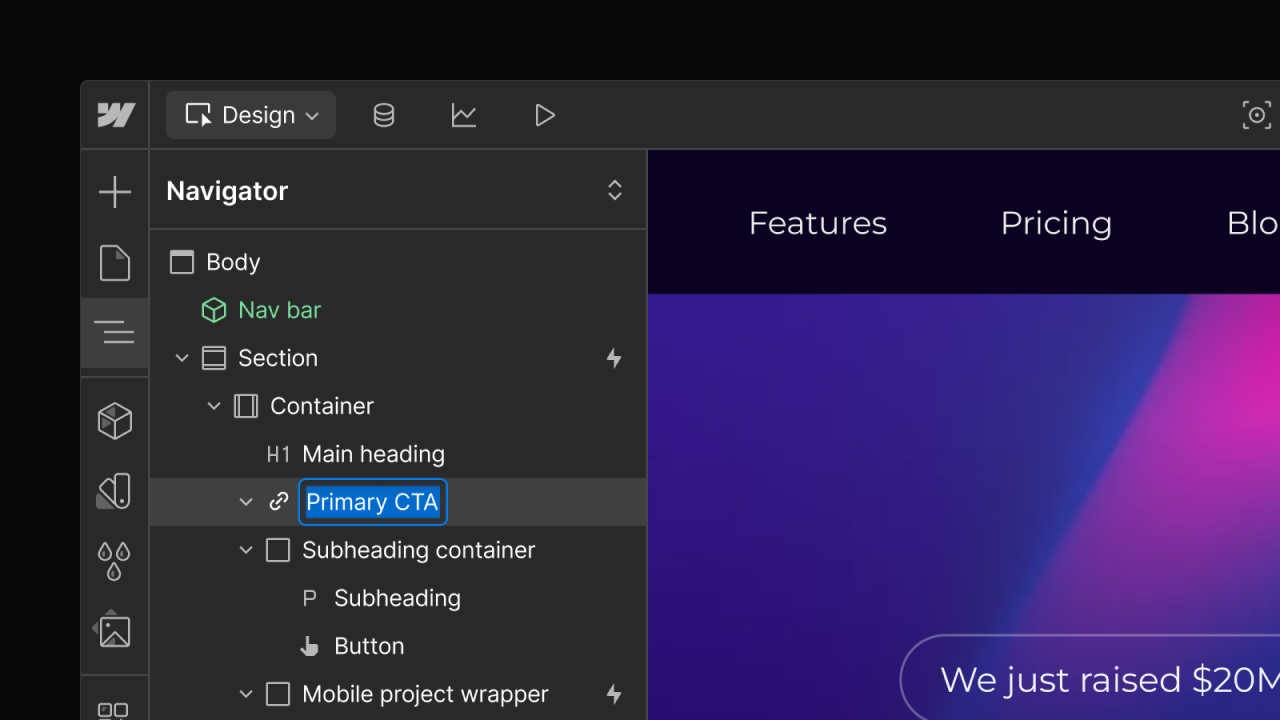Enhancement
Designer
Display code on your website without writing code & updates to ordered lists
.webp)
Today, we’re releasing three improvements to Rich text element and fields.
In December, we released the code block element—a standalone element for displaying code on a page. You can now add code block elements directly into Rich text elements on canvas and in Rich text fields in the CMS.
Continuing on the code train, similar to how you can style a portion of a Rich text field (or element) as bold or italic, you can now also define text as code. Like all other inline formatting, you can style the All code tag to define how you’d like code to appear by default across your site.
.webp)
Finally, a few (tiny but) mighty updates to lists within Rich text elements and fields. When selecting text in an ordered or unordered item, icons will now allow you to switch the item type. Furthermore, you can now nest an ordered or unordered list by pressing Tab when focused on any item. Pressing Shift + Tab will unnest an item.
.webp)
Learn more about Rich text elements on Webflow University.
Related updates
Get started for free
Try Webflow for as long as you like with our free Starter plan. Purchase a paid Site plan to publish, host, and unlock additional features.
Try Webflow for as long as you like with our free Starter plan. Purchase a paid Site plan to publish, host, and unlock additional features.


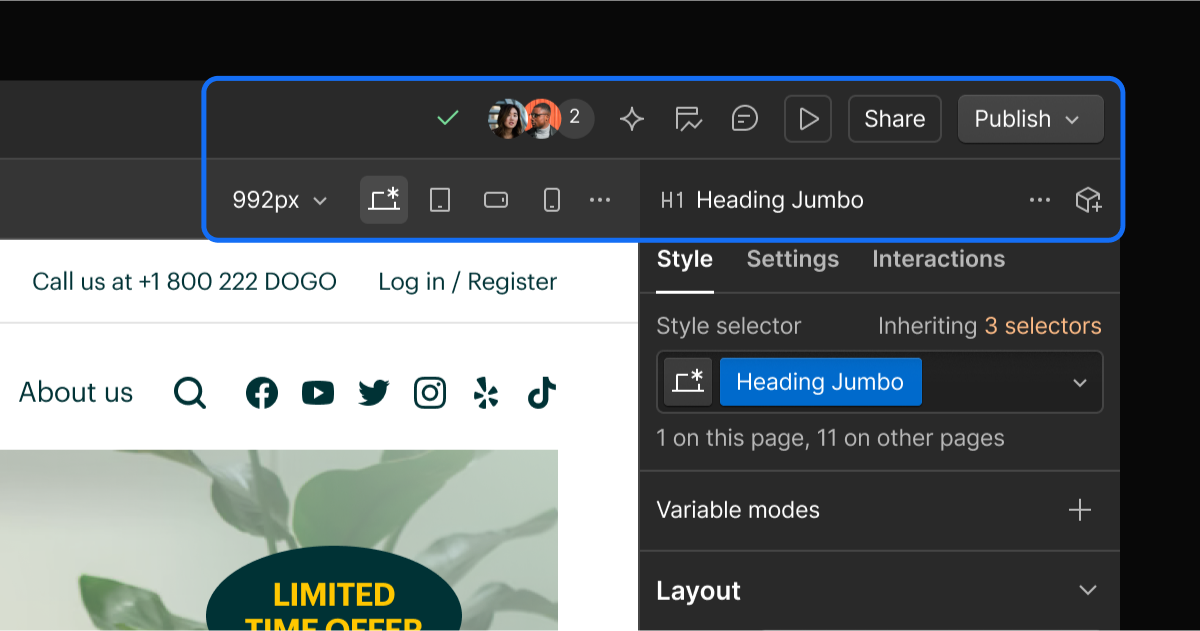
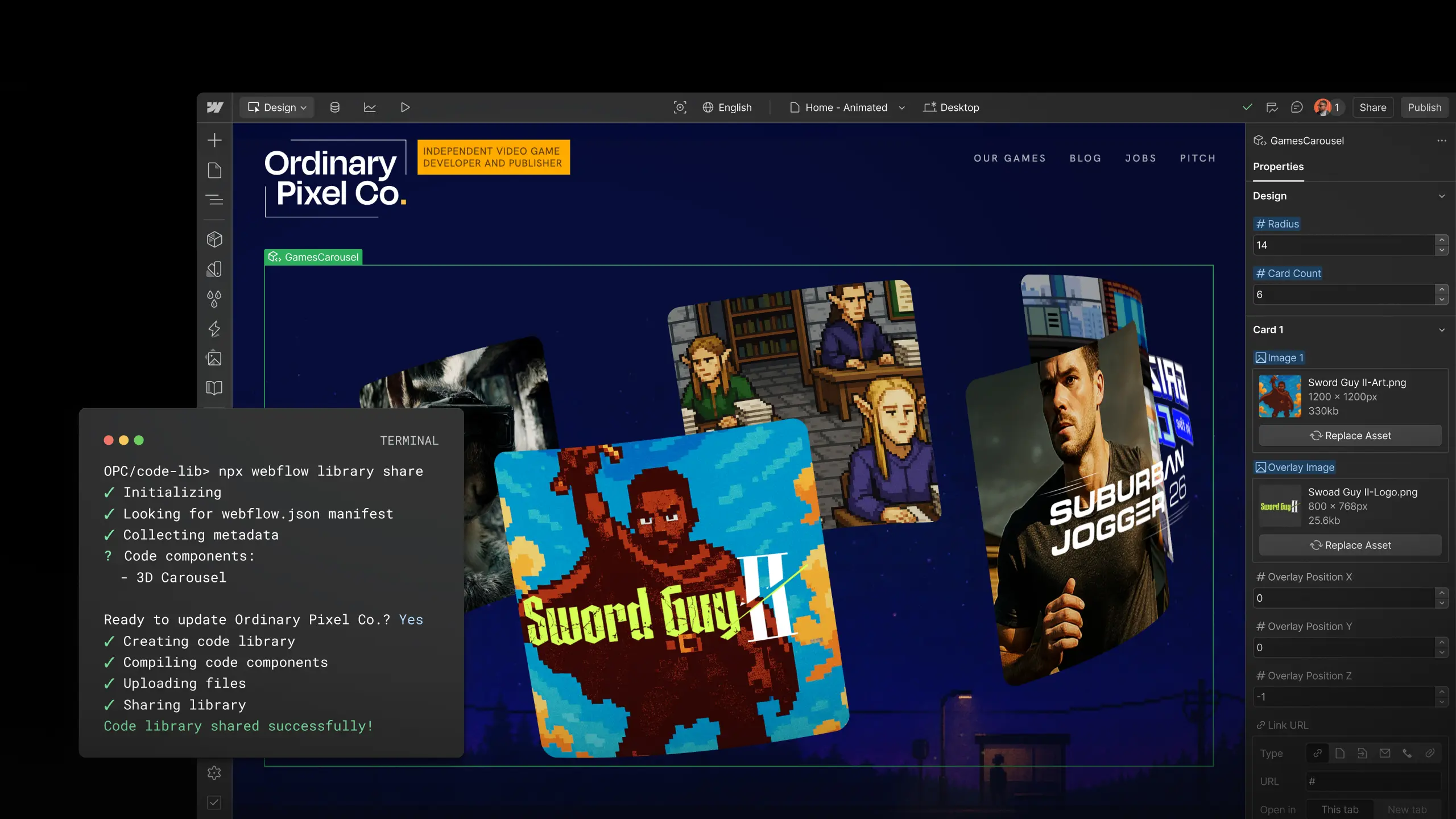
.jpeg)
.jpeg)
.jpeg)